Animation定义属性的步骤和程序
使用步骤:
1、在res目录下创建anim文件,编写xml文件的动画效果
Alpha:
fromAlpha(开始的透明度)
toAlpha(结束时的透明度)
repeatCount(重复次数)
duration(使用时长,毫秒为单位)
<?xml version="1.0" encoding="utf-8"?>
<set xmlns:android="http://schemas.android.com/apk/res/android">
<alpha
android:fromAlpha="0.2"
android:toAlpha="1.0"
android:duration="1000"
android:repeatCount="1"
/>
</set>Translate:
fromXDelta(开始平移的x坐标)
fillAfter(是否记录终止位置,如果为true则会停止在最终位置)
toXDelta(停止平移的X坐标位置)
interpolator(设置加速过程,加速的形式很多,比如先加后减、自由落体的效果等)
<?xml version="1.0" encoding="utf-8"?>
<set xmlns:android="http://schemas.android.com/apk/res/android" >
<translate
android:duration="1000"
android:fillAfter="false"
android:fromXDelta="0"
android:fromYDelta="0"
android:interpolator="@android:anim/accelerate_decelerate_interpolator"
android:toXDelta="200"
android:toYDelta="200"
/>
</set>Rotate:
fromDegrees(开始旋转的角度)
toDegrees(停止旋转的角度)
<?xml version="1.0" encoding="utf-8"?>
<set xmlns:android="http://schemas.android.com/apk/res/android">
<rotate
android:fromDegrees="0"
android:toDegrees="360"
android:duration="1000"
/>
</set>Scale :
pivotX/pivotY:以哪个点进行缩放
<?xml version="1.0" encoding="utf-8"?>
<set xmlns:android="http://schemas.android.com/apk/res/android">
<scale
android:fromXScale="0"
android:toXScale="1"
android:fromYScale="0"
android:toYScale="1"
android:duration="2000"
android:pivotX="100"
android:pivotY="100"
/>
</set>2、MainActivity中的调用:
case R.id.button_animation:
Animation animation= AnimationUtils.loadAnimation(getApplicationContext(),R.anim.animation);
mImageView.startAnimation(animation);
break;总结:上面这种定义属性的方法和下面主函数里的AnimationSet产生的效果是一样的,都是几种效果一起实现。
AnimationSet animationSet = new AnimationSet(false);
AlphaAnimation animation1 = new AlphaAnimation(0.0f, 1.0f);
TranslateAnimation animation2 = new TranslateAnimation(-mImageView.getMeasuredWidth(), 0, 0, 0);
RotateAnimation animation3 = new RotateAnimation(0, 360);
ScaleAnimation animation4 = new ScaleAnimation(1, 0.5f, 1, 0.5f);
animation1.setDuration(3000);
animation2.setDuration(3000);
animation3.setDuration(3000);
animation4.setDuration(3000);
animationSet.addAnimation(animation1);
animationSet.addAnimation(animation2);
animationSet.addAnimation(animation3);
animationSet.addAnimation(animation4);
mImageView.startAnimation(animationSet);主函数
public class MainActivity extends AppCompatActivity implements View.OnClickListener {
private Button mButtonAlpha;
private Button mButtonTranslation;
private Button mButtonScaleReduce;
private Button mButtonScaleIncrease;
private Button mButtonXuan;
private Button mButtonCollect;
private ImageView mImageView;
@Override
protected void onCreate(Bundle savedInstanceState) {
super.onCreate(savedInstanceState);
setContentView(R.layout.activity_main);
mButtonAlpha = (Button) findViewById(R.id.button_alpha);
mButtonTranslation = (Button) findViewById(R.id.button_translation);
mButtonScaleReduce = (Button) findViewById(R.id.button_scale_reduce);
mButtonXuan = (Button) findViewById(R.id.button_xuanzhuan);
mButtonScaleIncrease = (Button) findViewById(R.id.button_scale_increase);
mButtonCollect = (Button) findViewById(R.id.button_collect);
mImageView = (ImageView) findViewById(R.id.imageview);
mButtonAlpha.setOnClickListener(this);
mButtonTranslation.setOnClickListener(this);
mButtonXuan.setOnClickListener(this);
mButtonScaleReduce.setOnClickListener(this);
mButtonScaleIncrease.setOnClickListener(this);
mButtonCollect.setOnClickListener(this);
}
@Override
public void onClick(View v) {
switch (v.getId()) {
case R.id.button_alpha:
AlphaAnimation animation = new AlphaAnimation(0.0f, 1.0f);
animation.setDuration(3000);
mImageView.startAnimation(animation);
break;
case R.id.button_translation:
TranslateAnimation translateAnimation = new TranslateAnimation(-mImageView.getMeasuredWidth(), 0, 0, 0);
translateAnimation.setDuration(3000);
mImageView.startAnimation(translateAnimation);
break;
case R.id.button_xuanzhuan:
RotateAnimation rotateAnimation = new RotateAnimation(0, 360);
rotateAnimation.setDuration(3000);
mImageView.startAnimation(rotateAnimation);
break;
case R.id.button_scale_reduce:
ScaleAnimation scaleAnimation = new ScaleAnimation(1, 0.5f, 1, 0.5f);
scaleAnimation.setDuration(3000);
mImageView.startAnimation(scaleAnimation);
break;
case R.id.button_scale_increase:
ScaleAnimation scaleAnimation1 = new ScaleAnimation(0.5f, 1, 0.5f, 1);
scaleAnimation1.setDuration(3000);
mImageView.startAnimation(scaleAnimation1);
break;
case R.id.button_collect:
AnimationSet animationSet = new AnimationSet(false);
AlphaAnimation animation1 = new AlphaAnimation(0.0f, 1.0f);
TranslateAnimation animation2 = new TranslateAnimation(-mImageView.getMeasuredWidth(), 0, 0, 0);
RotateAnimation animation3 = new RotateAnimation(0, 360);
ScaleAnimation animation4 = new ScaleAnimation(1, 0.5f, 1, 0.5f);
animation1.setDuration(3000);
animation2.setDuration(3000);
animation3.setDuration(3000);
animation4.setDuration(3000);
animationSet.addAnimation(animation1);
animationSet.addAnimation(animation2);
animationSet.addAnimation(animation3);
animationSet.addAnimation(animation4);
mImageView.startAnimation(animationSet);
break;
}
}
}布局
<LinearLayout xmlns:android="http://schemas.android.com/apk/res/android"
xmlns:tools="http://schemas.android.com/tools" android:layout_width="match_parent"
android:layout_height="match_parent" android:paddingLeft="@dimen/activity_horizontal_margin"
android:paddingRight="@dimen/activity_horizontal_margin"
android:paddingTop="@dimen/activity_vertical_margin"
android:paddingBottom="@dimen/activity_vertical_margin"
android:background="#ee82ee"
android:orientation="vertical" tools:context=".MainActivity">
<Button
android:text="透明"
android:id="@+id/button_alpha"
android:layout_width="wrap_content"
android:layout_height="wrap_content"
/>
<Button
android:text="平移"
android:id="@+id/button_translation"
android:layout_width="wrap_content"
android:layout_height="wrap_content"/>
<Button
android:text="旋转"
android:id="@+id/button_xuanzhuan"
android:layout_width="wrap_content"
android:layout_height="wrap_content"/>
<Button
android:text="缩小"
android:id="@+id/button_scale_reduce"
android:layout_width="wrap_content"
android:layout_height="wrap_content"/>
<Button
android:text="放大"
android:id="@+id/button_scale_increase"
android:layout_width="wrap_content"
android:layout_height="wrap_content"/>
<Button
android:text="效果和在一起"
android:id="@+id/button_collect"
android:layout_width="wrap_content"
android:layout_height="wrap_content"/>
<ImageView
android:id="@+id/imageview"
android:layout_width="wrap_content"
android:layout_height="wrap_content"
android:src="@mipmap/zhaoliying"
android:layout_gravity="center"/>
</LinearLayout>










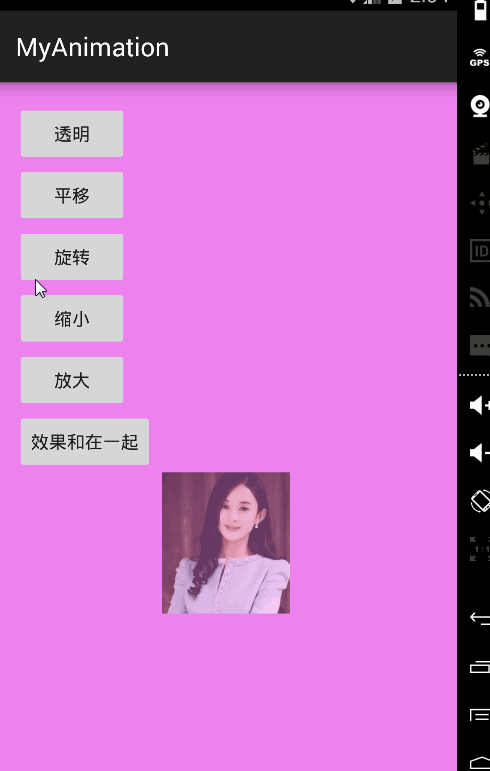














 5204
5204

 被折叠的 条评论
为什么被折叠?
被折叠的 条评论
为什么被折叠?








