前言
上头了,再来一个粒子特效登录页面。
一、粒子特效登录页
登录页:
<template>
<div>
<vue-particles id="tsparticles" @particles-loaded="particlesLoaded" :options="options" />
<form>
<h3>Login Here</h3>
<label for="username">Username</label>
<input type="text" placeholder="Email or Phone" id="username">
<label for="password">Password</label>
<input type="password" placeholder="Password" id="password">
<button>Log In</button>
<div class="social">
<div class="go"><i class="fab fa-google"></i> Google</div>
<div class="fb"><i class="fab fa-facebook"></i> Facebook</div>
</div>
</form><div id="tsparticles"></div>
<form>
<h3>Login Here</h3>
<label for="username">Username</label>
<input type="text" placeholder="Email or Phone" id="username">
<label for="password">Password</label>
<input type="password" placeholder="Password" id="password">
<button>Log In</button>
<div class="social">
<div class="go"><i class="fab fa-google"></i> Google</div>
<div class="fb"><i class="fab fa-facebook"></i> Facebook</div>
</div>
</form>
</div>
</template>
<script setup lang="ts" name="">
let themeableContainer;
import tsParticles from "@tsparticles/vue3";
const particlesLoaded = async (container: any) => {
console.log("Particles container loaded", container);
};
const options =
{
fpsLimit: 60,
fullScreen: { enable: true },
particles: {
number: {
value: 50
},
shape: {
type: "circle"
},
opacity: {
value: 0.5
},
size: {
value: 400,
random: {
enable: true,
minimumValue: 200
}
},
move: {
enable: true,
speed: 10,
direction: "top",
outModes: {
default: "out",
top: "destroy",
bottom: "none"
}
}
},
interactivity: {
detectsOn: "canvas",
events: {
resize: true
}
},
style: {
filter: "blur(50px)"
},
detectRetina: true,
themes: [
{
name: "light",
default: {
value: true,
mode: "light"
},
options: {
background: {
color: "#f7f8ef"
},
particles: {
color: {
value: ["#5bc0eb", "#fde74c", "#9bc53d", "#e55934", "#fa7921"]
}
}
}
},
{
name: "dark",
default: {
value: true,
mode: "dark"
},
options: {
background: {
color: "#080710"
},
particles: {
color: {
value: ["#004f74", "#5f5800", "#245100", "#7d0000", "#810c00"]
}
}
}
}
],
emitters: {
direction: "top",
position: {
x: 50,
y: 150
},
rate: {
delay: 0.2,
quantity: 2
},
size: {
width: 100,
height: 0
}
}
}
</script>
<style lang='scss' scoped>
*,
*:before,
*:after {
padding: 0;
margin: 0;
box-sizing: border-box;
}
form {
height: 520px;
width: 400px;
background-color: rgba(255, 255, 255, 0.13);
position: absolute;
transform: translate(-50%, -50%);
top: 50%;
left: 50%;
border-radius: 10px;
backdrop-filter: blur(30px);
-webkit-backdrop-filter: blur(30px);
border: 2px solid rgba(255, 255, 255, 0.1);
box-shadow: 0 0 40px rgba(8, 7, 16, 0.6);
padding: 50px 35px;
}
form * {
font-family: "Poppins", sans-serif;
color: #000000;
letter-spacing: 0.5px;
outline: none;
border: none;
}
@media (prefers-color-scheme: dark) {
form * {
color: #ffffff;
}
}
form h3 {
font-size: 32px;
font-weight: 500;
line-height: 42px;
text-align: center;
}
label {
display: block;
margin-top: 30px;
font-size: 16px;
font-weight: 500;
}
input {
display: block;
height: 50px;
width: 100%;
background-color: rgba(255, 255, 255, 0.07);
border-radius: 3px;
padding: 0 10px;
margin-top: 8px;
font-size: 14px;
font-weight: 300;
}
::placeholder {
color: #1b1b1b;
}
@media (prefers-color-scheme: dark) {
::placeholder {
color: #e5e5e5;
}
}
button {
margin-top: 50px;
width: 100%;
background-color: #ffffff;
color: #080710;
padding: 15px 0;
font-size: 18px;
font-weight: 600;
border-radius: 5px;
cursor: pointer;
}
.social {
margin-top: 30px;
display: flex;
}
.social div {
background: red;
width: 150px;
border-radius: 3px;
padding: 5px 10px 10px 5px;
background-color: rgba(255, 255, 255, 0.27);
color: #150f03;
text-align: center;
}
@media (prefers-color-scheme: dark) {
.social div {
color: #eaf0fb;
}
body {
background: #000;
}
}
.social div:hover {
background-color: rgba(255, 255, 255, 0.47);
}
.social .fb {
margin-left: 25px;
}
.social i {
margin-right: 4px;
}
</style>
如果不成功仔细看第一篇文章,一步一步做,很简单的。实际效果要比图片好看多了,gif录糊了糊了。。。
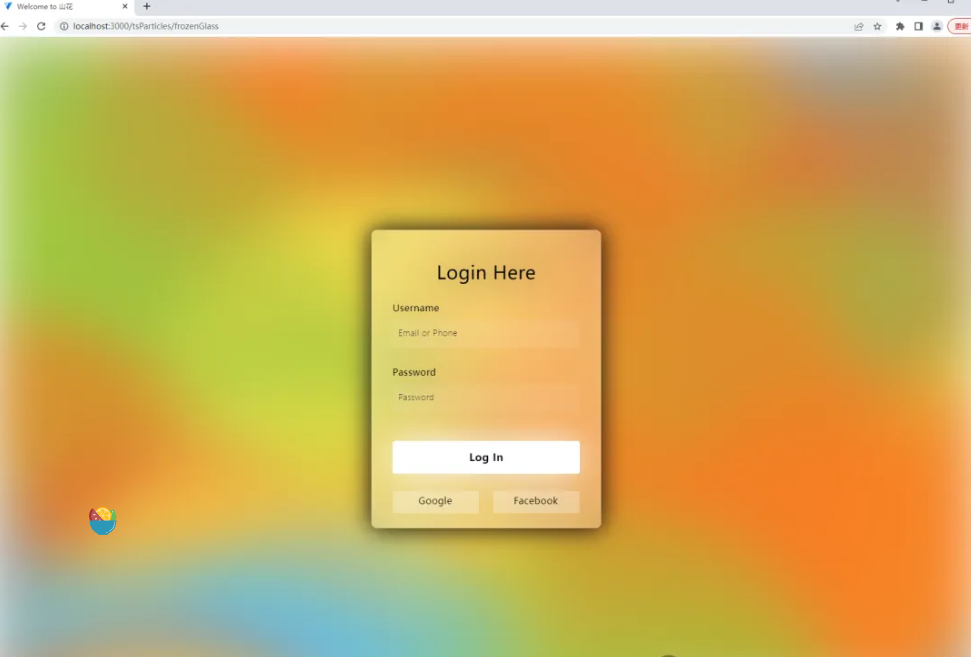
总结
行到水穷处,坐看云起时


























 408
408

 被折叠的 条评论
为什么被折叠?
被折叠的 条评论
为什么被折叠?








