效果图
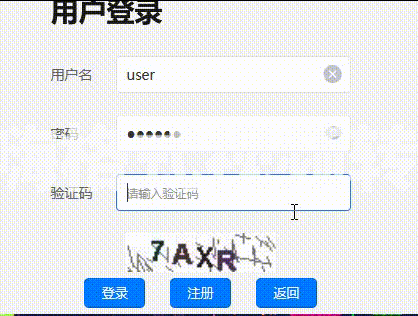
因为session更多用于前后端一体项目(主要要考虑同步异步的事),我这使用的前后端分离项目,所以本次就使用到了redis,
老规矩用人家的 就要导人家的依赖(我权当默认SpringBoot依赖什么的你们导入过了)
pom.xml导入依赖
<dependency>
<groupId>redis.clients</groupId>
<artifactId>jedis</artifactId>
<version>2.9.0</version>
</dependency>
启动redis
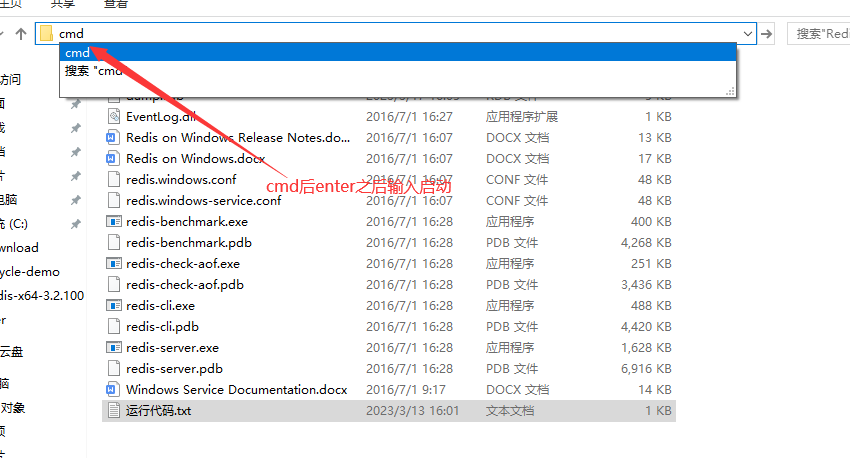
redis-server.exe redis.windows.conf
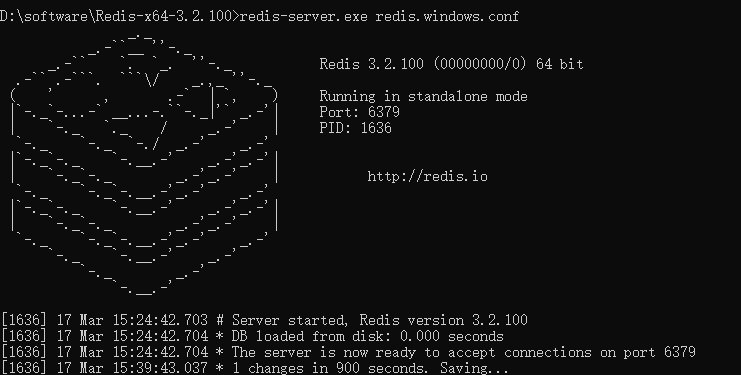
写入工具类
RandomValidateCodeUtil.java
package com.lps.utils;
/**
* @author 阿水
* @create 2023-03-17 10:41
*/
import org.slf4j.Logger;
import org.slf4j.LoggerFactory;
import redis.clients.jedis.Jedis;
import javax.imageio.ImageIO;
import javax.servlet.http.HttpServletRequest;
import javax.servlet.http.HttpServletResponse;
import javax.servlet.http.HttpSession;
import java.awt.*;
import java.awt.image.BufferedImage;
import java.util.Random;
public class RandomValidateCodeUtil {
public static final String RANDOMCODEKEY = "RANDOMVALIDATECODEKEY";//放到session中的key
private static final Logger logger = LoggerFactory.getLogger(RandomValidateCodeUtil.class);
// private String randString = "0123456789";//随机产生只有数字的字符串 private String
//private String randString = "ABCDEFGHIJKLMNOPQRSTUVWXYZ";//随机产生只有字母的字符串
private String randString = "0123456789ABCDEFGHIJKLMNOPQRSTUVWXYZ";//随机产生数字与字母组合的字符串
private int width = 95;// 图片宽
private int height = 25;// 图片高
private int lineSize = 40;// 干扰线数量
private int stringNum = 4;// 随机产生字符数量
private Random random = new Random();
/**
* 获得字体
*/
private Font getFont() {
return new Font("Fixedsys", Font.CENTER_BASELINE, 18);
}
/**
* 获得颜色
*/
private Color getRandColor(int fc, int bc) {
if (fc > 255)
fc = 255;
if (bc > 255)
bc = 255;
int r = fc + random.nextInt(bc - fc - 16);
int g = fc + random.nextInt(bc - fc - 14);
int b = fc + random.nextInt(bc - fc - 18);
return new Color(r, g, b);
}
/**
* 生成随机图片
*/
public void getRandomCode(HttpServletRequest request, HttpServletResponse response) {
System.out.println("开始随机生成图片。。。。。。。。");
HttpSession session = request.getSession();
// BufferedImage类是具有缓冲区的Image类,Image类是用于描述图像信息的类
BufferedImage image = new BufferedImage(width, height, BufferedImage.TYPE_INT_BGR);
// 产生Image对象的Graphics对象,改对象可以在图像上进行各种绘制操作
Graphics g = image.getGraphics();
g.fillRect(0, 0, width, height);//图片大小
g.setFont(new Font("Times New Roman", Font.ROMAN_BASELINE, 18));//字体大小
g.setColor(getRandColor(110, 133));//字体颜色
// 绘制干扰线
for (int i = 0; i <= lineSize; i++) {
drawLine(g);
}
// 绘制随机字符
String randomString = "";
for (int i = 1; i <= stringNum; i++) {
randomString = drawString(g, randomString, i);
}
// logger.info(randomString);
Jedis jedis = new Jedis("127.0.0.1", 6379); //ip和端口号
jedis.set("RANDOMCODEKEY", randomString); //存入数据key=name;value=HelloWorld
String value = jedis.get("RANDOMCODEKEY"); //获取key=name的值
System.out.println("生成的数据value: " + value);
//将生成的随机字符串保存到session中
//session.removeAttribute(RANDOMCODEKEY);
//session.setAttribute(RANDOMCODEKEY, randomString);
g.dispose();
try {
// 将内存中的图片通过流动形式输出到客户端
ImageIO.write(image, "JPEG", response.getOutputStream());
} catch (Exception e) {
logger.error("将内存中的图片通过流动形式输出到客户端失败>>>> ", e);
}
System.out.println("随机生成图片完成!!");
}
/**
* 绘制字符串
*/
private String drawString(Graphics g, String randomString, int i) {
g.setFont(getFont());
g.setColor(new Color(random.nextInt(101), random.nextInt(111), random
.nextInt(121)));
String rand = String.valueOf(getRandomString(random.nextInt(randString
.length())));
randomString += rand;
g.translate(random.nextInt(3), random.nextInt(3));
g.drawString(rand, 13 * i, 16);
return randomString;
}
/**
* 绘制干扰线
*/
private void drawLine(Graphics g) {
int x = random.nextInt(width);
int y = random.nextInt(height);
int xl = random.nextInt(13);
int yl = random.nextInt(15);
g.drawLine(x, y, x + xl, y + yl);
}
/**
* 获取随机的字符
*/
public String getRandomString(int num) {
return String.valueOf(randString.charAt(num));
}
}
控制层
PicVerifyAction.java
package com.lps.controller;
/**
* @author 阿水
* @create 2023-03-17 10:40
*/
import com.lps.utils.RandomValidateCodeUtil;
import org.slf4j.Logger;
import org.slf4j.LoggerFactory;
import org.springframework.web.bind.annotation.*;
import redis.clients.jedis.Jedis;
import javax.servlet.http.HttpServletRequest;
import javax.servlet.http.HttpServletResponse;
import javax.servlet.http.HttpSession;
@RestController
@RequestMapping("/login")
@CrossOrigin(origins = "*")
public class PicVerifyAction {
private final static Logger logger = LoggerFactory.getLogger(PicVerifyAction.class);
/**
* 生成验证码
*/
@RequestMapping(value = "/getVerify")
public void getVerify(HttpServletRequest request, HttpServletResponse response) {
try {
//设置相应类型,告诉浏览器输出的内容为图片
response.setContentType("image/jpeg");
//设置响应头信息,告诉浏览器不要缓存此内容
response.setHeader("Pragma", "No-cache");
response.setHeader("Cache-Control", "no-cache");
response.setDateHeader("Expire", 0);
RandomValidateCodeUtil randomValidateCode = new RandomValidateCodeUtil();
randomValidateCode.getRandomCode(request, response);//输出验证码图片方法
} catch (Exception e) {
logger.error("获取验证码失败>>>> ", e);
}
}
/**
* 校验验证码
*/
@RequestMapping(value = "/checkVerify", method = RequestMethod.GET, headers = "Accept=application/json")
public boolean checkVerify(String vaibleStr, HttpSession session) {
try {
//@RequestParam
//从session中获取随机数
//String inputStr = verifyInput;
String inputStr = vaibleStr;
//String randomNum = (String) session.getAttribute("RANDOMVALIDATECODEKEY");
Jedis jedis = new Jedis("127.0.0.1", 6379); //ip和端口号
String randomNum = jedis.get("RANDOMCODEKEY"); //获取key=name的值
jedis.close(); //关闭Jedis
if (randomNum == null || "".equals(randomNum) || !randomNum.equalsIgnoreCase(inputStr)) {
System.out.println("接受的随机数"+inputStr);
System.out.println("生成的随机数"+randomNum);
System.out.println("得得得得");
return false;
} else {
System.out.println("验证码正确!!!!!!!!!!!!!!!!!!!!!!!");
return true;
}
} catch (Exception e) {
logger.error("验证码校验失败", e);
System.out.println("哈哈哈哈哈哈哈哈");
return false;
}
}
}
后台搞定完成 我们用postman测试一下(我自己修改了我tomcat启动端口为8070)
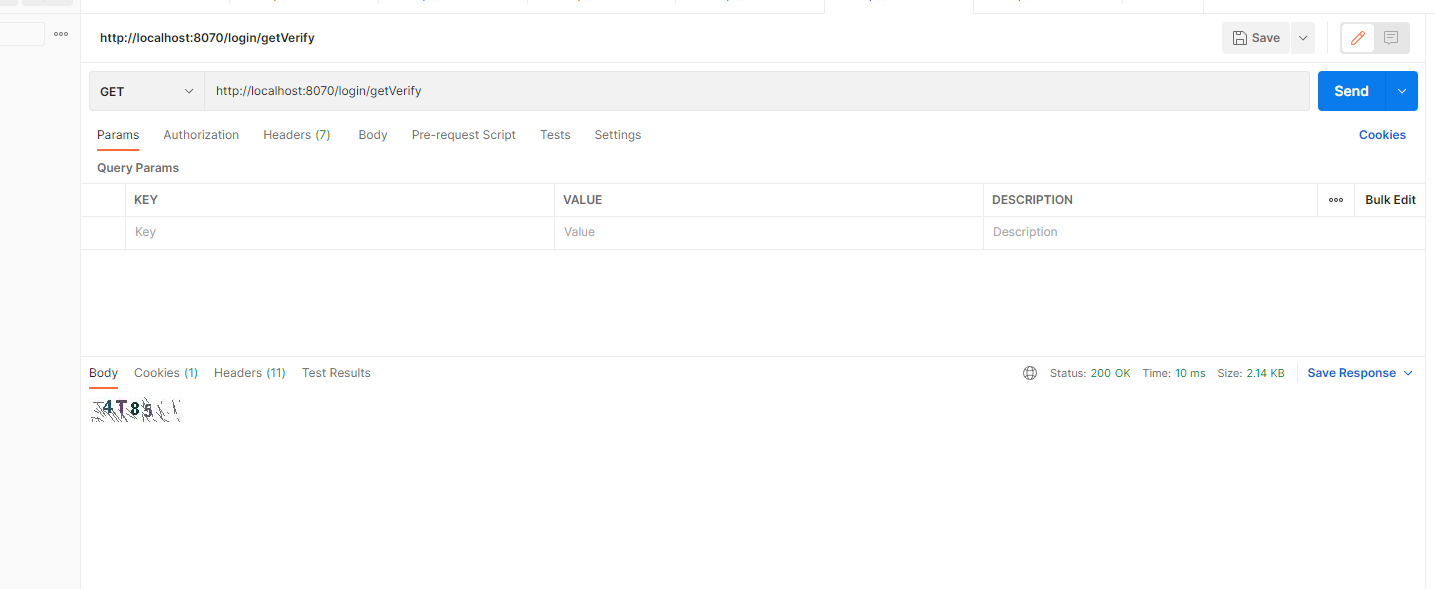
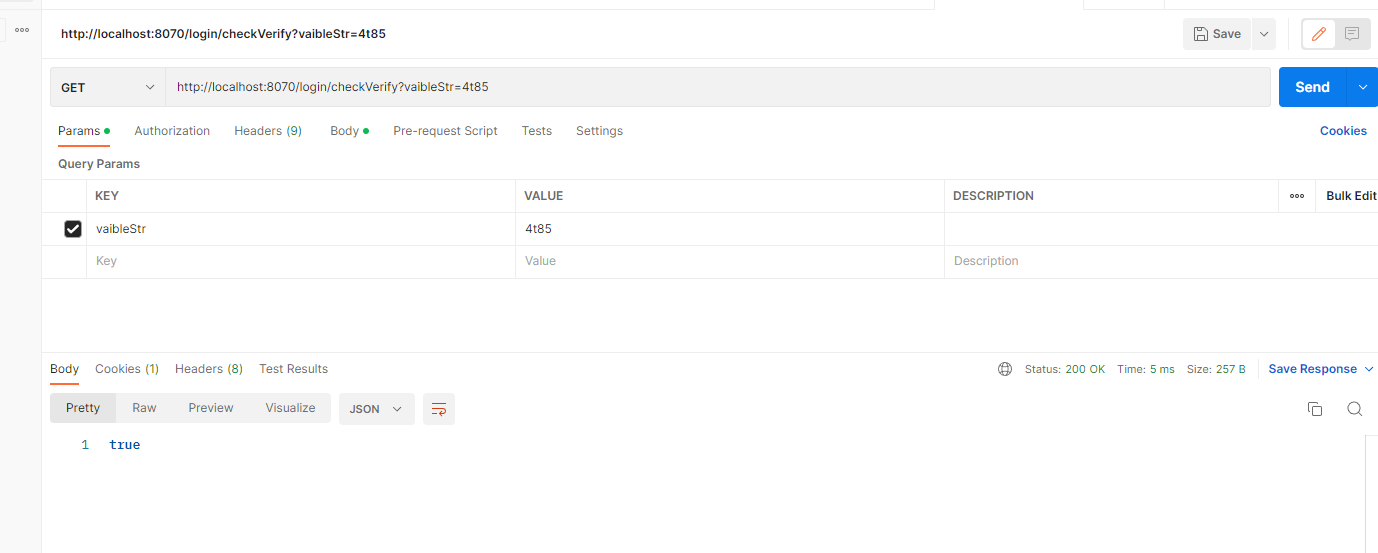
很好测试通过!
接下来是uni-app对接上就好啦
<template>
<view>
<image class="bg-img" src="../../static/bannerlist2.jpg"></image>
<view class="content"></view>
<uni-forms ref="form" :model="formData" :rules="rules"
style="width: 600rpx; margin-top: 500rpx; margin-left: auto;margin-right: auto; ">
<uni-forms-item >
<h1>用户登录</h1>
</uni-forms-item>
<uni-forms-item label="用户名" name="userName">
<uni-easyinput v-model="formData.userName" placeholder="请输入账号" style="background: transparent;"></uni-easyinput>
</uni-forms-item>
<uni-forms-item label="密码" name="passwd">
<uni-easyinput v-model="formData.passwd" type="password" placeholder="请输入密码"></uni-easyinput>
</uni-forms-item>
<uni-forms-item label="验证码" name="Verification" >
<uni-easyinput v-model="formData.Verification" type="text" placeholder="请输入验证码"></uni-easyinput>
</uni-forms-item>
<view style="text-align: center;">
<image :src="picture+'?id='+this.varId" style="width: 300rpx;" mode="widthFix" @click="doFlush" ></image>
</view>
<uni-forms-item style="text-align: center;">
<button type="primary" size="mini" @click="doLogin">登录</button>
<button type="primary" size="mini" @click="doRegister" style="margin-left: 50rpx;">注册</button>
<button type="primary" size="mini" @click="goBack" style="margin-left: 50rpx;">返回</button>
</uni-forms-item>
</uni-forms>
<!-- 提示框 -->
<uni-popup ref="popup" type="dialog">
<uni-popup-dialog mode="base" title="通知" :content="msg" :duration="2000" :before-close="true" @close="close"
@confirm="confirm">
</uni-popup-dialog>
</uni-popup>
</view>
</template>
<script>
export default {
data() {
return {
varId:1,
picture: "http://localhost:8070/login/getVerify",
msg: null,
show:true,
formData: {
userName: null,
passwd: null,
Verification:null,
},
rules: {
userName: {
rules: [{
required: true,
errorMessage: '请输入用户名',
}, ]
},
passwd: {
rules: [{
required: true,
errorMessage: '请输入密码',
}, ]
},
Verification: {
rules: [{
required: true,
errorMessage: '请输入验证码',
}, ]
},
}
}
},
methods: {
doFlush(){
this.varId=this.varId+1
console.log(this.varId)
},
doRegister(){
uni.redirectTo({
url: '/pages/login/add_user'
})
},
goBack() {
uni.redirectTo({
url: '/pages/login/TotalLogin'
})
},
doLogin() {
//进行表单校验
this.$refs.form.validate().then(res => {
uni.request({
url:'http://localhost:8070/login/checkVerify?vaibleStr='+this.formData.Verification,
method: 'GET',
success: (res) => {
console.log("res.data为"+res.data)
console.log(res.data);
if(res.data==true){
uni.request({
url: "http://localhost:8070/user/login",
method: 'POST',
data: {
username: this.formData.userName,
passwd: this.formData.passwd
},
success: (res) => {
console.log(res.data);
if (res.data.code == 200) {
uni.setStorageSync('user_info', res.data.data); //将用户信息保存到本地
//跳转到主页
uni.redirectTo({
url: "/pages/user/homepage",
})
} else {
this.msg = res.data.msg
this.open()
}
}
})
}else{
alert("验证码有错")
}
}
})
}).catch(err => {
console.log('表单错误信息:', err);
})
},
open() {
this.$refs.popup.open()
},
/**
* 点击取消按钮触发
*/
close() {
this.$refs.popup.close()
},
/**
* 点击确认按钮触发
*/
confirm(value) {
this.$refs.popup.close()
},
}
}
</script>
<style>
.bg-img {
position: fixed;
width: 100%;
height: 100%;
top: 0;
left: 0;
z-index: -1;
}
</style>










 该文章介绍了一个在前后端分离项目中使用Redis和Jedis来生成及验证随机验证码的实现。通过Java编写工具类生成随机图片并存储到Redis中,然后在控制器中处理HTTP请求,提供验证码图片并校验输入的验证码。同时,文章提到了使用uni-app进行前端UI展示并与后端接口交互。
该文章介绍了一个在前后端分离项目中使用Redis和Jedis来生成及验证随机验证码的实现。通过Java编写工具类生成随机图片并存储到Redis中,然后在控制器中处理HTTP请求,提供验证码图片并校验输入的验证码。同时,文章提到了使用uni-app进行前端UI展示并与后端接口交互。














 1230
1230

 被折叠的 条评论
为什么被折叠?
被折叠的 条评论
为什么被折叠?








