一,说明
支持iOS8及以上,LCAlertViewController将 UIPickerView和UIAlertViewController结合, 并且添加自定义的View
GITHub地址:
https://github.com/LuochuanAD/LCAlertViewController
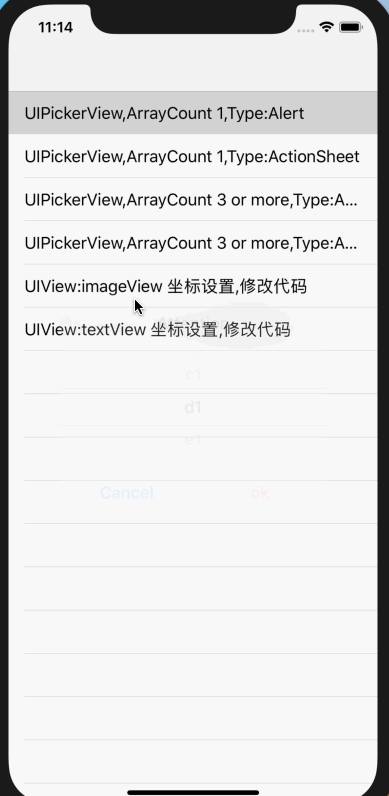
二,UIPickerView 与UIAlertViewController结合
typedef void(^PickerViewDidSelectedBlcok) (NSInteger component, NSInteger row);
@property (nonatomic, strong) UIPickerView * pickerView;
/**
* UIPickerView 与 UIAlertViewController 结合
*
* @param title alertViewController's title
*
* @param array pickerView's dataSources
*
* @param style alertViewController's style
*/
+ (LCAlertViewController *)LC_alertControllerWithTitle:(NSString *)title dataArray:(NSArray *)array preferredStyle:(LCAlertViewControllerStyle)style;
- (void)LC_addAction:(UIAlertAction *)action withPickerBlock:(PickerViewDidSelectedBlcok)block;
***三,UIView (:UIImageView,UILable…)与UIAlertViewController结合 ***
自定义view的加载 是计算了 添加空格的多少. 所以坐标不准确. 但在实际项目中,只要仔细调整一下位置, 都是可以呈现出完美效果的.
typedef void(^CustomViewCallBackBlcok) (NSString * callBackString);
typedef void(^FixedWidthBlcok) (CGFloat customViewWidth);
@property (nonatomic, copy) CustomViewCallBackBlcok callBackBlock;
/**
* 自定义View 警告 此处的view的坐标高度是 用空格的多少代替. 坐标在实际项目中需要仔细调整
* CustomViewCallBackBlcok 的作用 看实际的需求
*
* @param title alertViewController's title
*
* @param view customView
*
* @param style alertViewController's style
*
* @param block 返回的是系统固定 alertViewController的宽度
*/
+ (LCAlertViewController *)LC_alertControllerWithTitle:(NSString *)title customView:(UIView *)view preferredStyle:(LCAlertViewControllerStyle)style customWidth:(FixedWidthBlcok)block;
- (void)LC_addAction:(UIAlertAction *)action withCustomBlock:(CustomViewCallBackBlcok)block;
***注意: ***
由于使用的是系统的样式与动画效果, 那么LCAlertViewController的宽度和系统的保持相等
LCAlertViewControllerStyleAlert :
宽度为 270;
LCAlertViewControllerStyleActionSheet:
iOS12.x版本 宽度为self.view.frame.size.width-16
iOS12.0以下 宽度为self.view.frame.size.width-20























 1697
1697











 被折叠的 条评论
为什么被折叠?
被折叠的 条评论
为什么被折叠?








