一、go.js的基本使用
引言:首先写这篇文章是为了记录一下自己用到的api,以及接触到的设置方法,部分详解有摘自其他博主的文章,我主要是在vue中使用,涉及到业务方面的就不过多解释,react我也自测过,都是同一个套路,希望本篇文章能帮助到各位码友!!!
1.官方文档
- 官方api: https://gojs.net/latest/api/
- 官方例子:https://gojs.net/latest/samples/orgChartStatic.html
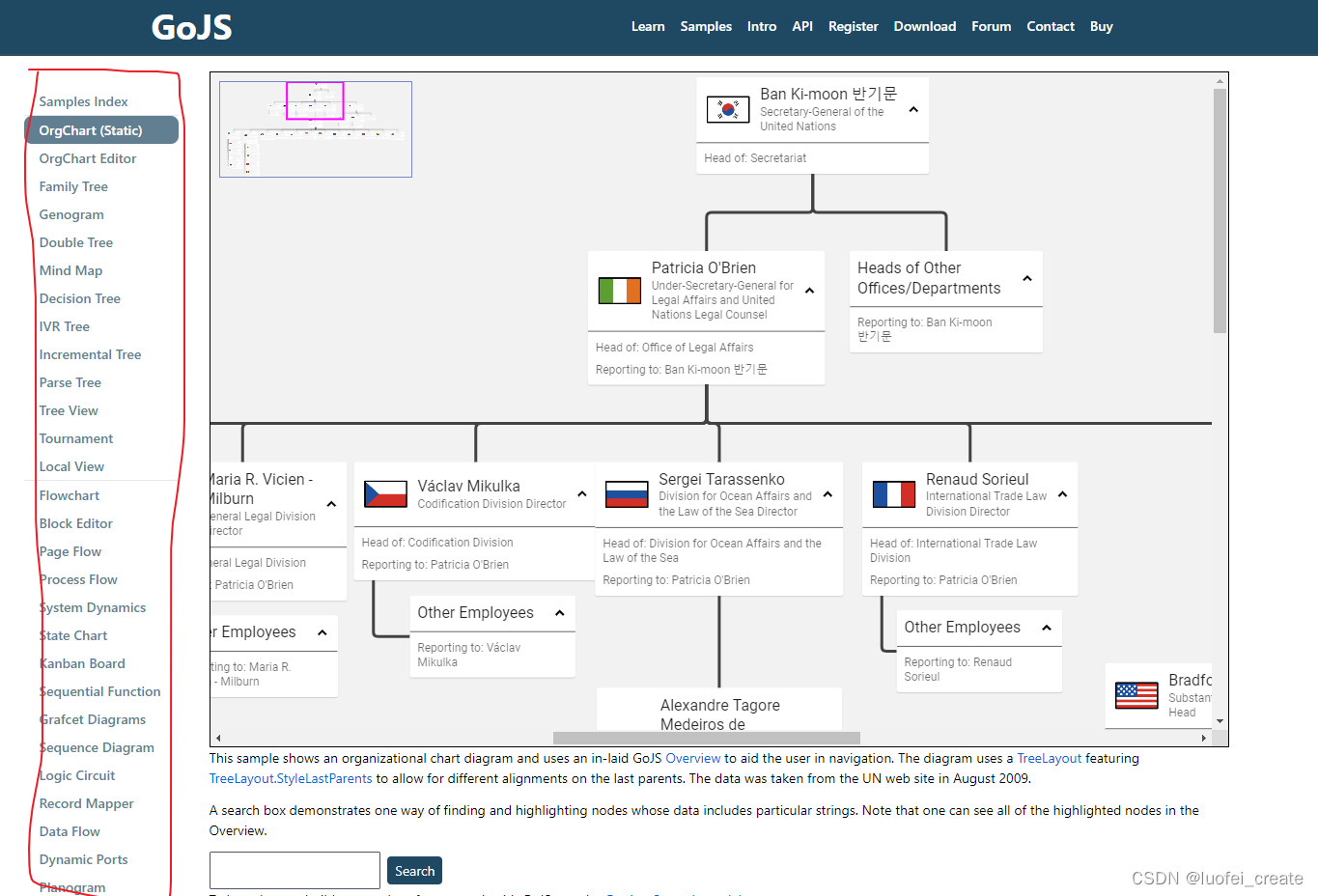
- 左边有许多例子,可以根据自己的需要挑选合适的例子使用
- 具体的设置api,比如按钮,连接线什么的:https://gojs.net/latest/intro/buttons.html
2.安装,以及去除水印的方法
npm install gojs --save
-
我目前装的应该现在最新版的 “gojs”: “^2.2.14”,
-
我在博客也搜到不少解决的方法,在这里就分享两种方法:
-
第一种: 在node_modules中找到go.js,go.mjs,go-module.js路径如下:node_modules/gojs/release/go.js,go.mjs,go-module.js (注意:最好是这三个文件都要改,有些码友说设置了没用,原因是只设置了go.js)
这一种也是我目前使用的方法: 在三个文件全局搜索 7ca11abfd022028846 然后将这一行的剩余部分全部删除,下面是我已经删除后的照片:记得三个文件都要删除
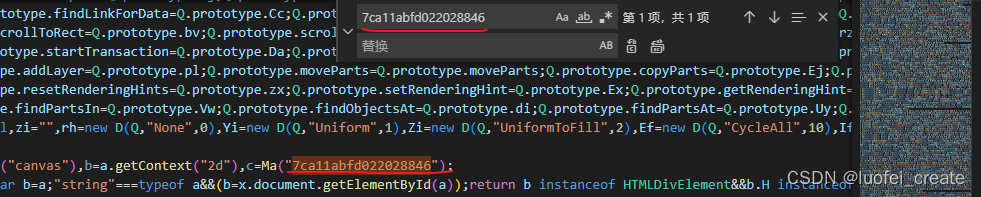
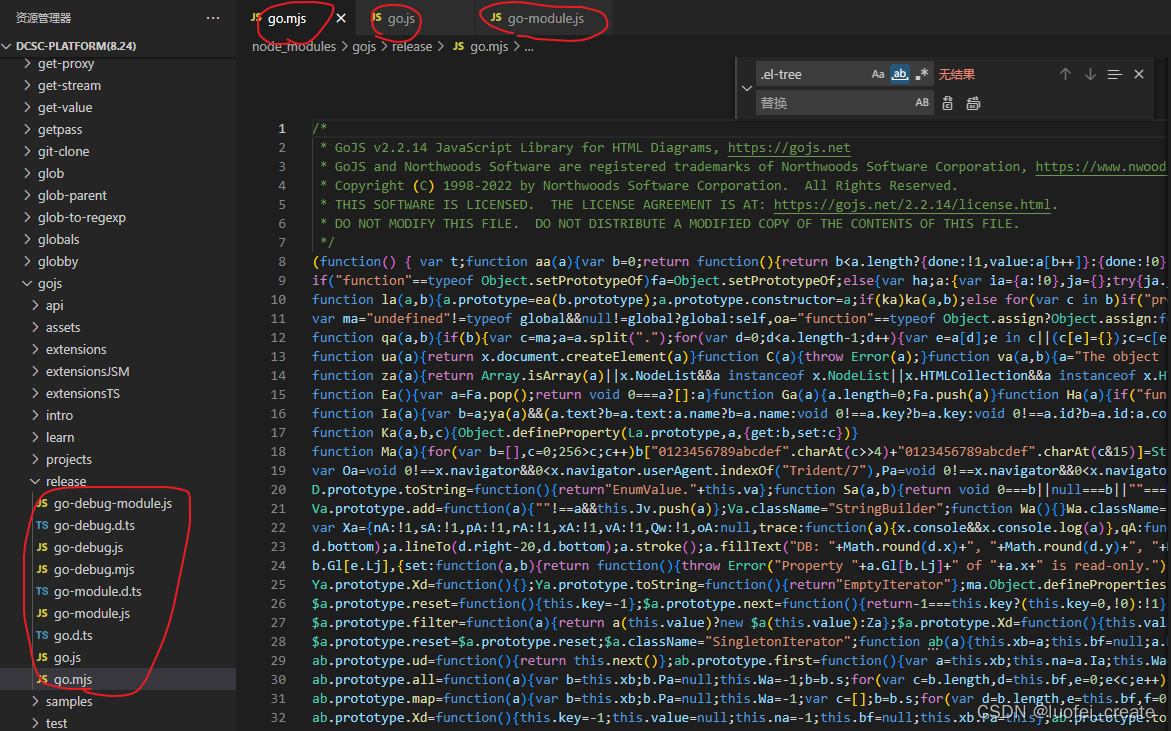
- 第二种方法:
搜索String.fromCharCode(a.charCodeAt(g)^b[(b[c]+b[d])%256]) 这段代码后面会有个return f;

在return f 前加上以下代码
// 注意了: 如果你是2022版本的话需要,将© 1998-2021 Northwoods Software 改成 © 1998-2022 Northwoods Software
// 这个你可以在水印上查看是哪个年限以及哪个版本:
if(f.indexOf(‘GoJS 2.1 evaluation’)>-1
|| f.indexOf(‘© 1998-2021 Northwoods Software’)>-1
|| f.indexOf(‘Not for distribution or production use’)>-1
|| f.indexOf(‘gojs.net’)>-1
){
return ‘’;
}else{
return f
}
-
查看水印年限还有版本是2.1还是2.2的:
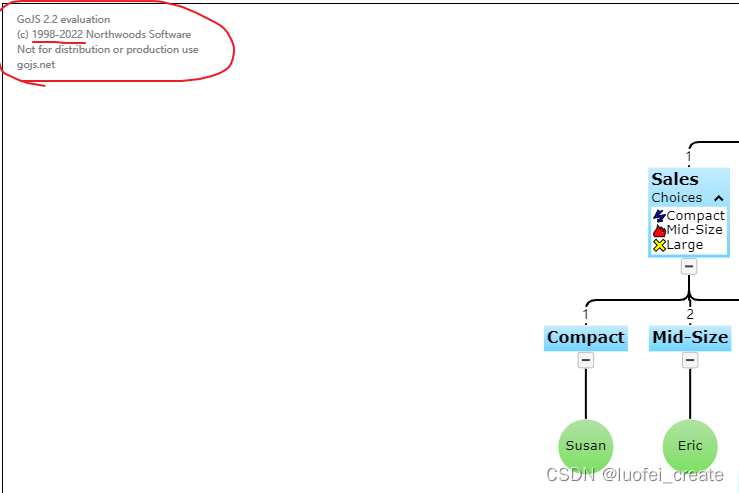
-
这个是加入后的图片(自己网上偷懒找的!)
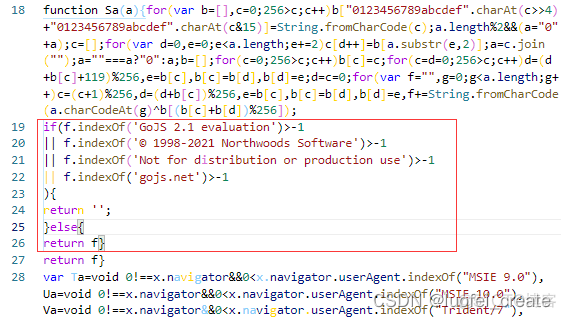
3.在vue中使用go.js
- 使用案例Flowchart
- 我们在初始化之前最好使用ref来设置 他的id属性
- 我已经将他封装成为一个组件,具体注释代码里面也有,可以直接粘贴使用
- 注意: 我改了不少原有的样式和结构,比如: Start我改成了长方形什么的,加了收缩功能
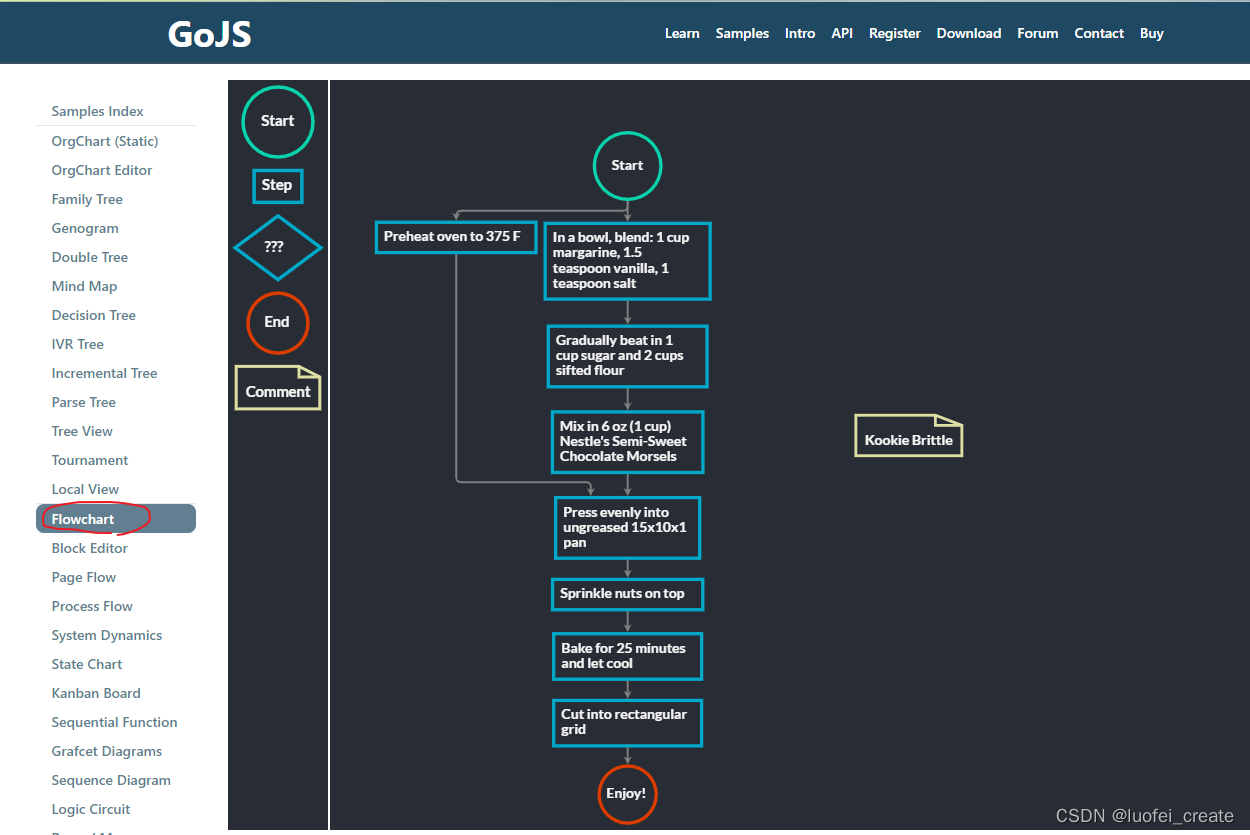
<!--
@description:Flowchart drawing, dedicated to customization
@date:Created in 2022/7/24 15:55
@modified By:luofei-create
@version: 1.0.0
-->
<template>
<div class="example">
<div class="example-box" id="parentDiv">
<!-- 主画布区域 -->
<div ref="diagram" class="myDiagramDiv">
<canvas
class="canvas-left"
tabindex="0"
width="954"
height="700">
This text is displayed if your browser does not support the CanvasHTML element.
</canvas>
<div class="left-box">
<div class="left-box-item"></div>
</div>
</div>
<!-- 右边组件拖拽 -->
<div ref="myPaletteDiv" class="myPaletteDiv" v-show="isRight">
<canvas class="canvas-right"
tabindex="0"
width="560"
height="700">
</canvas>
<div class="right-box">
<div class="right-box-item">
工具组件
</div>
</div>
</div>
</div>
</div>
</template>
<script>
export default {
name: 'example',
data() {
return {
myDiagramRefs: null, //这个是为了将初始化的结构保存起来,可以调用go.js的方法
};
},
props: {
//父组件传过来的json数据
jsonData: {
type: Object,
require: true,
default: () => ({}),
},
// 是否展示右侧的工具栏
isRight: {
type: Boolean,
default: () => true,
},
},
watch: {
//监听json数据, 再次初始化
jsonData: {
handler(n, o) {
this.load();
},
},
},
mounted() {
//调用test方法,初始化画布
this.test();
},
methods: {
test() {
// 初始化go.js
const $ = go.GraphObject.make; // 为了定义模板的简洁性
const myDiagram = $(
go.Diagram,
this.$refs.diagram,
// 'my-diagram-div', // id挂载dome节点
// 这里是控制那个菱形在连线的时候出现文字的,我暂时不需要,所以注释掉
{
// LinkDrawn: showLinkLabel,
// LinkRelinked: showLinkLabel,
'draggingTool.dragsTree': true,
'undoManager.isEnabled': true, //是否可以粘贴复制等,delete建删除
},
);
this.myDiagramRefs = myDiagram;
// 当修改文档时,在标题中添加一个“*”,并启用“保存”按钮
myDiagram.addDiagramListener('Modified', e => {
const button = document.getElementById('SaveButton');
if (button) button.disabled = !myDiagram.isModified;
const idx = document.title.indexOf('*');
if (myDiagram.isModified) {
if (idx < 0) {
myDiagram.layout = $(go.TreeLayout, { angle: 90 });
}
} else if (idx >= 0) document.title = document.title.slice(0, idx);
});
// 节点模板的Helper定义
function nodeStyle() {
return [
// 节点。 location来自于节点数据的“loc”属性,由Point转换。 解析静态方法。
// 如果节点。 location发生变化时,它更新节点数据的“loc”属性,并使用Point转换回来。 stringify静态方法。
new go.Binding('location', 'loc', go.Point.parse).makeTwoWay(
go.Point.stringify,
),
{
// 这个节点位置位于每个节点的中心
locationSpot: go.Spot.Center,
},
];
}
// 定义一个用于创建通常是透明的“端口”的函数。
function makePort(name, align, spot, output, input) {
const horizontal = align.equals(go.Spot.Top) || align.equals(go.Spot.Bottom);
return $(go.Shape, {
fill: 'transparent',
strokeWidth: 0,
width: horizontal ? NaN : 8, // 如果不是水平拉伸,宽度只有8
height: !horizontal ? NaN : 8, // 如果不是垂直拉伸,也就是8英尺高
alignment: align, // 对齐主形状上的端口
stretch: horizontal
? go.GraphObject.Horizontal
: go.GraphObject.Vertical,
portId: name, // 将此对象声明为“端口”
fromSpot: spot, // 声明此端口的链接可能连接到哪里
fromLinkable: output, // 声明用户是否可以从这里绘制链接
toSpot: spot, // 声明此端口的链接可能连接到哪里
toLinkable: input, // 声明用户是否可以在此绘制链接
cursor: 'pointer', // 显示不同的游标以指示潜在的链接点
mouseEnter: (e, port) => {
// PORT参数将是这个Shape
if (!e.diagram.isReadOnly) port.fill = 'rgba(255,0,255,0.5)';
},
mouseLeave: (e, port) => (port.fill = 'transparent'),
});
}
// 文字颜色
function textStyle() {
return {
font: 'bold 11pt Lato, Helvetica, Arial, sans-serif',
stroke: '#F8F8F8',
};
}
//这一句是我自己加上的,目的是为了在连线的时候可以帮我自动对齐
myDiagram.layout = $(go.TreeLayout, { angle: 90 });
// 定义普通节点的Node模板
myDiagram.nodeTemplateMap.add(
'', // 自己定义模板名称
$(
go.Node,
'Spot',
{
resizable: true,
resizeObjectName: 'SHAPE',
selectionObjectName: 'SHAPE',
margin: new go.Margin(10, 0, 10, 0),
},
nodeStyle(),
// 主要对象是一个面板,它围绕着一个矩形形状的TextBlock
$(
go.Panel,
'Auto',
$(
go.Shape,
'Rectangle',
{
name: 'SHAPE',
fill: '#282c34',
stroke: '#00A9C9',
margin: new go.Margin(0, 0, 0, 0),
strokeWidth: 1.5, // strokeWidh表示Step的盒子边框大小
},
new go.Binding('figure', 'figure'),
),
$(
go.TextBlock,
textStyle(),
{
margin: 8,
maxSize: new go.Size(560, NaN),
wrap: go.TextBlock.WrapFit,
editable: true,
},
new go.Binding('text').makeTwoWay(),
),
),
//这里也是我自己加的,目的是为了可以像树一样可以收缩展开
$('TreeExpanderButton',
{
margin: new go.Margin(0, 0, 0, 20),
alignment: go.Spot.Bottom,
alignmentFocus: go.Spot.Top,
},
{ visible: true }),
// 四个命名端口,每边一个:
makePort('T', go.Spot.Top, go.Spot.TopSide, false, true), //表示端口哪里可以链接,哪里不可以链接
makePort('L', go.Spot.Left, go.Spot.LeftSide, true, true),
makePort('R', go.Spot.Right, go.Spot.RightSide, true, true),
makePort('B', go.Spot.Bottom, go.Spot.BottomSide, true, false),
),
);
// 菱形的样式 -> 改成长方形
myDiagram.nodeTemplateMap.add(
'Conditional',
$(
go.Node,
'Spot',
{
resizable: true,
resizeObjectName: 'SHAPE',
selectionObjectName: 'SHAPE',
},
nodeStyle(),
$(
go.Panel,
'Auto',
$(
go.Shape,
'Rectangle',
{
name: 'SHAPE',
fill: '#282c34',
stroke: 'rgba(98, 251, 243)',
strokeWidth: 1.5,
},
new go.Binding('figure', 'figure'),
),
$(
go.TextBlock,
textStyle(),
{
margin: 8,
maxSize: new go.Size(560, NaN),
wrap: go.TextBlock.WrapFit,
editable: true,
},
new go.Binding('text').makeTwoWay(),
),
),
$('TreeExpanderButton',
{ alignment: go.Spot.Bottom, alignmentFocus: go.Spot.Top },
{ visible: true }),
// four named ports, one on each side:
makePort('T', go.Spot.Top, go.Spot.TopCenter, false, true),
makePort('L', go.Spot.Left, go.Spot.LeftCenter, true, true),
makePort('R', go.Spot.Right, go.Spot.RightCenter, true, true),
makePort('B', go.Spot.Bottom, go.Spot.BottomCenter, true, false),
),
);
// 圆形开始
myDiagram.nodeTemplateMap.add(
'Start',
$(
go.Node,
'Spot',
{
resizable: true,
resizeObjectName: 'SHAPE',
selectionObjectName: 'SHAPE',
},
nodeStyle(),
$(
go.Panel,
'Spot',
$(
go.Shape,
'Rectangle', // 决定形状: Circle代表圆形,Rectangle代表正方形或者长方形,Diamond代表菱形
{
name: 'SHAPE',
desiredSize: new go.Size(90, 40),
fill: '#282c34',
stroke: '#09d3ac',
strokeWidth: 1.5,
},
),
$(
go.TextBlock,
'Start',
textStyle(),
{
margin: 8,
maxSize: new go.Size(360, NaN),
wrap: go.TextBlock.WrapFit,
editable: true,
},
new go.Binding('text').makeTwoWay(),
),
),
$('TreeExpanderButton',
{ alignment: go.Spot.Bottom, alignmentFocus: go.Spot.Top },
{ visible: true }),
// three named ports, one on each side except the top, all output only:
makePort('T', go.Spot.Top, go.Spot.TopCenter, false, true),
makePort('L', go.Spot.Left, go.Spot.LeftCenter, true, true),
makePort('R', go.Spot.Right, go.Spot.RightCenter, true, true),
makePort('B', go.Spot.Bottom, go.Spot.BottomCenter, true, false),
),
);
// 原型,结束样式
myDiagram.nodeTemplateMap.add(
'End',
$(
go.Node,
'Table',
nodeStyle(),
{
resizable: true,
resizeObjectName: 'SHAPE',
selectionObjectName: 'SHAPE',
},
$(
go.Panel,
'Spot',
$(go.Shape, 'Circle', {
desiredSize: new go.Size(60, 60),
fill: '#282c34',
stroke: '#DC3C00',
strokeWidth: 3.5,
}),
$(go.TextBlock, 'End', textStyle(), new go.Binding('text')),
),
$('TreeExpanderButton',
{ alignment: go.Spot.Bottom, alignmentFocus: go.Spot.Top },
{ visible: true }), // three named ports, one on each side except the bottom, all input only:
makePort('T', go.Spot.Top, go.Spot.Top, false, true),
makePort('L', go.Spot.Left, go.Spot.Left, false, true),
makePort('R', go.Spot.Right, go.Spot.Right, false, true),
),
);
// taken from ../extensions/Figures.js:
go.Shape.defineFigureGenerator('File', (shape, w, h) => {
const geo = new go.Geometry();
const fig = new go.PathFigure(0, 0, true); // starting point
geo.add(fig);
fig.add(new go.PathSegment(go.PathSegment.Line, 0.75 * w, 0));
fig.add(new go.PathSegment(go.PathSegment.Line, w, 0.25 * h));
fig.add(new go.PathSegment(go.PathSegment.Line, w, h));
fig.add(new go.PathSegment(go.PathSegment.Line, 0, h).close());
const fig2 = new go.PathFigure(0.75 * w, 0, false);
geo.add(fig2);
// The Fold
fig2.add(new go.PathSegment(go.PathSegment.Line, 0.75 * w, 0.25 * h));
fig2.add(new go.PathSegment(go.PathSegment.Line, w, 0.25 * h));
geo.spot1 = new go.Spot(0, 0.25);
geo.spot2 = go.Spot.BottomRight;
return geo;
});
// 定义comment文本样式
myDiagram.nodeTemplateMap.add(
'Comment',
$(
go.Node,
'Auto',
nodeStyle(),
$(go.Shape, 'File', {
fill: '#282c34',
stroke: '#DEE0A3',
strokeWidth: 3,
}),
$(
go.TextBlock,
textStyle(),
{
margin: 8,
maxSize: new go.Size(200, NaN),
wrap: go.TextBlock.WrapFit,
textAlign: 'center',
editable: true,
},
new go.Binding('text').makeTwoWay(),
),
// 没有端口,因为不允许链接连接注释
),
);
//替换linkTemplateMap中默认的Link模板
myDiagram.linkTemplate = $(
go.Link, // the whole link panel
{
routing: go.Link.AvoidsNodes,
curve: go.Link.JumpOver,
corner: 5,
toShortLength: 4,
relinkableFrom: true,
margin: new go.Margin(10, 0, 10, 0),
relinkableTo: true,
reshapable: true,
resegmentable: true,
// mouse-overs subtly highlight links:
mouseEnter: (e, link) => (link.findObject('HIGHLIGHT').stroke = 'rgba(30,144,255,0.2)'),
mouseLeave: (e, link) => (link.findObject('HIGHLIGHT').stroke = 'transparent'),
selectionAdorned: false,
},
new go.Binding('points').makeTwoWay(),
$(
go.Shape, // 高光形状,通常是透明的
{
isPanelMain: true,
strokeWidth: 8,
stroke: 'transparent',
name: 'HIGHLIGHT',
},
),
$(
go.Shape, // 链接路径形状,或者样式也可以设置
{ isPanelMain: true, stroke: 'gray', strokeWidth: 2 },
new go.Binding('stroke', 'isSelected', sel => (sel ? 'dodgerblue' : 'gray')).ofObject(),
),
$(
go.Shape, // 箭头
{ toArrow: 'standard', strokeWidth: 0, fill: 'gray' },
),
$(
go.Panel,
'Auto', //链接标签,通常不可见
{
visible: false,
name: 'LABEL',
segmentIndex: 2,
segmentFraction: 0.5,
},
new go.Binding('visible', 'visible').makeTwoWay(),
$(
go.Shape,
'RoundedRectangle', // 链接标签,通常不可见的标签形状
{ fill: '#F8F8F8', strokeWidth: 0 },
),
//这里是由于我不需要菱形那个形状,有需要的可以不用注释,还有连接线上的文字 Yes
// $(
// go.TextBlock,
// 'Yes',
// {
// textAlign: 'center',
// font: '10pt helvetica, arial, sans-serif',
// stroke: '#333333',
// editable: true,
// },
// new go.Binding('text').makeTwoWay(),
// ),
),
);
// 如果链接来自“条件”节点,则使其可见。
// 这个监听器由“LinkDrawn”和“LinkRelinked”diagramevent调用。
function showLinkLabel(e) {
const label = e.subject.findObject('LABEL');
if (label !== null) label.visible = e.subject.fromNode.data.category === 'Conditional';
}
// LinkingTool和RelinkingTool使用的临时链接也是正交的:
myDiagram.toolManager.linkingTool.temporaryLink.routing = go.Link.Orthogonal;
myDiagram.toolManager.relinkingTool.temporaryLink.routing = go.Link.Orthogonal;
// 调用load???????????
// 人造数据
// this.load(myDiagram); // 从一些JSON文本加载一个初始图
//启动初始化画布数据
myDiagram.model = go.Model.fromJson(this.jsonData);
const myPalette = $(
go.Palette,
this.$refs.myPaletteDiv, // must name or refer to the DIV HTML element
{
// Instead of the default animation, use a custom fade-down
'animationManager.initialAnimationStyle': go.AnimationManager.None,
InitialAnimationStarting: animateFadeDown, // Instead, animate with this function
nodeTemplateMap: myDiagram.nodeTemplateMap, // share the templates used by myDiagram
model: new go.GraphLinksModel([
// specify the contents of the Palette
{ category: 'Start', text: '开始' },
{ Category: 'Assess', text: '业务组件' },
{ category: 'Conditional', text: '业务组件' },
{ category: 'End', text: '结束组件' },
{ category: 'Comment', text: 'Comment' },
]),
},
);
// 这是默认动画的重新实现,只不过它是从向下淡入,而不是向上淡入。
function animateFadeDown(e) {
const { diagram } = e;
const animation = new go.Animation();
animation.isViewportUnconstrained = true; // 因此,图表定位规则允许动画从屏幕外开始
animation.easing = go.Animation.EaseOutExpo;
animation.duration = 900;
//淡出“向下”,换句话说,从上面淡出
animation.add(
diagram,
'position',
diagram.position.copy().offset(0, 200),
diagram.position,
);
animation.add(diagram, 'opacity', 0, 1);
animation.start();
}
},
// 保存功能,我将数据传到父组件中
save() {
const data = this.myDiagramRefs.model.toJson();
this.$emit('getJsonDataList', data); //导出数据
this.myDiagramRefs.isModified = false;
},
// 初始化数据,形成画布
load() {
this.myDiagramRefs.model = go.Model.fromJson(this.jsonData);
this.myDiagramRefs.isModified = true;
},
printDiagram() {
const svgWindow = window.open();
if (!svgWindow) return; // failure to open a new Window
const printSize = new go.Size(700, 960);
const bnds = myDiagram.documentBounds;
let { x } = bnds;
let { y } = bnds;
while (y < bnds.bottom) {
while (x < bnds.right) {
const svg = myDiagram.makeSvg({
scale: 1.0,
position: new go.Point(x, y),
size: printSize,
});
svgWindow.document.body.appendChild(svg);
x += printSize.width;
}
x = bnds.x;
y += printSize.height;
}
setTimeout(() => svgWindow.print(), 1);
},
},
};
</script>
<style scoped>
.example{
margin-top: 5px;
}
.example-box{
width: 100%;
display: flex;
justify-content: space-between;
}
.myPaletteDiv{
width: 160px;
background-color: rgb(24, 43, 133);
position: relative;
-webkit-tap-highlight-color: rgba(255, 255, 255, 0);
}
.canvas-right{
position: absolute;
top: 0px;
left: 0px;
z-index: 2;
user-select: none;
touch-action: none;
width: 160px;
height: 700px;
overflow: hidden;
}
.right-box{
position: absolute;
width: 160px;
height: 700px;
overflow: hidden;
z-index: 1;
}
.right-box-item{
position: absolute;
width: 1px;
height: 1px
}
/* 主画布区域 */
.myDiagramDiv{
flex-grow: 1;
height: 700px;
margin-right: 2px;
background-color: rgb(24, 43, 133);
position: relative;
-webkit-tap-highlight-color: rgba(255, 255, 255, 0);
cursor: auto;
}
.canvas-left{
position: absolute;
top: 0px;
left: 0px;
z-index: 2;
user-select: none;
touch-action: none;
width: 954px;
height: 700px;
cursor: auto;
}
.left-box{
position: absolute;
width: 954px;
height: 700px;
z-index: 1;
}
.left-box-item{
position: absolute; width: 1px; height: 1px
}
.text{
color: rgba(255,0,255,0.5);
background: #00A9C9;
}
</style>
二、加入的一些功能以及代码实现
1. 加入树形收缩节点
- 代码片段
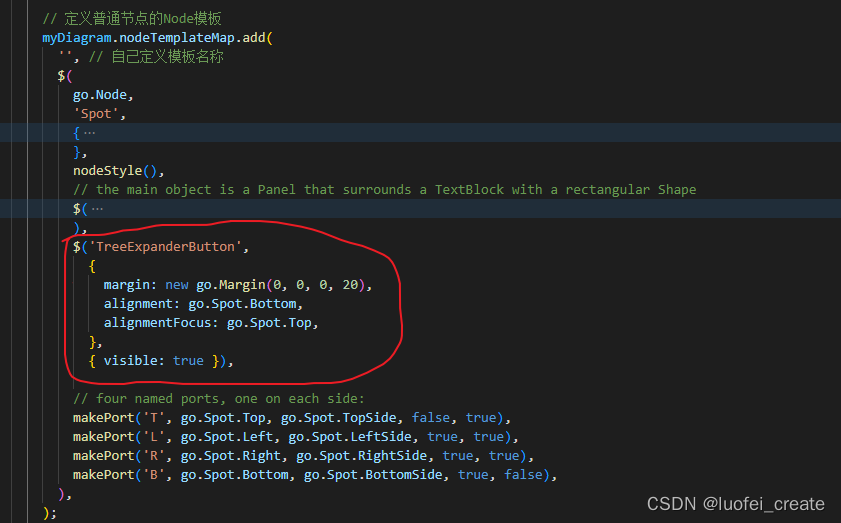
- 效果图:
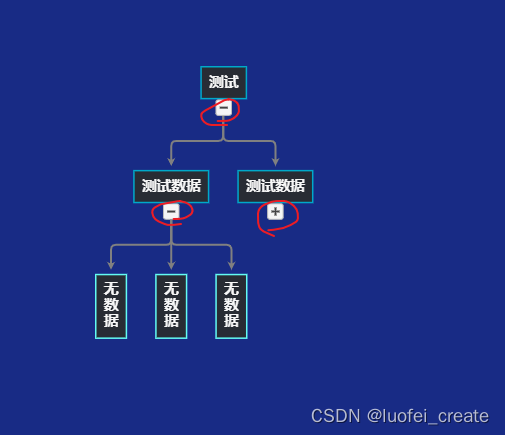
2.可收缩大小
-
代码片段
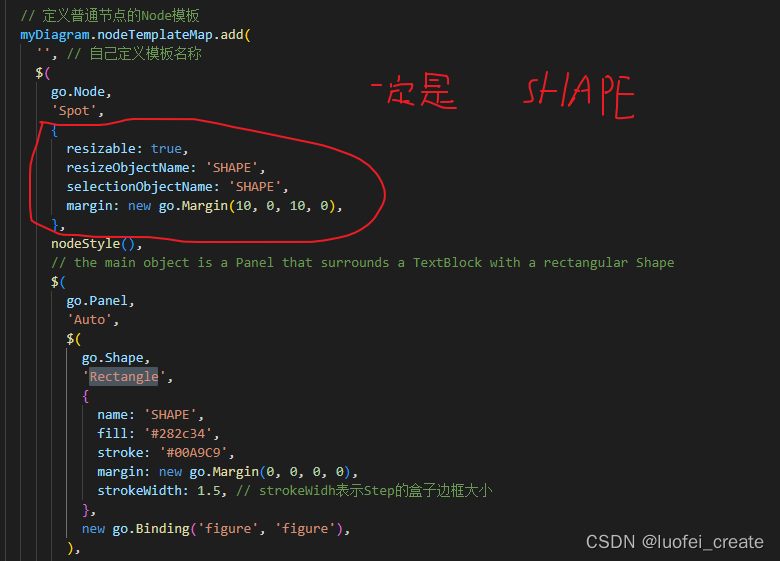
-
效果图:

样式什么的可以自己设置
三、翻译部分文档
一.按钮
为了您的方便,我们定义了几个常用的面板。 这些按钮包括"Button"、“TreeExpanderButton”、“SubGraphExpanderButton”、“PanelExpanderButton”、“ContextMenuButton"和"CheckBoxButton”。 "ContextMenuButton"通常在"ContextMenu"面板内使用; “复选框按钮”用于实现“复选框”面板。
在调用GraphObject.make时,可以像使用面板派生类一样使用这些预定义的面板。 它们被实现为面板中GraphObjects的简单可视化树,具有预先设置的属性和事件处理程序。
1.一般的按钮
diagram.nodeTemplate =
$(go.Node, "Auto",
{ locationSpot: go.Spot.Center },
$(go.Shape, "Rectangle",
{ fill: "gold" }),
$(go.Panel, "Vertical",
{ margin: 3 },
$("Button",
{ margin: 2,
click: incrementCounter },
$(go.TextBlock, "Click me!")),
$(go.TextBlock,
new go.Binding("text", "clickCount",
function(c) { return "Clicked " + c + " times."; }))
)
);
function incrementCounter(e, obj) {
var node = obj.part;
var data = node.data;
if (data && typeof(data.clickCount) === "number") {
node.diagram.model.commit(function(m) {
m.set(data, "clickCount", data.clickCount + 1);
}, "clicked");
}
}
diagram.model = new go.GraphLinksModel(
[ { clickCount: 0 } ]);
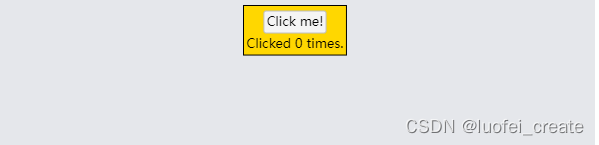
- 按钮只是控制形状的面板,它将围绕着你所赋予的任何内容。 边界形状命名为“ButtonBorder”,以便您可以轻松设置或绑定其属性。
- 由所有“Button”定义的事件处理程序使用了额外的属性,这些属性没有在API中定义,但你可以在“Button”的定义中看到:Buttons.js。 这些属性参数化按钮的外观。
diagram.nodeTemplate =
$(go.Node, "Auto",
{ locationSpot: go.Spot.Center },
$(go.Shape, "Rectangle",
{ fill: "gold" }),
$(go.Panel, "Vertical",
{ margin: 3 },
$("Button",
{
margin: 2,
// 设置边框属性按钮的形状
"ButtonBorder.fill": "fuchsia",
// 设置“按钮”本身事件处理程序使用的属性
"_buttonFillOver": "pink",
click: function(e, button) { alert(button.findObject("ButtonBorder").fill); }
},
$(go.TextBlock, "fuchsia button\nwith pink highlight", { margin: 2, textAlign: "center" })
),
$("Button",
{
margin: 2,
// 设置边框属性按钮的形状
"ButtonBorder.figure": "Circle",
"ButtonBorder.fill": "cyan",
"ButtonBorder.stroke": "darkcyan",
"ButtonBorder.strokeWidth": 3,
// 设置“按钮”本身事件处理程序使用的属性
"_buttonFillOver": "white",
"_buttonStrokeOver": "cyan",
"_buttonFillPressed": "lightgray",
click: function(e, button) { alert(button.findObject("ButtonBorder").stroke); }
},
$(go.TextBlock, "Circular\nbutton", { margin: 2, textAlign: "center" })
),
$("Button",
{
margin: 2,
click: function(e, button) { alert(button.findObject("PIC").source); }
},
// 按钮内容可以是任何东西——它不一定是一个TextBlock
$(go.Picture, "images/50x40.png", { name: "PIC", width: 50, height: 40 })
),
$("Button",
{
margin: 2,
// 按钮也可以通过设置或数据绑定禁用:
isEnabled: false,
click: function(e, button) { alert("won't be alerted"); }
},
$(go.TextBlock, "disabled", { stroke: "gray" })
)
)
);
diagram.model = new go.GraphLinksModel([ { } ]);
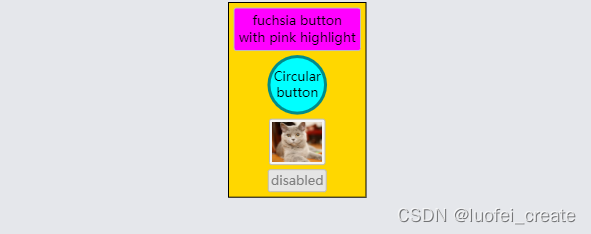
2.树扩展按钮 (TreeExpanderButtons)
这个也是我自己需要引入的按钮,上文已经介绍
扩展和折叠子树是很常见的。 通过在节点模板中添加“TreeExpanderButton”的实例,很容易让用户控制这一点。 该按钮调用CommandHandler。 collapseTree或CommandHandler。 expandTree取决于Node.isTreeExpanded的值。 按钮图标的形状。 图随节点值的变化而变化。 isTreeExpanded变化。
diagram.nodeTemplate =
$(go.Node, "Spot",
$(go.Panel, "Auto",
$(go.Shape, "Rectangle",
{ fill: "gold" }),
$(go.TextBlock, "Click small button\nto collapse/expand subtree",
{ margin: 5 })
),
$("TreeExpanderButton",
{ alignment: go.Spot.Bottom, alignmentFocus: go.Spot.Top },
{ visible: true })
);
diagram.layout = $(go.TreeLayout, { angle: 90 });
diagram.model = new go.GraphLinksModel(
[ { key: 1 },
{ key: 2 } ],
[ { from: 1, to: 2 } ] );
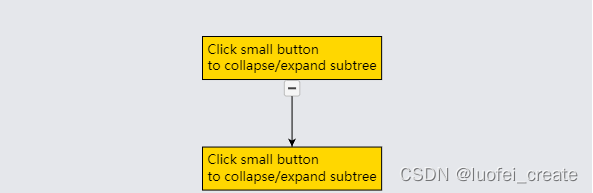
- “TreeExpanderButton”是一个“按钮”,它持有一个显示“减线”或“增线”图形的形状,这取决于Node.isTreeExpanded的值。 该形状被命名为“ButtonIcon”,因此您可以轻松地设置或绑定它的属性,以及“ButtonBorder”和“Button”本身的属性。
diagram.nodeTemplate =
$(go.Node, "Spot",
$(go.Panel, "Auto",
$(go.Shape, "Rectangle",
{ fill: "gold" }),
$(go.TextBlock, "Click small button\nto collapse/expand subtree",
{ margin: 5 })
),
$("TreeExpanderButton",
{
// set the two additional properties used by "TreeExpanderButton"
// that control the shape depending on the value of Node.isTreeExpanded
"_treeExpandedFigure": "TriangleUp",
"_treeCollapsedFigure": "TriangleDown",
// set properties on the icon within the border
"ButtonIcon.fill": "darkcyan",
"ButtonIcon.strokeWidth": 0,
// set general "Button" properties
"ButtonBorder.figure": "Circle",
"ButtonBorder.stroke": "darkcyan",
"_buttonStrokeOver": "darkcyan"
},
{ alignment: go.Spot.Bottom, alignmentFocus: go.Spot.Top },
{ visible: true })
);
diagram.layout = $(go.TreeLayout, { angle: 90 });
diagram.model = new go.GraphLinksModel(
[ { key: 1 },
{ key: 2 } ],
[ { from: 1, to: 2 } ] );
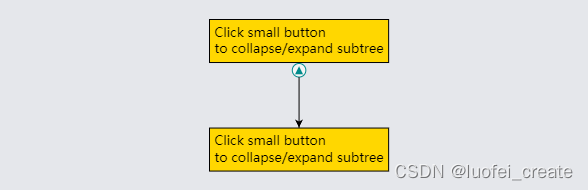
3.SubGraphExpanderButtons
还经常需要展开和折叠包含子图的组。 您可以通过向组模板添加“SubGraphExpanderButton”的实例来让用户控制这一点。 该按钮调用CommandHandler。 collapseSubGraph或CommandHandler。 expandSubGraph取决于Group.isSubGraphExpanded的值。 按钮图标的形状。 图随Group值的变化而变化。 isSubGraphExpanded变化。
diagram.groupTemplate =
$(go.Group, "Auto",
$(go.Shape, "Rectangle",
{ fill: "gold" }),
$(go.Panel, "Vertical",
{ margin: 5,
defaultAlignment: go.Spot.Left },
$(go.Panel, "Horizontal",
$("SubGraphExpanderButton",
{ margin: new go.Margin(0, 3, 5, 0) }),
$(go.TextBlock, "Group")
),
$(go.Placeholder)
)
);
diagram.model = new go.GraphLinksModel(
[ { key: 0, isGroup: true },
{ key: 1, group: 0 },
{ key: 2, group: 0 },
{ key: 3, group: 0 } ] );

“SubGraphExpanderButton”类似于“TreeExpanderButton”,因为它是一个“按钮”,其边框形状围绕图标形状。 该形状被命名为“ButtonIcon”,因此您可以轻松地设置或绑定它的属性,以及“ButtonBorder”和“Button”本身的属性。
diagram.groupTemplate =
$(go.Group, "Auto",
$(go.Shape, "Rectangle",
{ fill: "gold" }),
$(go.Panel, "Vertical",
{ margin: 5,
defaultAlignment: go.Spot.Left },
$(go.Panel, "Horizontal",
$("SubGraphExpanderButton",
{
// 设置"SubGraphExpanderButton"使用的两个附加属性
// 根据Group.isSubGraphExpanded的值来控制形状
"_subGraphExpandedFigure": "TriangleUp",
"_subGraphCollapsedFigure": "TriangleDown",
// set other properties on the button icon
"ButtonIcon.angle": -45,
// 和按钮边框上的属性或按钮本身
"ButtonBorder.opacity": 0.0
}),
$(go.TextBlock, "Group")
),
$(go.Placeholder)
)
);
diagram.model = new go.GraphLinksModel(
[ { key: 0, isGroup: true },
{ key: 1, group: 0 },
{ key: 2, group: 0 },
{ key: 3, group: 0 } ] );
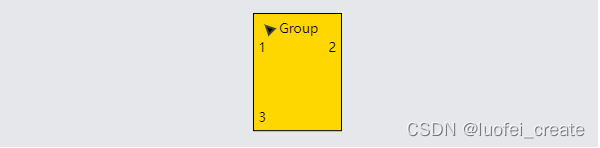
4.面板扩展按钮 (PanelExpanderButtons)
通常希望展开和折叠节点的一部分,从而显示或隐藏有时不需要的细节。 通过在节点模板中添加“PanelExpanderButton”的实例,很容易让用户控制这一点。 GraphObject的第二个参数。 make应该是一个字符串,用于命名节点中GraphObject. make的元素。 您希望按钮切换的可视属性。
diagram.nodeTemplate =
$(go.Node, "Auto",
$(go.Shape,
{ fill: "gold" }),
$(go.Panel, "Table",
{ defaultAlignment: go.Spot.Top, defaultColumnSeparatorStroke: "black" },
$(go.Panel, "Table",
{ column: 0 },
$(go.TextBlock, "List 1",
{ column: 0, margin: new go.Margin(3, 3, 0, 3),
font: "bold 12pt sans-serif" }),
$("PanelExpanderButton", "LIST1",
{ column: 1 }),
$(go.Panel, "Vertical",
{ name: "LIST1", row: 1, column: 0, columnSpan: 2 },
new go.Binding("itemArray", "list1"))
),
$(go.Panel, "Table",
{ column: 1 },
$(go.TextBlock, "List 2",
{ column: 0, margin: new go.Margin(3, 3, 0, 3),
font: "bold 12pt sans-serif" }),
$("PanelExpanderButton", "LIST2",
{ column: 1 }),
$(go.Panel, "Vertical",
{ name: "LIST2", row: 1, column: 0, columnSpan: 2 },
new go.Binding("itemArray", "list2"))
)
)
);
diagram.model = new go.GraphLinksModel([
{
key: 1,
list1: [ "one", "two", "three", "four", "five" ],
list2: [ "first", "second", "third", "fourth" ]
}
]);
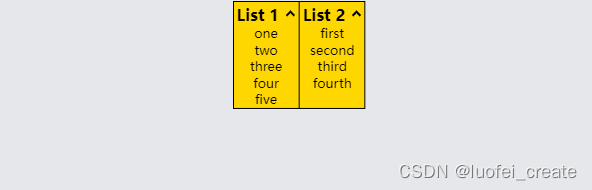
“PanelExpanderButton”类似于“TreeExpanderButton”或“SubGraphExpanderButton”,因为它是一个“按钮”,其边框形状围绕图标形状。 然而,此面板绑定形状。 几何字符串而不是Shape.figure。
diagram.nodeTemplate =
$(go.Node, "Auto",
$(go.Shape,
{ fill: "gold" }),
$(go.Panel, "Table",
{ defaultAlignment: go.Spot.Top, defaultColumnSeparatorStroke: "black" },
$(go.Panel, "Table",
{ column: 0 },
$(go.TextBlock, "List 1",
{ column: 0, margin: new go.Margin(3, 3, 0, 3),
font: "bold 12pt sans-serif" }),
$("PanelExpanderButton", "LIST1",
{ column: 1,
// 设置"PanelExpanderButton"使用的两个附加属性
// 根据GraphObject.visible的值来控制形状
// 命名为“LIST1”的对象的
"_buttonExpandedFigure": "M0 0 L10 0",
"_buttonCollapsedFigure": "M0 5 L10 5 M5 0 L5 10",
"ButtonIcon.stroke": "blue",
height: 16
}),
$(go.Panel, "Vertical",
{ name: "LIST1", row: 1, column: 0, columnSpan: 2 },
new go.Binding("itemArray", "list1"))
),
$(go.Panel, "Table",
{ column: 1 },
$(go.TextBlock, "List 2",
{ column: 0, margin: new go.Margin(3, 3, 0, 3),
font: "bold 12pt sans-serif" }),
$("PanelExpanderButton", "LIST2",
{ column: 1,
// 设置"PanelExpanderButton"使用的两个附加属性
// 根据GraphObject.visible的值来控制形状
// 命名为“LIST1”的对象的
"_buttonExpandedFigure": "F M0 10 L5 0 10 10z",
"_buttonCollapsedFigure": "F M0 0 L10 0 5 10z",
"ButtonIcon.strokeWidth": 0,
"ButtonIcon.fill": "blue"
}),
$(go.Panel, "Vertical",
{ name: "LIST2", row: 1, column: 0, columnSpan: 2 },
new go.Binding("itemArray", "list2"))
)
)
);
diagram.model = new go.GraphLinksModel([
{
key: 1,
list1: [ "one", "two", "three", "four", "five" ],
list2: [ "first", "second", "third", "fourth" ]
}
]);
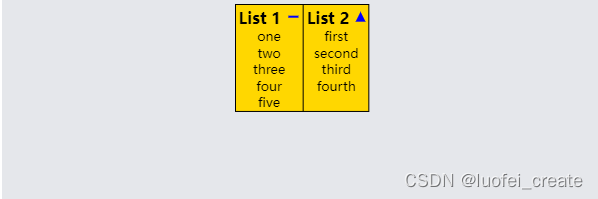
5.ContextMenuButtons和快捷菜单 (ContextMenuButtons and ContextMenus)
尽管您可以以任何您选择的方式实现上下文菜单,但通常使用预定义的“ContextMenuButton”。
diagram.nodeTemplate =
$(go.Node, "Auto",
$(go.Shape, "Rectangle",
{ fill: "gold" }),
$(go.TextBlock, "Use ContextMenu!",
{ margin: 5 })
);
diagram.nodeTemplate.contextMenu =
$("ContextMenu",
$("ContextMenuButton",
$(go.TextBlock, "Shift Left"),
{ click: function(e, obj) { shiftNode(obj, -20); } }),
$("ContextMenuButton",
$(go.TextBlock, "Shift Right"),
{ click: function(e, obj) { shiftNode(obj, +20); } })
);
function shiftNode(obj, dist) {
var adorn = obj.part;
var node = adorn.adornedPart;
node.diagram.commit(function(d) {
var pos = node.location.copy();
pos.x += dist;
node.location = pos;
}, "Shift");
}
diagram.model = new go.GraphLinksModel(
[ { key: 1 } ] );
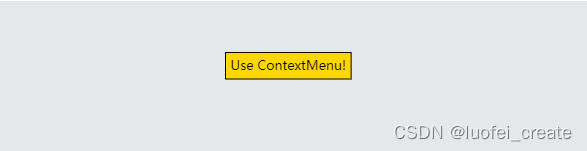
“ContextMenuButton”只是一个设置了一些属性的“按钮”。 其中一个属性是GraphObject。 它被设置为go.GraphObject.Horizontal,这样“ContextMenu”中的所有“ContextMenuButton”都将被拉伸到相同的宽度。 但是你可以在它的“ButtonBorder”形状和按钮本身上设置所有常用的属性。
diagram.nodeTemplate =
$(go.Node, "Auto",
$(go.Shape, "Rectangle",
{ fill: "gold" }),
$(go.TextBlock, "Use ContextMenu!",
{ margin: 5 })
);
diagram.nodeTemplate.contextMenu =
$("ContextMenu",
$("ContextMenuButton",
{
"ButtonBorder.fill": "yellow",
"_buttonFillOver": "cyan",
"_buttonFillPressed": "lime"
},
$(go.TextBlock, "Shift Left"),
{ click: function(e, obj) { shiftNode(obj, -20); } }
),
$("ContextMenuButton",
{
"ButtonBorder.fill": "yellow",
"_buttonFillOver": "cyan",
"_buttonFillPressed": "lime"
},
$(go.TextBlock, "Shift Right"),
{ click: function(e, obj) { shiftNode(obj, +20); } }
),
$("ContextMenuButton",
{ isEnabled: false },
$(go.TextBlock, "Shift Right", { stroke: "gray" }),
{ click: function(e, obj) { alert("won't be alerted"); } }
)
);
function shiftNode(obj, dist) {
var adorn = obj.part;
var node = adorn.adornedPart;
node.diagram.commit(function(d) {
var pos = node.location.copy();
pos.x += dist;
node.location = pos;
}, "Shift");
}
diagram.model = new go.GraphLinksModel(
[ { key: 1 } ] );
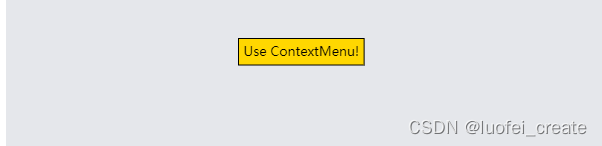
6.CheckBoxButtons和复选框(CheckBoxButtons and CheckBoxes)
- “CheckBoxButton”是一个“按钮”,它被配置为切换数据属性的布尔值。 默认情况下,当值为false时按钮是清晰的,当值为true时显示一个复选标记,但是可以进行大量的定制。
- 定义“CheckBoxButton”时的第一个参数应该是一个字符串,该字符串指定保存“CheckBoxButton”的已检查状态的数据属性。 如果不希望单击按钮来切换数据属性的值,请指定一个数据属性名称,该名称为空字符串。
- 在“CheckBox”面板的定义中使用了“CheckBoxButton”,这是一种将任何GraphObject关联为“CheckBoxButton”标签的方便方式。
- “复选框”示例中显示了许多具有各种自定义的“复选框”示例。
7.按钮的定义(Button Definitions)
- 所有预定义按钮的实现都在Extensions目录下的buttons .js中提供。 在创建自己的按钮时,您可能希望复制并改编这些定义。
- 这些定义可能不是GoJS中GraphObject.make使用的实际标准按钮实现的最新描述。
- 注意,这些按钮的定义使用了GraphObject.defineBuilder静态函数。 它扩展了GraphObject的行为。 允许通过带有可选参数的名称创建相当复杂的可视树。 你可以在整个示例和扩展中找到各种控件的定义
后续
随缘更新翻译,大家如果需要,我会抽空把所有的文档翻译下来





















 4800
4800











 被折叠的 条评论
为什么被折叠?
被折叠的 条评论
为什么被折叠?








