Qt一伸缩效果
简述
在群里,看到一小伙伴想做一收缩效果。秉着开源,交流,探讨精神(O(∩_∩))夸过了哈。模仿了一这效果。
效果图
通过对比大家也看到了,黄色区域部分。是可以添加任何控件的,根据自身的需要进行添加自己想要添加的控件。
代码
//这里是主界面ShrinkAnimation.cpp
ShrinkAnimation::ShrinkAnimation(QWidget *parent)
: QWidget(parent)
{
ui.setupUi(this);
initControl();
}
ShrinkAnimation::~ShrinkAnimation()
{
}
void ShrinkAnimation::initControl()
{
ui.titleWidget->setFixedWidth(this->width());
//这里就是那黄色区域
StatusWidget* pWidget = new StatusWidget(ui.upWidget);
pWidget->setFixedSize(this->width(), 48);
pWidget->move(0, ui.titleWidget->height());
//点击效果按钮,进行效果展示
connect(ui.pushButton, &QPushButton::clicked, [this, pWidget](){
//fixSizeHeight是自定义属性
QPropertyAnimation *animation = new QPropertyAnimation(ui.upWidget, "fixSizeHeight");
animation->setDuration(500);
animation->setEasingCurve(QEasingCurve::InQuad);
//高于最小高度,代表处于展开状态
if (ui.upWidget->height() > 32)
{
animation->setEndValue(32);
}
//否做就是收缩状态
else
{
animation->setEndValue(pWidget->height() + 32);
}
animation->start(QAbstractAnimation::DeleteWhenStopped);
});
}
//这里主要是设置效果按钮的位置
void ShrinkAnimation::resizeEvent(QResizeEvent *)
{
ui.titleWidget->setFixedWidth(this->width());
ui.pushButton->move(this->width() - ui.pushButton->width(), 0);
}//黄色区域代码,添加自己想要添加的控件
StatusWidget::StatusWidget(QWidget *parent)
: QWidget(parent)
{
ui.setupUi(this);
}
StatusWidget::~StatusWidget()
{
}
void StatusWidget::paintEvent(QPaintEvent* event)
{
// 背景图
QStyleOption opt;
opt.init(this);
QPainter p(this);
style()->drawPrimitive(QStyle::PE_Widget, &opt, &p, this);
__super::paintEvent(event);
}//TitleWidget 这里就是自定义属性,设置展开收缩那部分
class TitleWidget : public QWidget
{
Q_OBJECT
Q_PROPERTY(int fixSizeHeight READ fixSizeHeight WRITE setCusfixSizeHeight)
public:
TitleWidget(QWidget *parent = 0);
~TitleWidget();
public:
void setCusfixSizeHeight(int height);
int fixSizeHeight();
private:
Ui::TitleWidget ui;
};
//TitleWidget .cpp
TitleWidget::TitleWidget(QWidget *parent)
: QWidget(parent)
{
ui.setupUi(this);
}
TitleWidget::~TitleWidget()
{
}
void TitleWidget::setCusfixSizeHeight(int height)
{
this->setFixedHeight(height);
}
int TitleWidget::fixSizeHeight()
{
return this->height();
}主界面UI
结尾
可能有些讲述得不太清楚,没理解的,——可以加我Q,要工程文件——。注意是我工作QQ,很多小伙伴都加我大号。。。。
只为记录,只为分享! 愿所写能对你有所帮助。不忘记点个顶顶支持下,谢谢~







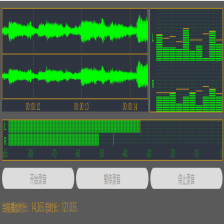















 1100
1100

 被折叠的 条评论
为什么被折叠?
被折叠的 条评论
为什么被折叠?










