日##QT之自定义日历
[TOC]
简述
~~~~~~样式只供学习使用~~~~
效果图

代码
//qcustomcalendarwidget.h
#ifndef QCUSTOMCALENDARWIDGET_H
#define QCUSTOMCALENDARWIDGET_H
#include <QCalendarWidget>
class QPushButton;
class QLabel;
class QCustomCalendarWidget : public QCalendarWidget
{
Q_OBJECT
public:
QCustomCalendarWidget(QWidget *parent);
~QCustomCalendarWidget();
private:
void initControl();
void initTopWidget();
void initBottomWidget();
void setDataLabelTimeText(int year, int month);
signals:
void signalSetCalendarTime(const QDate& data);
private slots:
void onbtnClicked();
protected:
void paintCell(QPainter *painter, const QRect &rect, const QDate &date) const;
private:
QPushButton* m_leftYearBtn;
QPushButton* m_leftMonthBtn;
QPushButton* m_rightYearBtn;
QPushButton* m_rightMonthBtn;
QPushButton* m_ensureBtn;
QPushButton* m_toDayBtn;
QLabel* m_dataLabel;
};//qcustomcalendarwidget.cpp
#include "qcustomcalendarwidget.h"
#include <QLocale>
#include <QPainter>
#include <QTextCharFormat>
#include <QProxyStyle>
#include <QTableView>
#include <QLayout>
#include <QPushButton>
#include <QLabel>
class QCustomStyle : public QProxyStyle
{
public:
QCustomStyle(QWidget *parent){
setParent(parent);
};
private:
void drawPrimitive(PrimitiveElement element, const QStyleOption *option,
QPainter *painter, const QWidget *widget) const
{
if (element == PE_FrameFocusRect)
{
return;
}
QProxyStyle::drawPrimitive(element, option, painter, widget);
}
};
QCustomCalendarWidget::QCustomCalendarWidget(QWidget *parent)
: QCalendarWidget(parent)
{
initControl();
}
QCustomCalendarWidget::~QCustomCalendarWidget()
{
}
void QCustomCalendarWidget::initControl()
{
layout()->setSizeConstraint(QLayout::SetFixedSize);
setLocale(QLocale(QLocale::Chinese));
setNavigationBarVisible(false);
setVerticalHeaderFormat(QCalendarWidget::NoVerticalHeader);
setHorizontalHeaderFormat(QCalendarWidget::SingleLetterDayNames);
setStyle(new QCustomStyle(this));
QTextCharFormat format;
format.setForeground(QColor(160, 160, 160));
format.setBackground(QColor(255, 255, 255));
setHeaderTextFormat(format);
setWeekdayTextFormat(Qt::Saturday, format);
setWeekdayTextFormat(Qt::Sunday, format);
setWeekdayTextFormat(Qt::Monday, format);
setWeekdayTextFormat(Qt::Tuesday, format);
setWeekdayTextFormat(Qt::Wednesday,format);
setWeekdayTextFormat(Qt::Thursday, format);
setWeekdayTextFormat(Qt::Friday, format);
initTopWidget();
initBottomWidget();
connect(this, &QCalendarWidget::currentPageChanged, [this](int year, int month){
setDataLabelTimeText(year, month);
});
}
void QCustomCalendarWidget::paintCell(QPainter *painter, const QRect &rect, const QDate &date) const
{
if (date == selectedDate())
{
painter->save();
painter->setRenderHint(QPainter::Antialiasing);
painter->setPen(Qt::NoPen);
painter->setBrush(QColor(0, 145, 255));
painter->drawRoundedRect(rect.x(), rect.y() + 3, rect.width(), rect.height() - 6, 3, 3);
painter->setPen(QColor(255, 255, 255));
painter->drawText(rect, Qt::AlignCenter, QString::number(date.day()));
painter->restore();
}
else if (date == QDate::currentDate())
{
painter->save();
painter->setRenderHint(QPainter::Antialiasing);
painter->setPen(Qt::NoPen);
painter->setBrush(QColor(0, 161, 255));
painter->drawRoundedRect(rect.x(), rect.y() + 3, rect.width(), rect.height() - 6, 3, 3);
painter->setBrush(QColor(255, 255, 255));
painter->drawRoundedRect(rect.x() + 1, rect.y() + 4, rect.width() - 2, rect.height() - 8, 2, 2);
painter->setPen(QColor(0, 161, 255));
painter->drawText(rect, Qt::AlignCenter, QString::number(date.day()));
painter->restore();
}
else if (date < minimumDate() || date > maximumDate())
{
painter->save();
painter->setRenderHint(QPainter::Antialiasing);
painter->setPen(Qt::NoPen);
painter->setBrush(QColor(249, 249, 249));
painter->drawRect(rect.x(), rect.y() + 3, rect.width(), rect.height() - 6);
painter->setPen(QColor(220, 220, 220));
painter->drawText(rect, Qt::AlignCenter, QString::number(date.day()));
painter->restore();
}
else
{
__super::paintCell(painter, rect, date);
}
}
void QCustomCalendarWidget::initTopWidget()
{
QWidget* topWidget = new QWidget(this);
topWidget->setObjectName("CalendarTopWidget");
topWidget->setFixedHeight(40);
topWidget->setSizePolicy(QSizePolicy::Preferred, QSizePolicy::Fixed);
QHBoxLayout* hboxLayout = new QHBoxLayout;
hboxLayout->setContentsMargins(12, 0, 12, 0);
hboxLayout->setSpacing(4);
m_leftYearBtn = new QPushButton(this);
m_leftMonthBtn = new QPushButton(this);
m_rightYearBtn = new QPushButton(this);
m_rightMonthBtn = new QPushButton(this);
m_dataLabel = new QLabel(this);
m_leftYearBtn->setObjectName("CalendarLeftYearBtn");
m_leftMonthBtn->setObjectName("CalendarLeftMonthBtn");
m_rightYearBtn->setObjectName("CalendarRightYearBtn");
m_rightMonthBtn->setObjectName("CalendarRightMonthBtn");
m_dataLabel->setObjectName("CalendarDataLabel");
m_leftYearBtn->setFixedSize(16, 16);
m_leftMonthBtn->setFixedSize(16, 16);
m_rightYearBtn->setFixedSize(16, 16);
m_rightMonthBtn->setFixedSize(16, 16);
hboxLayout->addWidget(m_leftYearBtn);
hboxLayout->addWidget(m_leftMonthBtn);
hboxLayout->addStretch();
hboxLayout->addWidget(m_dataLabel);
hboxLayout->addStretch();
hboxLayout->addWidget(m_rightMonthBtn);
hboxLayout->addWidget(m_rightYearBtn);
topWidget->setLayout(hboxLayout);
//这里见下图1
QVBoxLayout *vBodyLayout = qobject_cast<QVBoxLayout *>(layout());
vBodyLayout->insertWidget(0, topWidget);
connect(m_leftYearBtn, SIGNAL(clicked()), this, SLOT(onbtnClicked()));
connect(m_leftMonthBtn, SIGNAL(clicked()), this, SLOT(onbtnClicked()));
connect(m_rightYearBtn, SIGNAL(clicked()), this, SLOT(onbtnClicked()));
connect(m_rightMonthBtn, SIGNAL(clicked()), this, SLOT(onbtnClicked()));
setDataLabelTimeText(selectedDate().year(), selectedDate().month());
}
void QCustomCalendarWidget::initBottomWidget()
{
QWidget* bottomWidget = new QWidget(this);
bottomWidget->setObjectName("CalendarBottomWidget");
bottomWidget->setFixedHeight(40);
bottomWidget->setSizePolicy(QSizePolicy::Preferred, QSizePolicy::Fixed);
QHBoxLayout* hboxLayout = new QHBoxLayout;
hboxLayout->setContentsMargins(12, 0, 12, 0);
hboxLayout->setSpacing(6);
m_ensureBtn = new QPushButton(this);
m_ensureBtn->setObjectName("CalendarEnsureBtn");
m_ensureBtn->setFixedSize(40, 22);
m_ensureBtn->setText(QStringLiteral("确定"));
m_toDayBtn = new QPushButton(this);
m_toDayBtn->setObjectName("CalendarTodayBtn");
m_toDayBtn->setFixedSize(40, 22);
m_toDayBtn->setText(QStringLiteral("现在"));
hboxLayout->addStretch();
hboxLayout->addWidget(m_toDayBtn);
hboxLayout->addWidget(m_ensureBtn);
bottomWidget->setLayout(hboxLayout);
//这里见下图1
QVBoxLayout *vBodyLayout = qobject_cast<QVBoxLayout *>(layout());
vBodyLayout->addWidget(bottomWidget);
connect(m_ensureBtn, &QPushButton::clicked, [this](){
emit signalSetCalendarTime(selectedDate());
emit activated(selectedDate());
});
connect(m_toDayBtn, &QPushButton::clicked, [this](){
showToday();
});
}
void QCustomCalendarWidget::setDataLabelTimeText(int year, int month)
{
m_dataLabel->setText(QStringLiteral("%1年%2月").arg(year).arg(month));
}
void QCustomCalendarWidget::onbtnClicked()
{
QPushButton *senderBtn = qobject_cast<QPushButton *>(sender());
if (senderBtn == m_leftYearBtn)
{
showPreviousYear();
}
else if (senderBtn == m_leftMonthBtn)
{
showPreviousMonth();
}
else if (senderBtn == m_rightYearBtn)
{
showNextYear();
}
else if (senderBtn == m_rightMonthBtn)
{
showNextMonth();
}
}//QCustomTimeEdit.cpp
QDateTimeEdit *dateEdit = new QDateTimeEdit(QDate::currentDate(), this);
QCustomCalendarWidget* calendarWidget = new QCustomCalendarWidget(this);
dateEdit->setCalendarPopup(true); // 日历弹出
dateEdit->setCalendarWidget(calendarWidget);
dateEdit->setMinimumDate(QDate::currentDate().addDays(0)); // 0天
dateEdit->setMaximumDate(QDate::currentDate().addDays(365)); // +365天
dateEdit->setContextMenuPolicy(Qt::NoContextMenu);
dateEdit->setFixedSize(150, 26);
dateEdit->setSizePolicy(QSizePolicy::Fixed, QSizePolicy::Fixed);
calendarWidget->disconnect(SIGNAL(selectionChanged()));
calendarWidget->disconnect(SIGNAL(clicked(QDate)));
connect(calendarWidget, &QCustomCalendarWidget::signalSetCalendarTime, [dateEdit](const QDate& data){
dateEdit->setDate(data);
});图1:QCalendarWidget源码

通过获取此布局,给自定义的QCalendarWidget中添加自定义的控件。
结尾
只为记录,只为分享! 愿所写能对你有所帮助。不忘记点个赞,谢谢~
———————需要工程文件的,加我工作号QQ:3246214072———————







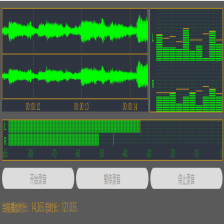















 1681
1681











 被折叠的 条评论
为什么被折叠?
被折叠的 条评论
为什么被折叠?










