Windows ADB Configuration
The first step in configuring a Windows based development system to connect to an Android device using ADB is to install the appropriate USB drivers on the system. In the case of some devices, the Google USB Driver must be installed (a full listing of devices supported by the Google USB driver can be found online at http://developer.android.com/sdk/win-usb.html).
To install this driver, launch Eclipse and perform the following steps:
1.Launch Eclipse and open the Android SDK Manager (Window -> Android SDK Manager).
2. Scroll down to the Extras section and check the status of the Google USB Driver package to make sure that it is listed as Installed.
3. If the driver is not installed, select it and click on the Install packages button to initiate the installation.
4. Once installation is complete, close the Android SDK Manager.
For Android devices not supported by the Google USB driver, it will be necessary to download the drivers provided by the device manufacturer. A listing of drivers and download information can be obtained online at http://developer.android.com/tools/extras/oem-usb.html.
When an Android device is attached to a Windows system it is configured as a Portable Device. In order for the device to connect to ADB it must be configured as an Android ADB Composite Device.
Figure 5-5
Right-click on the device name and select Update Driver Software from the menu. Select the option to Browse my computer for driver software and in the next dialog, keep the Include subfolder option selected and click on the Browse… button. Navigate to the location into which the USB drivers were installed (in the case of the Google USB driver, this will be <sdk path>\sdk\extras\google\usb_driver) and click on OK to select the driver folder followed by Next to initiate the installation.
During the installation, a Windows Security prompt will appear seeking permission to install the driver as illustrated in Figure 5-6. When this dialog appears, click on the Install button to proceed.







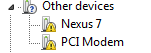














 3686
3686

 被折叠的 条评论
为什么被折叠?
被折叠的 条评论
为什么被折叠?








