文章目录
React高阶组件的使用 (HOC)
一、高阶组件的概念
1、高阶组件是一个函数,接收要包装的组件,返回增强后的组件,参数传入一个组件,以 with 开头
2、复用状态根逻辑,这里指的逻辑就是改变高阶组件里面状态的逻辑
3、返回一个增强后的组件,渲染增强后的组件即可
二、封装一个高阶组件
const withMouse = (Module) => {
class Wrapper extends Component {
state = {
x:0,
y:0
}
handleMousemove = (e) => {
const {pageX,pageY} = e
this.setState({
x:pageX,
y:pageY
})
}
// 绑定鼠标移动事件
componentDidMount() {
window.addEventListener('mousemove',this.handleMousemove)
}
// 移除鼠标移动事件
componentWillUnmount() {
window.removeEventListener('mousemove',this.handleMousemove)
}
render() {
return (
<Module {...this.state}/>
)
}
}
// 设置 displayName 为了调试的时候找组件命名清晰
Wrapper.displayName = `WithMouse${getDisplayName(Module)}`
function getDisplayName(Module) {
return Module.displayName || Module.name || 'Component'
}
return Wrapper
}
1、下面我们来使用一下,看看效果
// 有图片的小猫,复用高阶组件的状态根逻辑
const Cat = (props) => {
console.log(' props', props)
return (
<img
src={catImg}
style={{
position: 'absolute',
top: props.y - 60,
left: props.x -60
}}
alt=""
/>
)
}
// 复用1:
// 返回的增强后的组件
const CatWithMouse = withMouse(Cat)
// 渲染增强后的组件
<CatWithMouse/>

2、再次复用,请看左上角复用,根之前复用的一起渲染
// 没有图片的文字,同样复用高阶组件的状态根逻辑
const Position = ({ x, y }) => {
return (
<div>鼠标当前位置:(x: {x}, y: {y})</div>
)
}
// 复用2:
// 使用高阶组件包装后,组件内部就可以通过 props 来获取鼠标位置
const PositionWithMouse = withMouse(Position)
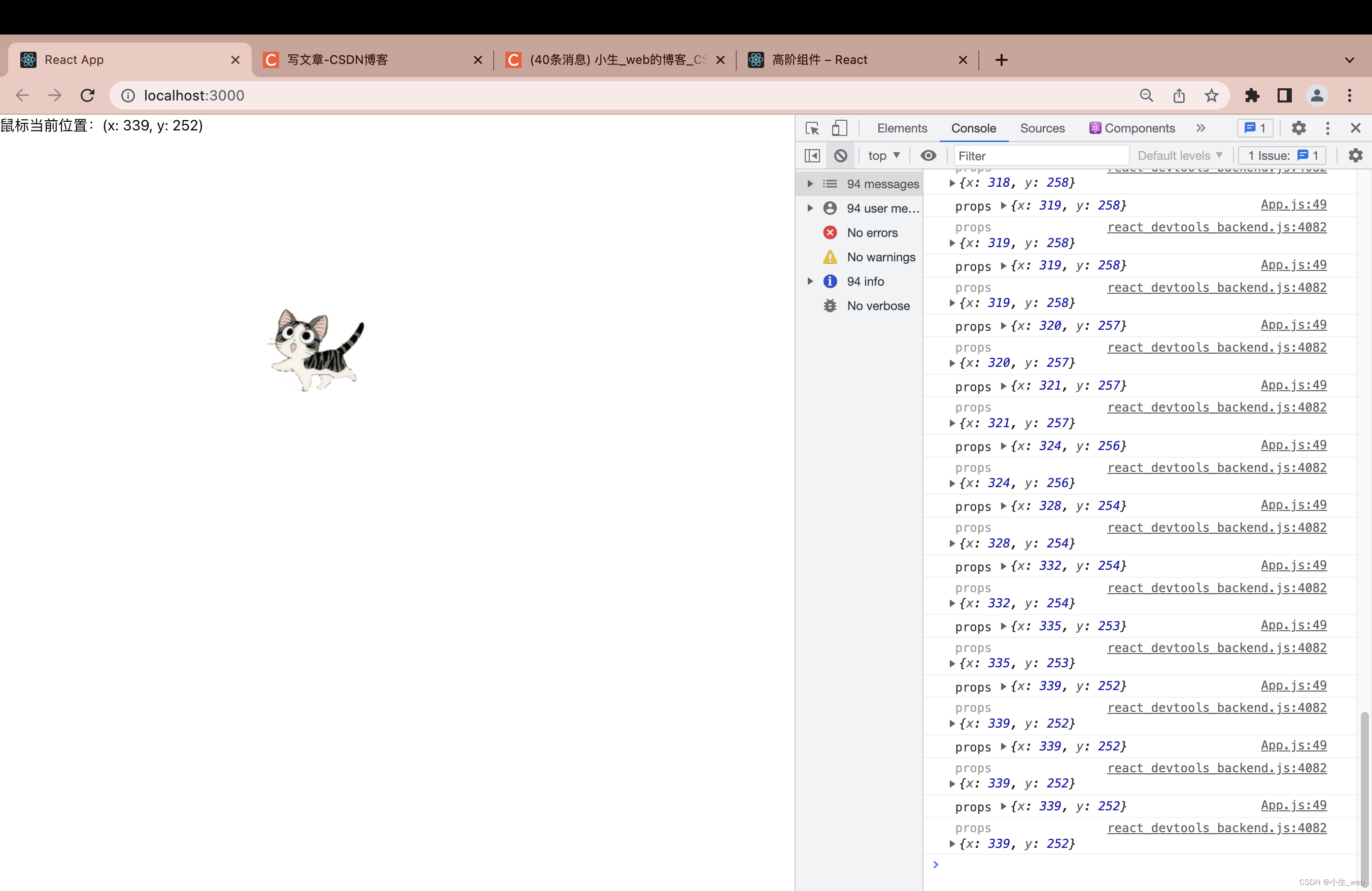
三、还有一种情况,高阶组件复用后再次进行一个父子通讯,有自身的一个状态
1、直接上完整代码吧,这样看着明白些,这里 App 最后 index 组件倒入进行渲染的
/**
* 高阶组件的使用:
* 1、参数传入一个组件
* 2、复用状态根改变该状态的逻辑
* 3、返回一个增强后的组件
* @returns
*/
// 高阶组件以 with 开头
import { Component } from 'react'
import catImg from './images/cat.png'
const withMouse = (Module) => {
class Wrapper extends Component {
state = {
x: 0,
y: 0
}
handleMousemove = (e) => {
const { pageX, pageY } = e
this.setState({
x: pageX,
y: pageY
})
}
// 绑定鼠标移动事件
componentDidMount() {
window.addEventListener('mousemove', this.handleMousemove)
}
// 移除鼠标移动事件
componentWillUnmount() {
window.removeEventListener('mousemove', this.handleMousemove)
}
render() {
const { oneselState } = this.props
return (
<Module {...this.state} oneselState={oneselState} />
)
}
}
// 设置 displayName 为了调试的时候找组件命名清晰
Wrapper.displayName = `WithMouse${getDisplayName(Module)}`
function getDisplayName(Module) {
return Module.displayName || Module.name || 'Component'
}
return Wrapper
}
// 有图片的小猫,复用高阶组件的状态根逻辑
const Cat = (props) => {
// console.log(' props', props)
// 这里的 props 是有自身的状态的,上面进行了传递(需要高阶组件转发,否则收不到数据)
return (
<img
src={catImg}
style={{
position: 'absolute',
top: props.y - 60,
left: props.x - 60
}}
alt=""
/>
)
}
// 没有图片的文字,同样复用高阶组件的状态根逻辑
const Position = (props) => {
// console.log(' props', props)
// 这里的 props 是没有 oneselState="小猫自身的状态" 这个自身状态的数据的,因为上面没有传
const { x, y } = props
return (
<div>鼠标当前位置:(x: {x}, y: {y})</div>
)
}
// 复用1:
// 返回的增强后的组件
const CatWithMouse = withMouse(Cat)
// 复用2:
// 使用高阶组件包装后,组件内部就可以通过 props 来获取鼠标位置
const PositionWithMouse = withMouse(Position)
export default function App() {
return (
<>
<CatWithMouse oneselState="小猫自身的状态" />
<PositionWithMouse />
</>
)
}
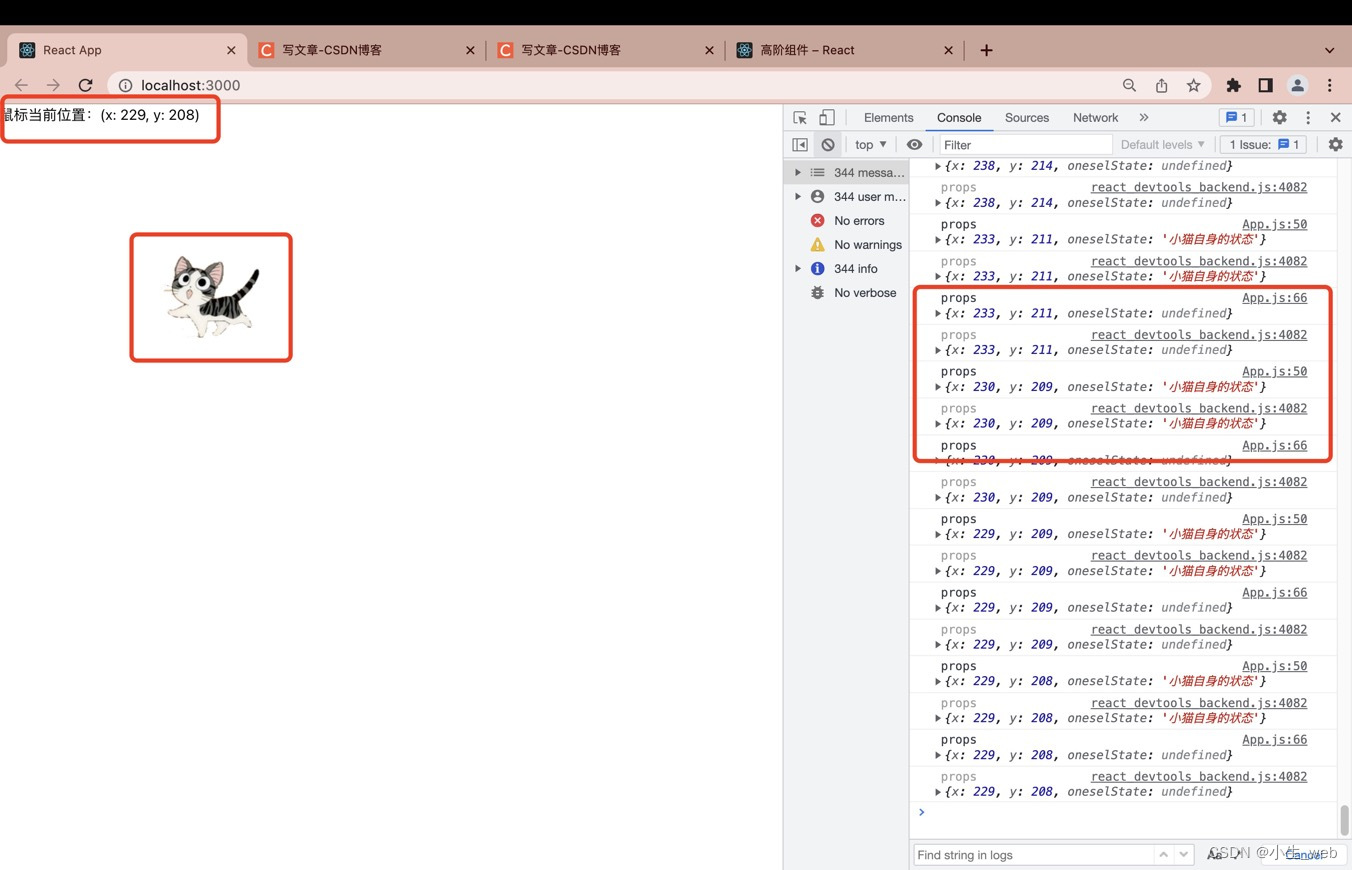




















 1095
1095











 被折叠的 条评论
为什么被折叠?
被折叠的 条评论
为什么被折叠?








