ImageSOP
1.下载最近nginx镜像
docker pull nginx
2.build第二版
docker build -t seasonzhang/vue_nginx:0.1 .
3,nginx转发镜像,commit第三版正式vue镜像
修改nginx转发配置default.conf
docker commit 13e646a2d91c3c099b256b74887d96651 seasonzhang/training_dashboard_vue_nginx_final:0.1
docker push seasonzhang/training_dashboard_vue_nginx_final:0.1
4.build django镜像
docker build -t seasonzhang/training_dashboard:2.1.2 .
docker push seasonzhang/training_dashboard:2.1.2
5.公司电脑拉取第三版正式vue镜像和django镜像
docker pull seasonzhang/training_dashboard_vue_nginx_final:0.1
docker pull seasonzhang/training_dashboard:2.1.2
6.公司电脑推送harbor
docker tag 44a20dfa0d30 harbor-k8s.wzs.wistron.com.cn/season/training_dashboard_vue_nginx_final:0.1
docker push harbor-k8s.wzs.wistron.com.cn/season/training_dashboard_vue_nginx_final:0.1
docker tag 44a20dfa0d30 harbor-k8s.wzs.wistron.com.cn/season/training_dashboard:2.1.2
docker push harbor-k8s.wzs.wistron.com.cn/season/training_dashboard:2.1.2
112-尚品汇-尚硅谷-nginx反向代理
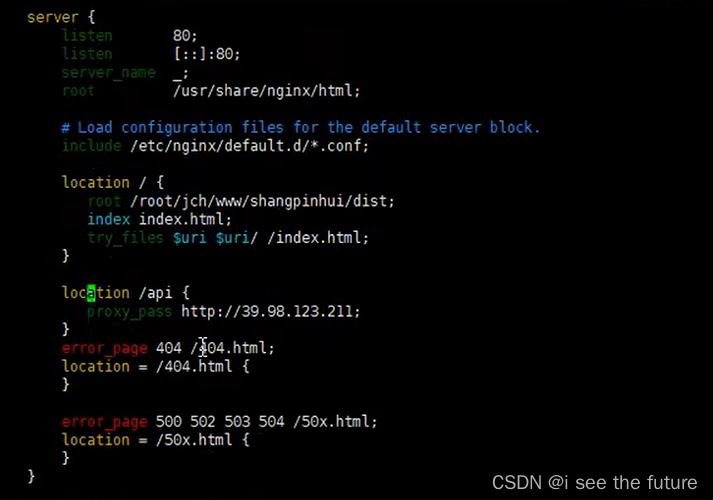
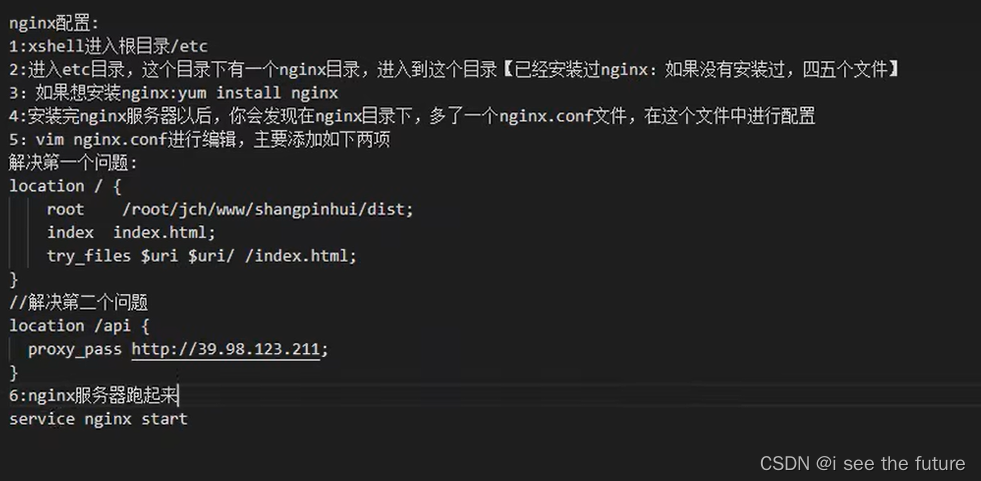
我的实践(windows)
1.打包 npm run build
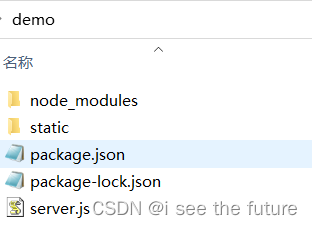
2.下载nginx
https://blog.csdn.net/GyaoG/article/details/124081770
3.拷贝打包文件到nginx
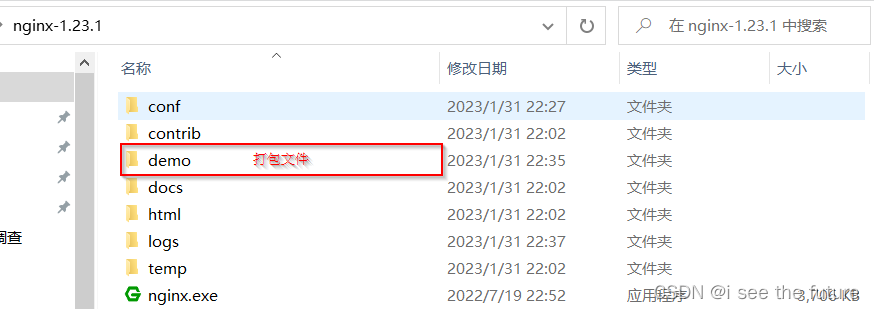
4.修改nginx配置nginx.conf
#user nobody;
worker_processes 1;
#error_log logs/error.log;
#error_log logs/error.log notice;
#error_log logs/error.log info;
#pid logs/nginx.pid;
events {
worker_connections 1024;
}
http {
include mime.types;
default_type application/octet-stream;
#log_format main '$remote_addr - $remote_user [$time_local] "$request" '
# '$status $body_bytes_sent "$http_referer" '
# '"$http_user_agent" "$http_x_forwarded_for"';
#access_log logs/access.log main;
sendfile on;
#tcp_nopush on;
#keepalive_timeout 0;
keepalive_timeout 65;
#gzip on;
server {
listen 5005;
server_name localhost;
#charset koi8-r;
#access_log logs/host.access.log main;
location / {
root demo/static;
index index.html index.htm;
}
location /api {
proxy_pass http://gmall-h5-api.atguigu.cn;
}
#error_page 404 /404.html;
# redirect server error pages to the static page /50x.html
#
error_page 500 502 503 504 /50x.html;
location = /50x.html {
root html;
}
# proxy the PHP scripts to Apache listening on 127.0.0.1:80
#
#location ~ \.php$ {
# proxy_pass http://127.0.0.1;
#}
# pass the PHP scripts to FastCGI server listening on 127.0.0.1:9000
#
#location ~ \.php$ {
# root html;
# fastcgi_pass 127.0.0.1:9000;
# fastcgi_index index.php;
# fastcgi_param SCRIPT_FILENAME /scripts$fastcgi_script_name;
# include fastcgi_params;
#}
# deny access to .htaccess files, if Apache's document root
# concurs with nginx's one
#
#location ~ /\.ht {
# deny all;
#}
}
# another virtual host using mix of IP-, name-, and port-based configuration
#
#server {
# listen 8000;
# listen somename:8080;
# server_name somename alias another.alias;
# location / {
# root html;
# index index.html index.htm;
# }
#}
# HTTPS server
#
#server {
# listen 443 ssl;
# server_name localhost;
# ssl_certificate cert.pem;
# ssl_certificate_key cert.key;
# ssl_session_cache shared:SSL:1m;
# ssl_session_timeout 5m;
# ssl_ciphers HIGH:!aNULL:!MD5;
# ssl_prefer_server_ciphers on;
# location / {
# root html;
# index index.html index.htm;
# }
#}
}
5.关闭并重新打nginx
https://blog.csdn.net/weixin_42116703/article/details/127482331
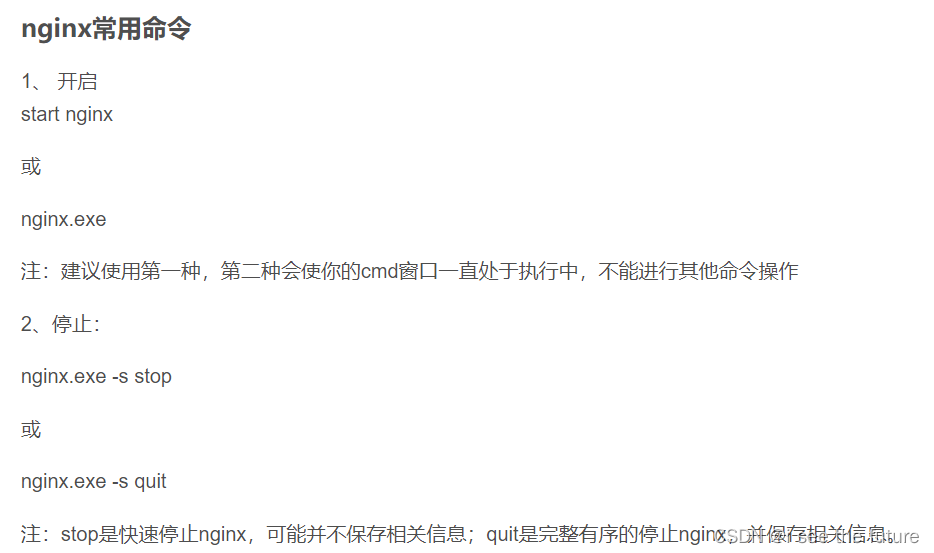
6.效果
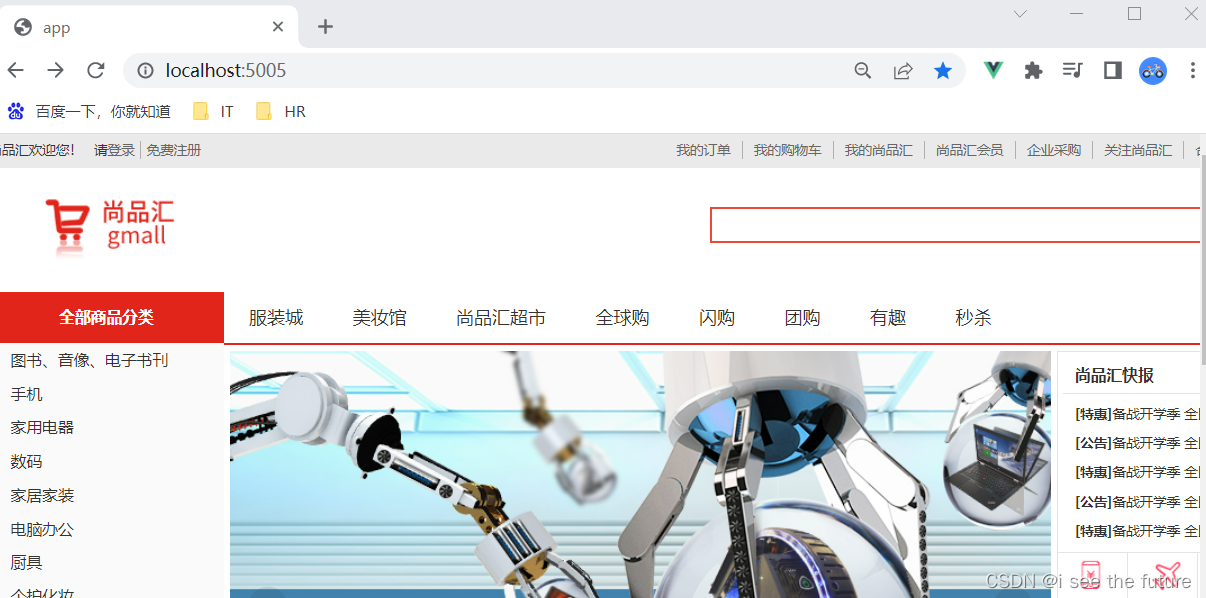
我的实践(ubuntu)
1.打包 npm run build
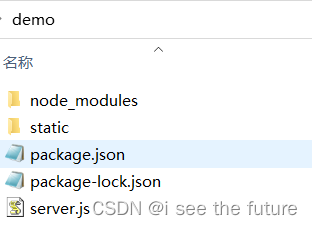
2.下载nginx
sudo apt-get install nginx
3.拷贝打包文件到虚拟机,不用在nginx文件夹中
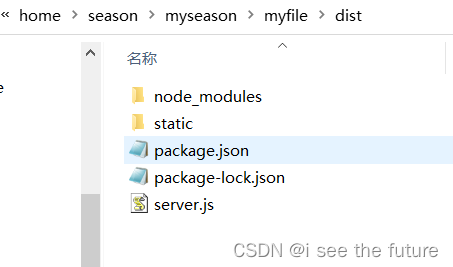
4.sudo vim修改nginx配置default
1.sudo vim修改nginx配置default
season@ZHS-190213650:/$ ls
bin dev home lib lib64 lost+found mnt proc run snap sys usr
boot etc init lib32 libx32 media opt root sbin srv tmp var
season@ZHS-190213650:/$ cd etc
season@ZHS-190213650:/etc$ cd nginx
season@ZHS-190213650:/etc/nginx$ ls
conf.d fastcgi_params koi-win modules-available nginx.conf scgi_params sites-enabled uwsgi_params
fastcgi.conf koi-utf mime.types modules-enabled proxy_params sites-available snippets win-utf
season@ZHS-190213650:/etc/nginx$ cd sites-available
season@ZHS-190213650:/etc/nginx/sites-available$ sudo vim
[sudo] password for season:
season@ZHS-190213650:/etc/nginx/sites-available$ sudo vim sites-available
season@ZHS-190213650:/etc/nginx/sites-available$ ls
default sites-available
season@ZHS-190213650:/etc/nginx/sites-available$ sudo vim default
2.Vim指令https://blog.csdn.net/dotdotyy/article/details/120108308
若权限不足,则用sudo vim打开default。
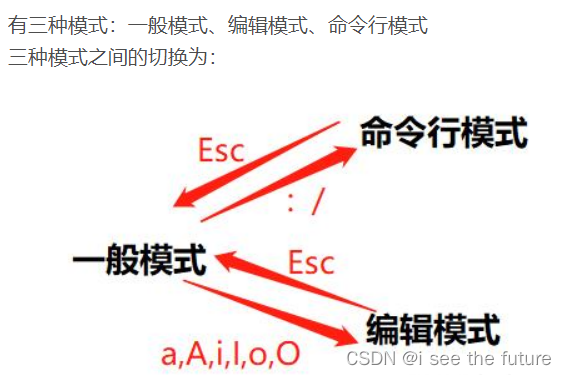
3.default配置(个人觉得配置用windows那一版也可以)
server {
listen 5005 default_server;
#listen [::]:80 default_server;
# SSL configuration
#
# listen 443 ssl default_server;
# listen [::]:443 ssl default_server;
#
# Note: You should disable gzip for SSL traffic.
# See: https://bugs.debian.org/773332
#
# Read up on ssl_ciphers to ensure a secure configuration.
# See: https://bugs.debian.org/765782
#
# Self signed certs generated by the ssl-cert package
# Don't use them in a production server!
#
# include snippets/snakeoil.conf;
#root /var/www/html;
root /home/season/myseason/myfile/dist/static;
# Add index.php to the list if you are using PHP
index index.html index.htm index.nginx-debian.html;
server_name _;
location / {
# First attempt to serve request as file, then
# as directory, then fall back to displaying a 404.
try_files $uri $uri/ =404;
}
location /api {
proxy_pass http://gmall-h5-api.atguigu.cn;
}
# pass PHP scripts to FastCGI server
#
#location ~ \.php$ {
# include snippets/fastcgi-php.conf;
#
# # With php-fpm (or other unix sockets):
# fastcgi_pass unix:/var/run/php/php7.4-fpm.sock;
# # With php-cgi (or other tcp sockets):
# fastcgi_pass 127.0.0.1:9000;
#}
# deny access to .htaccess files, if Apache's document root
# concurs with nginx's one
#
#location ~ /\.ht {
# deny all;
#}
}
# Virtual Host configuration for example.com
#
# You can move that to a different file under sites-available/ and symlink that
# to sites-enabled/ to enable it.
#
#server {
# listen 80;
# listen [::]:80;
#
# server_name example.com;
#
# root /var/www/example.com;
# index index.html;
#
# location / {
# try_files $uri $uri/ =404;
# }
#}
5.关闭并重新打nginx
sudo service nginx restart
6.效果(有bug)
很多时候导航列表无法带出,有时候可以带出。不知道bug在哪?可能是网速过慢。建议用5G网段。
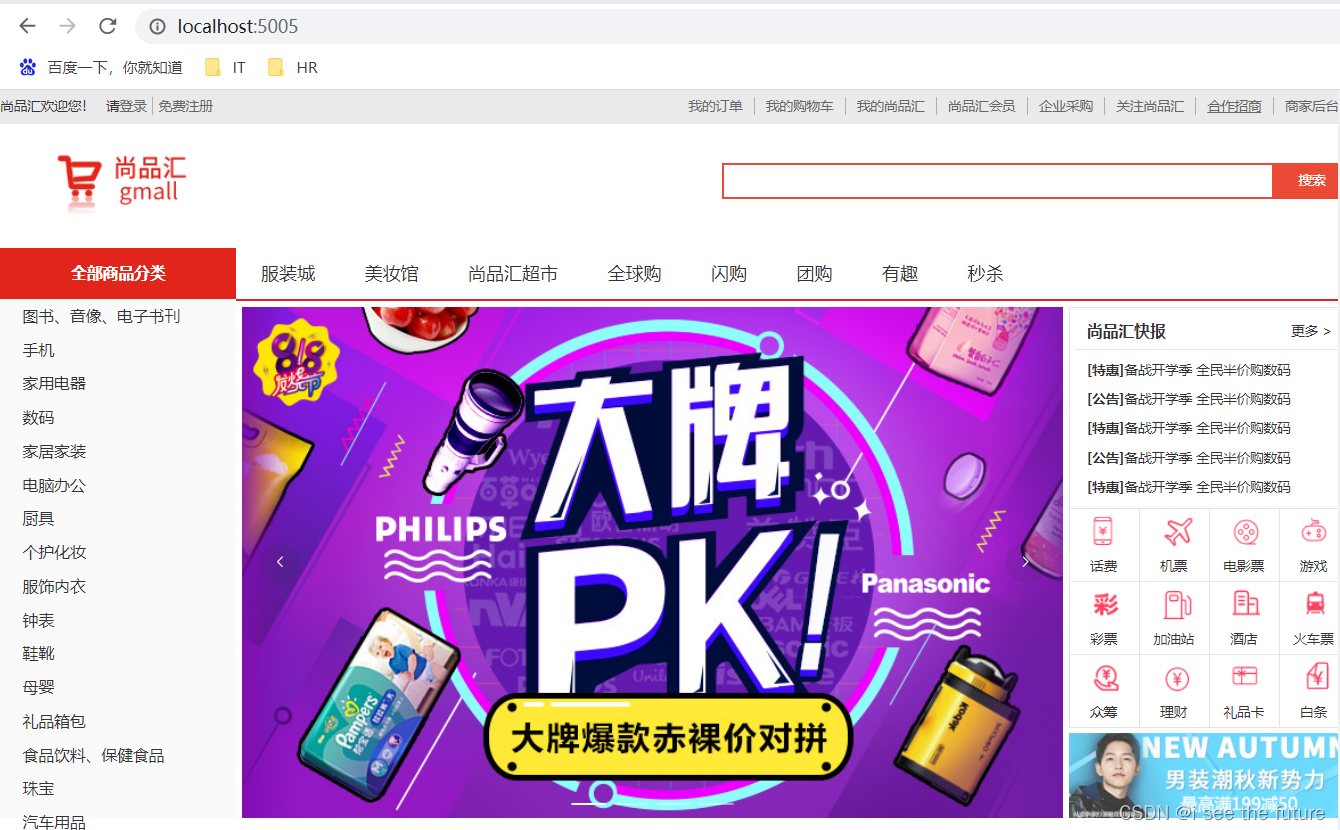
我的实践(docker)
https://blog.csdn.net/wenxingchen/article/details/119167860
1.打包 npm run build
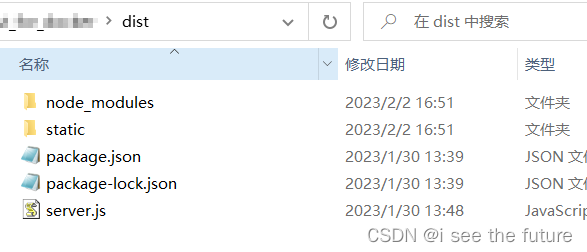
2.拷贝打包文件到虚拟机,不用在nginx文件夹中
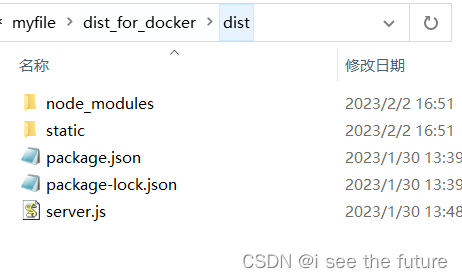
3.下载nginx基础镜像(第1个镜像)
docker pull nginx

4.cd到Dockerfile目录下,构建镜像。docker build -t 取个镜像名称 .
使用dockerfile生成包含dist下文件的nginx镜像(第2个镜像)–vue_nginx:0.0
dockerfile
# 设置基础镜像,这里使用最新的nginx镜像,前面已经拉取过了
FROM nginx
# 将dist文件中的内容复制到 /usr/share/nginx/html/ 这个目录下面
COPY dist/ /usr/share/nginx/html/
5.启动第2个镜像:vue_nginx
docker run --rm -d -p 9020:80/tcp vue_nginx:0.0
6.使用vscode来修改nginx配置default

default.conf配置
server {
listen 80;
listen [::]:80;
server_name localhost;
#access_log /var/log/nginx/host.access.log main;
location / {
root /usr/share/nginx/html/static;
index index.html index.htm;
}
location /api {
proxy_pass http://gmall-h5-api.atguigu.cn;
}
#error_page 404 /404.html;
# redirect server error pages to the static page /50x.html
#
error_page 500 502 503 504 /50x.html;
location = /50x.html {
root /usr/share/nginx/html;
}
# proxy the PHP scripts to Apache listening on 127.0.0.1:80
#
#location ~ \.php$ {
# proxy_pass http://127.0.0.1;
#}
# pass the PHP scripts to FastCGI server listening on 127.0.0.1:9000
#
#location ~ \.php$ {
# root html;
# fastcgi_pass 127.0.0.1:9000;
# fastcgi_index index.php;
# fastcgi_param SCRIPT_FILENAME /scripts$fastcgi_script_name;
# include fastcgi_params;
#}
# deny access to .htaccess files, if Apache's document root
# concurs with nginx's one
#
#location ~ /\.ht {
# deny all;
#}
}
7.启动第二个镜像来检查nginx配置default是否正确。如能正常访问网页,则进行下一步。
vscode 中选中容器,restart该容器。
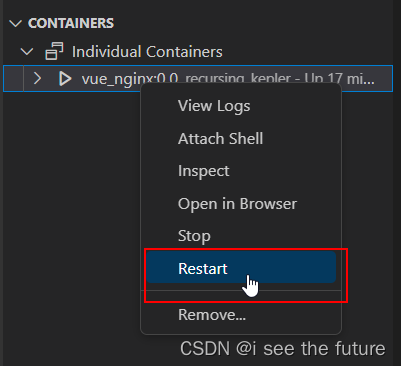
8.重新构建改完配置的nginx镜像(第三个镜像)
https://blog.csdn.net/weixin_41790086/article/details/102932185
docker commit [选项] <容器ID或容器名> [<仓库名>[:<标签>]]
docker commit 6e2464e03c33d8c8d18927159fdcd9765e448fc1d89c7 vue_nginx_final:0.0
生成镜像如下图:
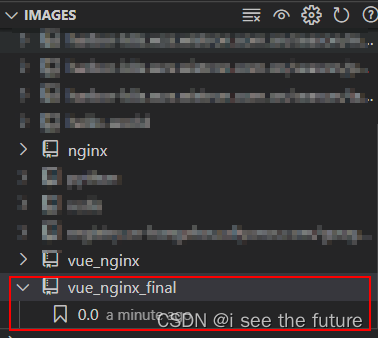
9.启动第三个镜像生成容器
docker run --rm -d -p 9020:80/tcp vue_nginx_final:0.0
10.效果
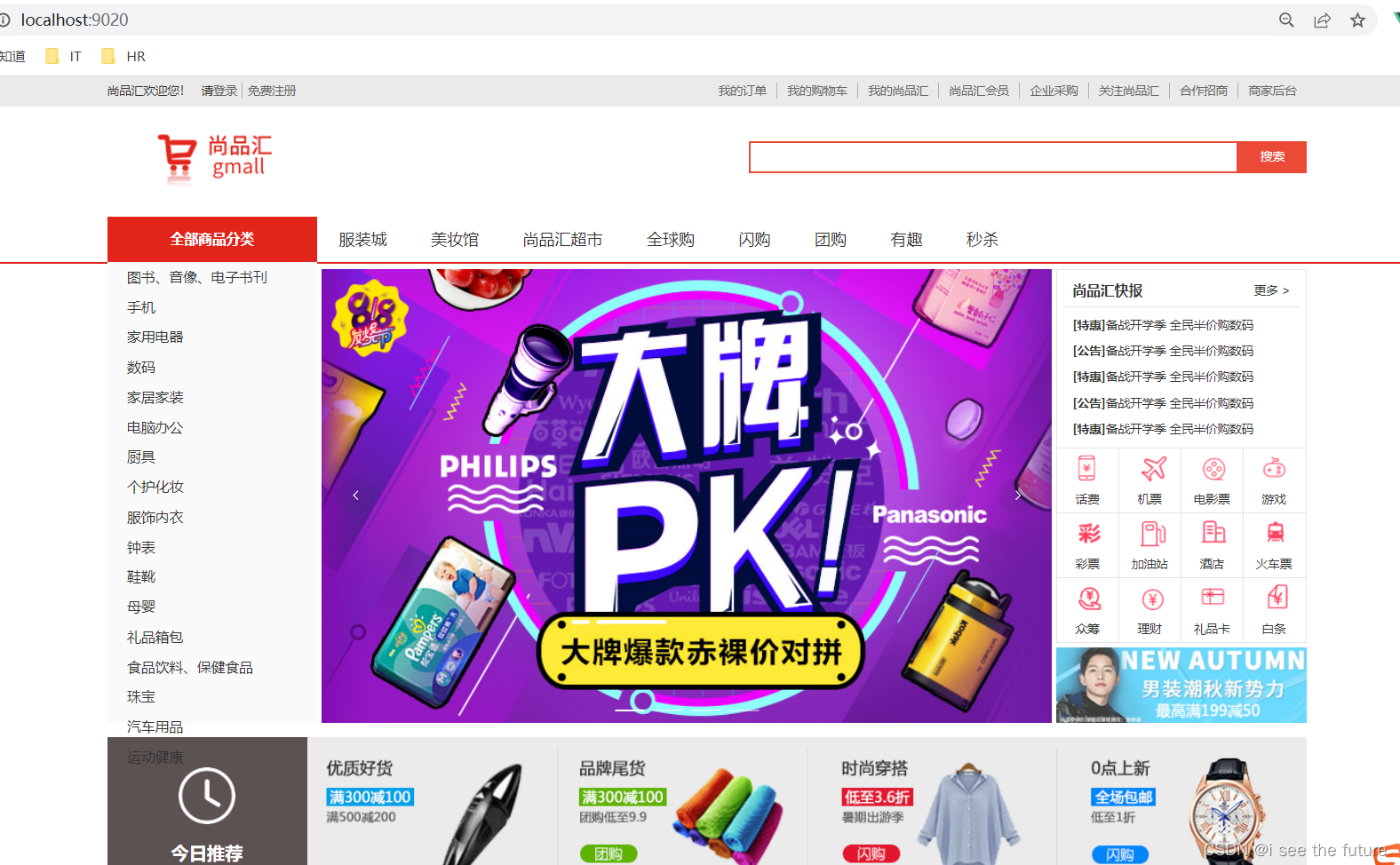
我的实践(Racher)
1.上传镜像到harbor
docker tag 44a20dfa0d30 harbor-k8s..com.cn/season/vue_nginx_final:0.0
docker push harbor-k8s..com.cn/season/vue_nginx_final:0.0

2.设置workload
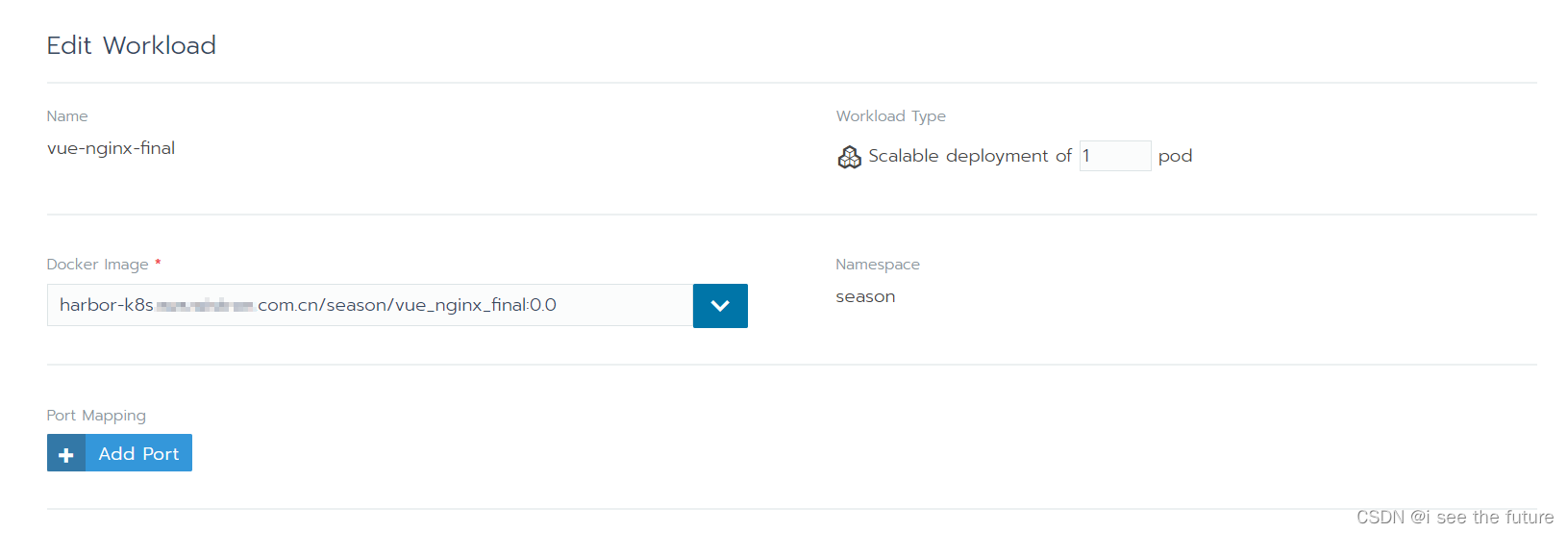
3.设置svc
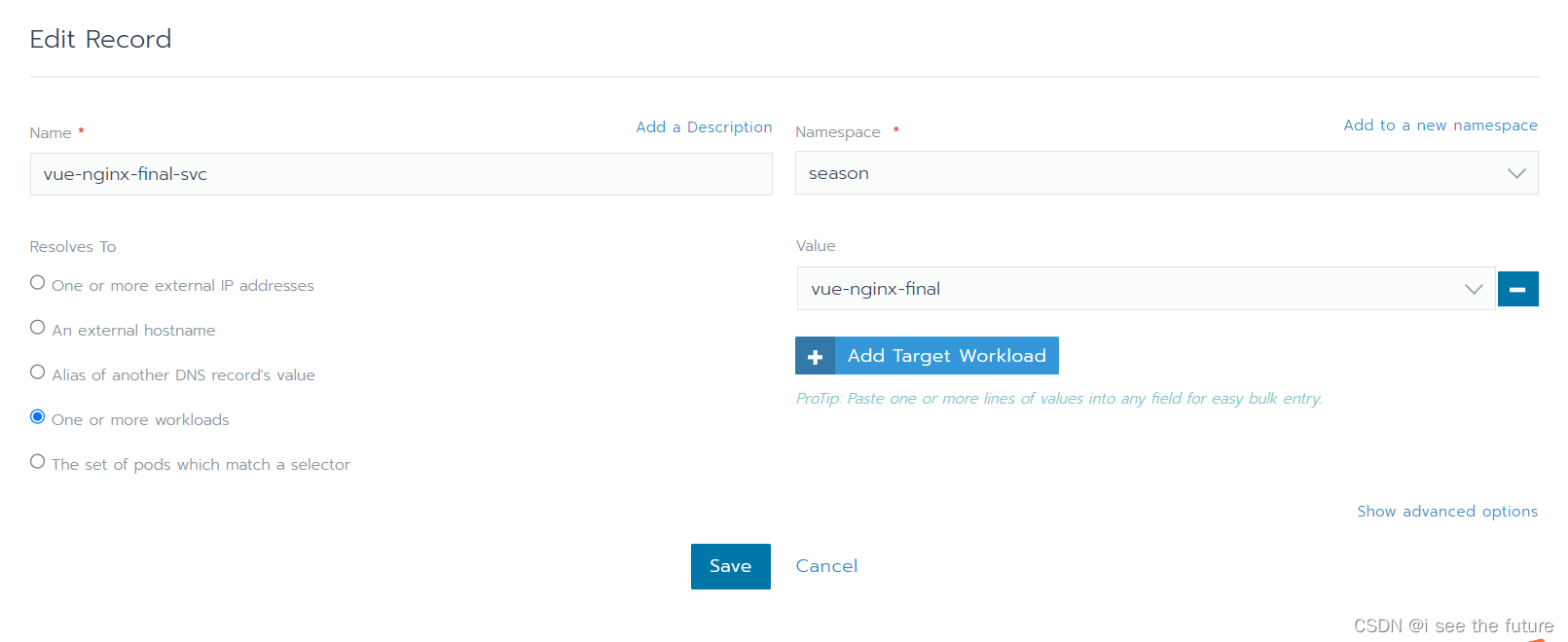
4.设置ingress
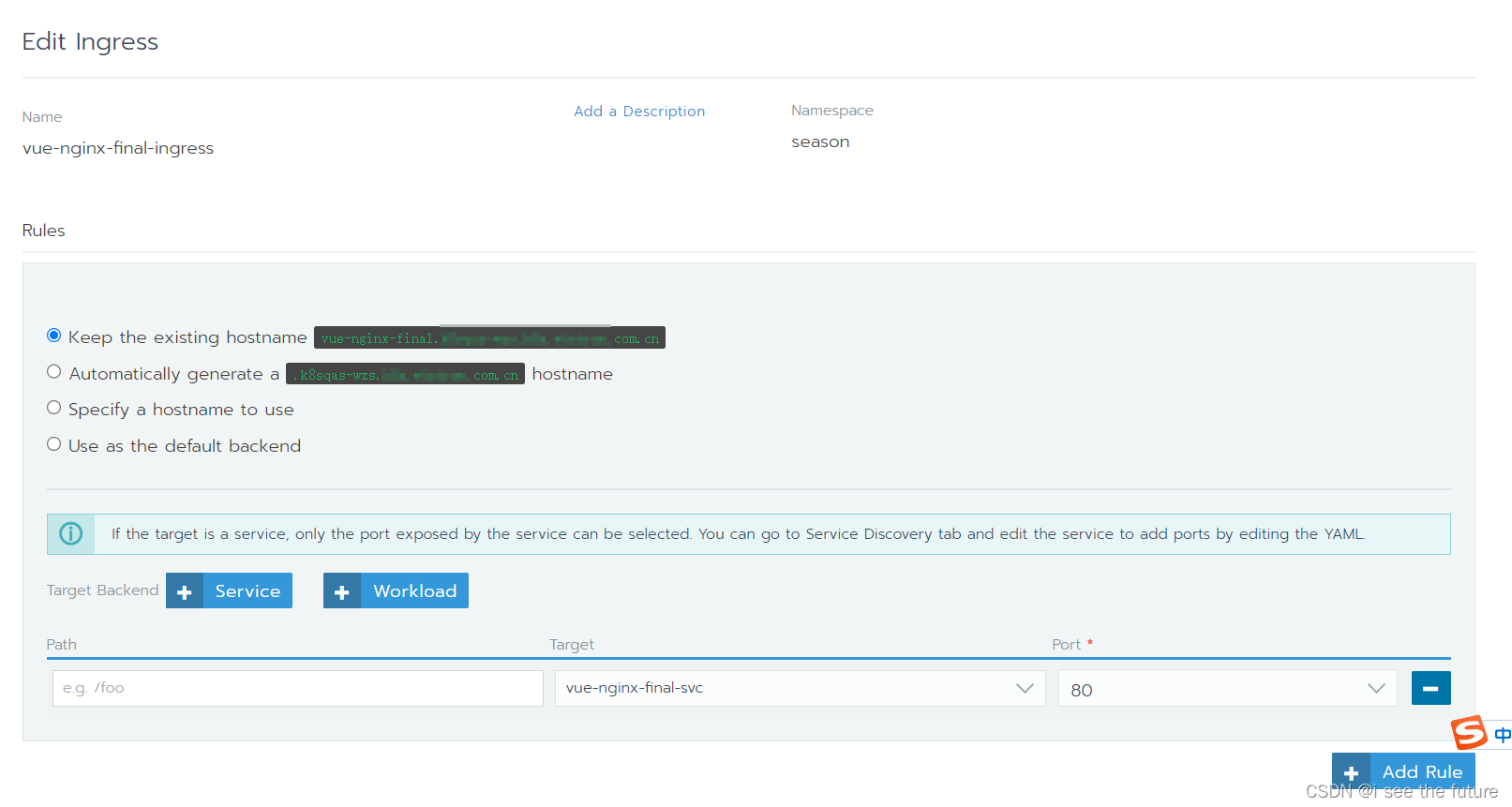
5.效果
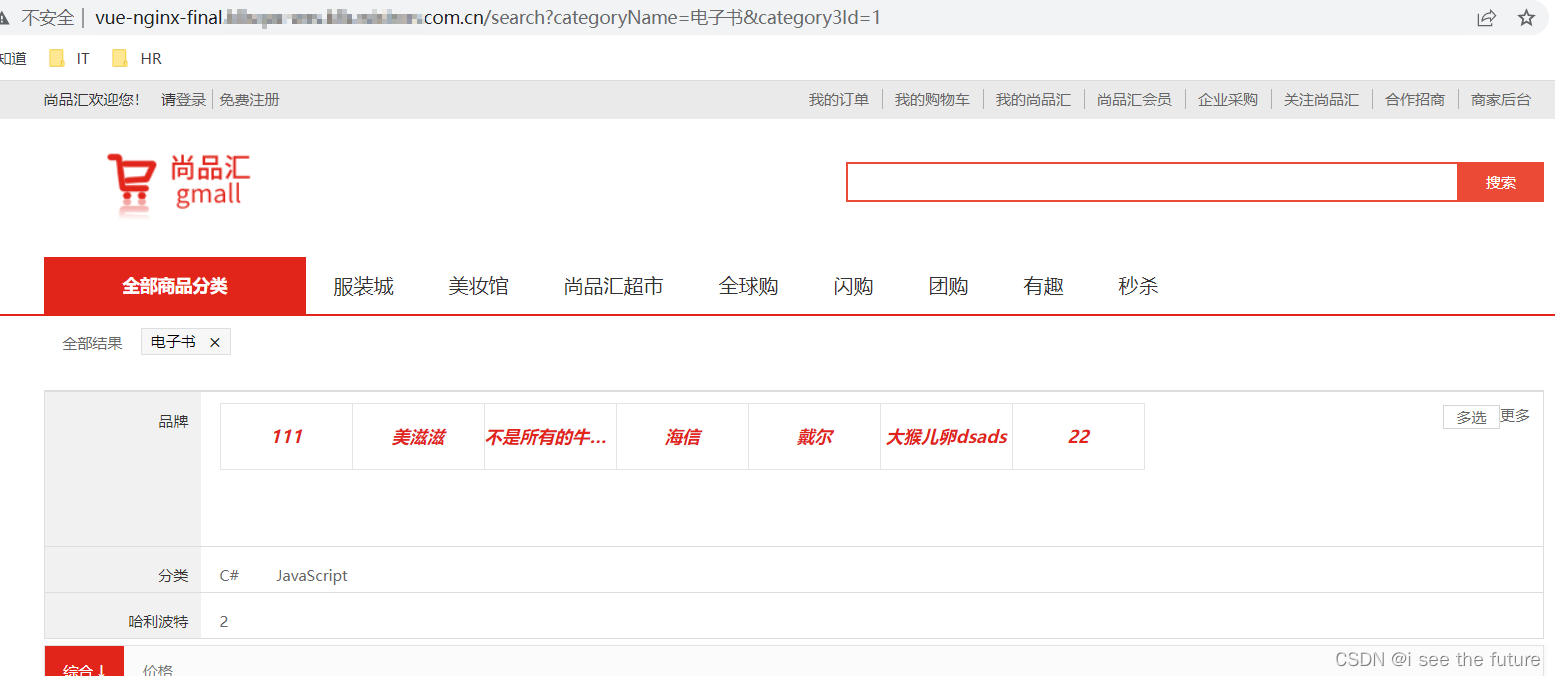
我的实践(CI)
1.打包 npm run build,产生dist文件
2.将dist文件的内容拷贝到static下面。不用在nginx文件夹中
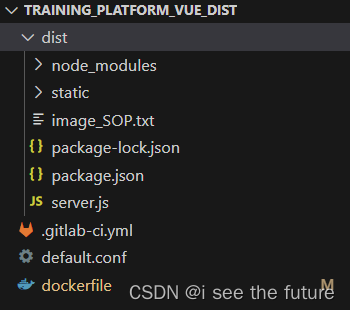
3.编写nginx配置
default.conf
server {
listen 80;
listen [::]:80;
server_name localhost;
location / {
root /usr/share/nginx/html/static/;
index index.html index.htm;
}
location /dlt {
proxy_pass https://dltapi.wistron.com;
}
location /auth {
proxy_pass https://authdwt.wistron.com;
}
location /api {
proxy_pass http://training-platform-django.k8sprd-wzs.k8s.wistron.com.cn;
}
error_page 500 502 503 504 /50x.html;
location = /50x.html {
root /usr/share/nginx/html;
}
}
4.编写dockerfile
dockerfile
# 设置基础镜像,这里使用最新的nginx镜像,前面已经拉取过了
FROM nginx
# 将dist文件中的内容复制到 /usr/share/nginx/html/ 这个目录下面
COPY dist/ /usr/share/nginx/html/
# 修改nginx配置
COPY default.conf etc/nginx/conf.d/default.conf
5.编写.gitlab-ci.yml
.gitlab-ci.yml
variables:
DOCKER_IMAGE_NAME: training_platform_vue_dist
DOCKER_IMAGE_TAG: 0.0.0
services:
- name: harbor-k8s.wzs.wistron.com.cn/base_image/docker:stable
entrypoint: []
command: ["--insecure-registry=harbor-k8s.wistron.com.cn"]
stages:
- docker_build
docker-build:
image: harbor-k8s.wzs.wistron.com.cn/base_image/docker:stable
stage: docker_build
tags:
- wzs-runner01
script:
- docker info
- echo $DOCKER_IMAGE_NAME
- echo $DOCKER_IMAGE_TAG
- docker build -t $DOCKER_IMAGE_NAME:$DOCKER_IMAGE_TAG .
- docker tag $DOCKER_IMAGE_NAME:$DOCKER_IMAGE_TAG harbor-k8s.wzs.wistron.com.cn/season/$DOCKER_IMAGE_NAME:$DOCKER_IMAGE_TAG
- echo "$HARBOR_PASSWORD" | docker login -u "$HARBOR_USER" --password "$HARBOR_PASSWORD" harbor-k8s.wzs.wistron.com.cn
- docker push harbor-k8s.wzs.wistron.com.cn/season/$DOCKER_IMAGE_NAME:$DOCKER_IMAGE_TAG
6.Gitlab配置CICD,并git push启动CI
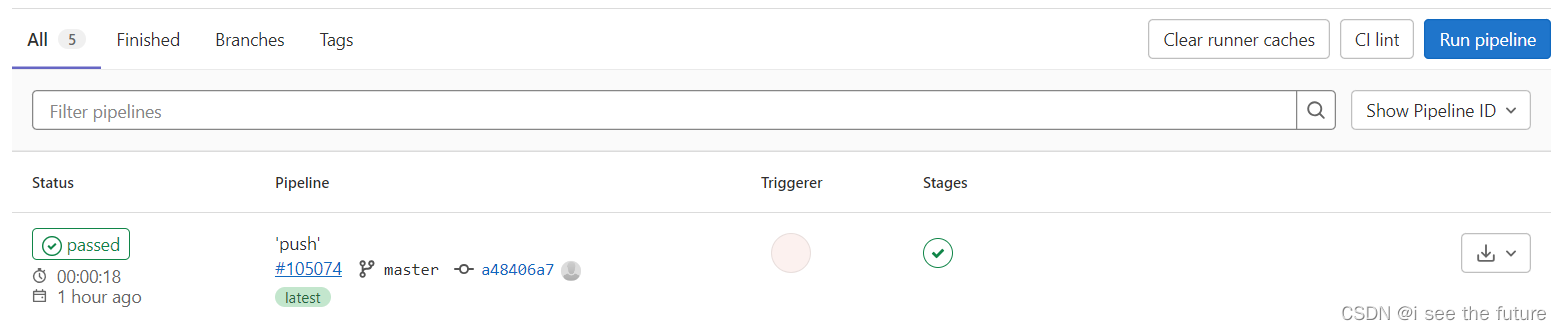

























 322
322











 被折叠的 条评论
为什么被折叠?
被折叠的 条评论
为什么被折叠?








