图片剪裁效果图: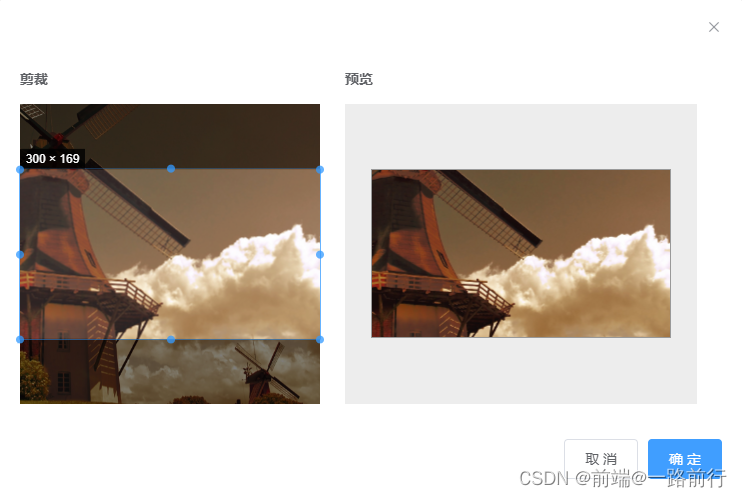
剪裁组件封装如下:
<!-- 原版-剪裁 -->
<template>
<div :class="$options.name">
<el-dialog :visible.sync="dialogVisible" width="742px" :before-close="handleClose">
<div class="cropper-container">
<div class="cropper-el">
<div style="text-align: left; margin-bottom: 5px; font-weight: 600;">剪裁</div>
<vue-cropper ref="cropper" :img="cropperImg" :output-size="option.size" :output-type="option.outputType"
:info="true" :full="option.full" :can-move="option.canMove" :can-move-box="option.canMoveBox"
:fixed-box="option.fixedBox" :original="option.original" :auto-crop="option.autoCrop"
:auto-crop-width="option.autoCropWidth" :auto-crop-height="option.autoCropHeight"
:center-box="option.centerBox" :high="option.high" :info-true="option.infoTrue" @realTime="realTime"
:enlarge="option.enlarge" :fixed="option.fixed" :fixed-number="fixedNumber" />
</div>
<!-- 预览 -->
<div class="prive-el">
<div style="text-align: left; padding-left: 25px; margin-bottom: 5px; font-weight: 600;">预览</div>
<div class="prive-style"
:style="{ 'height': '300px', 'overflow': 'hidden', 'margin': '0 25px', 'display': 'flex', 'align-items': 'center' }">
<div class="preview" :style="previews.div">
<img :src="previews.url" :style="previews.img">
</div>
</div>
<el-button @click="uploadBth" v-if="option.img">重新上传</el-button>
</div>
</div>
<span slot="footer" class="dialog-footer">
<el-button @click="handleClose">取 消</el-button>
<el-button type="primary" @click="saveImg">确 定</el-button>
</span>
</el-dialog>
</div>
</template>
<script>
import { VueCropper } from 'vue-cropper';
export default {
name: 'Cropper',
components: {
VueCropper
},
props: {
dialogVisible: {
type: Boolean,
default: false
},
imgType: {
type: String,
default: 'blob'
},
cropperImg: {
type: String,
default: ''
},
fixedNumber: {
type: Array,
default: () => [1, 1]
}
},
data() {
return {
previews: {},
option: {
img: '', // 裁剪图片的地址
size: 1, // 裁剪生成图片的质量
full: false, // 是否输出原图比例的截图 默认false
outputType: 'png', // 裁剪生成图片的格式 默认jpg
canMove: true, // 上传图片是否可以移动
fixedBox: false, // 固定截图框大小 不允许改变
original: false, // 上传图片按照原始比例渲染
canMoveBox: true, // 截图框能否拖动
autoCrop: true, // 是否默认生成截图框
// 只有自动截图开启 宽度高度才生效
// autoCropWidth: 200, // 默认生成截图框宽度
// autoCropHeight: 150, // 默认生成截图框高度
autoCropWidth: 1920, // 默认生成截图框宽度
autoCropHeight: 1080, // 默认生成截图框高度
centerBox: false, // 截图框是否被限制在图片里面
high: false, // 是否按照设备的dpr 输出等比例图片
enlarge: 10, // 图片根据截图框输出比例倍数
mode: 'contain', // 图片默认渲染方式
maxImgSize: 2000, // 限制图片最大宽度和高度
limitMinSize: [100, 120], // 更新裁剪框最小属性
infoTrue: false, // true 为展示真实输出图片宽高 false 展示看到的截图框宽高
fixed: true, // 是否开启截图框宽高固定比例 (默认:true)
// fixedNumber: [16, 9] // 截图框的宽高比例
}
};
},
methods: {
// 裁剪时触发的方法,用于实时预览
realTime(data) {
this.previews = data;
},
// 重新上传
uploadBth() {
this.$emit('update-cropper');
},
// 取消关闭弹框
handleClose() {
this.$emit('colse-dialog', false);
},
// 获取裁剪之后的图片,默认blob,也可以获取base64的图片
saveImg() {
if (this.imgType === 'blob') {
this.$refs.cropper.getCropBlob(data => {
this.$emit('upload-img', data);
});
} else {
this.$refs.cropper.getCropData(data => {
this.uploadFile = data;
this.$emit('upload-img', data);
});
}
}
}
};
</script>
<style lang="scss" scoped>
::v-deep {
.el-dialog__footer {
padding-top: 50px;
}
}
.Cropper {
.cropper-el {
height: 300px;
width: 300px;
}
.cropper-container {
display: flex;
justify-content: space-between;
.prive-el {
height: 164px;
width: 94px;
flex: 1;
text-align: center;
.prive-style {
margin: 0 auto;
flex: 1;
-webkit-flex: 1;
display: flex;
display: -webkit-flex;
justify-content: center;
-webkit-justify-content: center;
overflow: hidden;
background: #ededed;
margin-left: 40px;
}
.preview {
overflow: hidden;
border: 1px solid #999;
}
.el-button {
margin-top: 20px;
}
}
}
}
</style>将上面剪裁组件与Element UI的el-upload封装如下:
<template>
<div :class="$options.name">
<el-upload v-show="!resultImg" class="upload-el" :accept="accept" ref="fileUpload" :name="fileName" :action="action"
:data="uploadData" :on-change="selectChange" :show-file-list="false" :auto-upload="false"
:http-request="httpRequest">
<div>
<!-- 上传的+号icon -->
<!-- <span class="icon upload-icon" /> -->
<el-button>{{ uploadBtnName }}</el-button>
</div>
<div slot="tip" class="el-upload__tip">
{{ uploadTip }}
</div>
</el-upload>
<figure v-show="resultImg" class="result-img">
<el-button
style="border: 1px solid #DCDFE6; width: 100px; height: 30px; display: flex; justify-content: center; align-items: center;"
@click="updateCropper">重新上传</el-button>
<!-- <img :src="lookImgPath + resultImg" style="border: 1px solid #999; width: 150px; height: 80px;"> -->
</figure>
<cropper v-if="showCropper" :dialog-visible="showCropper" :cropper-img="cropperImg" @update-cropper="updateCropper"
@colse-dialog="closeDialog" @upload-img="uploadImg" :fixedNumber="fixedNumber" />
</div>
</template>
<script>
import Cropper from './Cropper.vue';
import axios from '@/components/ImgPrune/common/axios';
import { loading } from '@/components/ImgPrune/common';
export default {
name: 'UploadImg',
components: {
Cropper
},
props: {
// 图片剪裁比例
fixedNumber: {
type: Array,
default: () => [1, 1]
},
// 图片服务器上传地址
action: {
type: String,
default: '',
},
// 查看图片路径
lookImgPath: {
type: String,
default: '',
},
// 图片服务器上传接口名称
fileName: {
type: String,
default: 'formFile'
},
// 上传按钮文字
uploadBtnName: {
type: String,
default: '上传',
},
// 上传文件类型限制(如:.jpg,.webp)
accept: {
type: String,
default: ''
},
// 上传按钮下面提示的信息
uploadTip: {
type: String,
default: '',
},
// 上传图片 大小限制
imgUploadSize: {
type: Number,
default: 5,
}
},
data() {
return {
uploadData: { // 上传需要的额外参数
// siteId: 1,
// source: 1,
// fileName: ''
},
// action: 'https://jsonplaceholder.typicode.com/posts/', // 上传地址,必填 原版
cropperImg: '', // 需要裁剪的图片
showCropper: false, // 是否显示裁剪框
uploadFile: '', // 裁剪后的文件
resultImg: '' // 上传成功,后台返回的路径
};
},
methods: {
// submit 之后会触发此方法
httpRequest(request) {
console.log('request', request)
const { action, data, filename } = request;
// 新建formDate对象
let formData = new FormData();
for (let key in data) {
formData.append(key, data[key]);
}
// 文件单独push,第三个参数指定上传的文件名
formData.append(filename, this.uploadFile, data.fileName);
loading.start(); // 上传中的loading
axios.baseAxios({
headers: {
contentType: 'multipart/form-data' // 需要指定上传的方式
},
url: action,
method: 'post',
data: formData,
timeout: 200000000 // 防止文件过大超时
}).then(({ data: resp }) => {
console.log('resp', resp)
loading.close();
this.$emit('success-img-path', resp);
this.resultImg = resp; // 上传成功后展示的图片
let popupNum = document.getElementsByClassName('el-message').length;
// 防止同时多个弹框问题
if (popupNum == 0) {
this.$message.success('图片上传成功');
}
this.showCropper = false;
}).catch(err => {
loading.close();
console.log(err);
});
},
// 选择文件
selectChange(file) {
const { raw, name } = file;
console.log('raw', file, raw);
this.openCropper(raw);
this.uploadData.fileName = name; // 文件名字(需要传递-否则服务器异常)
},
/**
* @param {file} 上传的文件
*/
openCropper(file) {
console.log('图片大小控制', file);
var files = file;
let isLt5M = (files.size / 1024 / 1024) > this.imgUploadSize;
console.log('当前图片兆为:', files.size / 1024 / 1024); // size为字节:先/1024转为KB,再/1024转为兆
// let isLt5M = files.size > (5 << 20); // 原版
if (isLt5M) {
this.$message.error(`请上传${this.imgUploadSize}M内的图片`);
return false;
}
var reader = new FileReader();
console.log('reader', reader);
reader.onload = e => {
console.log('e', e);
let data;
if (typeof e.target.result === 'object') {
// 把Array Buffer转化为blob 如果是base64不需要
data = window.URL.createObjectURL(new Blob([e.target.result]));
} else {
data = e.target.result;
}
console.log('data', data);
this.cropperImg = data;
};
// 转化为base64
// reader.readAsDataURL(file)
// 转化为blob
reader.readAsArrayBuffer(files);
this.showCropper = true;
},
// 上传图片(file为剪裁后的图片)
uploadImg(file) {
console.log('剪裁后的图片', file);
this.uploadFile = file;
this.$refs.fileUpload.submit();
this.$refs.fileUpload.clearFiles(); // 每次submit 都情况下文件列表,避免重复上传之前的文件(多次上传问题)
},
// 更新图片
updateCropper() {
this.$refs.fileUpload.$children[0].$el.click();
},
// 关闭窗口
closeDialog() {
this.showCropper = false;
}
}
};
</script>
<style lang="scss" scoped>
.UploadImg {
.el-upload {
display: block;
width: 100px;
margin: 30px auto 0;
}
.upload-icon {
display: block;
margin: 0 auto;
height: 44px;
width: 52px;
background-image: url(~@/assets/img/upload-image.png);
background-position: 100% 100%;
margin-bottom: 20px;
}
.video-image {
display: flex;
figure {
width: 100px;
img {
width: 100%;
display: block;
}
}
}
}
.result-img {
display: flex;
>img {
margin-left: 15px;
}
}
</style>对应组件中使用如下:
import UploadImg from '@/components/ImgPrune/components/UploadImg'
<div class="right-container" style="width: 100%;">
<div class="ul-components" style="width: 100%; display: flex;">
<upload-img :action="devImgPathPrefox" :lookImgPath="devImgPathPrefoxLook"
:fixedNumber="fixedNumber" :fileName="fileName" :uploadBtnName="uploadBtnName"
:accept="accept" :uploadTip="uploadTip" :imgUploadSize="imgUploadSize"
@success-img-path="successImgPathCover" />
<div class="img-container"
v-if="operateType != 'add' || (operateType == 'add' && ruleForm.fileListCover.length > 0)">
<img :src="this.devImgPathPrefoxLook + ruleForm.fileListCover[0]"
style="border: 1px solid #999; height: 80px; width: 150px; margin-left: 15px;">
</div>
</div>
</div>



















 1554
1554











 被折叠的 条评论
为什么被折叠?
被折叠的 条评论
为什么被折叠?








