要求x轴根据数据长度自适应
y轴根据数据最大值取长度值
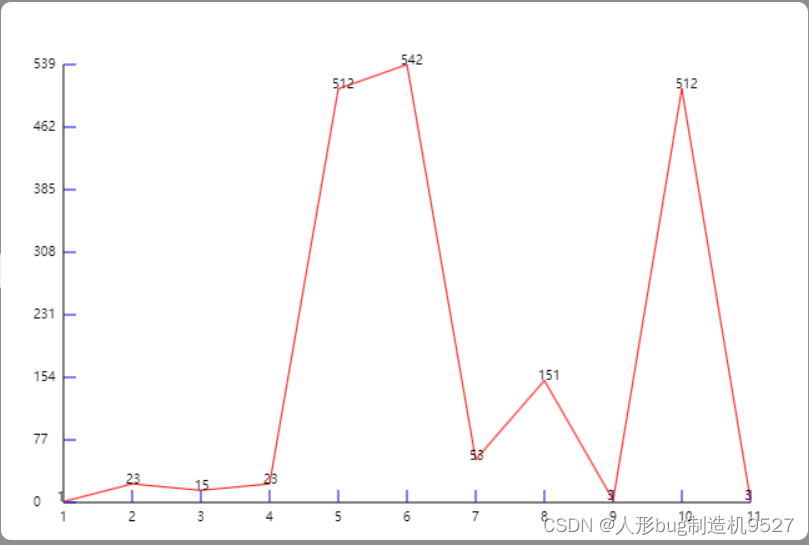
<template>
<div ref="cvsContainer" class="cvs-container">
<canvas ref="cvs" class="canvas"></canvas>
</div>
</template>
<script setup>
import {computed, defineProps, onMounted, ref} from "vue";
onMounted(() => {
initLine()
})
const data = defineProps({
list: {
type: Array,
default: () => [1,2,3,4,5,6,7,8,9,10]
}
});
const max = computed(() => {
return Math.max(...data.list)
})
console.log(max.value)
const dataSize = computed(() => {
return data.list.length
})
console.log(dataSize.value)
const cvs = ref(null);
const cvsContainer = ref(null);
const initLine = () => {
const container = cvsContainer.value
const width = container.offsetWidth
const height = container.offsetHeight
cvs.value.width = width
cvs.value.height = height
const ctx = cvs.value.getContext('2d')
ctx.beginPath()
ctx.moveTo(50, 50)
ctx.lineTo(50, 400)
ctx.lineTo(600, 400)
ctx.stroke()
// 画x刻度
// x轴总长550,我们用数据总长度计算出每个刻度要画多长,这里刻度数量=数据长度,例如10cm想要分成2个刻度,那就是开头和结束两个刻度,就等于10个要分成一段也就是10/(2-1)
const xScale = 550 / (dataSize.value-1);
for (let i = 1; i <= dataSize.value; i++) {
ctx.beginPath()
ctx.strokeStyle = 'blue'
ctx.lineWidth = 1
ctx.moveTo(50 + i * xScale, 400)
ctx.lineTo(50 + i * xScale, 390)
ctx.stroke()
ctx.fillText(i, 47 + (i-1) * xScale, 415,)
}
// 画y刻度
// (我们只显示7个y轴刻度)我们计算出最大值分成7份每份有多长
const yScale = (max.value / 7).toFixed(0);
console.log('yScale', yScale)
for (let i = 0; i <= 7; i++) {
ctx.beginPath()
ctx.strokeStyle = 'blue'
ctx.lineWidth = 1
ctx.moveTo(50, 400 - i * 50)
ctx.lineTo(60, 400 - i * 50)
ctx.stroke()
ctx.fillText(i * yScale, 50 - max.value.toString().length * 8, 403 - i * 50,)
}
// 画折线
for (let i = 0; i < data.list.length; i++) {
setTimeout(() => {
ctx.beginPath()
ctx.strokeStyle = 'red'
ctx.lineWidth = 1
ctx.moveTo(50 + i * xScale, 400 - data.list[i] * 350 / max.value)
ctx.lineTo(50 + (i + 1) * xScale, 400 - data.list[i + 1] * 350 / max.value)
ctx.stroke()
ctx.fillText(data.list[i], 45 + i * xScale, 400 - data.list[i] * 350 / max.value,)
}, 500 / data.list.length * i)
}
}
</script>
<style lang="scss" scoped>
.cvs-container {
width: 1200px;
height: 800px;
background-color: white;
border-radius: 15px;
.canvas {
}
}
</style>
增加了鼠标移动的数值提示框
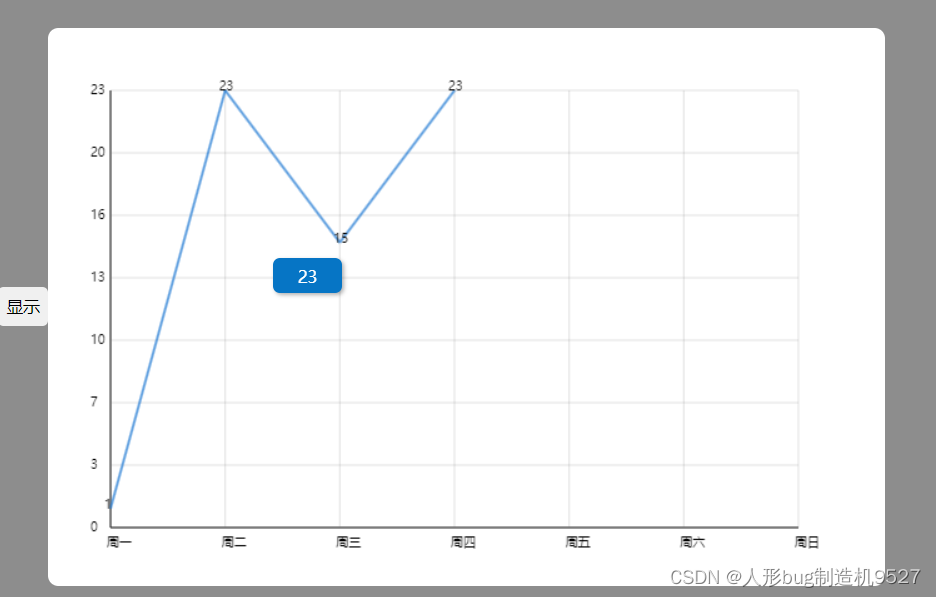
<template>
<div ref="cvsContainer" class="cvs-container">
<canvas ref="cvs" class="canvas"></canvas>
<div v-show="pageData.pointerShow" class="pointer" :style="`left:${pageData.pointerX}px;top: ${pageData.pointerY}px;`">
{{pageData.pointer}}
</div>
</div>
</template>
<script setup>
import {computed, defineProps, onMounted, reactive, ref} from "vue";
onMounted(() => {
initLine()
})
const data = defineProps({
list: {
type: Array,
default: () => [1, 2, 3, 4, 5, 6, 7, 8, 9, 10]
},
xAxios: {
type: Array,
default: () => [1, 2, 3, 4, 5, 6, 7, 8, 9, 10]
}
});
const pageData = reactive({
pointer:0,
pointerX:0,
pointerY:0,
pointerShow:false
});
const max = computed(() => {
return Math.max(...data.list)
})
console.log(max.value)
const cvs = ref(null);
const cvsContainer = ref(null);
const initLine = () => {
const container = cvsContainer.value
const width = container.offsetWidth
const height = container.offsetHeight
cvs.value.width = width
cvs.value.height = height
const ctx = cvs.value.getContext('2d')
ctx.beginPath()
ctx.moveTo(50, 50)
ctx.lineTo(50, 400)
ctx.lineTo(600, 400)
ctx.stroke()
// 画x刻度
// x轴总长550,我们用数据总长度计算出每个刻度要画多长,这里刻度数量=数据长度,例如10cm想要分成2个刻度,那就是开头和结束两个刻度,就等于10个要分成一段也就是10/(2-1)
const xScale = 550 / (data.xAxios.length - 1);
for (let i = 0; i < data.xAxios.length; i++) {
ctx.beginPath()
ctx.strokeStyle = '#66666666'
ctx.lineWidth = 0.5
ctx.moveTo(50 + i * xScale, 400)
ctx.lineTo(50 + i * xScale, 50)
ctx.stroke()
ctx.fillText(data.xAxios[i], 47 + i * xScale, 415,)
}
// 画y刻度
// (我们只显示7个y轴刻度)我们计算出最大值分成7份每份有多长
const yScale = (max.value / 7);
console.log('yScale', yScale)
for (let i = 0; i <= 7; i++) {
ctx.beginPath()
ctx.strokeStyle = '#66666666'
ctx.lineWidth = 0.5
ctx.moveTo(50, 400 - i * 50)
ctx.lineTo(600, 400 - i * 50)
ctx.stroke()
ctx.fillText((i * yScale).toFixed(0), 50 - max.value.toString().length * 8, 403 - i * 50,)
}
// 画折线
for (let i = 0; i < data.list.length; i++) {
// 这里使用定时器渲染,模拟动画
setTimeout(() => {
ctx.beginPath()
ctx.strokeStyle = 'rgba(31,121,211,.7)'
ctx.lineWidth = 2
ctx.moveTo(50 + i * xScale, 400 - data.list[i] * 350 / max.value)
ctx.lineTo(50 + (i + 1) * xScale, 400 - data.list[i + 1] * 350 / max.value)
ctx.stroke()
// 字体颜色
ctx.fillText(data.list[i], 45 + i * xScale, 400 - data.list[i] * 350 / max.value)
}, 500 / data.list.length * i) // 渲染总时长/数据长度=每个数据渲染时长,使用定时器模拟动画
}
// 获取元素的边界信息
const rect = cvs.value.getBoundingClientRect();
// 绑定鼠标移动事件
cvs.value.addEventListener('mousemove', (e) => {
// 计算鼠标在元素内部的相对位置
const x = e.clientX - rect.left;
const y = e.clientY - rect.top;
// 打印出相对位置
if (x>50){
const index = Math.round((x - 50) / xScale);
// 四舍五入
// 获取当前点的数据
const value = data.list[index];
// 更新提示框的值
pageData.pointer = value
pageData.pointerX=x+15
pageData.pointerY=y+15
}
})
cvs.value.addEventListener('mouseleave', () => {
pageData.pointerShow = false;
})
cvs.value.addEventListener('mouseenter',()=>{
pageData.pointerShow = true;
})
}
</script>
<style lang="scss" scoped>
.cvs-container {
width: 1200px;
height: 800px;
background-color: white;
border-radius: 15px;
position: relative;
.canvas {
}
.pointer{
position: absolute;
width: 100px;
height: 50px;
font-size: 24px;
border-radius: 10px;
background-color: #0675c5;
display: flex;
justify-content: center;
align-items: center;
color: white;
box-shadow: 3px 3px 6px rgba(0, 0, 0, 0.3);
}
}
</style>





















 6911
6911

 被折叠的 条评论
为什么被折叠?
被折叠的 条评论
为什么被折叠?








