前言
在实现文件预览的时候我们可以通过vue-office组件来实现文件的预览效果
效果图
docx文件
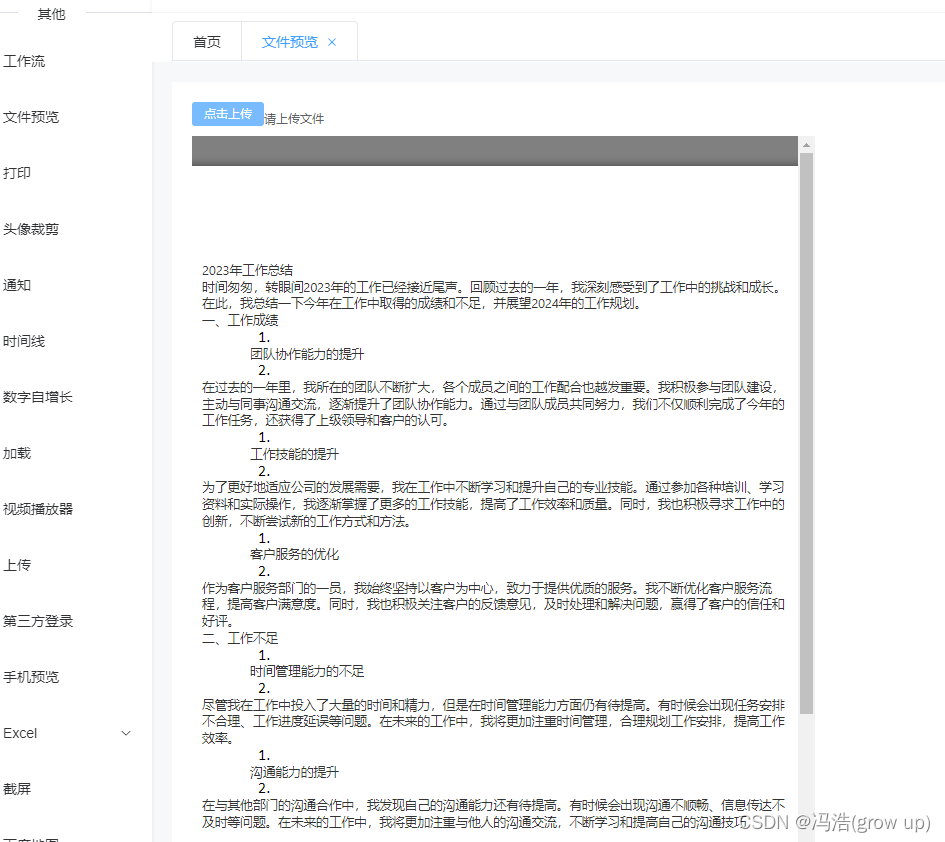
xlsx文件

pdf文件
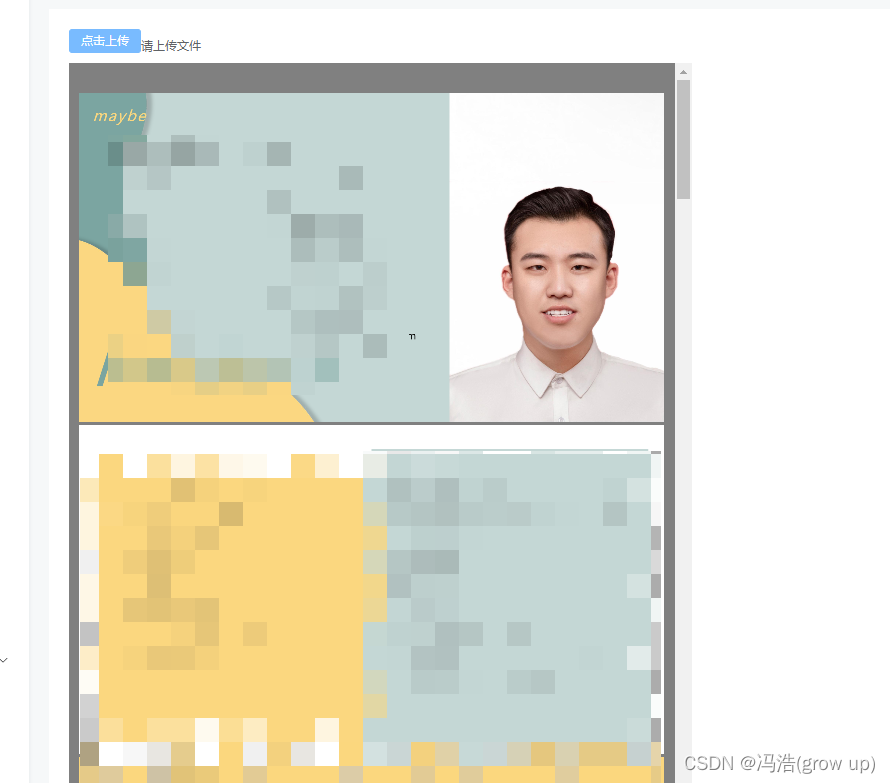
vue中简单案例
1、安装组件
整体安装和分开安装:vue-demi可同时兼容vue3和vue2的组件库
npm install --save @vue-office/docx @vue-office/excel @vue-office/pdf vue-demi
//docx文档预览组件
npm install @vue-office/docx vue-demi
//excel文档预览组件
npm install @vue-office/excel vue-demi
//pdf文档预览组件
npm install @vue-office/pdf vue-demi
vue的版本是2.6的 还需要安装
@vue/composition-api
2、vue中代码
<template>
<div class="vueOffice-container">
<el-upload class="upload-demo" action=""
:on-change="handleChange"
:file-list="fileList"
:limit="1"
multiple
>
<el-button size="small" type="primary">点击上传</el-button>
<div class="el-upload__tip">
<slot name='tip'>
请上传文件
</slot>
</div>
</el-upload>
<div style="width: 40%; height: 840px">
<vue-office-docx v-if="isdocx" :src="url" @rendered="rendered" style="width: 100%; height: 100%" />
<vue-office-excel v-if="isexcel" :src="url" @rendered="rendered" style="width: 100%; height: 100%" />
<vue-office-pdf v-if="ispdf" :src="url" @rendered="rendered" style="width: 100%; height: 100%" />
</div>
</div>
</template>
<script>
// 引入VueOfficeDocx组件
import VueOfficeDocx from '@vue-office/docx'
// 引入相关样式
import '@vue-office/docx/lib/index.css'
// 引入VueOfficeExcel组件
import VueOfficeExcel from '@vue-office/excel'
// 引入相关样式
import '@vue-office/excel/lib/index.css'
// 引入VueOfficePdf组件
import VueOfficePdf from '@vue-office/pdf'
export default {
name: 'vueOffice',
components: { VueOfficeDocx, VueOfficeExcel, VueOfficePdf },
data () {
return {
url: '',
isdocx: false,
isexcel: false,
ispdf: false,
fileList: [
]
}
},
created () { },
mounted () {
methods: {
rendered () {
console.log('渲染完成')
},
previewFile (url) {
// 根据文件格式显示预览内容
const fileExtension = url.split('.').pop().toLowerCase()
if (fileExtension === 'xlsx') {
this.isexcel = true
this.isdocx = false
this.ispdf = false
}
if (fileExtension === 'docx') {
this.isdocx = true
this.isexcel = false
this.ispdf = false
}
if (fileExtension === ('pdf' || 'PDF')) {
this.isdocx = false
this.isexcel = false
this.ispdf = true
}
},
handleChange (file, fileLists) {
this.url = URL.createObjectURL(file.raw)
this.previewFile(file.name)
}
}
}
</script>
<style lang="less" scoped>
.vueOffice-container {
}
</style>























 6722
6722











 被折叠的 条评论
为什么被折叠?
被折叠的 条评论
为什么被折叠?








