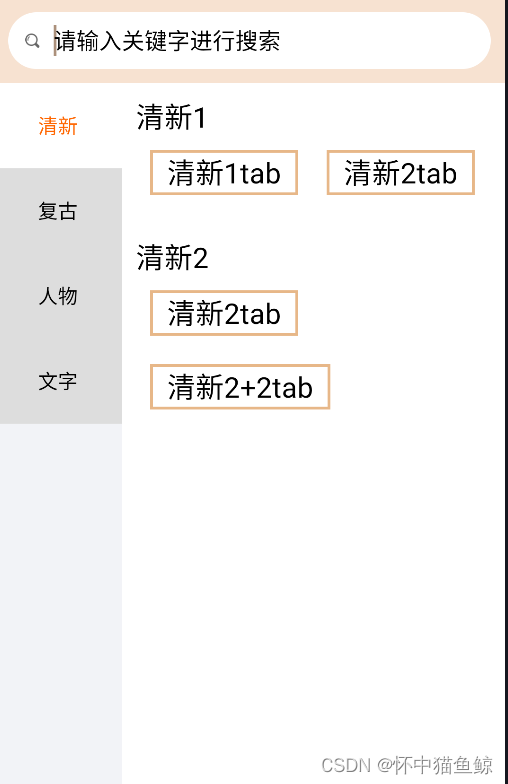
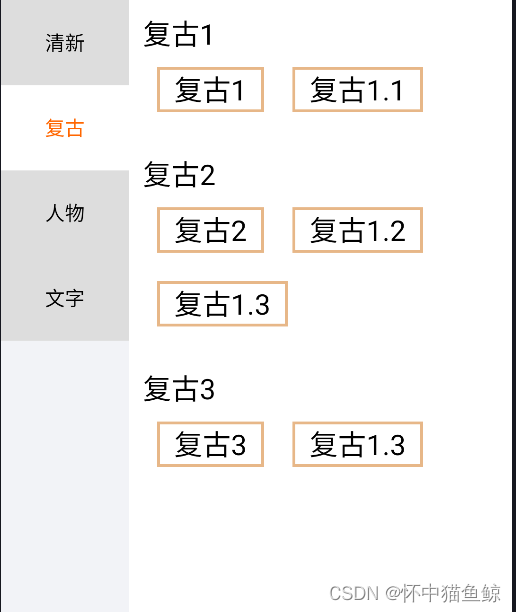
1.整体布局,结合项目(一)在FunctionFragment创建整体布局。搜索框布局应该include引入,这里我就没单独抽取。
<?xml version="1.0" encoding="utf-8"?>
<LinearLayout xmlns:android="http://schemas.android.com/apk/res/android"
android:layout_width="match_parent"
android:layout_height="match_parent"
android:orientation="vertical">
<LinearLayout
android:layout_width="match_parent"
android:layout_height="60dp"
android:gravity="center"
android:background="@color/home_top_bg">
<RelativeLayout
android:id="@+id/search_part"
android:layout_width="match_parent"
android:layout_height="40dp"
android:layout_gravity="center"
android:layout_margin="10dp"
android:background="@drawable/bg_search">
<ImageView
android:id="@+id/searchImg"
android:layout_width="10dp"
android:layout_height="10dp"
android:layout_centerVertical="true"
android:layout_marginLeft="12dp"
android:src="@mipmap/home_search_icon" />
<EditText
android:id="@+id/inputData"
android:layout_width="match_parent"
android:layout_height="match_parent"
android:layout_marginLeft="7dp"
android:layout_toRightOf="@+id/searchImg"
android:background="@null"
android:hint="请输入关键字进行搜索"
android:imeOptions="actionSearch"
android:maxLength="10"
android:paddingLeft="3dp"
android:singleLine="true"
android:textColor="@color/black"
android:textColorHint="@color/black"
android:textSize="16sp" />
</RelativeLayout>
</LinearLayout>
<LinearLayout
android:layout_width="match_parent"
android:layout_height="0dp"
android:layout_weight="1"
android:orientation="horizontal">
<androidx.recyclerview.widget.RecyclerView
android:id="@+id/fun_recy"
android:layout_width="0dp"
android:layout_height="match_parent"
android:background="#F2F3F7"
android:layout_weight="1"/>
<FrameLayout
android:id="@+id/fun_framelayout"
android:layout_width="0dp"
android:layout_height="match_parent"
android:layout_weight="3"
android:background="@color/white"/>
</LinearLayout>
</LinearLayout>
2.左侧列表适配器和item布局
public class FunRecyAdapter extends RecyclerView.Adapter<FunRecyAdapter.ViewHolder> {
private Context context;
private List<Fun_Bean.DatasBean> data;
public FunRecyAdapter(Context context, List<Fun_Bean.DatasBean> data) {
this.context = context;
this.data = data;
}
@NonNull
@Override
public ViewHolder onCreateViewHolder(@NonNull ViewGroup parent, int viewType) {
View inflate = LayoutInflater.from(context).inflate(R.layout.fun_recy_item, parent, false);
ViewHolder viewHolder = new ViewHolder(inflate);
return viewHolder;
}
@SuppressLint("ResourceAsColor")
@Override
public void onBindViewHolder(@NonNull ViewHolder holder, int position) {
holder.itemView.setId(position);
holder.tv.setText(data.get(position).getShowName());
if(data.get(position).isCheck()){
holder.itemView.setBackgroundResource(R.drawable.act_recy_bg);
holder.tv.setTextColor(Color.parseColor("#FF6600"));
}else{
holder.itemView.setBackgroundColor(Color.parseColor("#DDDDDD"));
holder.tv.setTextColor(Color.parseColor("#FF000000"));
}
holder.itemView.setOnClickListener(new View.OnClickListener() {
@Override
public void onClick(View view) {
mSelectorListener.onSelect(view,position);
}
});
}
@Override
public int getItemCount() {
return data.size()==0?0:data.size();
}
class ViewHolder extends RecyclerView.ViewHolder{
private final TextView tv;
public ViewHolder(@NonNull View itemView) {
super(itemView);
tv = itemView.findViewById(R.id.tv);
}
}
public interface OnSelectorListener{
void onSelect(View view,int position);
}
public void setOnSelectorListener(OnSelectorListener listener){
mSelectorListener=listener;
}
private OnSelectorListener mSelectorListener;
}
fun_recy_item.xml
<?xml version="1.0" encoding="utf-8"?>
<LinearLayout xmlns:android="http://schemas.android.com/apk/res/android"
android:layout_width="match_parent"
android:layout_height="wrap_content"
android:minHeight="60dp"
android:gravity="center"
android:orientation="vertical" >
<TextView
android:id="@+id/tv"
android:layout_width="wrap_content"
android:layout_height="wrap_content"
android:layout_gravity="center" />
</LinearLayout>
3.创建右侧具体分类列表fragement-FunRightFragment
public class FunRightFragment extends Fragment {
private RecyclerView mRecy;
private Fun_Bean.DatasBean info;
@Nullable
@Override
public View onCreateView(@NonNull LayoutInflater inflater, @Nullable ViewGroup container, @Nullable Bundle savedInstanceState) {
View view = inflater.inflate(R.layout.fun_right_fg, null);
mRecy = view.findViewById(R.id.fun_right_fg_rcy);
//得到数据
info = (Fun_Bean.DatasBean) getArguments().getSerializable("info");
initViews();
return view;
}
private void initViews() {
// 设置布局管理器
mRecy.setLayoutManager(new LinearLayoutManager(getActivity(), LinearLayoutManager.VERTICAL, false));
List<Fun_Bean.DatasBean.ItemDTO> item = info.getItem();
// 实例化Adapter对象
Fun_Right_recy_Adapter adapter = new Fun_Right_recy_Adapter(getActivity(), item);
// 设置Adapter
mRecy.setAdapter(adapter);
adapter.notifyDataSetChanged();
}
}
fun_right_fg.xml
<?xml version="1.0" encoding="utf-8"?>
<LinearLayout xmlns:android="http://schemas.android.com/apk/res/android"
android:layout_width="match_parent"
android:layout_height="match_parent"
android:orientation="vertical">
<androidx.recyclerview.widget.RecyclerView
android:id="@+id/fun_right_fg_rcy"
android:layout_width="match_parent"
android:layout_height="match_parent" />
</LinearLayout>
Fun_Right_recy_Adapter,右侧fragment里面列表的适配器,这个列表里面就是流式布局
public class Fun_Right_recy_Adapter extends RecyclerView.Adapter<Fun_Right_recy_Adapter.ViewHolder> {
private Context context;
private List<Fun_Bean.DatasBean.ItemDTO> data;
public Fun_Right_recy_Adapter(Context context, List<Fun_Bean.DatasBean.ItemDTO> data) {
this.context = context;
this.data = data;
}
@NonNull
@Override
public ViewHolder onCreateViewHolder(@NonNull ViewGroup parent, int viewType) {
View inflate = LayoutInflater.from(context).inflate(R.layout.fun_right_fg_item, parent, false);
ViewHolder viewHolder = new ViewHolder(inflate);
return viewHolder;
}
@SuppressLint("ResourceAsColor")
@Override
public void onBindViewHolder(@NonNull ViewHolder holder, int position) {
holder.tv_title.setText(data.get(position).getTitle());
// flexbox布局动态添加标签
List<Fun_Bean.DatasBean.ItemDTO.TabDTO> tags = data.get(position).getTab();
for (int i = 0; i < tags.size(); i++) {
String temp = tags.get(i).getQ();
View tagView = LayoutInflater.from(context).inflate(R.layout.item_tag_cell, null, false);
TextView tag = tagView.findViewById(R.id.tv_tag);
tag.setText(temp);
// 设置标签点击事件
tag.setOnClickListener(view -> itemCellClicker.onItemClick(temp));
holder.flexbox_layout.addView(tagView);
}
}
@Override
public int getItemCount() {
return data.size()==0?0:data.size();
}
class ViewHolder extends RecyclerView.ViewHolder{
private final TextView tv_title;
private final FlexboxLayout flexbox_layout;
public ViewHolder(@NonNull View itemView) {
super(itemView);
tv_title = itemView.findViewById(R.id.tv_title);
flexbox_layout = itemView.findViewById(R.id.flexbox_layout);
}
}
public interface ItemCellClicker{
void onItemClick(String tag);
}
// 流式布局标签点击事件
public ItemCellClicker itemCellClicker;
// 设置点击事件回调
public void setItemCellClicker(ItemCellClicker itemCellClicker){
this.itemCellClicker = itemCellClicker;
}
}
fun_right_fg_item.xml 右侧fragment列表的子布局
<?xml version="1.0" encoding="utf-8"?>
<LinearLayout xmlns:android="http://schemas.android.com/apk/res/android"
xmlns:app="http://schemas.android.com/apk/res-auto"
xmlns:tools="http://schemas.android.com/tools"
android:layout_width="match_parent"
android:layout_height="wrap_content"
android:orientation="vertical"
android:padding="10dp">
<TextView
app:layout_constraintTop_toTopOf="parent"
app:layout_constraintLeft_toLeftOf="parent"
android:id="@+id/tv_title"
android:text="Hello android"
android:textSize="20sp"
android:textColor="@color/black"
android:layout_width="wrap_content"
android:layout_height="wrap_content"/>
<!--流式布局-->
<com.google.android.flexbox.FlexboxLayout
android:id="@+id/flexbox_layout"
android:orientation="horizontal"
app:flexWrap="wrap"
android:layout_width="match_parent"
android:layout_height="wrap_content"/>
</LinearLayout>
item_tag_cell.xml 是流式布局子布局
<LinearLayout xmlns:android="http://schemas.android.com/apk/res/android"
xmlns:app="http://schemas.android.com/apk/res-auto"
xmlns:tools="http://schemas.android.com/tools"
android:layout_width="match_parent"
android:layout_height="wrap_content"
android:padding="10dp">
<TextView
android:id="@+id/tv_tag"
android:paddingHorizontal="12dp"
android:gravity="center"
android:background="@drawable/flow_item_bg"
android:text="Hello android"
android:textSize="20sp"
android:textColor="@color/black"
android:layout_width="wrap_content"
android:layout_height="32dp"/>
</LinearLayout>
4.绑定适配,创建Fragment,自己写假数据
public class FunctionFragment extends Fragment {
private RecyclerView mRecy;
private FunRecyAdapter mAdater;
FunRightFragment functionFragment;
private FragmentTransaction fragmentTransaction;
private Bundle mBundle;
@Nullable
@Override
public View onCreateView(@NonNull LayoutInflater inflater, @Nullable ViewGroup container, @Nullable Bundle savedInstanceState) {
View inflate = inflater.inflate(R.layout.frg_function, container, false);
return inflate;
}
@Override
public void onViewCreated(@NonNull View view, @Nullable Bundle savedInstanceState) {
super.onViewCreated(view, savedInstanceState);
initView(view);
}
private void initView(View view) {
mRecy = view.findViewById(R.id.fun_recy);
mRecy.setLayoutManager(new LinearLayoutManager(getActivity(), LinearLayoutManager.VERTICAL, false));
String response="创建个json。。。。自己写吧";
Fun_Bean fun_bean = new Gson().fromJson(response, Fun_Bean.class);
mAdater = new FunRecyAdapter(getActivity(), fun_bean.getData());
mRecy.setAdapter(mAdater);
fun_bean.getData().get(0).setCheck(true);
//创建Fragment对象
functionFragment = new FunRightFragment();
fragmentTransaction = getActivity().getSupportFragmentManager().beginTransaction();
fragmentTransaction.replace(R.id.fun_framelayout, functionFragment);
//传递数据到Fragment
mBundle = new Bundle();
mBundle.putSerializable("info", fun_bean.getData().get(0));
functionFragment.setArguments(mBundle);
fragmentTransaction.commit();
mAdater.setOnSelectorListener((view1, position) -> {
Fun_Bean.DatasBean datasBean = fun_bean.getData().get(position);
for (int i = 0; i < fun_bean.getData().size(); i++) {
if (fun_bean.getData().get(i).getShowName().equals(datasBean.getShowName())) {
fun_bean.getData().get(i).setCheck(true);
} else {
fun_bean.getData().get(i).setCheck(false);
}
}
mAdater.notifyDataSetChanged();
//右侧fragment
//创建Fragment对象
functionFragment = new FunRightFragment();
fragmentTransaction = getActivity().getSupportFragmentManager().beginTransaction();
fragmentTransaction.replace(R.id.fun_framelayout, functionFragment);
//传递数据到Fragment
mBundle = new Bundle();
mBundle.putSerializable("info", fun_bean.getData().get(position));
functionFragment.setArguments(mBundle);
fragmentTransaction.commit();
});
}
//流式布局
implementation 'com.google.android.flexbox:flexbox:3.0.0'






















 967
967











 被折叠的 条评论
为什么被折叠?
被折叠的 条评论
为什么被折叠?








