本文是直接引用vue-element-admin中的,在此记录方便下次使用,日后再详细注释。
再src下的components下创建Tinymce 下包含以下文件
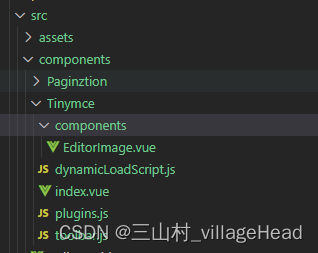
index.vue是主体文件
plugins.js 是 插件配置
toolbar.js 是 粗体、斜体等配置
EditorImage.vue 是右上角的上传
封装后的再views下的tiny下的index.vue中调用
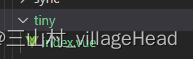
index.vue 代码
<template>
<div :class="{fullscreen:fullscreen}" class="tinymce-container" :style="{width:containerWidth}">
<textarea :id="tinymceId" class="tinymce-textarea" />
<div class="editor-custom-btn-container">
<editorImage color="#1890ff" class="editor-upload-btn" @successCBK="imageSuccessCBK" />
</div>
</div>
</template>
<script>
/**
* docs:
* https://panjiachen.github.io/vue-element-admin-site/feature/component/rich-editor.html#tinymce
*/
import editorImage from './components/EditorImage'
import plugins from './plugins'
import toolbar from './toolbar'
import load from './dynamicLoadScript'
// why use this cdn, detail see https://github.com/PanJiaChen/tinymce-all-in-one
const tinymceCDN = 'https://cdn.jsdelivr.net/npm/tinymce-all-in-one@4.9.3/tinymce.min.js'
export default {
name: 'Tinymce',
components: { editorImage },
props: {
id: {
type: String,
default: function() {
return 'vue-tinymce-' + +new Date() + ((Math.random() * 1000).toFixed(0) + '')
}
},
value: {
type: String,
default: ''
},
toolbar: {
type: Array,
required: false,
default() {
return []
}
},
menubar: {
type: String,
default: 'file edit insert view format table'
},
height: {
type: [Number, String],
required: false,
default: 360
},
width: {
type: [Number, String],
required: false,
default: 'auto'
}
},
data() {
return {
hasChange: false,
hasInit: false,
tinymceId: this.id,
fullscreen: false,
languageTypeList: {
'en': 'en',
'zh': 'zh_CN',
'es': 'es_MX',
'ja': 'ja'
}
}
},
computed: {
containerWidth() {
const width = this.width
if (/^[\d]+(\.[\d]+)?$/.test(width)) { // matches `100`, `'100'`
return `${width}px`
}
return width
}
},
watch: {
value(val) {
if (!this.hasChange && this.hasInit) {
this.$nextTick(() =>
window.tinymce.get(this.tinymceId).setContent(val || ''))
}
}
},
mounted() {
this.init()
},
activated() {
if (window.tinymce) {
this.initTinymce()
}
},
deactivated() {
this.destroyTinymce()
},
destroyed() {
this.destroyTinymce()
},
methods: {
init() {
// dynamic load tinymce from cdn
load(tinymceCDN, (err) => {
if (err) {
this.$message.error(err.message)
return
}
this.initTinymce()
})
},
initTinymce() {
const _this = this
window.tinymce.init({
selector: `#${this.tinymceId}`,
language: this.languageTypeList['zh'],
branding:false, //隐藏tinymce右下角的 TINY驱动水印
height: this.height,
body_class: 'panel-body ',
object_resizing: false,
toolbar: this.toolbar.length > 0 ? this.toolbar : toolbar,
menubar: this.menubar,
plugins: plugins,
end_container_on_empty_block: true,
powerpaste_word_import: 'clean',
code_dialog_height: 450,
code_dialog_width: 1000,
advlist_bullet_styles: 'square',
advlist_number_styles: 'default',
imagetools_cors_hosts: ['www.tinymce.com', 'codepen.io'],
default_link_target: '_blank',
link_title: false,
nonbreaking_force_tab: true, // inserting nonbreaking space need Nonbreaking Space Plugin
init_instance_callback: editor => {
if (_this.value) {
editor.setContent(_this.value)
}
_this.hasInit = true
editor.on('NodeChange Change KeyUp SetContent', () => {
this.hasChange = true
this.$emit('input', editor.getContent())
})
},
setup(editor) {
editor.on('FullscreenStateChanged', (e) => {
_this.fullscreen = e.state
})
},
// it will try to keep these URLs intact
// https://www.tiny.cloud/docs-3x/reference/configuration/Configuration3x@convert_urls/
// https://stackoverflow.com/questions/5196205/disable-tinymce-absolute-to-relative-url-conversions
convert_urls: false
// 整合七牛上传
// images_dataimg_filter(img) {
// setTimeout(() => {
// const $image = $(img);
// $image.removeAttr('width');
// $image.removeAttr('height');
// if ($image[0].height && $image[0].width) {
// $image.attr('data-wscntype', 'image');
// $image.attr('data-wscnh', $image[0].height);
// $image.attr('data-wscnw', $image[0].width);
// $image.addClass('wscnph');
// }
// }, 0);
// return img
// },
// images_upload_handler(blobInfo, success, failure, progress) {
// progress(0);
// const token = _this.$store.getters.token;
// getToken(token).then(response => {
// const url = response.data.qiniu_url;
// const formData = new FormData();
// formData.append('token', response.data.qiniu_token);
// formData.append('key', response.data.qiniu_key);
// formData.append('file', blobInfo.blob(), url);
// upload(formData).then(() => {
// success(url);
// progress(100);
// })
// }).catch(err => {
// failure('出现未知问题,刷新页面,或者联系程序员')
// console.log(err);
// });
// },
})
},
destroyTinymce() {
const tinymce = window.tinymce.get(this.tinymceId)
if (this.fullscreen) {
tinymce.execCommand('mceFullScreen')
}
if (tinymce) {
tinymce.destroy()
}
},
// 设置内容
setContent(value) {
window.tinymce.get(this.tinymceId).setContent(value)
},
// 获取内容
getContent() {
window.tinymce.get(this.tinymceId).getContent()
},
// 上传文件的确定事件
imageSuccessCBK(arr) {
arr.forEach(v => window.tinymce.get(this.tinymceId).insertContent(`<img class="wscnph" src="${v.url}" >`))
}
}
}
</script>
<style lang="scss" scoped>
.tinymce-container {
position: relative;
line-height: normal;
}
.tinymce-container {
::v-deep {
.mce-fullscreen {
z-index: 10000;
}
}
}
.tinymce-textarea {
visibility: hidden;
z-index: -1;
}
.editor-custom-btn-container {
position: absolute;
right: 4px;
top: 4px;
/*z-index: 2005;*/
}
.fullscreen .editor-custom-btn-container {
z-index: 10000;
position: fixed;
}
.editor-upload-btn {
display: inline-block;
}
</style>
EditorImage.vue 代码
<template>
<div class="upload-container">
<el-button :style="{background:color,borderColor:color}" icon="el-icon-upload" size="mini" type="primary" @click=" dialogVisible=true">
<!-- upload -->
上 传
</el-button>
<el-dialog :visible.sync="dialogVisible" :append-to-body="true">
<el-upload
:multiple="true"
:file-list="fileList"
:show-file-list="true"
:on-remove="handleRemove"
:on-success="handleSuccess"
:before-upload="beforeUpload"
class="editor-slide-upload"
action="https://httpbin.org/post"
list-type="picture-card"
>
<!-- https://httpbin.org/post -->
<el-button size="small" type="primary">
<!-- Click upload -->
点击 上传图片
</el-button>
</el-upload>
<el-button @click="dialogVisible = false">
<!-- Cancel -->
取消
</el-button>
<el-button type="primary" @click="handleSubmit">
<!-- Confirm -->
确认
</el-button>
</el-dialog>
</div>
</template>
<script>
// import { getToken } from 'api/qiniu'
export default {
name: 'EditorSlideUpload',
props: {
color: {
type: String,
default: '#1890ff'
}
},
data() {
return {
dialogVisible: false,
listObj: {},
fileList: []
}
},
methods: {
// Object.keys 遍历对象 返回对象中每一项key的数组
// .every every()方法用于检测数组中的所有元素是否都满足指定条件(该条件为一个函数)。
// every()方法会遍历数组的每一项,如果有有一项不满足条件,则表达式返回false,剩余的项将不会再执行检测;如果遍历完数组后,每一项都符合条,则返回true。
checkAllSuccess() {
return Object.keys(this.listObj).every(item => this.listObj[item].hasSuccess)
},
// 确认
handleSubmit() {
const arr = Object.keys(this.listObj).map(v => this.listObj[v])
if (!this.checkAllSuccess()) {
this.$message('Please wait for all images to be uploaded successfully. If there is a network problem, please refresh the page and upload again!')
return
}
this.$emit('successCBK', arr)
this.listObj = {}
this.fileList = []
this.dialogVisible = false
},
// 文件上传成功时的钩子
handleSuccess(response, file) {
console.log(response,'输出response');
console.log(file,'输出file');
const uid = file.uid
const objKeyArr = Object.keys(this.listObj)
for (let i = 0, len = objKeyArr.length; i < len; i++) {
if (this.listObj[objKeyArr[i]].uid === uid) {
this.listObj[objKeyArr[i]].url = response.files.file
this.listObj[objKeyArr[i]].hasSuccess = true
return
}
}
},
//文件列表移除文件时的钩子
handleRemove(file) {
const uid = file.uid
const objKeyArr = Object.keys(this.listObj)
for (let i = 0, len = objKeyArr.length; i < len; i++) {
if (this.listObj[objKeyArr[i]].uid === uid) {
delete this.listObj[objKeyArr[i]]
return
}
}
},
// 上传文件之前的钩子,参数为上传的文件,若返回 false 或者返回 Promise 且被 reject,则停止上传。
beforeUpload(file) {
const _self = this
const _URL = window.URL || window.webkitURL
const fileName = file.uid
this.listObj[fileName] = {}
return new Promise((resolve, reject) => {
const img = new Image()
console.log(img,'输出img');
img.src = _URL.createObjectURL(file)
img.onload = function() {
_self.listObj[fileName] = { hasSuccess: false, uid: file.uid, width: this.width, height: this.height }
}
console.log( _self.listObj,'hhhhojni');
resolve(true)
})
}
}
}
</script>
<style lang="scss" scoped>
.editor-slide-upload {
margin-bottom: 20px;
::v-deep .el-upload--picture-card {
width: 100%;
}
}
</style>
dynamicLoadScript.js 代码
let callbacks = []
function loadedTinymce() {
// to fixed https://github.com/PanJiaChen/vue-element-admin/issues/2144
// check is successfully downloaded script
return window.tinymce
}
const dynamicLoadScript = (src, callback) => {
const existingScript = document.getElementById(src)
const cb = callback || function() {}
if (!existingScript) {
const script = document.createElement('script')
script.src = src // src url for the third-party library being loaded.
script.id = src
document.body.appendChild(script)
callbacks.push(cb)
const onEnd = 'onload' in script ? stdOnEnd : ieOnEnd
onEnd(script)
}
if (existingScript && cb) {
if (loadedTinymce()) {
cb(null, existingScript)
} else {
callbacks.push(cb)
}
}
function stdOnEnd(script) {
script.onload = function() {
// this.onload = null here is necessary
// because even IE9 works not like others
this.onerror = this.onload = null
for (const cb of callbacks) {
cb(null, script)
}
callbacks = null
}
script.onerror = function() {
this.onerror = this.onload = null
cb(new Error('Failed to load ' + src), script)
}
}
function ieOnEnd(script) {
script.onreadystatechange = function() {
if (this.readyState !== 'complete' && this.readyState !== 'loaded') return
this.onreadystatechange = null
for (const cb of callbacks) {
cb(null, script) // there is no way to catch loading errors in IE8
}
callbacks = null
}
}
}
export default dynamicLoadScript
plugins.js 代码
// Any plugins you want to use has to be imported
// Detail plugins list see https://www.tinymce.com/docs/plugins/
// Custom builds see https://www.tinymce.com/download/custom-builds/
//imagetools [增强优化]: 图片编辑工具插件, 对图片进行处理。优化跨域,功能更丰富;
const plugins = ['advlist anchor autolink autosave code codesample colorpicker colorpicker contextmenu directionality emoticons fullscreen hr image imagetools insertdatetime link lists media nonbreaking noneditable pagebreak paste preview print save searchreplace spellchecker tabfocus table template textcolor textpattern visualblocks visualchars wordcount']
export default plugins
toolbar.js 代码
// Here is a list of the toolbar
// Detail list see https://www.tinymce.com/docs/advanced/editor-control-identifiers/#toolbarcontrols
const toolbar = ['searchreplace bold italic underline strikethrough alignleft aligncenter alignright outdent indent blockquote undo redo removeformat subscript superscript code codesample', 'hr bullist numlist link image charmap preview anchor pagebreak insertdatetime media table emoticons forecolor backcolor fullscreen']
export default toolbar
tiny 下的index.vue 文件
<template>
<div>
<tinymce :id = tinyId v-model="ruleForm.content" :height="300" ref='tinymceId' />
</div>
</template>
<script>
import Tinymce from "@/components/Tinymce";
export default {
components: { Tinymce},
data(){
return{
tinyId: "tinid",
ruleForm:{
content:'',
}
}
}
}
</script>
<style>
</style>

























 1610
1610











 被折叠的 条评论
为什么被折叠?
被折叠的 条评论
为什么被折叠?








