0.拓展练习—加图例、多个折线
添加多条线,二次传入!!
plt.plot(x1,y)
plt.plot(x2,y)
或者是x一致,y不同


补充:绘制网格:plt.grid(参数)–一般用于折线图

添加图例
label写过的才会在图例里写这个项


plot函数可以使用参数来指定划线的线形状:

不同图的特点对比

1.散点图绘制

实现: 例:使用函数: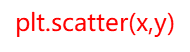


from matplotlib import pyplot as plt
from matplotlib import font_manager
my_font=font_manager.FontProperties(fname='C:\Windows\Fonts\方正粗黑宋简体.ttf')
y_3 = [11,17,16,11,12,11,12,6,6,7,8,9,12,15,14,17,18,21,16,17,20,14,15,15,15,19,21,22,22,22,23]
y_10 = [26,26,28,19,21,17,16,19,18,20,20,19,22,23,17,20,21,20,22,15,11,15,5,13,17,10,11,13,12,13,6]
x_3=range(1,32)
x_10=range(51,82)#这一项设置的其实类似于横轴的对应值所在位置
#plt.scatter()是绘制散点和折线的唯一区别
plt.figure(figsize=(20,8),dpi=80)
plt.scatter(x_3,y_3,label='3月份')#传入纵横轴以及绘制说明
plt.scatter(x_10,y_10,label='10月份')
#调整x轴的刻度
_x=list(x_3)+list(x_10)
_xtick_labels=['3月{}日'.format(i)for i in x_3]
_xtick_labels+=['10月{}日'.format(i-50)for i in x_10]
#传入整个设置好格式的横轴
plt.xticks(_x[::3],_xtick_labels[::3],fontProperties=my_font,rotation=45)
#添加图例,位置为左上,字体是设置的my_font
plt.legend(loc='upper left',prop=my_font)
#添加描述信息
plt.xlabel('时间',fontproperties=my_font)
plt.ylabel('温度',fontproperties=my_font)
plt.title('标题',fontproperties=my_font)
plt.show()



绘制条形图:
单信息条形:


from matplotlib import pyplot as plt
from matplotlib import font_manager
my_font=font_manager.FontProperties(fname='C:\Windows\Fonts\方正粗黑宋简体.ttf')
x= ["战狼2","速度与激情8","功夫瑜伽",
"西游伏妖篇","变形金刚5:最后的骑士",
"摔跤吧!爸爸","加勒比海盗5:死无对证",
"金刚:骷髅岛","极限特工:终极回归",
"生化危机6:终章","乘风破浪","神偷奶爸3",
"智取威虎山","大闹天竺","金刚狼3:殊死一战",
"蜘蛛侠:英雄归来","悟空传","银河护卫队2",
"情圣","新木乃伊",]
y=[56.01,26.94,17.53,16.49,15.45,12.96,11.8,11.61,11.28,11.12,10.49,10.3,8.75,7.55,7.32,6.99,6.88,6.86,6.58,6.23]
plt.figure(figsize=(20,8),dpi=80)
#调整x轴的刻度
_x=range(len(x))
_y=y
#绘制条形图
plt.bar(_x,y,width=0.2,color='orange')
#传入整个设置好格式的横轴
plt.xticks(_x,x,fontProperties=my_font,rotation=45)
#添加图例,位置为左上,字体是设置的my_font
#添加描述信息
plt.xlabel('电影',fontproperties=my_font)
plt.ylabel('票房',fontproperties=my_font)
plt.title('电影票房统计',fontproperties=my_font)
plt.grid(alpha=0.6)
plt.show()

横向条形图:
重点:
plt.barh(_x,y,height=0.2,color=‘orange’)
plt.yticks(_x,x,fontProperties=my_font)
from matplotlib import pyplot as plt
from matplotlib import font_manager
my_font=font_manager.FontProperties(fname='C:\Windows\Fonts\方正粗黑宋简体.ttf')
x= ["战狼2","速度与激情8","功夫瑜伽",
"西游伏妖篇","变形金刚5:最后的骑士",
"摔跤吧!爸爸","加勒比海盗5:死无对证",
"金刚:骷髅岛","极限特工:终极回归",
"生化危机6:终章","乘风破浪","神偷奶爸3",
"智取威虎山","大闹天竺","金刚狼3:殊死一战",
"蜘蛛侠:英雄归来","悟空传","银河护卫队2",
"情圣","新木乃伊",]
y=[56.01,26.94,17.53,16.49,15.45,12.96,11.8,11.61,11.28,11.12,10.49,10.3,8.75,7.55,7.32,6.99,6.88,6.86,6.58,6.23]
plt.figure(figsize=(20,8),dpi=80)
#调整x轴的刻度
_x=range(len(x))
_y=y
#绘制条形图
plt.barh(_x,y,height=0.2,color='orange')
#传入整个设置好格式的横轴
plt.yticks(_x,x,fontProperties=my_font)
#添加图例,位置为左上,字体是设置的my_font
#添加描述信息
plt.ylabel('电影',fontproperties=my_font)
plt.xlabel('票房',fontproperties=my_font)
plt.title('电影票房统计',fontproperties=my_font)
plt.grid(alpha=0.6)
plt.show()

**多对比条形:**其实就是画三次条形图

from matplotlib import pyplot as plt
from matplotlib import font_manager
my_font=font_manager.FontProperties(fname='C:\Windows\Fonts\方正粗黑宋简体.ttf')
a=["猩球崛起3:终极之战",
"敦刻尔克","蜘蛛侠:英雄归来","战狼2"]
b_16 = [15746,312,4497,319]
b_15 = [12357,156,2045,168]
b_14 = [2358,399,2358,362]
bar_width=0.2
x_14=list(range(len(a)))
x_15=[i+bar_width for i in x_14]
x_16=[i+bar_width*2 for i in x_14]
plt.figure(figsize=(20,8),dpi=80)
#绘制条形图
plt.bar(range(len(a)),b_14,width=bar_width,label='9月14')
plt.bar(x_15,b_15,width=bar_width,label='9月15')
plt.bar(x_16,b_16,width=bar_width,label='9月16')
#传入整个设置好格式的横轴
plt.xticks(x_15,a,fontProperties=my_font)
#用x_15是因为x_14或者x_16所在位置是图的两边,不是中间,不好看
#添加图例,位置为左上,字体是设置的my_font
plt.legend(prop=my_font)
#添加描述信息
plt.xlabel('电影',fontproperties=my_font)
plt.ylabel('票房',fontproperties=my_font)
plt.title('电影票房统计',fontproperties=my_font)
plt.grid(alpha=0.6)
plt.show()

绘制直方图


直方图是频率直方图,表示某个值或者某个区间内的值出现的频率对比
所以,首先要对数进行分组。
极差:所有数里的最大值-最小值
组距:分组间差值,上图是3
组数:极差除以组距
#coding=utf-8
from matplotlib import pyplot as plt
from matplotlib import font_manager
a=[131, 98, 125, 131, 124, 139, 131, 117, 128, 108, 135, 138, 131, 102, 107, 114, 119, 128, 121, 142, 127, 130, 124, 101, 110, 116, 117, 110, 128, 128, 115, 99, 136, 126, 134, 95, 138, 117, 111,78, 132, 124, 113, 150, 110, 117, 86, 95, 144, 105, 126, 130,126, 130, 126, 116, 123, 106, 112, 138, 123, 86, 101, 99, 136,123, 117, 119, 105, 137, 123, 128, 125, 104, 109, 134, 125, 127,105, 120, 107, 129, 116, 108, 132, 103, 136, 118, 102, 120, 114,105, 115, 132, 145, 119, 121, 112, 139, 125, 138, 109, 132, 134,156, 106, 117, 127, 144, 139, 139, 119, 140, 83, 110, 102,123,107, 143, 115, 136, 118, 139, 123, 112, 118, 125, 109, 119, 133,112, 114, 122, 109, 106, 123, 116, 131, 127, 115, 118, 112, 135,115, 146, 137, 116, 103, 144, 83, 123, 111, 110, 111, 100, 154,136, 100, 118, 119, 133, 134, 106, 129, 126, 110, 111, 109, 141,120, 117, 106, 149, 122, 122, 110, 118, 127, 121, 114, 125, 126,114, 140, 103, 130, 141, 117, 106, 114, 121, 114, 133, 137, 92,121, 112, 146, 97, 137, 105, 98, 117, 112, 81, 97, 139, 113,134, 106, 144, 110, 137, 137, 111, 104, 117, 100, 111, 101, 110,105, 129, 137, 112, 120, 113, 133, 112, 83, 94, 146, 133, 101,131, 116, 111, 84, 137, 115, 122, 106, 144, 109, 123, 116, 111,111, 133, 150]
#计算组数
d = 3 #设组距为3
num_bins = (max(a)-min(a))//d
print(max(a),min(a),max(a)-min(a))
print(num_bins)#输出组数
#设置图形的大小
plt.figure(figsize=(20,8),dpi=80)
plt.hist(a,num_bins,normed=True)#normed:是否绘制频率直方图?默认是画频数直方图
#设置x轴的刻度
plt.xticks(range(min(a),max(a)+d,d))
plt.grid()
plt.show()























 184
184











 被折叠的 条评论
为什么被折叠?
被折叠的 条评论
为什么被折叠?








