名称:
构建一个keepalived高可用的 lvs (DR模式) 四层负载均衡加nginx七层的web集群,并搭建DNS服务器进行域名访问,且使用open-falcon对整个nginx集群进行监控,并对这个集群进行压力测试,falcon配置告警
项目拓扑图:

环境:
1、web环境:centos-7.9+nginx-1.19.2 (IP: 192.168.1.7、192.168.1.8、192.168.1.9)
2、监控环境:centos-7.9+open-falcon-0.2.0(IP: 192.168.1.60)
3、堡垒机:centos-7.9+ansible-2.9.23(IP: 192.168.1.80)
4、DNS服务器:centos-7.9+bind-9.11.4(IP: 192.168.1.70)
5、lvs四层负载均衡:centos-7.9+ipvs(IP: 192.168.1…10、192.168.1.20)
6、nginx七层负载均衡:centos-7.9+nginx-1.19.2 (IP: 192.168.1.30、192.168.1.40)
7、nfs服务器:centos-7.9 + nfs-utils-1.3.0(IP: 192.168.1.50)
8、所有的机器均已关闭防火墙和selinux
脚本准备:
1、一键编译安装部署nginx
2、一键部署agent
3、一键安装部署ngx_metric采集nginx数据
4、一键修改主机名脚本
1、使用ansible批量部署好环境
每台机器与中控机之间建立免密连接
具体步骤:https://blog.csdn.net/m0_52904076/article/details/118270569
每台主机使用脚本修改hostname为 profix+ip
2台nginx-LB和3台web服务器使用脚本编译安装好nginx
脚本:
#!/bin/bash
# 解决依赖关系
yum install gcc pcre-devel openssl-devel -y
# 创建工作文件夹并cd进入
mkdir -p /home/work && cd /home/work
# 下载nginx安装包
curl -O http://nginx.org/download/nginx-1.19.2.tar.gz
# 解压
tar -xf nginx-1.19.2.tar.gz
# 建立一个用户
useradd nginx
echo "123456" |passwd nginx --stdin
cd nginx-1.19.2
# 编译前的配置
./configure --prefix=/usr/local/nginx --user=nginx --group=nginx --with-threads --with-http_ssl_module --with-http_realip_module --with-stream --with-http_stub_status_module
# 编译和编译安装
make && make install
# 修改环境变量PATH
echo "PATH=$PATH:/usr/local/nginx/sbin" >>/etc/bashrc
# 关闭防火墙和selinux
service firewalld stop
systemctl disable firewalld
setenforce 0
sed -i '/^SELINUX/ s/enforcing/disabled' /etc/sysconfig/selinux
# 开启nginx服务
/usr/local/nginx/sbin/nginx
在中控机上使用ansible进行安装
[root@local-192-168-1-80 work]# ansible nginx -m script -a "/home/work/onekey_install_nginx.sh"
可查看80端口和nginx进程判断服务是否开启

2、 lvs四层负载均衡
在中控机上使用ansible批量安装ipvsadm工具
[root@local-192-168-1-80 work]# ansible LB -m shell -a "yum install ipvsadm -y"
lvs配置脚本,可使用ansible批量配置
#!/bin/bash
# 安装net-tools
yum install net-tools -y
vip="192.168.1.100"
# 在ens33上绑定虚拟ip
ifconfig ens33:0 $vip broadcast $vip netmask 255.255.255.255 up
# 添加路由规则
route add -host $vip dev ens33:0
# 启动系统包的转发功能
echo 1 > /proc/sys/net/ipv4/ip_forward
# 清除原来的转发规则
ipvsadm -C
# 添加虚拟ip规则
ipvsadm -A -t $vip:80 -s rr
# 在虚拟ip中添加服务规则
ipvsadm -a -t $vip:80 -r 192.168.1.30:80 -g
ipvsadm -a -t $vip:80 -r 192.168.1.40:80 -g
# 重启ipvs
ipvsadm
配置nginx负载均衡器
#!/bin/bash
vip="192.168.1.100"
# 在回环设备上绑定一个虚拟ip地址
ifconfig lo:0 $vip broadcast $vip netmask 255.255.255.255 up
# 添加路由
/sbin/route add -host $vip dev lo:0
# arp_ignore:当ARP请求发过来后发现自己正是请求的地址是否响应
# arp_announce :定义不同级别:当ARP请求通过某个端口进来是否利用这个接口来回应
echo "1" >/proc/sys/net/ipv4/conf/lo/arp_ignore
echo "2" >/proc/sys/net/ipv4/conf/lo/arp_announce
echo "1" >/proc/sys/net/ipv4/conf/all/arp_ignore
echo "2" >/proc/sys/net/ipv4/conf/all/arp_announce
#使用修改生效
sysctl -p
3、nginx七层负载均衡
nginx配置文件详解:
#user nobody; # 以哪个用户启动nginx,默认情况下使用nobody启动nginx
worker_processes 1; #启动多少个工作进程,进程数建议和cpu核心数量一致,如果你的主机是8核的,启动8个进程
#error_log logs/error.log; # 指定错误日志的路径和名字
#error_log logs/error.log notice; # 记录notice以上消息级别的日志
#error_log logs/error.log info;
#pid logs/nginx.pid; #存放nginx的master进程的pid
events {
worker_connections 1024; #最大的连接数是1024,同时最多处理1024个请求,一个worker进程启动1024个线程
}
http {
include mime.types;
default_type application/octet-stream;
# 定义一个负载均衡器
upstream nginx_server_pool {
server 192.168.1.7 weight=1;
server 192.168.1.8 weight=1;
server 192.168.1.9 weight=1;
}
log_format main '$remote_addr - $remote_user [$time_local] "$request" '
'$status $body_bytes_sent "$http_referer" '
'"$http_user_agent" "$http_x_forwarded_for"';
#定义日志记录的格式,记录那些内容,remote_addr 用户的ip地址,request 用户访问的页面地址->url,http_user_agent -->浏览器和系统
access_log logs/access.log main; #指定访问日志的路径和格式
sendfile on;
#tcp_nopush on;
#keepalive_timeout 0;
keepalive_timeout 65;
#gzip on;
server {
listen 80; #指定监听的端口
server_name localhost; #指定网站对应的域名
#charset koi8-r;
#access_log logs/host.access.log main;
location / {
index index.html index.htm; #指定首页为index.html或者index.htm
proxy_pass http://nginx_server_pool;
}
#location / {
# root html;
# index index.html index.htm;
#}
error_page 404 /404.html; #404 错误的时候,当页面不存在的时候,就返回这个这个页面
# redirect server error pages to the static page /50x.html
#
error_page 500 502 503 504 /50x.html; #500 502 503 504 错误 ,返回/50x.html页面
location = /50x.html {
root html;
}
修改nginx-LB上配置文件,轮询后端3台real server(访问本机的80端口,转发到real server)


测试:
将real server的index.html文件添加1,2,3标签,方便访问时判断
每访问一次vip,lvs-LB就转发到nginx-LB,nginx-LB再轮询到后端的real server:



4、搭建nfs服务器
服务器端
安装nfs和rpc
[root@nfs-192-168-1-50 ~]# yum install nfs-utils rpcbind -y
启动rpc和nfs服务,并设置开机启动(注意先启动rpc,再启动nfs)
# 启动rpc服务并设置开机启动
[root@nfs-192-168-1-50 ~]# systemctl start rpcbind
[root@nfs-192-168-1-50 ~]# systemctl enable rpcbind
# 启动nfs服务并设置开机启动
[root@nfs-192-168-1-50 ~]# systemctl start nfs-server
[root@nfs-192-168-1-50 ~]# systemctl enable nfs-server
配置共享目录以及配置文件
# 创建共享目录
[root@nfs-192-168-1-50 ~]# mkdir /share
# 配置/etc/exports文件,设置192.168.1.0/24网段的只读模式
[root@nfs-192-168-1-50 ~]# cat /etc/exports
/share 192.168.1.0/24(ro)
# 刷新nfs服务
[root@nfs-192-168-1-50 ~]# systemctl reload nfs
# 创建一个index.html文件为web服务器提供访问主页
[root@nfs-192-168-1-50 share]# cat index.html
<!DOCTYPE html>
<html>
<head>
<title>Welcome to nginx!</title>
<style>
body {
width: 35em;
margin: 0 auto;
font-family: Tahoma, Verdana, Arial, sans-serif;
}
</style>
</head>
<body>
<h1>Welcome to nginx_nfs!!!!!</h1>
</body>
</html>
web服务器端
安装nfs
[root@web-192-168-1-8 ~]# yum install nfs-utils -y
查看服务端挂载信息
# showmount命令要先安装nfs-utils
[root@web-192-168-1-8 ~]# showmount -e 192.168.1.50
Export list for 192.168.1.50:
/share 192.168.1.0/24
在客户端创建目录并挂载
# 创建挂载目录
[root@web-192-168-1-8 ~]# mkdir /share
# 配置挂载文件
[root@web-192-168-1-8 ~]# tail -1 /etc/fstab
192.168.1.50:/share /share nfs defaults 0 0
# 使挂载配置生效
[root@web-192-168-1-8 ~]# mount -a
挂载效果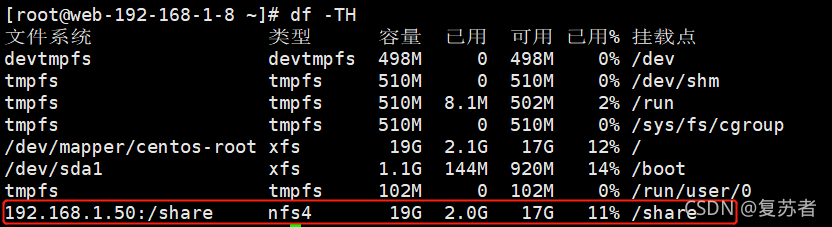
配置nginx
# 修改nginx配置文件
[root@web-192-168-1-8 ~]# vim /usr/local/nginx/conf/nginx.conf
# 检查配置文件语法
[root@web-192-168-1-8 ~]# nginx -t
nginx: the configuration file /usr/local/nginx/conf/nginx.conf syntax is ok
nginx: configuration file /usr/local/nginx/conf/nginx.conf test is successful
# 重启nginx服务
[root@web-192-168-1-8 ~]# nginx -s reload

测试访问效果

5、实现keepalived高可用
安装keepalived
[root@local-192-168-1-80 work]# ansible LB -m shell -a "yum install keepalived -y"
配置keepalived
配置文件详解:
! Configuration File for keepalived
global_defs {
notification_email {
acassen@firewall.loc
failover@firewall.loc
sysadmin@firewall.loc
}
notification_email_from Alexandre.Cassen@firewall.loc
smtp_server 192.168.200.1
smtp_connect_timeout 30
router_id LVS_DEVEL
vrrp_skip_check_adv_addr
# vrrp_strict vrrp_strict 需要注释: 因为会在iptables里添加一条规则,阻止网络通信,会导致脑裂现象
vrrp_garp_interval 0
vrrp_gna_interval 0
}
vrrp_instance VI_1 {
state MASTER # 标示为主lvs
interface ens33 # HA检测端口
virtual_router_id 51 # 主备的virtual_router_id 必须相同
priority 100 # 优先级,备lvs要比主lvs稍小
advert_int 1 # VRRP Multicast 广播周期秒数
authentication { # 定义认证
auth_type PASS # 认证方式
auth_pass 1111 # 认证密码
}
virtual_ipaddress {
192.168.1.100 # 定义vip
}
}
virtual_server 192.168.1.100 80 {
delay_loop 6 # 每隔6秒查看realserver状态
lb_algo wlc # 调度算法为加权最小连接数
lb_kind DR # lvs工作模式为DR(直接路由)模式
persistence_timeout 50 # 同一IP 的连接50秒内被分配到同一台realserver
protocol TCP # 用TCP监测realserver的状态
real_server 192.168.1.30 80 { # 定义realserver
weight 1 # 定义权重值
TCP_CHECK { # 注意TCP_CHECK和{之间的空格,如果没有的话只会添加第一个realserver
connect_timeout 3 # 超时时间为3秒
nb_get_retry 3
delay_before_retry 3
connect_port 80
}
}
real_server 192.168.1.40 80 {
weight 1
TCP_CHECK {
connect_timeout 3
nb_get_retry 3
delay_before_retry 3
connect_port 80
}
}
}
两台lvs服务器启动keepalived
master上有vip:

backup上无vip

模拟主机宕机(在master上关闭keepalived)
主上无vip:

备上有vip:

主机恢复,vip又飘到主LB上
6、搭建本地主域名服务器
配置主域名服务器,使得web可通过域名访问
具体步骤:https://blog.csdn.net/m0_52904076/article/details/118066454
测试

7、open-falcon监控
每台主机上都跑一个agent,push数据到open-falcon监控服务器上

nginx服务监控

配置主机宕机告警,nginx服务告警

8、项目心得
1、深度学习了lvs的3中工作模式,以及lvs四层和nginx七层负载均衡的区别。
2、更深入地学习和理解了nginx的集群架构和高可用,同时提升了troubleshooting的能力。
3、了解了nginx的认证,防盗链,路由,限速,rewrite, 下载,https等功能
3、对open-falcon的监控架构有了一定了解
4、整个web和监控集群的最大并发量进行了测试






















 1880
1880

 被折叠的 条评论
为什么被折叠?
被折叠的 条评论
为什么被折叠?








