
鼠标操作事件
在实际的web产品测试中,对于鼠标的操作,不单单只有click(),有时候还要用到右击、双击、拖动等操作,这些操作包含在ActionChains类中。
ActionChains类中鼠标操作常用方法:
首先导入ActionChains类: from selenium.webdriver.common.action_chains import ActionChains
context_click():右击
double_click():双击
drag_and_drop():拖动
move_to_element():鼠标移动到一个元素上
click_and_hold():按下鼠标左键在一个元素上(长按)
常用的链条命令
pause():停留、click():点击、release():释放、perform():执行
ActionChains(driver).move_to_element(元素对象).pause(秒).click(元素对象).release(元素对象).perform()
代码如下:
import os
from selenium import webdriver
from selenium.webdriver.common.by import By
from selenium.webdriver.common.action_chains import ActionChains
current_path = os.path.dirname(os.path.abspath(__file__)) # 当前路径
driver_path = os.path.join(current_path,'../webdriver/chromedriver.exe') # driver路径
driver = webdriver.Chrome(executable_path=driver_path) # Firefox,Ie等
driver.get('https://www.baidu.com/') # 打开网站
# 右击操作 context_click()
element_obj = driver.find_element(By.XPATH,'//input[@id="su"]') # 右击百度一下
mouse_obj = ActionChains(driver)
mouse_obj.context_click(element_obj).perform() # perform执行操作
# 点击操作 click()
element_obj = driver.find_element(By.XPATH,'//a[text()="hao123"]')
mouse_obj = ActionChains(driver)
mouse_obj.click(element_obj).release(element_obj).perform() # 点击hao123
# 长按操作 click_and_hold()
element_obj = driver.find_element(By.XPATH,'//a[text()="hao123"]')
mouse_obj = ActionChains(driver)
mouse_obj.click_and_hold(element_obj).pause(10).release(element_obj).perform() #长按 hao123 10秒后松开
# 鼠标移动到一个元素 move_to_element()
e1 = driver.find_element(By.XPATH,'//a[@name="tj_briicon"]')
e2 = driver.find_element(By.XPATH,'//a[@name="tj_zhidao"]')
mouse_obj = ActionChains(driver)
mouse_obj.move_to_element(e1).pause(3).click(e2).release(e2).perform() # 链条命令 移动到 更多 元素上停顿3秒,然后点击 知道 元素键盘操作事件
在实际的web测试工作中,需要配合键盘按键来操作,webdriver的keys()类提供键盘上所有按键的操作,还可以模拟组合键Ctrl_a,Ctrl+c/v等。
前置条件:导入Keys类
from selenium.webdriver.common.keys import Keys
页面上的键盘操作(从搜索框中按两下tab键)
driver.find_element(By.XPATH,'//input[@id="kw"]').click()
ActionChains(driver).send_keys(Keys.TAB).pause(1).send_keys(Keys.TAB).perform()
组合键操作 ctrl+a、ctrl+c、ctrl+v
driver.find_element(By.XPATH,'//input[@id="kw"]').send_keys('python')
ActionChains(driver).key_down(Keys.CONTROL).send_keys('a').key_up(Keys.CONTROL).perform()
备注:
1、在使用修饰键的时候需要key_down()和key_up()方法
修饰键包含ctrl、alt、shift
2、类似alt+F4 ctrl+alt+delete不能使用,这里的组合键只针对网页生效的
代码如下:
import os
from selenium import webdriver
from selenium.webdriver.common.by import By
from selenium.webdriver.common.action_chains import ActionChains
from selenium.webdriver.common.keys import Keys
current_path = os.path.dirname(os.path.abspath(__file__)) # 当前路径
driver_path = os.path.join(current_path,'../webdriver/chromedriver.exe') # driver路径
driver = webdriver.Chrome(executable_path=driver_path) # Firefox,Ie等
driver.get('https://www.baidu.com/') # 打开网站
# 页面上的键盘操作 从搜索框中按两下tab键
driver.find_element(By.XPATH,'//input[@id="kw"]').click()
ActionChains(driver).send_keys(Keys.TAB).pause(1).send_keys(Keys.TAB).perform()
# 组合键操作 ctrl+a、ctrl+c、ctrl+v、shift+a
# 修饰键 ctrl、alt、shift
# ctrl+a ==> 按下ctrl、按下a、松开a、松开ctrl
driver.find_element(By.XPATH,'//input[@id="kw"]').send_keys('python')
ActionChains(driver).key_down(Keys.CONTROL).send_keys('a').key_up(Keys.CONTROL).perform()
# 备注:系统级别的组合键不能使用,因为这里的组合键都是只针对网页生效的最后感谢每一个认真阅读我文章的人,看着粉丝一路的上涨和关注,礼尚往来总是要有的,虽然不是什么很值钱的东西,如果你用得到的话可以直接拿走!

软件测试面试小程序
被百万人刷爆的软件测试题库!!!谁用谁知道!!!全网最全面试刷题小程序,手机就可以刷题,地铁上公交上,卷起来!
涵盖以下这些面试题板块:
1、软件测试基础理论 ,2、web,app,接口功能测试 ,3、网络 ,4、数据库 ,5、linux
6、web,app,接口自动化 ,7、性能测试 ,8、编程基础,9、hr面试题 ,10、开放性测试题,11、安全测试,12、计算机基础
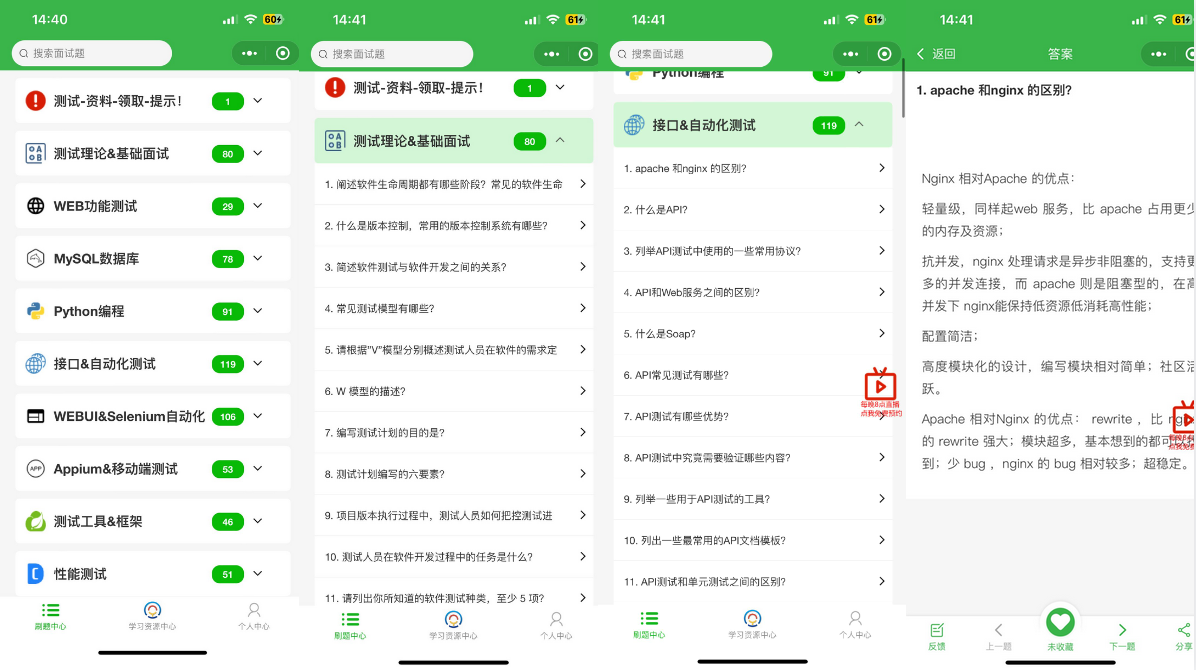
资料获取方式 :


























 52万+
52万+

 被折叠的 条评论
为什么被折叠?
被折叠的 条评论
为什么被折叠?








