前言 实现内网通过IP地址访问某系统,需要使用 https,而且不能有不安全的提示,如下图:
不允许这样的情况存在,这就需要使用 openssl 进行自签解决。
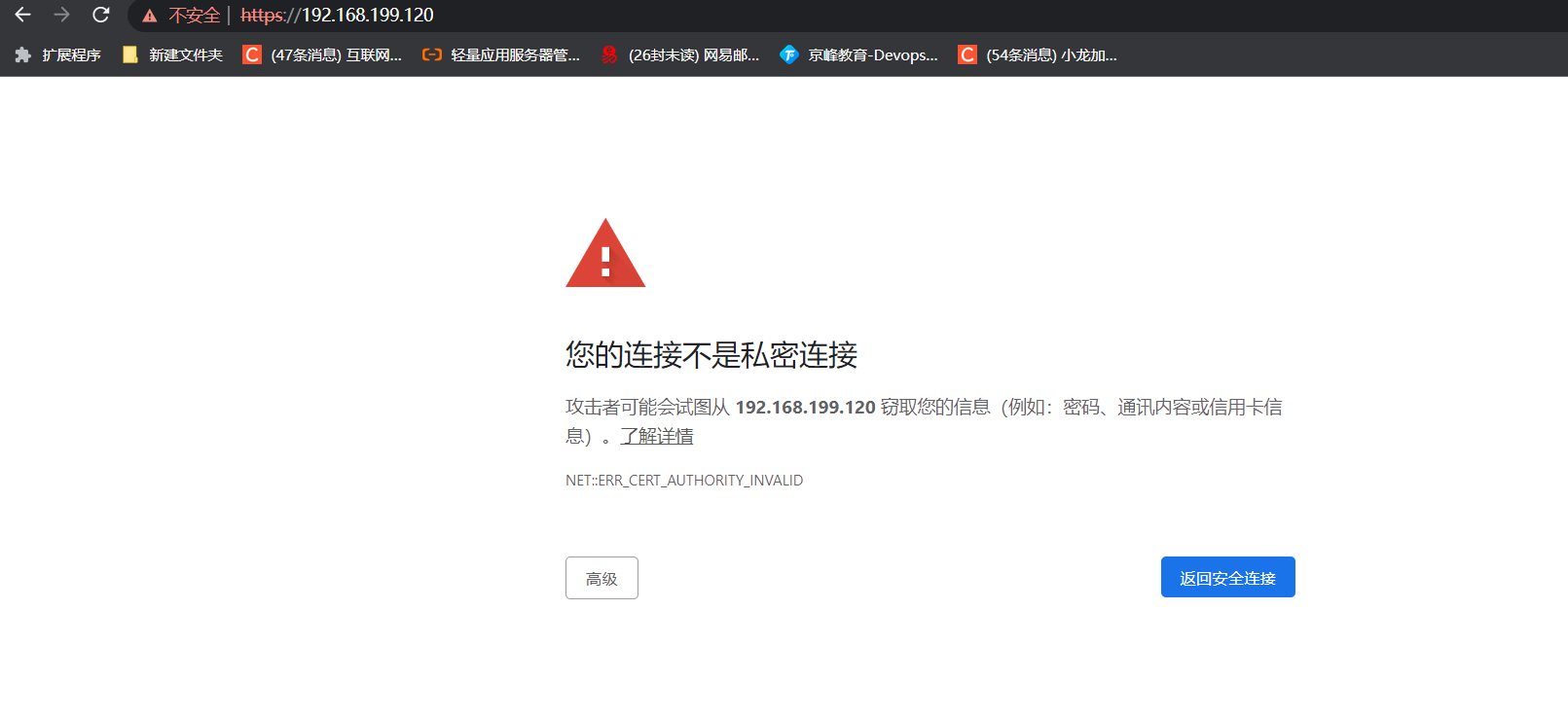
1.OpenSSL 自签证书
1.1 安装openssl
[root@master1 ~]# yum install openssl openssl-devel -y
1.2 创建证书存放位置
[root@master1 ~]# mkdir -p /etc/ssl/private
1.3 生成SSL key和CSR
192.168.199.120为安装好的网站服务机器
写入脚本
vim sh.sh
#!/bin/bash
openssl req -new -newkey rsa:2048 -sha256 -nodes -out 192.168.199.120.csr -keyout 192.168.199.120.key -subj "/C=CN/ST=Beijing/L=Beijing/O=Super Inc./OU=Web Security/CN=192.168.199.120"
openssl x509 -req -days 365 -in 192.168.199.120.csr -signkey 192.168.199.120.key -out 192.168.199.120.crt -extfile http.ext
~
[root@master1 private]#
[root@master1 private]# sh sh.sh
192.168.199.120.crt 192.168.199.120.csr 192.168.199.120.key sh.sh
[root@master1 private]#
1.4 在nginx修改配置文件
前提
nginx必须支持ssl 如果没有ssl模块需要先添加nginx模块
[root@master1 private]# /usr/local/nginx/sbin/nginx -V
nginx version: nginx/1.22.0
built by gcc 4.8.5 20150623 (Red Hat 4.8.5-44) (GCC)
built with OpenSSL 1.0.2k-fips 26 Jan 2017
TLS SNI support enabled
configure arguments: --prefix=/usr/local/nginx/ --user=www --group=www --with-http_ssl_module --with-http_stub_status_module --with-pcre
[root@master1 private]#
修改nginx配置文件
修改端口号 并且添加ssl
server {
listen 443 ssl;
server_name localhost;
ssl_certificate /etc/ssl/private/192.168.199.120.crt;
ssl_certificate_key /etc/ssl/private/192.168.199.120.key;
ssl_session_cache shared:SSL:1m;
ssl_session_timeout 5m;
ssl_ciphers HIGH:!aNULL:!MD5;
ssl_prefer_server_ciphers on;
location / {
root html;
index index.html index.htm;
}
error_page 500 502 503 504 /50x.html;
location = /50x.html {
root html;
}
}
[root@master1 private]# /usr/local/nginx/sbin/nginx -t
nginx: the configuration file /usr/local/nginx//conf/nginx.conf syntax is ok
nginx: configuration file /usr/local/nginx//conf/nginx.conf test is successful
[root@master1 private]# /usr/local/nginx/sbin/nginx -s reload
[root@master1 private]#
2.将生成的crt证书导入到chrome浏览器
将192.168.199.120.crt下载到桌面 并导入到chrome
步骤:
浏览器—设置—隐私设置和安全性—安全—管理设备证书—导入证书(在收信人的根证书办法机构)

在chrome浏览器导入证书访问

还是不能够安全的访问
3.解决谷歌导入证书不能安全访问的问题
3.1 删除所有生成的ssl文件
[root@master1 private]# rm -rf 192*
3.2 删除添加到本地的crt认证证书
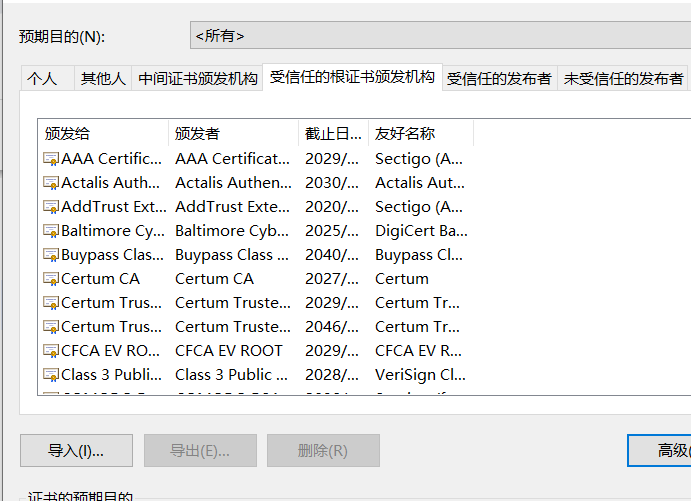
3.3 创建一个http.ext文件
[root@master1 private]# vim http.ext
keyUsage = nonRepudiation, digitalSignature, keyEncipherment
extendedKeyUsage = serverAuth, clientAuth
subjectAltName=@SubjectAlternativeName
[ SubjectAlternativeName ]
IP.1=127.0.0.1
IP.2=192.168.199.120 指定需要访问的ip
3.4 在生成key的ssl后面添加-extfile http.ext
#!/bin/bash
openssl req -new -newkey rsa:2048 -sha256 -nodes -out 192.168.199.120.csr -keyout 192.168.199.120.key -subj "/C=CN/ST=Beijing/L=Beijing/O=Super Inc./OU=Web Security/CN=192.168.199.120"
openssl x509 -req -days 365 -in 192.168.199.120.csr -signkey 192.168.199.120.key -out 192.168.199.120.crt -extfile http.ext
3.5 重新运行脚本
[root@master1 private]# sh sh.sh
Generating a 2048 bit RSA private key
......................................................................+++
........................+++
writing new private key to '192.168.199.120.key'
-----
Signature ok
subject=/C=CN/ST=Beijing/L=Beijing/O=Super Inc./OU=Web Security/CN=192.168.199.120
Getting Private key
[root@master1 private]# ls
192.168.199.120.crt 192.168.199.120.csr 192.168.199.120.key http.ext sh.sh
[root@master1 private]#
3.6 重新在本地端导入证书
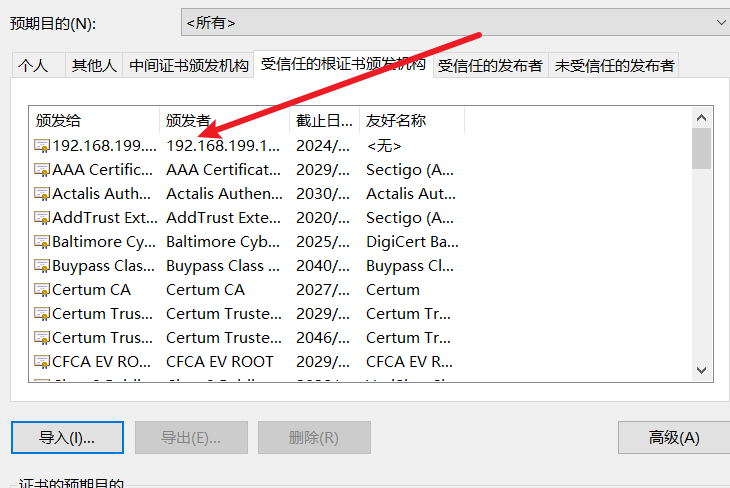
重点
清空浏览器缓存
重新加载nginx配置文件

[root@master1 private]# /usr/local/nginx/sbin/nginx -s reload
4.访问
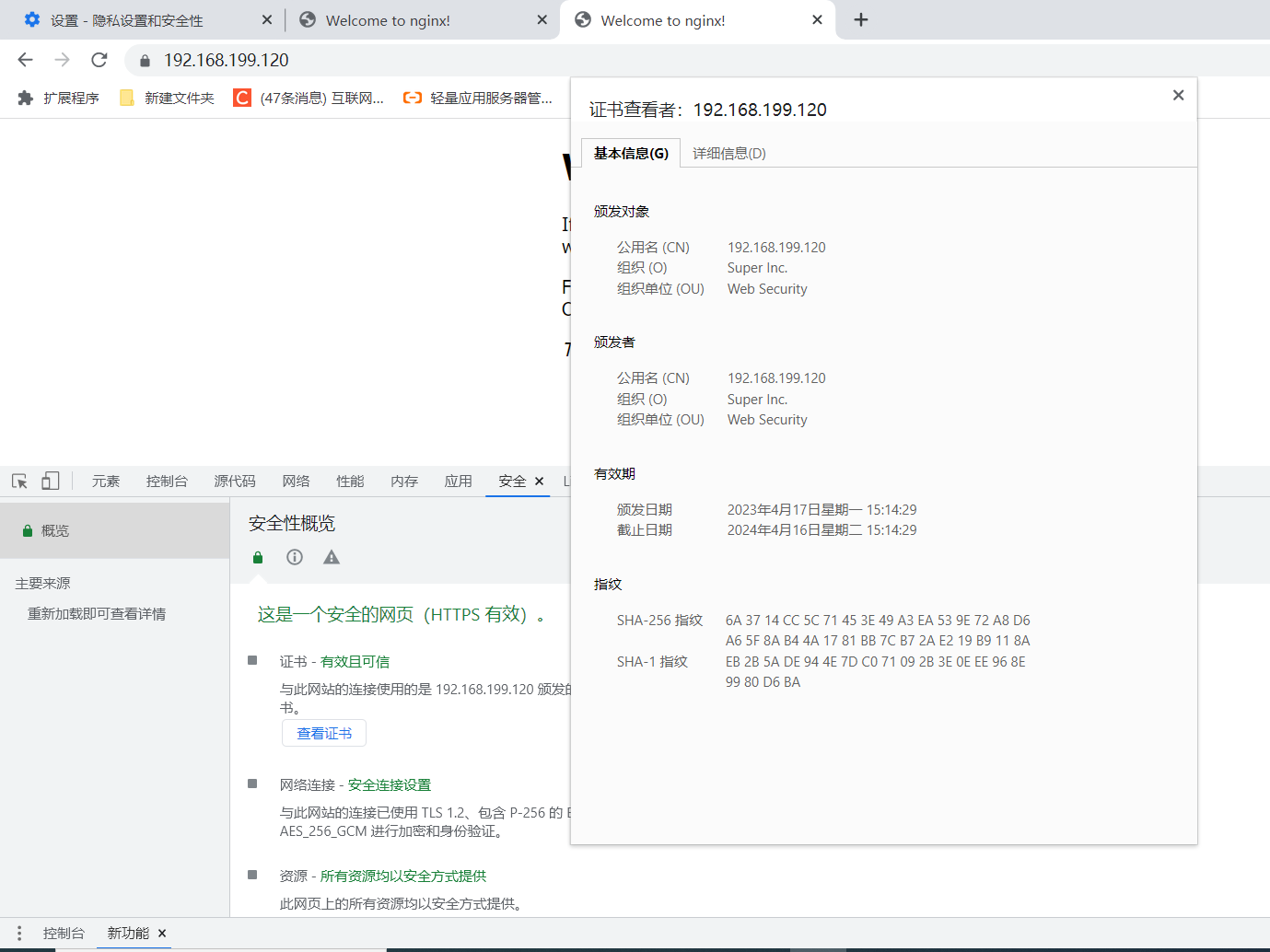
学习计划安排

我一共划分了六个阶段,但并不是说你得学完全部才能上手工作,对于一些初级岗位,学到第三四个阶段就足矣~
这里我整合并且整理成了一份【282G】的网络安全从零基础入门到进阶资料包,需要的小伙伴可以扫描下方CSDN官方合作二维码免费领取哦,无偿分享!!!
如果你对网络安全入门感兴趣,那么你需要的话可以
点击这里👉网络安全重磅福利:入门&进阶全套282G学习资源包免费分享!
①网络安全学习路线
②上百份渗透测试电子书
③安全攻防357页笔记
④50份安全攻防面试指南
⑤安全红队渗透工具包
⑥HW护网行动经验总结
⑦100个漏洞实战案例
⑧安全大厂内部视频资源
⑨历年CTF夺旗赛题解析
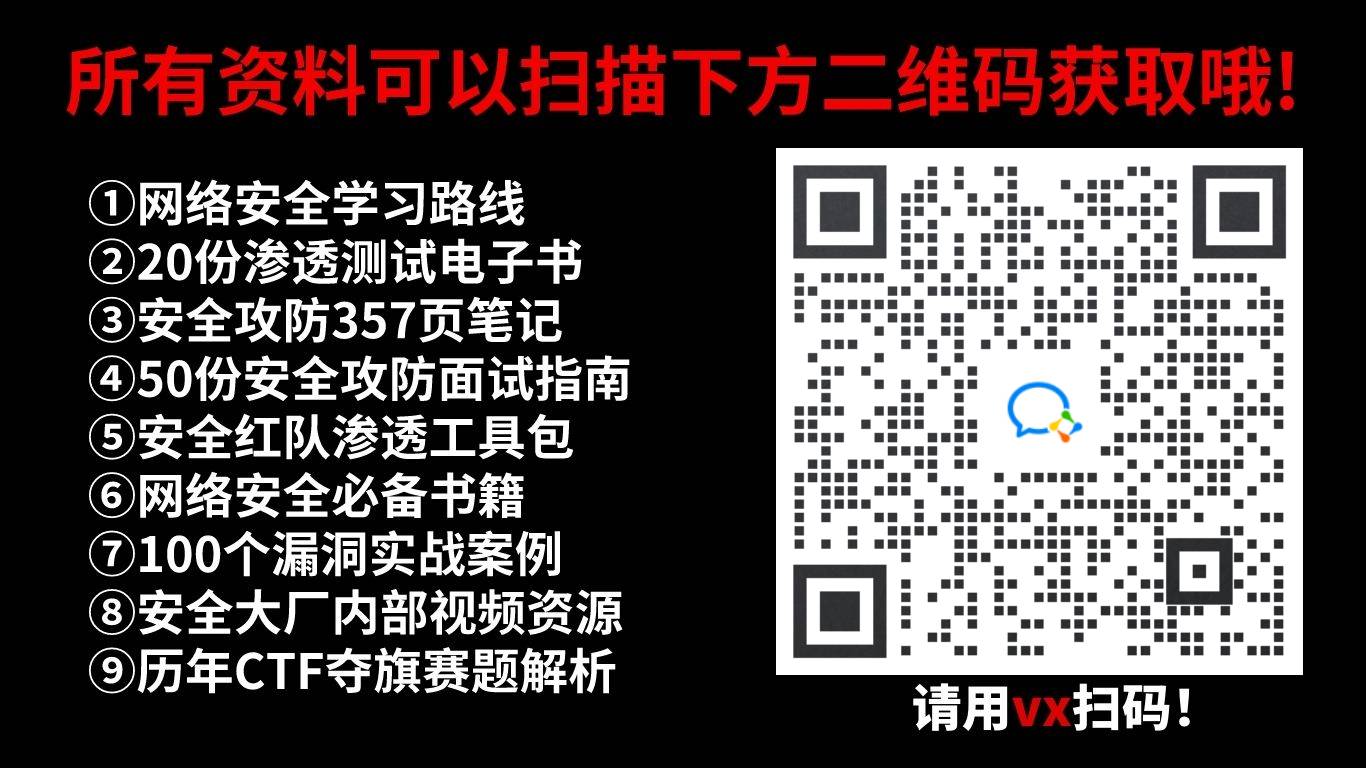







 本文详细描述了如何在Linux服务器上通过OpenSSL创建自签名SSL证书,生成CSR,配置Nginx以443端口启用SSL,以及解决Chrome导入证书后无法安全访问的问题,包括清理缓存和正确设置SSL扩展文件。
本文详细描述了如何在Linux服务器上通过OpenSSL创建自签名SSL证书,生成CSR,配置Nginx以443端口启用SSL,以及解决Chrome导入证书后无法安全访问的问题,包括清理缓存和正确设置SSL扩展文件。














 1万+
1万+

 被折叠的 条评论
为什么被折叠?
被折叠的 条评论
为什么被折叠?








