1 分析
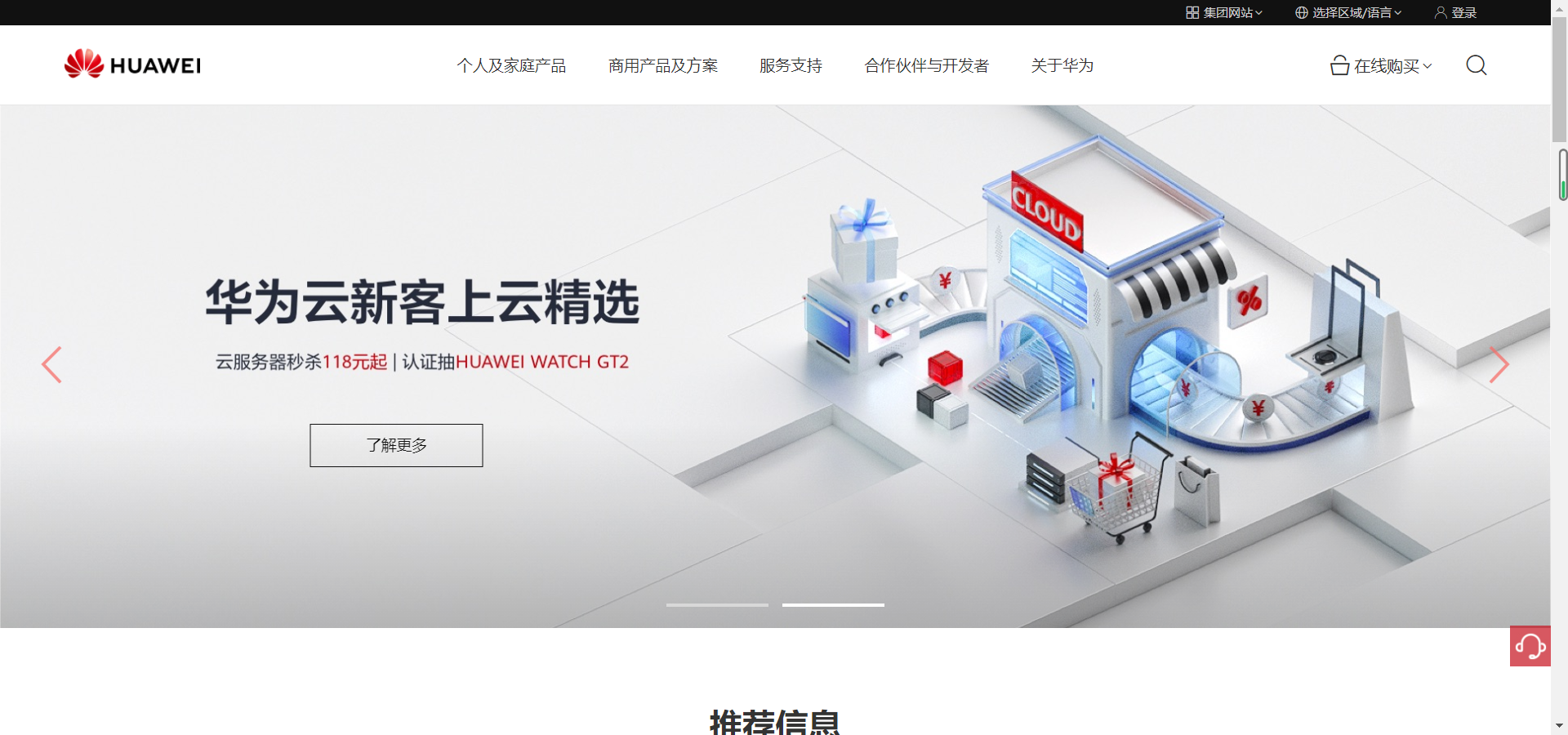
根据华为网页的布局,我们大体上可以将其划分为7个盒子,如下,由于写一个这样的网页再加上部分动态效果,需要的时间很长,本篇博客只记录了div1、div2、div3的静态效果+轮播图的实现。
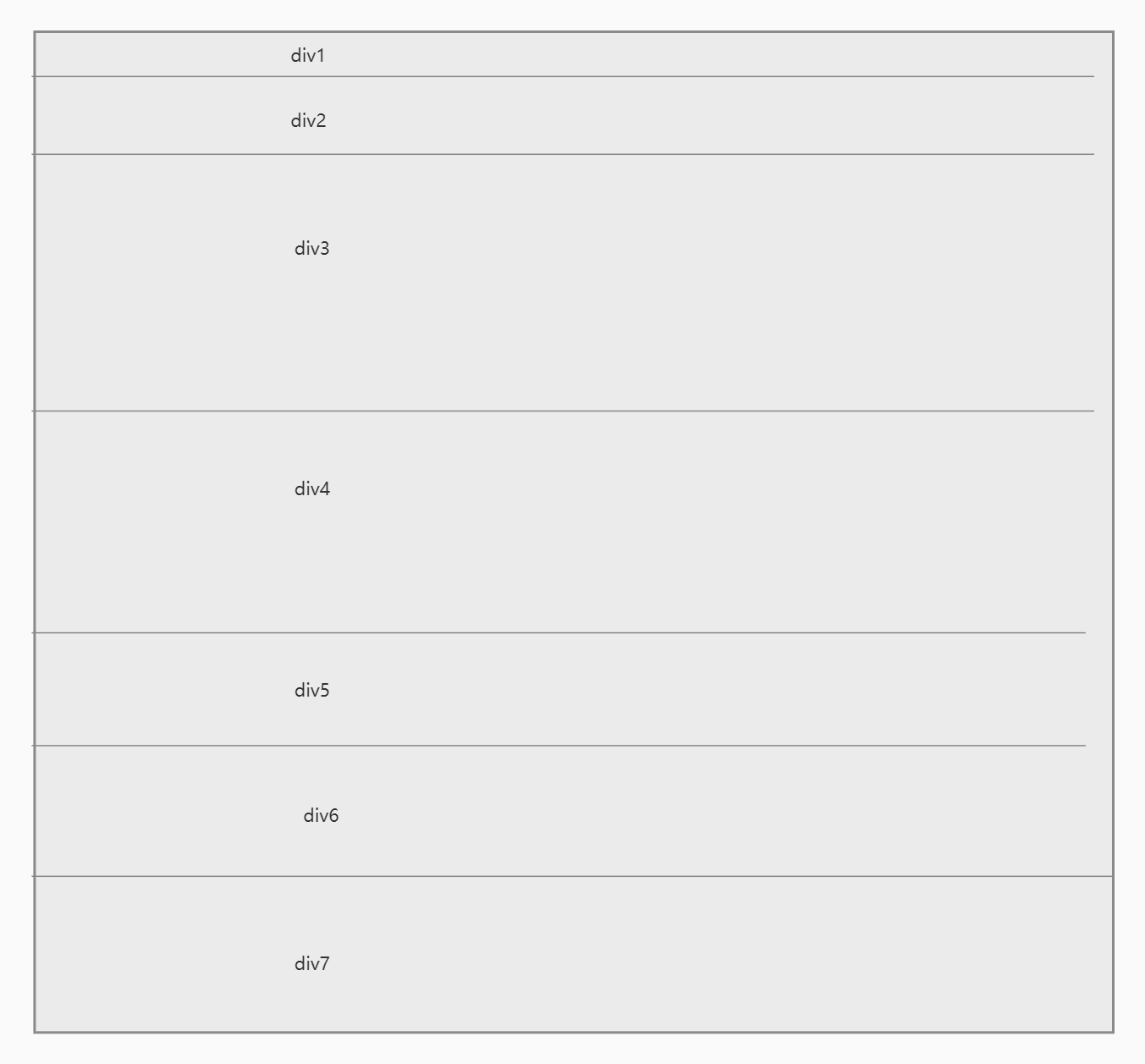
2 顶部盒子的实现
想要实现的正是最上部那个黑色的圆框

2.1 思路
我的思路很简单,用四个盒子,其中最大的盒子也就是整个黑色框,大盒子里面包裹着小盒子,每个小盒子对应一个字段(集团网站、选择区域/语言、登录),排版布局,则需要三个小盒子,依次向左浮动(float:left;)。或者大盒子单独采用display:flex;布局
我看了一下华为公司的代码,他是用的一个盒子,里面包裹了3个a标签,我用div习惯了,所以用的是div。
2.2 代码实现
<div class="top_container">
<div class="container_div1">
集团网站
</div>
<div class="container_div2">
选择区域/语言
</div>
<div class="container_div3">
登录
</div>
</div>
.div_top {
height: 25px;
width: 100%;
position: static;
text-align: right;
background-color: #111111;
}
.top_container {
width: 300px;
height: 25px;
float: right;
margin-right: 70px;
display: flex;
flex-direction: row;
/* background-color: red; */
}
.container_div1 {
width: 80px;
height: 25px;
/* background-color: aqua; */
margin-right: 10px;
line-height: 25px;
font-size: 10px;
text-align: center;
color: #ffffff;
cursor: pointer;
}
.container_div2 {
width: 140px;
height: 25px;
/* background-color: aqua; */
line-height: 25px;
font-size: 10px;
text-align: center;
color: #ffffff;
cursor: pointer;
}
.container_div3 {
width: 60px;
height: 25px;
margin-left: 10px;
/* background-color: aqua; */
line-height: 25px;
font-size: 10px;
text-align: center;
color: #ffffff;
cursor: pointer;
}
3 头部盒子的实现
正是此处

3.1 思路
首先分成了三个大盒子,分别对应左、中、右三个组件,其中每一个字段或者图标都对应一个小盒子。其中中间容器的那些小盒子都需要不同的样式,因为他有一个悬浮的效果,悬浮的时候,会有一个红色的底框,而且长度各不同。

所以我为每个盒子设置了不同的宽高。
华为采用的是ul-li的形式,我本来写的是没有动态的数据,我还得自己写数组,好麻烦,还不如写div轻松。后来想想,用不着写数据,还是ul-li好用一些
3.2 代码实现
<div class="div_header">
<div class="header_left">
<a class="header_logo">
<img src="@/assets/huawei_logo.png" alt="">
</a>
</div>
<div class="header_info">
<div class="info_div1">
<span class="info_span1">
个人及家庭产品
</span>
</div>
<div class="info_div2">
<span class="info_span2">
商用产品及方案
</span>
</div>
<div class="info_div3">
<span class="info_span3">
服务支持
</span>
</div>
<div class="info_div4">
<span class="info_span4">
合作伙伴与开发者
</span>
</div>
<div class="info_div5">
<span class="info_span5">
关于华为
</span>
</div>
</div>
<div class="header_right">
<div class="right_info">
<span>在线购买</span>
</div>
<div class="right_logo">
<span class="logo_span">
</span>
</div>
</div>
</div>
.div_header {
width: 100%;
height: 78px;
background-color: #fff;
border-bottom: 1px solid #e6e6e6;
display: flex;
}
.header_left {
width: 266px;
height: 100%;
margin-left: 50px;
}
.header_logo {
width: 133px;
height: 30px;
cursor: pointer;
}
.header_logo img {
width: 133px;
height: 30px;
margin-top: 22px;
}
.header_info {
width: 800px;
height: 100%;
margin-left: 140px;
/* background-color: red; */
}
.info_div1 {
width: 110px;
height: 100%;
font-size: 0.9em;
float: left;
line-height: 78px;
text-align: center;
cursor: pointer;
}
.info_div2 {
width: 110px;
height: 100%;
font-size: 0.9em;
line-height: 78px;
float: left;
text-align: center;
margin-left: 30px;
cursor: pointer;
}
.info_div3 {
width: 58px;
height: 100%;
font-size: 0.9em;
line-height: 78px;
float: left;
text-align: center;
margin-left: 30px;
cursor: pointer;
}
.info_div4 {
width: 116px;
height: 100%;
font-size: 0.9em;
line-height: 78px;
float: left;
text-align: center;
margin-left: 30px;
cursor: pointer;
}
.info_div5 {
width: 58px;
height: 100%;
font-size: 0.9em;
line-height: 78px;
float: left;
text-align: center;
margin-left: 30px;
cursor: pointer;
}
.info_div1:hover {
border-bottom: 1px solid red;
}
.info_div2:hover {
border-bottom: 1px solid red;
}
.info_div3:hover {
border-bottom: 1px solid red;
}
.info_div4:hover {
border-bottom: 1px solid red;
}
.info_div5:hover {
border-bottom: 1px solid red;
}
.header_right {
margin-left: 10px;
width: 220px;
/* background-color: aqua; */
}
.right_info {
float: left;
width: 120px;
height: 100%;
font-size: 17px;
line-height: 78px;
text-align: center;
cursor: pointer;
/* background-color: #111111; */
}
.right_logo {
width: 80px;
height: 100%;
float: left;
line-height: 78px;
}
.logo_span {
content: "\e62f";
}
3.3 效果图
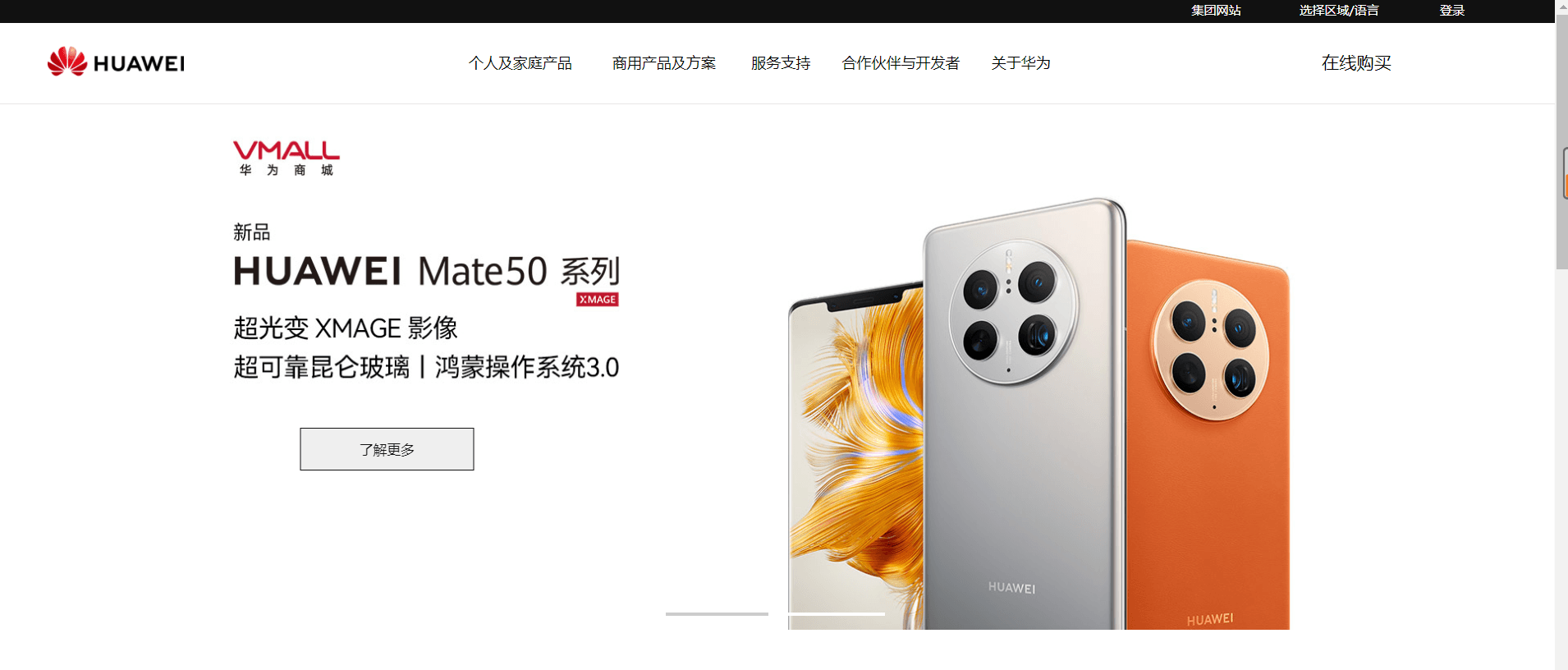
4 轮播图的实现
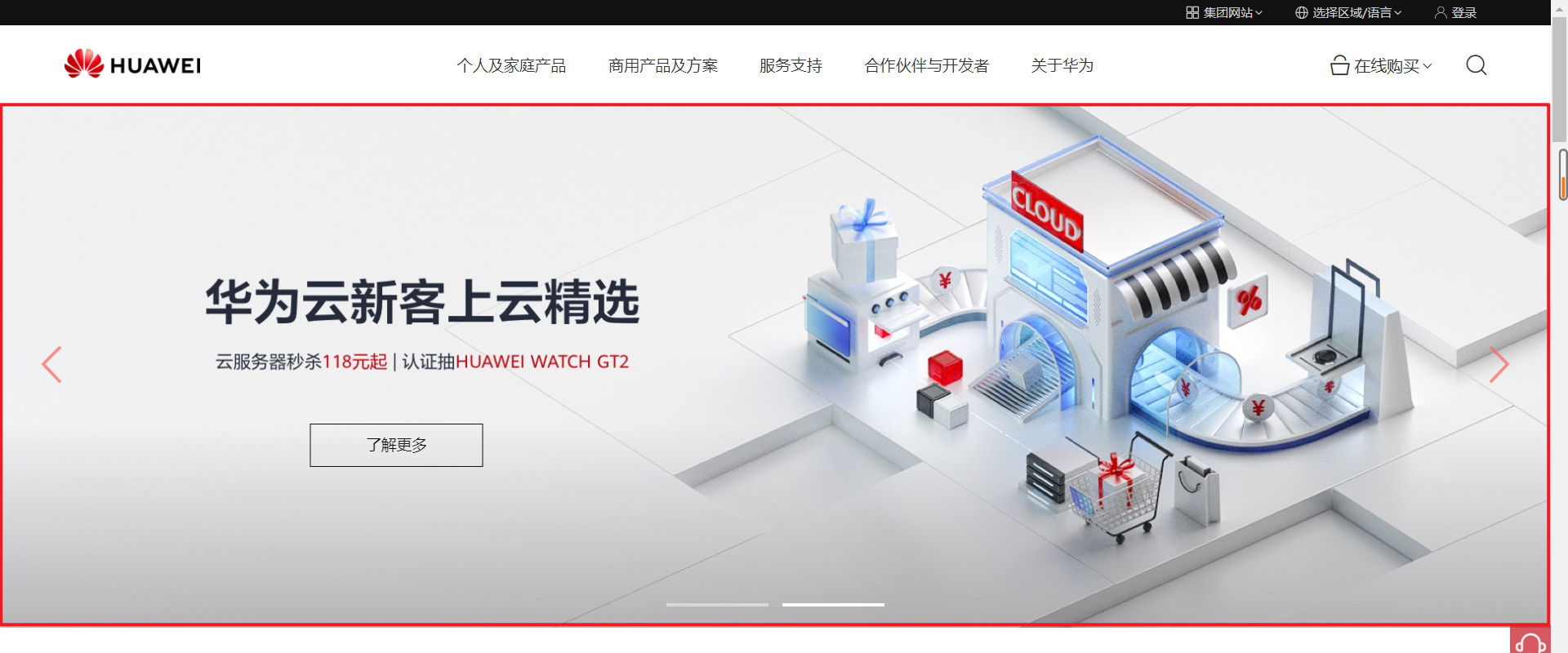
4.1 思路
这里颇费了一些周章,轮播图还算好实现的,毕竟可以直接使用Swiper。
但是这里还是有一些特别的点,主要如下:
- 鼠标的移入移出,前进后退的显示与隐藏
- 了解更多按钮的镶嵌
- 轮播图分页器形式的改变(由点变成了狭长的长方形)
我们各个击破
4.1.1 使用轮播图
首先需要引入,在终端输入
npm install swiper

然后再使用的地方import
import "swiper/swiper-bundle.min.css"; // 所有 Swiper 样式,包括所有模块样式(如导航、分页等)
import Swiper, { Navigation, Pagination, Scrollbar, Autoplay } from "swiper"; // 导入您需要的模块
只需要在mounted的时候,写下如下代码便可使用
mounted() {
new Swiper(".swiper", {
speed: 500,//播放的速度
// spaceBetween: 2000,// 轮播图之间的间距
loop: true,//是否循环播放
autoplay: {
delay: 2000,//自动播放的间隔
},
modules: [Navigation, Pagination, Scrollbar, Autoplay],
navigation: {
nextEl: ".swiper-button-next",//前一个按钮
prevEl: ".swiper-button-prev",//后一个按钮
},
scrollbar: {
el: ".swiper-scrollbar",
draggable: true,
},
pagination: {
el: '.swiper-pagination',
clickable: true,
bulletClass : 'my-bullet',//需设置.my-bullet样式
bulletActiveClass: 'my-bullet-active',
},
});
<div class="div_swiper">
<div class="swiper" @mousemove="showSwiperButton()" @mouseout="hiddenSwiperButton()">
<div class="swiper-wrapper">
<div class="swiper-slide">
<img class="slide_img" src="@/assets/huawei-cloud-discount-pc.jpg" />
<button class="img_btn">了解更多</button>
</div>
<div class="swiper-slide">
<img class="slide_img" src="@/assets/vmall-mate50-series-3.jpg" />
<button class="img_btn">了解更多</button>
</div>
</div>
<div class="swiper-button-prev" id="prev"></div>
<!--左箭头。如果放置在swiper外面,需要自定义样式。-->
<div class="swiper-button-next" id="next"></div>
<!--右箭头。如果放置在swiper外面,需要自定义样式。-->
<div class="swiper-pagination"></div>
<!--分页器。如果放置在swiper外面,需要自定义样式。-->
</div>
</div>
4.1.2 前进后退的隐藏与显示
这里很显然用到鼠标事件,当鼠标移入的时候,设置一个方法,让前进后退按钮显示出来,当鼠标移出的时候,将前进后退设置为隐藏,当然前进后退初始是隐藏的。
methods:
{
showSwiperButton() {
let d1 = document.getElementById('prev');
d1.style.cssText = "display:block;"
let d2 = document.getElementById('next');
d2.style.cssText = "display:block;"
},
hiddenSwiperButton() {
let d1 = document.getElementById('prev');
d1.style.cssText = "display:none;"
let d2 = document.getElementById('next');
d2.style.cssText = "display:none;"
}
}
同时绑定Swiper盒子,当鼠标移入Swiper盒子的时候显示,移出Swiper盒子的时候隐藏
<div class="swiper" @mousemove="showSwiperButton()" @mouseout="hiddenSwiperButton()"></div>
4.1.3 了解更多按钮的实现

看到这个图的时候,我就清楚,显然是要在了解更多的position上下功夫,让图片的盒子沾满父盒子的空间,而了解更多按钮则采用absolute定位,让其相对父组件定位。
4.1.4 轮播图分页器样式
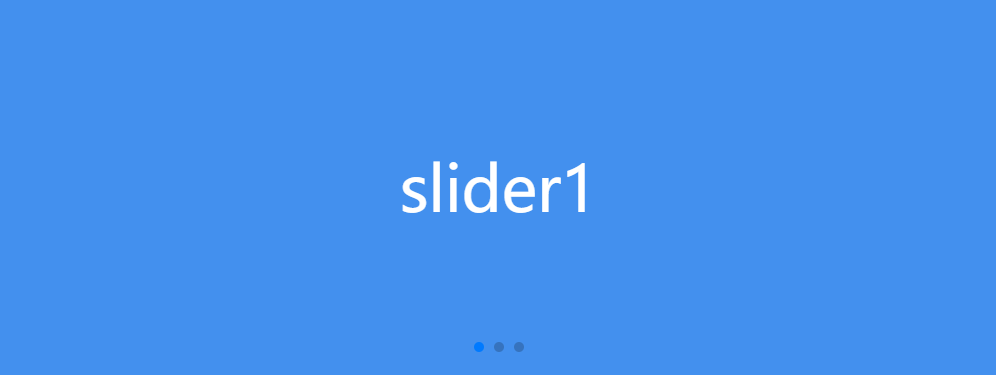
轮播图的分页器一般都是圆点样式,如上。如何修改轮播图分页器的样式呢?我参考了Swiper的文档,发现可以修改分页器的类名,进而可以修改它的样式。
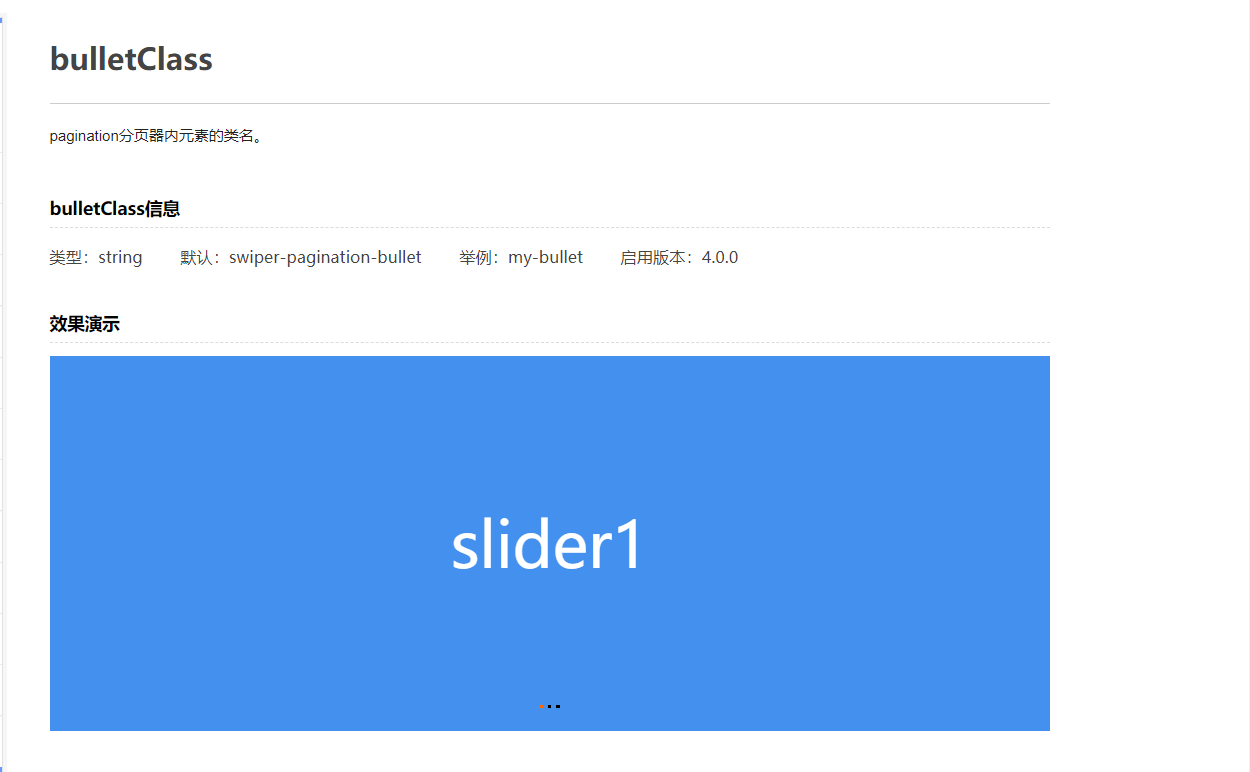
这里要注意的一点是,再修改的时候,尽量在原有的基础上修改,就是先看看他默认的样式是什么样的,然后在此基础上增加我自己的样式,这样的话,不会影响分页器的排版。
.my-bullet{
width: var(--swiper-pagination-bullet-width,var(--swiper-pagination-bullet-size,100px));
height: var(--swiper-pagination-bullet-height,var(--swiper-pagination-bullet-size,3px));
display: inline-block;
background: var(--swiper-pagination-bullet-inactive-color,#000);
opacity: var(--swiper-pagination-bullet-inactive-opacity, .2);
margin: 0 7px;
cursor: pointer;
border: 0;
}
修改正在加载的样式
.my-bullet-active{
background: #ffffff;
opacity: 1;
}
同时要在mounted里面,修改一下
pagination: {
el: '.swiper-pagination',
clickable: true,
bulletClass : 'my-bullet',//需设置.my-bullet样式
bulletActiveClass: 'my-bullet-active',
},
4.2 代码实现
我把轮播图单独写成了一个组件
Home.vue
<template>
<div class="div_swiper">
<div class="swiper" @mousemove="showSwiperButton()" @mouseout="hiddenSwiperButton()">
<div class="swiper-wrapper">
<div class="swiper-slide">
<img class="slide_img" src="@/assets/huawei-cloud-discount-pc.jpg" />
<button class="img_btn">了解更多</button>
</div>
<div class="swiper-slide">
<img class="slide_img" src="@/assets/vmall-mate50-series-3.jpg" />
<button class="img_btn">了解更多</button>
</div>
</div>
<div class="swiper-button-prev" id="prev"></div>
<!--左箭头。如果放置在swiper外面,需要自定义样式。-->
<div class="swiper-button-next" id="next"></div>
<!--右箭头。如果放置在swiper外面,需要自定义样式。-->
<div class="swiper-pagination"></div>
<!--分页器。如果放置在swiper外面,需要自定义样式。-->
</div>
</div>
</template>
<script>
import "swiper/swiper-bundle.min.css"; // 所有 Swiper 样式,包括所有模块样式(如导航、分页等)
import Swiper, { Navigation, Pagination, Scrollbar, Autoplay } from "swiper"; // 导入您需要的模块
export default {
name: 'MySwiper',
methods:
{
showSwiperButton() {
let d1 = document.getElementById('prev');
d1.style.cssText = "display:block;"
let d2 = document.getElementById('next');
d2.style.cssText = "display:block;"
},
hiddenSwiperButton() {
let d1 = document.getElementById('prev');
d1.style.cssText = "display:none;"
let d2 = document.getElementById('next');
d2.style.cssText = "display:none;"
}
},
mounted() {
new Swiper(".swiper", {
speed: 500,//播放的速度
// spaceBetween: 2000,// 轮播图之间的间距
loop: true,//是否循环播放
autoplay: {
delay: 2000,//自动播放的间隔
},
modules: [Navigation, Pagination, Scrollbar, Autoplay],
navigation: {
nextEl: ".swiper-button-next",//前一个按钮
prevEl: ".swiper-button-prev",//后一个按钮
},
scrollbar: {
el: ".swiper-scrollbar",
draggable: true,
},
pagination: {
el: '.swiper-pagination',
clickable: true,
bulletClass : 'my-bullet',//需设置.my-bullet样式
bulletActiveClass: 'my-bullet-active',
},
});
},
}
</script>
<style>
.div_swiper {
width: 100%;
height: 100%;
}
.swiper {
height: 100%;
width: 100%;
}
.swiper-wrapper {
width: 100%;
height: 100%;
}
.swiper-slide {
width: 100%;
height: 100%;
margin-right: 0px;
position: relative;
}
.slide_img {
width: 100%;
}
.img_btn {
z-index: 100;
width: 170px;
height: 42px;
position: absolute;
border: 1px solid #111111;
left: 296px;
top: 315px;
color: #111111;
cursor: pointer;
/* background-color: red; */
}
.img_btn:hover {
background-color: rgb(199, 0, 11);
border: 0px;
color: #fff;
}
.swiper-button-prev {
display: none;
}
.swiper-button-next {
display: none;
}
.my-bullet{
width: var(--swiper-pagination-bullet-width,var(--swiper-pagination-bullet-size,100px));
height: var(--swiper-pagination-bullet-height,var(--swiper-pagination-bullet-size,3px));
display: inline-block;
background: var(--swiper-pagination-bullet-inactive-color,#000);
opacity: var(--swiper-pagination-bullet-inactive-opacity, .2);
margin: 0 7px;
cursor: pointer;
border: 0;
}
.my-bullet-active{
background: #ffffff;
opacity: 1;
}
</style>
4.3 效果图
4.3.1 前进后退按钮效果
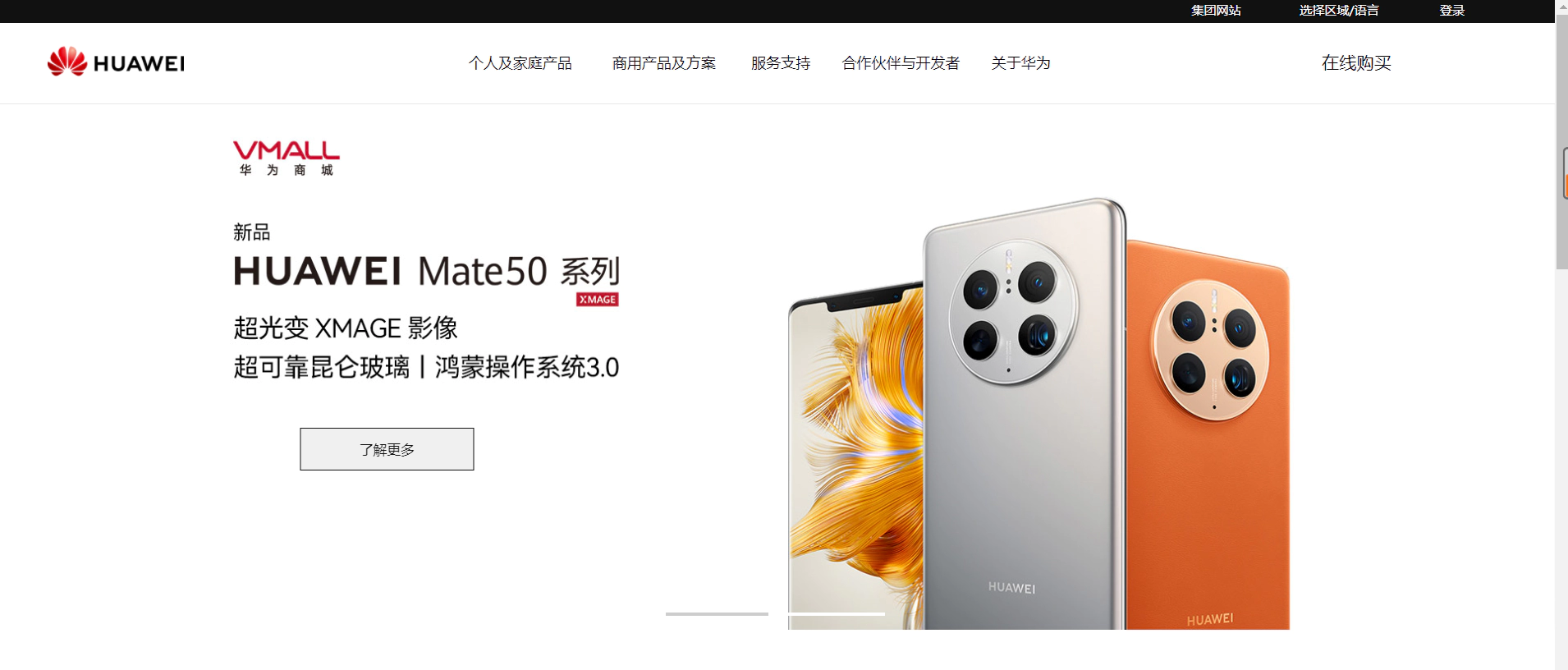
4.3.2 切换效果
![[外链图片转存失败,源站可能有防盗链机制,建议将图片保存下来直接上传(img-89X5kjAq-1666319157704)(../../桌面文件/1012/Honeycam 2022-10-21 10-15-41.webp)]](https://img-blog.csdnimg.cn/3af29d168dd94aa48d201d2ab1900090.webp)
4.3.3 了解更多
![[外链图片转存失败,源站可能有防盗链机制,建议将图片保存下来直接上传(img-yCBL09iy-1666319157705)(../../桌面文件/1012/Honeycam 2022-10-21 10-18-45.webp)]](https://img-blog.csdnimg.cn/d17e1875518c42df8b133ef756467384.webp)
5 代码汇总
<template>
<div class="big_div1">
<div class="div_top">
<div class="top_container">
<div class="container_div1">
集团网站
</div>
<div class="container_div2">
选择区域/语言
</div>
<div class="container_div3">
登录
</div>
</div>
</div>
<div class="div_header">
<div class="header_left">
<a class="header_logo">
<img src="@/assets/huawei_logo.png" alt="">
</a>
</div>
<div class="header_info">
<div class="info_div1">
<span class="info_span1">
个人及家庭产品
</span>
</div>
<div class="info_div2">
<span class="info_span2">
商用产品及方案
</span>
</div>
<div class="info_div3">
<span class="info_span3">
服务支持
</span>
</div>
<div class="info_div4">
<span class="info_span4">
合作伙伴与开发者
</span>
</div>
<div class="info_div5">
<span class="info_span5">
关于华为
</span>
</div>
</div>
<div class="header_right">
<div class="right_info">
<span>在线购买</span>
</div>
<div class="right_logo">
<span class="logo_span">
</span>
</div>
</div>
</div>
<div class="div_swiper">
<MySwiper></MySwiper>
</div>
<div class="div_container">
<div class="div_title">
<h2 class="title_h2">推荐信息</h2>
</div>
<div class="container_imgs">
<div class="div_row1">
<div class="row1_col1">
<a href="" class="col1_a1">
<div class="a_div1">
<div class="mask"></div>
<img src="@/assets/matebook-x-pro2.jpg" alt="" class="a1_img1">
</div>
<div class="a_div2">
<div class="div2_title">
产品
</div>
<div class="div2_info">
HUAWEI MateBook X Pro
</div>
<div class="div2_info2">
入目惊鸿
</div>
<div class="div2_hidden">
了解更多
</div>
</div>
</a>
</div>
<div class="row1_col2">
<a href="" class="col1_a1">
<div class="a_div1">
<div class="mask"></div>
<img src="@/assets/2.jpg" alt="" class="a1_img1">
</div>
<div class="a_div2">
<div class="div2_title">
产品
</div>
<div class="div2_info">
HUAWEI MateBook X Pro
</div>
<div class="div2_info2">
入目惊鸿
</div>
<div class="div2_hidden">
了解更多
</div>
</div>
</a>
</div>
</div>
<div class="div_row1">
<div class="row1_col2 ">
<a href="" class="col1_a1">
<div class="a_div1">
<div class="mask"></div>
<img src="@/assets/3.jpg" alt="" class="a1_img1">
</div>
<div class="a_div2">
<div class="div2_title">
产品
</div>
<div class="div2_info">
HUAWEI MateBook X Pro
</div>
<div class="div2_info2">
入目惊鸿
</div>
<div class="div2_hidden">
了解更多
</div>
</div>
</a>
</div>
<div class="row1_col3">
<a href="" class="col1_a1">
<div class="a_div1">
<div class="mask"></div>
<img src="@/assets/4.jpg" alt="" class="a1_img1">
</div>
<div class="a_div2">
<div class="div2_title">
产品
</div>
<div class="div2_info">
HUAWEI MateBook X Pro
</div>
<div class="div2_info2">
入目惊鸿
</div>
<div class="div2_hidden">
了解更多
</div>
</div>
</a>
</div>
</div>
<div class="div_row3">
<div class="row1_col2 ">
<a href="" class="col1_a1">
<div class="a_div1">
<div class="mask"></div>
<img src="@/assets/5.jpg" alt="" class="a1_img1">
</div>
<div class="a_div2">
<div class="div2_title">
产品
</div>
<div class="div2_info">
HUAWEI MateBook X Pro
</div>
<div class="div2_info2">
入目惊鸿
</div>
<div class="div2_hidden">
了解更多
</div>
</div>
</a>
</div>
<div class="row1_col2 col2_displacement">
<a href="" class="col1_a1">
<div class="a_div1">
<div class="mask"></div>
<img src="@/assets/6.jpg" alt="" class="a1_img1">
</div>
<div class="a_div2">
<div class="div2_title">
产品
</div>
<div class="div2_info">
HUAWEI MateBook X Pro
</div>
<div class="div2_info2">
入目惊鸿
</div>
<div class="div2_hidden">
了解更多
</div>
</div>
</a>
</div>
<div class="row1_col2 col2_displacement">
<a href="" class="col1_a1">
<div class="a_div1">
<div class="mask"></div>
<img src="@/assets/7.jpg" alt="" class="a1_img1">
</div>
<div class="a_div2">
<div class="div2_title">
产品
</div>
<div class="div2_info">
HUAWEI MateBook X Pro
</div>
<div class="div2_info2">
入目惊鸿
</div>
<div class="div2_hidden">
了解更多
</div>
</div>
</a>
</div>
</div>
</div>
</div>
</div>
</template>
<script>
import MySwiper from "@/components/MySwiper.vue"
export default {
name: 'Home',
components: { MySwiper },
methods: {
showDiv1() {
var d1 = document.getElementById('div_main');
d1.style.cssText = 'visibility: visible;'
},
hideDiv1() {
var d1 = document.getElementById('div_main');
d1.style.cssText = 'animation-name:example; animation-duration:0.1s;animation-fill-mode: forwards;';
}
}
}
</script>
<style>
@keyframes example {
from {
visibility: visible;
}
to {
visibility: hidden;
}
}
@font-face {
font-family: 'YaHei';
src: url('@/assets/font/微软雅黑繁简完全版.ttf');
}
@font-face {
font-family: 'Huawei';
src: url('@/assets/font/Helvetica\ Neue-Roman.ttf');
}
</style>
<style scoped>
* {
font-family: Microsoft YaHei, Arial, Helvetica, sans-serif !important;
}
/* 顶部 */
.div_top {
height: 25px;
width: 100%;
position: static;
text-align: right;
background-color: #111111;
}
.top_container {
width: 300px;
height: 25px;
float: right;
margin-right: 70px;
display: flex;
flex-direction: row;
/* background-color: red; */
}
.container_div1 {
width: 80px;
height: 25px;
/* background-color: aqua; */
margin-right: 10px;
line-height: 25px;
font-size: 10px;
text-align: center;
color: #ffffff;
cursor: pointer;
}
.container_div2 {
width: 140px;
height: 25px;
/* background-color: aqua; */
line-height: 25px;
font-size: 10px;
text-align: center;
color: #ffffff;
cursor: pointer;
}
.container_div3 {
width: 60px;
height: 25px;
margin-left: 10px;
/* background-color: aqua; */
line-height: 25px;
font-size: 10px;
text-align: center;
color: #ffffff;
cursor: pointer;
}
/* ~顶部 */
/* 头部 */
.div_header {
width: 100%;
height: 78px;
background-color: #fff;
border-bottom: 1px solid #e6e6e6;
display: flex;
}
.header_left {
width: 266px;
height: 100%;
margin-left: 50px;
}
.header_logo {
width: 133px;
height: 30px;
cursor: pointer;
}
.header_logo img {
width: 133px;
height: 30px;
margin-top: 22px;
}
.header_info {
width: 800px;
height: 100%;
margin-left: 140px;
/* background-color: red; */
}
.info_div1 {
width: 110px;
height: 100%;
font-size: 0.9em;
float: left;
line-height: 78px;
text-align: center;
cursor: pointer;
}
.info_div2 {
width: 110px;
height: 100%;
font-size: 0.9em;
line-height: 78px;
float: left;
text-align: center;
margin-left: 30px;
cursor: pointer;
}
.info_div3 {
width: 58px;
height: 100%;
font-size: 0.9em;
line-height: 78px;
float: left;
text-align: center;
margin-left: 30px;
cursor: pointer;
}
.info_div4 {
width: 116px;
height: 100%;
font-size: 0.9em;
line-height: 78px;
float: left;
text-align: center;
margin-left: 30px;
cursor: pointer;
}
.info_div5 {
width: 58px;
height: 100%;
font-size: 0.9em;
line-height: 78px;
float: left;
text-align: center;
margin-left: 30px;
cursor: pointer;
}
.info_div1:hover {
border-bottom: 1px solid red;
}
.info_div2:hover {
border-bottom: 1px solid red;
}
.info_div3:hover {
border-bottom: 1px solid red;
}
.info_div4:hover {
border-bottom: 1px solid red;
}
.info_div5:hover {
border-bottom: 1px solid red;
}
.header_right {
margin-left: 10px;
width: 220px;
/* background-color: aqua; */
}
.right_info {
float: left;
width: 120px;
height: 100%;
font-size: 17px;
line-height: 78px;
text-align: center;
cursor: pointer;
/* background-color: #111111; */
}
.right_logo {
width: 80px;
height: 100%;
float: left;
line-height: 78px;
}
.logo_span {
content: "\e62f";
}
/* ~头部 */
/* 轮播图 */
.div_swiper {
width: 100%;
height: 512px;
margin-bottom: 70px !important;
}
/* ~轮播图 */
/* 容器组件 */
.div_container {
width: 85.652%;
/* border: 1px solid; */
margin: 0 auto;
text-align: center;
}
.div_title {
width: 100%;
height: 100%;
margin-bottom: 5%;
}
.title_h2 {
width: 10%;
height: 90%;
padding-bottom: 8px;
font-size: 30px;
margin: 0 auto;
position: relative;
}
.title_h2::after {
position: absolute;
content: '';
height: 2px;
width: 47%;
top: 100%;
left: 27%;
background-color: #c7000b;
}
.container_imgs {
height: auto;
width: 100%;
}
.div_row1 {
height: auto;
width: 100%;
display: flex;
margin-bottom: 30px !important;
}
.div_row3 {
height: auto;
width: 100%;
display: flex;
margin-bottom: 30px !important;
}
.row1_col1 {
width: 836.98px;
height: auto;
position: relative;
margin-right: 30px;
}
.row1_col3 {
width: 836.98px;
height: auto;
position: relative;
margin-left: 30px;
}
.col1_a1 {
width: 100%;
height: auto;
}
.a1_img1 {
width: 100%;
height: 100%;
}
.a_div1 {
width: 100%;
height: 100%;
}
.mask {
position: absolute;
top: 30%;
width: 100%;
height: 70%;
opacity: 1;
background: linear-gradient(rgba(0, 0, 0, 0) 0%, rgba(0, 0, 0, 0.3) 70%);
}
.row1_col2 {
width: 403.24px;
height: auto;
position: relative;
}
.col2_displacement {
margin-left: 30px;
}
.a_div2 {
width: 400px;
height: auto;
bottom: 20px;
position: absolute;
left: 30px;
text-align: left;
}
.div2_title{
font-size: 1em;
line-height: 1.0em;
margin-bottom:10px;
color: white;
}
.div2_info{
font-size: 1.3em;
line-height: 1.4em;
font-weight: 600;
margin-bottom:10px;
color: white;
}
.div2_info2{
font-size: 1em;
line-height: 1.0em;
margin-bottom: 20px;
color: rgb(198, 199, 199);
}
.div2_hidden{
color: white;
color: 1.0em;
height: 0;
display: none;
line-height: 0em;
margin-bottom: 10px;
}
/* 容器组件 */
</style>
MySwiper.vue
<template>
<div class="div_swiper">
<div class="swiper" @mousemove="showSwiperButton()" @mouseout="hiddenSwiperButton()">
<div class="swiper-wrapper">
<div class="swiper-slide">
<img class="slide_img" src="@/assets/huawei-cloud-discount-pc.jpg" />
<button class="img_btn">了解更多</button>
</div>
<div class="swiper-slide">
<img class="slide_img" src="@/assets/vmall-mate50-series-3.jpg" />
<button class="img_btn">了解更多</button>
</div>
</div>
<div class="swiper-button-prev" id="prev"></div>
<!--左箭头。如果放置在swiper外面,需要自定义样式。-->
<div class="swiper-button-next" id="next"></div>
<!--右箭头。如果放置在swiper外面,需要自定义样式。-->
<div class="swiper-pagination"></div>
<!--分页器。如果放置在swiper外面,需要自定义样式。-->
</div>
</div>
</template>
<script>
import "swiper/swiper-bundle.min.css"; // 所有 Swiper 样式,包括所有模块样式(如导航、分页等)
import Swiper, { Navigation, Pagination, Scrollbar, Autoplay } from "swiper"; // 导入您需要的模块
export default {
name: 'MySwiper',
methods:
{
showSwiperButton() {
let d1 = document.getElementById('prev');
d1.style.cssText = "display:block;"
let d2 = document.getElementById('next');
d2.style.cssText = "display:block;"
},
hiddenSwiperButton() {
let d1 = document.getElementById('prev');
d1.style.cssText = "display:none;"
let d2 = document.getElementById('next');
d2.style.cssText = "display:none;"
}
},
mounted() {
new Swiper(".swiper", {
speed: 500,//播放的速度
// spaceBetween: 2000,// 轮播图之间的间距
loop: true,//是否循环播放
autoplay: {
delay: 2000,//自动播放的间隔
},
modules: [Navigation, Pagination, Scrollbar, Autoplay],
navigation: {
nextEl: ".swiper-button-next",//前一个按钮
prevEl: ".swiper-button-prev",//后一个按钮
},
scrollbar: {
el: ".swiper-scrollbar",
draggable: true,
},
pagination: {
el: '.swiper-pagination',
clickable: true,
bulletClass : 'my-bullet',//需设置.my-bullet样式
bulletActiveClass: 'my-bullet-active',
},
});
},
}
</script>
<style>
.div_swiper {
width: 100%;
height: 100%;
}
.swiper {
height: 100%;
width: 100%;
}
.swiper-wrapper {
width: 100%;
height: 100%;
}
.swiper-slide {
width: 100%;
height: 100%;
margin-right: 0px;
position: relative;
}
.slide_img {
width: 100%;
}
.img_btn {
z-index: 100;
width: 170px;
height: 42px;
position: absolute;
border: 1px solid #111111;
left: 296px;
top: 315px;
color: #111111;
cursor: pointer;
/* background-color: red; */
}
.img_btn:hover {
background-color: rgb(199, 0, 11);
border: 0px;
color: #fff;
}
.swiper-button-prev {
display: none;
}
.swiper-button-next {
display: none;
}
.my-bullet{
width: var(--swiper-pagination-bullet-width,var(--swiper-pagination-bullet-size,100px));
height: var(--swiper-pagination-bullet-height,var(--swiper-pagination-bullet-size,3px));
display: inline-block;
background: var(--swiper-pagination-bullet-inactive-color,#000);
opacity: var(--swiper-pagination-bullet-inactive-opacity, .2);
margin: 0 7px;
cursor: pointer;
border: 0;
}
.my-bullet-active{
background: #ffffff;
opacity: 1;
}
</style>

























 894
894











 被折叠的 条评论
为什么被折叠?
被折叠的 条评论
为什么被折叠?










