Vue组件
6. Vue组件基础
(1)新建组件(包含HTML、JavaScript、CSS)
在src/components中新建文件hello.vue
src/compents/hello.vue
Copy<template><divclass="">
我是Hello
</div></template><script>exportdefault {
name: "hello",
data(){
return {
}
}
}
</script><stylescoped></style>注:scoped表示样式只在当前组件生效 (不能在style中添加)
(2)通过App.vue导入并使用
src/App.vue
Copy<template><divid="app">
hi
<Hello /><!-- 加载组件 --></div></template><script>importHellofrom"./components/hello"exportdefault {
name: 'App',
components: {
Hello:Hello
}
}
</script><stylelang="css"></style>7. Vue组件交互父传子
父组件通过将子组件作为Tag来引用子组件,通过属性向子组件传递数据,如:
Copy<Childid=15title="子组件1"v-bind:hello="hello"v-bind:obj="obj"/>子组件通过props: {id:String, title:{type:String, required:true}}来接收父组件传递的值
示例:
(1)在src/components中创建child.vue
Copy<template><divclass="">
我是子组件
<p>父组件传来的数据: {{ id }} {{ title }} {{ hello }} {{ world }} {{ obj }}</p></div></template><script>exportdefault {
name: 'child',
data() {
return {
}
},
props: {
title:String,
hello:String,
id: {
type: [String,Number], //支持String或Numberrequired: true//必选
},
world: {
type:String,
default: "world"//默认值
},
obj: {
type:Object,
default:function(){ //默认值需要使用函数return {
name: "kevin"
}
}
}
}
}
</script><stylelang="css"></style>(2)在src/components中创建parent.vue
Copy<template><divclass="">
我是父组件
<Childid=15title="子组件1"v-bind:hello="hello"v-bind:obj="obj"/><!--引用子组件 通过属性向子组件传递数据--></div></template><script>importChildfrom"./child"exportdefault {
name: 'parent',
data() {
return {
hello: "hello",
obj: {
name: "kevin",
age: 20
}
}
},
components: {
Child
}
}
</script><stylelang="css"></style>(3)src/App.vue中引入父组件
Copy<template><divid="app"><imgsrc="./assets/logo.png"><Parent /></div></template><script>importParentfrom"./components/parent"exportdefault {
name: 'App',
components: {
Parent
}
}
</script><stylelang="css"></style>8. Vue组件交互子传父
子组件在函数中,使用emit向父组件发送事件‘this.����向父组件发送事件‘�ℎ��.emit("getInfo", this.initMsg)`
父组件使用v-on:getInfo="handleInfo",定义handleInfo函数处理事件,函数参数即子组价传递的数据。
示例:
src/components/clild.vue
Copy<template><divclass="">
我是子组件
<buttonv-on:click="sendMsg"type="button">发送</button></div></template><script>exportdefault {
name: 'child',
data() {
return {
initMsg: "子组件初始化数据"
}
},
methods:{
sendMsg(event) {
this.$emit("getInfo", this.initMsg) //将initMsg发送给父组件的getInfo事件
}
},
}
</script><stylelang="css"></style>src/components/parent.vue
Copy<template><divclass="">
我是父组件
<Childv-on:getInfo="handleInfo"/><!--调用handleInfo处理子组件传递过来的getInfo事件--></div></template><script>importChildfrom"./child"exportdefault {
name: 'parent',
data() {
return {}
},
components: {
Child
},
methods: {
handleInfo(data){
console.log(data) // 打印子组件传递过来的数据
}
}
}
</script><stylelang="css"></style>src/App.vue
Copy<template><divid="app"><imgsrc="./assets/logo.png"><Parent /></div></template><script>importParentfrom"./components/parent"exportdefault {
name: 'App',
components: {
Parent
}
}
</script><stylelang="css"></style>9. Vue插槽功能
插槽用于父组件的视图在在子组件中显示。
(父组件的元素塞到子组件中显示)
单个插槽
子组件中使用默认值
父组件中使用插入的值
具名插槽
子组件中使用<slot name="hello">默认值</slot>
父组件中使用<Child><div slot="hello">插入Hello</div></Child>
获取子组件属性
子组件数据-->父组件-->父组件渲染视图-->子组件
子组件绑定属性slot name="h3" v-bind:text="text"></slot>
父组件中<p slot="h3" slot-scope="props">{{ h3 }} - {{ props.text }}</p>
示例:
src/components/chachao.vue
Copy<template><divclass=""><p>插槽功能</p><slot></slot><hr/><slotname="hello"></slot><slotname="h3"v-bind:text="text"></slot></div></template><script>exportdefault{
name: 'chachao',
data(){
return {
text: '插槽组件数据'
}
}
}
</script><stylelang='css'></style>src/App.vue
Copy<template><divid="app"><imgsrc="./assets/logo.png"><ChaChao><p>插入数据</p><divslot="hello">插入Hello</div><pslot="h3"slot-scope="props">{{ h3 }} - {{ props.text }}</p></ChaChao></div></template><script>importChaChaofrom"./components/chachao"exportdefault {
name: 'App',
components: {
ChaChao
},
data(){
return {
h3: '哈哈3'
}
}
}
</script><stylelang="css"></style>10. Vue-组件缓存
template视图中可以使用component v-bind:is="Ct1"></component>来引用组件
等同于
如果要对组件内容进行缓存可以使用keep-alive
Copy<keep-alive><!--添加缓存效果--><componentv-bind:is="currentView"></component></keep-alive>示例:
(1)新建src/components/ct1.vue
Copy<template><divclass="ct1">
我是ct1 - {{ info }}
<buttonv-on:click="changeCt1"type="button">更改ct1内容</button></div></template><script>exportdefault {
name: 'ct1',
data() {
return {
info: ''
}
},
methods:{
changeCt1(event){
this.info = '更改后'
}
}
}
</script><stylelang="css"></style>(2)新建src/components/ct2.vue
Copy<template><divclass="ct1">
我是ct2
</div></template><script>exportdefault {
name: 'ct2',
data() {
return {
}
}
}
</script><stylelang="css"></style>(3)src/App.vue中引入两个组件
Copy<template><divid="app"><imgsrc="./assets/logo.png"><buttonv-on:click="changeEvent"type="button">切换</button><div><componentv-bind:is="currentView"></component></div><!--未加缓存效果--><keep-alive><!--添加缓存效果--><componentv-bind:is="currentView"></component></keep-alive></div></template><script>importCt1from"./components/ct1"importCt2from"./components/ct2"exportdefault {
name: 'App',
components: {
Ct1, Ct2,
},
data(){
return {
currentView:Ct1
}
},
methods:{
changeEvent(event){
if(this.currentView === Ct1){
this.currentView = Ct2;
}
else {
this.currentView = Ct1;
}
}
}
}
</script><stylelang="css"></style>11. Vue动画效果
组件的生命周期
创建
beforeCreate()
created()
渲染
beforeMount()
mounted()
更新
beforeUpdate()
updated()
销毁
beforeDestory()
destoried()
示例:
(1)新建src/components/ct3.vue
Copy<template><divclass="ct3">
我是ct3
<buttonv-on:click="changeData">改变</button>
{{ mydata }}
</div></template><script>exportdefault {
name: 'ct3',
data() {
return {
mydata: '改变之前'
}
},
methods:{
changeData(event){
this.mydata = '改变之后';
}
},
beforeCreate(){
console.log('组件被创建之前');
},
created(){
console.log('组件被创建之后');
},
beforeMount(){
console.log('组件被渲染之后');
},
mounted(){
console.log('组件被渲染字后');
},
beforeUpdate(){
console.log('数据改变渲染之前');
},
updated(){
console.log('数据改变渲染之后');
},
beforeDestory(){
console.log('组件销毁之前');
},
destored(){
console.log('组件被销毁之后');
}
}
</script><stylelang="css"></style>(2)src/App.vue中引入
Copy<template><divid="app"><imgsrc="./assets/logo.png"><Ct3/></div></template><script>importCt3from"./components/ct3"exportdefault {
name: 'App',
components: {
Ct3
},
data(){
return {
}
},
}
</script><stylelang="css"></style>Vue过渡动画
在template段使用<transtion name="demo"></transtion>
在样式中定义demo的动作过渡
Copy<style>
demo.enter { ... }
demo.enter-active { ... }
</style>动作分为以下两组
进入
demo.enter: 进入开始点
demo.enter-action: 进入中
demo.enter-to:进入结束
离开
demo.leave:离开开始点
demo.leave-action:离开中
demo.leave-to:离开结束
示例:
(1)新建src/components/ct4.vue
Copy<template><divclass="ct4">
我是ct4
<hr/><buttonv-on:click="show=!show">切换</button><!--将show取反--><transitionname='demo'><!--指定使用的样式类基称--><h1v-if="show">hello</h1><!--根据show变量来控制是否显示 transtion中只能存在一个根元素--></transition></div></template><script>exportdefault {
name: 'ct4',
data() {
return {
show: false
}
}
}
</script><style>.demo-enter-active, .demo-leave-active {
transition: opacity .5s;
}
.demo-enter, .demo-leave-to {
opacity: 0;
}
</style>(2)src/App.vue中引入
Copy<template><divid="app"><imgsrc="./assets/logo.png"><Ct4/></div></template><script>importCt4from"./components/ct4"exportdefault {
name: 'App',
components: {
Ct4
},
data(){
return {
}
},
}
</script><stylelang="css"></style>使用三方动画库
Animate动画官网: https://daneden.github.io/animate.css/
index.html head中引入响应的css
Copy<linkhref="https://cdn.jsdelivr.net/npm/animate.css@3.5.1"rel="stylesheet"type="text/css">template中直接指定动作引用的动画
Copy<transitionname="custom-classes-transition"enter-active-class="animated tada"leave-active-class="animated bounceOutRight"><h1v-if="show">hello</h1><!--根据show变量来控制是否显示 transtion中只能存在一个根元素--></transition>示例:
(1)index.html
Copy<!DOCTYPE html><html><head><metacharset="utf-8"><metaname="viewport"content="width=device-width,initial-scale=1.0"><linkhref="https://cdn.jsdelivr.net/npm/animate.css@3.5.1"rel="stylesheet"type="text/css"><title>vb</title></head><body><divid="app"></div><!-- built files will be auto injected --></body></html>(2)src/components/ct4.vue
Copy<template><divclass="ct4">
我是ct4
<hr/><!--指定自定义过渡和动作引用的类--><buttonv-on:click="show=!show">切换</button><!--将show取反--><transitionname="custom-classes-transition"enter-active-class="animated tada"leave-active-class="animated bounceOutRight"><h1v-if="show">hello</h1><!--根据show变量来控制是否显示 transtion中只能存在一个根元素--></transition><tr
</div></template><script>exportdefault {
name: 'ct4',
data() {
return {
show: false
}
}
}
</script><style></style>(3)src/App.vue中引入
Copy<template><divid="app"><imgsrc="./assets/logo.png"><Ct4/></div></template><script>importCt4from"./components/ct4"exportdefault {
name: 'App',
components: {
Ct4
},
data(){
return {
}
},
}
</script><stylelang="css"></style>12. Vue-自定义指令与过滤器
自定义指令
全局指令卸载main.js中
CopyVue.directive('focus', {
inserted: function(el){
el.focus();
}
})局部指令写在组件的directives属性中
Copydirectives: { // 局部自定义变量red: {
inserted: function(el){
el.style.color = "red";
}
}
}其中inserted是钩子函数
钩子函数有以下几种
绑定/解绑:bind/unbind 只调用一次
插入:inserted 节点插入时调用
更新:update/componentUpdated 虚拟节点/组件全部更新后调用
示例:
src/main.js
Copy// The Vue build version to load with the `import` command// (runtime-only or standalone) has been set in webpack.base.conf with an alias.importVuefrom'vue'importAppfrom'./App'Vue.config.productionTip = false// 生产环境配置提示Vue.directive('focus', {
inserted: function(el){
el.focus();
}
})
/* eslint-disable no-new */newVue({
el: '#app', // 绑定根视图components: { App }, // 加载组件template: '<App/>'// 使用组件
})src/App.vue
Copy<template><divid="app"><imgsrc="./assets/logo.png"><inputv-focus/><!--使用全局自定义变量--><pv-red>红色</p><!--使用局部自定义变量--></div></template><script>exportdefault {
name: 'App',
data(){
return {
}
},
directives: { // 局部自定义变量red: {
inserted: function(el){
el.style.color = "red";
}
}
}
}
</script><stylelang="css"></style>自定义过滤器
过滤器用于在 {{ 变量 | 过滤器 }} 中对变量数据进行处理后输出。
全局过滤器写在main.js中
CopyVue.filter('author', function(value) {
return value + ' - kevin'
})
局部过滤器写在组件的filters属性中
Copyfilters: {
upper: function(value){
return value.toString().toUpperCase();
}
}示例:
src/main.js
Copy// The Vue build version to load with the `import` command// (runtime-only or standalone) has been set in webpack.base.conf with an alias.importVuefrom'vue'importAppfrom'./App'Vue.config.productionTip = false// 生产环境配置提示Vue.filter('author', function(value) {
return value + ' - kevin'
})
/* eslint-disable no-new */newVue({
el: '#app', // 绑定根视图components: { App }, // 加载组件template: '<App/>'// 使用组件
})src/App.vue
Copy<template><divid="app"><imgsrc="./assets/logo.png">
{{ book | author }}
<br/>
{{ book | upper }}
</div></template><script>exportdefault {
name: 'App',
data(){
return {
book: 'Python'
}
},
filters: {
upper: function(value){
return value.toString().toUpperCase();
}
}
}
</script><stylelang="css"></style>如有不懂还要咨询下方小卡片,博主也希望和志同道合的测试人员一起学习进步
在适当的年龄,选择适当的岗位,尽量去发挥好自己的优势。
我的自动化测试开发之路,一路走来都离不每个阶段的计划,因为自己喜欢规划和总结,
测试开发视频教程、学习笔记领取传送门!!!























 115
115

 被折叠的 条评论
为什么被折叠?
被折叠的 条评论
为什么被折叠?








