黑马vue2项目的智慧商城,自己仿写一个鸿蒙版的
前言
黑马的接口调用基础地址更换了,之前的接口需要更换
需要用到黑马智慧商城接口。地址:wiki - 智慧商城-实战项目 (apifox.com)
一、分析布局
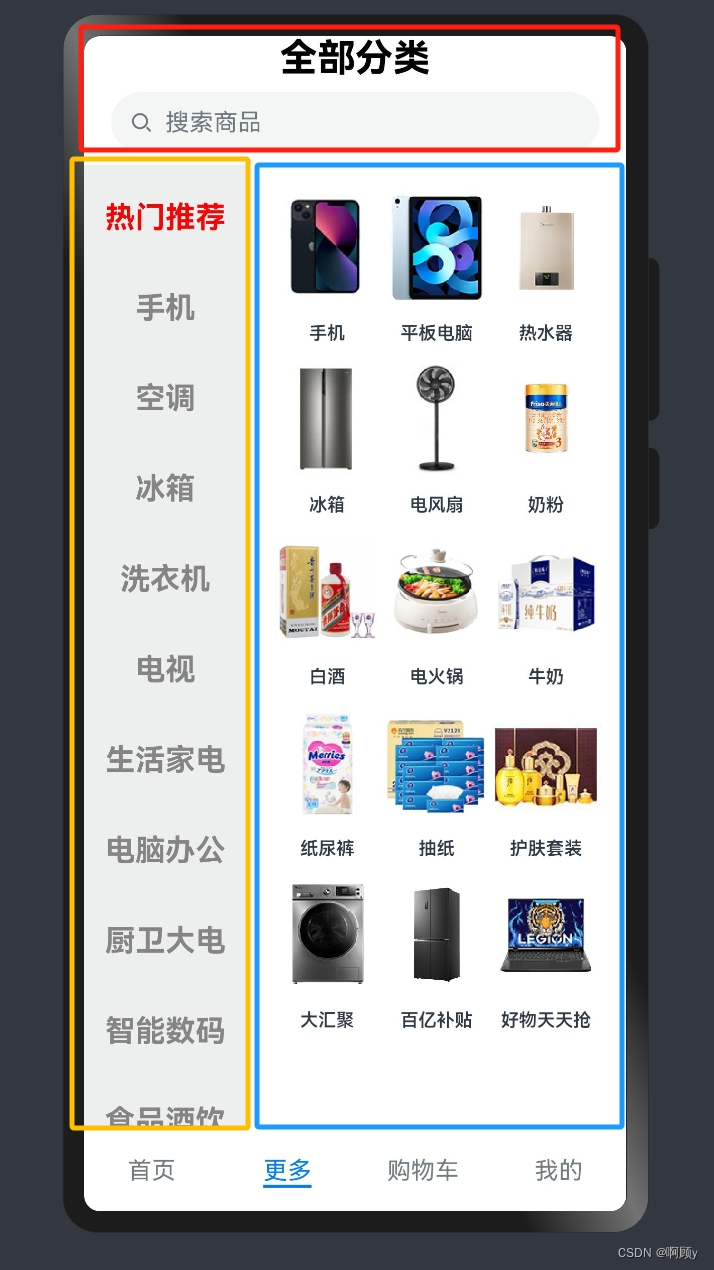
总体为纵向布局,分为头部和内容区
内容区左边框框为一个可以滚动的菜单栏
内容区右边框框为一个展示主菜单选项中的子选项内容(可以使用Flex或者Grid布局展示)
二、编写UI界面
1.头部块(红色框内容)
//头部文字
Row() {
Text('全部分类')
.width('100%')
.fontSize(25)
.fontWeight(800)
.fontColor(Color.Black)
.textAlign(TextAlign.Center)
}.width('100%')
//顶部搜索栏
Row() {
Search({ placeholder: '搜索商品' })
.width('90%')
}.width('100%').justifyContent(FlexAlign.Center)2.主菜单块(黄色框内容)
//左边主菜单选项
Column(){
List(){
//渲染主菜单名字
ForEach(this.allGoodsData,(item:string,index:number)=>{
ListItem(){
Text(item)
.width('100%').height(50)
.fontColor(this.backColor[index === this.currentIndex ? 1 : 0])
.fontSize(20).fontWeight(700).textAlign(TextAlign.Center)
}.padding({top:10})
.onClick(()=>{
//当用户点击其他主菜单选项的时候将索引赋值
this.currentIndex = index
//这里可以判断后台获取的数据是否包含子选项,我这里偷懒直接定义静态的了
this.i = index
if(this.i>7){
//索引大于7的主菜单选项没有子选项内容,那么就在子菜单内容展示无内容
this.flag = true
}else{
this.flag = false
}
//清空子菜单数组内容,便于后面重新赋值
this.goodsInfo = []
//更新子菜单内容
this.updateInfo()
})
})
}.backgroundColor("#ffedefef")
}.width('30%').height('100%')3.子选项块(蓝色框内容)
//右边子选项
Column(){
//判断用户点击的主菜单获取的数据,子选项是否有数据
if(!this.flag){//有数据,则渲染数据
Flex({wrap:FlexWrap.Wrap,justifyContent:FlexAlign.Center}){
ForEach(this.goodsInfo,(item:any,index:number)=>{
Column(){
Image(item.url)
.width('30%').height(100).objectFit(ImageFit.Contain)
Text(item.name).fontSize(12).fontWeight(600)
}
})
}.padding('2%')
}else {//没有数据,展示无数据提示
Text('暂时没有数据').fontSize(30).fontWeight(800)
}
}.width('70%').height('100%')三 、发送请求获取数据
1.页面出现之前的时候执行
获取默认内容
//获取分类页的后台数据
async getGoodsClass(){
//发送请求
const data = await axios.get('http://smart-shop.itheima.net/index.php?s=/api/category/list')
//左边
const len1 = data.data.data.list.length//获取数据的长度,便于下面渲染
const category = data.data.data.list//简化
//循环,将后台数据中的主菜单内容添加到数组中
for (let i = 0; i < len1; i++) {
this.allGoodsData.push(category[i].name)
}
//右边
const len2 = category[this.i].children.length//获取每一个主菜单对应的子选项的长度
//循环将对应的主菜单的子选项的内容添加到数组中
for (let i = 0; i < len2; i++) {
var item = {
name:category[this.i].children[i].name,
url:category[this.i].children[i].image.preview_url
}
this.goodsInfo.push(item)
}
}2.更新主菜单对应的子选项
当用户点击不同的主菜单的时候,需要刷新子选项
//更新对应的商品信息
async updateInfo(){
const data = await axios.get('http://smart-shop.itheima.net/index.php?s=/api/category/list')
const category = data.data.data.list
const len2 = category[this.i].children.length
for (let i = 0; i < len2; i++) {
var item = {
name:category[this.i].children[i].name,
url:category[this.i].children[i].image.preview_url
}
this.goodsInfo.push(item)
}
}
总结
该页面主要实现主菜单的滑动,点击然后展示不同类别的子选项内容
完整代码如下:
import axios from '@ohos/axios'
@Component
export struct More{
//存放商品总列表的数组
@State allGoodsData:string[]=[]
//存放分类商品的信息数组
@State goodsInfo:any[]=[]
//默认查询分类商品组
@State i:number = 0
//背景颜色数组
@State backColor:string[]=["#ff868585", "#ffff0000"]
//用户点击现在的索引
@State currentIndex:number = 0
//判断是否有商品信息的标志
@State flag:boolean = false
aboutToAppear(){
this.getGoodsClass()
}
//获取分类页的后台数据
async getGoodsClass(){
//发送请求
const data = await axios.get('http://smart-shop.itheima.net/index.php?s=/api/category/list')
//左边
const len1 = data.data.data.list.length//获取数据的长度,便于下面渲染
const category = data.data.data.list//简化
//循环,将后台数据中的主菜单内容添加到数组中
for (let i = 0; i < len1; i++) {
this.allGoodsData.push(category[i].name)
}
//右边
const len2 = category[this.i].children.length//获取每一个主菜单对应的子选项的长度
//循环将对应的主菜单的子选项的内容添加到数组中
for (let i = 0; i < len2; i++) {
var item = {
name:category[this.i].children[i].name,
url:category[this.i].children[i].image.preview_url
}
this.goodsInfo.push(item)
}
}
//更新对应的商品信息
async updateInfo(){
const data = await axios.get('http://smart-shop.itheima.net/index.php?s=/api/category/list')
const category = data.data.data.list
const len2 = category[this.i].children.length
for (let i = 0; i < len2; i++) {
var item = {
name:category[this.i].children[i].name,
url:category[this.i].children[i].image.preview_url
}
this.goodsInfo.push(item)
}
}
build(){
//总体纵向布局
Column(){
//头部文字
Row() {
Text('全部分类')
.width('100%')
.fontSize(25)
.fontWeight(800)
.fontColor(Color.Black)
.textAlign(TextAlign.Center)
}.width('100%')
//顶部搜索栏
Row() {
Search({ placeholder: '搜索商品' })
.width('90%')
}.width('100%').justifyContent(FlexAlign.Center)
Row(){
//左边主菜单选项
Column(){
List(){
//渲染主菜单名字
ForEach(this.allGoodsData,(item:string,index:number)=>{
ListItem(){
Text(item)
.width('100%').height(50)
.fontColor(this.backColor[index === this.currentIndex ? 1 : 0])
.fontSize(20).fontWeight(700).textAlign(TextAlign.Center)
}.padding({top:10})
.onClick(()=>{
//当用户点击其他主菜单选项的时候将索引赋值
this.currentIndex = index
//这里可以判断后台获取的数据是否包含子选项,我这里偷懒直接定义静态的了
this.i = index
if(this.i>7){
//索引大于7的主菜单选项没有子选项内容,那么就在子菜单内容展示无内容
this.flag = true
}else{
this.flag = false
}
//清空子菜单数组内容,便于后面重新赋值
this.goodsInfo = []
//更新子菜单内容
this.updateInfo()
})
})
}.backgroundColor("#ffedefef")
}.width('30%').height('100%')
//右边子选项
Column(){
//判断用户点击的主菜单获取的数据,子选项是否有数据
if(!this.flag){//有数据,则渲染数据
Flex({wrap:FlexWrap.Wrap,justifyContent:FlexAlign.Center}){
ForEach(this.goodsInfo,(item:any,index:number)=>{
Column(){
Image(item.url)
.width('30%').height(100).objectFit(ImageFit.Contain)
Text(item.name).fontSize(12).fontWeight(600)
}
})
}.padding('2%')
}else {//没有数据,展示无数据提示
Text('暂时没有数据').fontSize(30).fontWeight(800)
}
}.width('70%').height('100%')
}.width('100%').layoutWeight(1)
}
.width('100%').height('100%')
}
}




















 1463
1463











 被折叠的 条评论
为什么被折叠?
被折叠的 条评论
为什么被折叠?








