项目需要不使用接口的情况下,导出页面生成pdf文件(带样式)
文件效果:
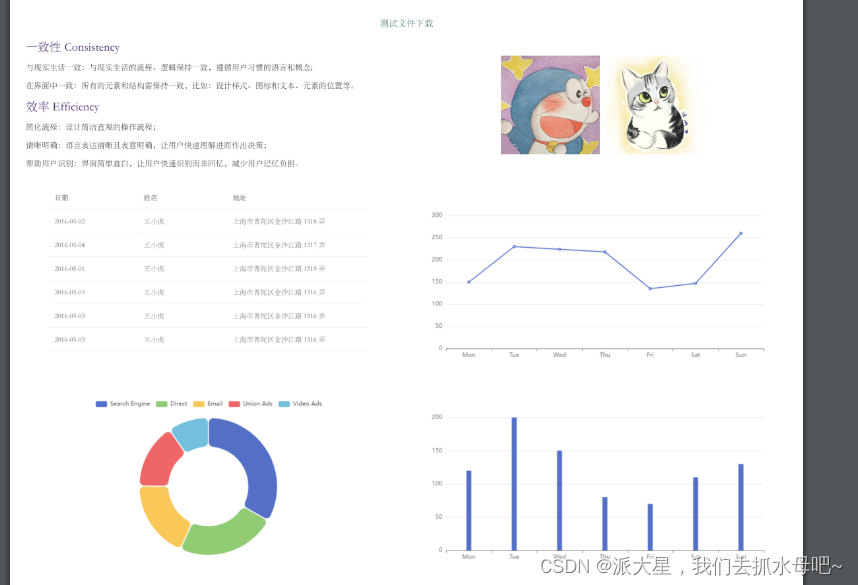
下载需要的插件依赖
// 下载文件所需要的依赖
npm install html2canvas jspdf
// 在文中引入
import html2Canvas from 'html2canvas';
import JsPDF from 'jspdf';
在js文件中添加(重要代码)
import html2Canvas from 'html2canvas';
import JsPDF from 'jspdf';
// const logoImg = require('@/assets/export-logo.png');
// const logoBase64 = new Image();
// logoBase64.src = logoImg;
/**
* [获取页面导出的pdf文件]
* @param {[Object]} options [导出pdf配置项,包括一个title属性设置文件名,以及query属性设置获取元素的条件]
*/
export const htmlToPdf = (options) => {
return new Promise((resolve) => {
const title = options.title || '标题'; // 导出文件名,默认为“标题”
const children = document.querySelectorAll('.' + options.className || '.pdf-cell');
let canvas = [];
let i = 0;
function toCanvas () {
if (children.length >= 1) {
html2Canvas(children[i], { scale: 3 }).then((res) => {
// 计算每个dom的高度,方便后面计算分页
res.imgWidth = 595.28;
res.imgHeight = (592.28 / res.width) * res.height;
canvas.push(res);
i++;
if (canvas.length === children.length) {
paging();
toPdf();
} else {
toCanvas();
}
});
} else {
throw new Error('导出节点列表为空');
}
}
/**
* [根据dom的高度初步进行分页,会将canvas组装为一个二维数组]
*/
function paging () {
const imgArr = [[]];
let pageH = 0; // 页面的高度
let allH = 0; // 当前组所有dom的高度和
let j = 0;
for (let k = 0; k < canvas.length; k++) {
// 涉及到k--的操作,使用for循环方便
pageH += canvas[k].imgHeight;
console.log(pageH, canvas[k].imgHeight);
if (pageH > 841.89 && canvas[k].imgHeight < 841.89) {
// 当某个页面装不下下一个dom时,则分页
imgArr[j][0].allH = allH - canvas[k].imgHeight;
allH = pageH = 0;
k--;
j++;
imgArr.push([]);
} else {
if (canvas[k].imgHeight > 841.89) {
// 特殊情况:某个dom高度大于了页面高度,特殊处理
canvas[k].topH = 841.89 - (pageH - canvas[k].imgHeight); // 该dom顶部距离页面上方的距离
pageH = (2 * canvas[k].imgHeight - pageH) % 841.89;
canvas[k].pageH = pageH; // 该dom底部距离页面上方的距离
}
imgArr[j].push(canvas[k]);
allH += canvas[k].imgHeight;
}
if (k === canvas.length - 1) imgArr[j][0].allH = allH;
}
canvas = imgArr;
}
/**
* [生成PDF文件]
*/
function toPdf () {
const PDF = new JsPDF('', 'pt', 'a4');
canvas.forEach((page, index) => {
let allH = page[0].allH;
// let position = 40; // pdf页面偏移
let position = 0; // pdf页面偏移
if (index !== 0 && allH <= 841.89) {
PDF.addPage();
}
page.forEach((img) => {
// PDF.addImage(logoBase64, 'PNG', 10, 10, 575.28, 81 / (1920 / 575.28));
if (img.imgHeight < 841.89) {
// 当某个dom高度小于页面宽度,直接添加图片
PDF.addImage(img.toDataURL('image/jpeg', 1.0), 'JPEG', 0, position, img.imgWidth, img.imgHeight);
position += img.imgHeight;
allH -= img.imgHeight;
} else {
// 当某个dom高度大于页面宽度,则需另行处理
while (allH > 0) {
PDF.addImage(img.toDataURL('image/jpeg', 1.0), 'JPEG', 0, position, img.imgWidth, img.imgHeight);
allH -= img.topH || 841.89;
position -= img.topH || 841.89;
img.topH = 0;
if (allH > 0) {
PDF.addPage();
}
}
position = img.pageH;
}
});
});
// 是否将生成的pdf发送给后端接口
if(!options.fileUpload){
PDF.save(title + '.pdf');
resolve(true);
}else{
let pdfData = PDF.output('datauristring') // 获取base64Pdf
let file = dataURLtoFile(pdfData, title || '标题' + '.pdf') // 将base64文件转化为流,上传oss
resolve(file);
}
}
function dataURLtoFile (dataurl, filename) {
let arr = dataurl.split(',')
let mime = arr[0].match(/:(.*?);/)[1]
let bstr = atob(arr[1])
let n = bstr.length
let u8arr = new Uint8Array(n)
while (n--) {
u8arr[n] = bstr.charCodeAt(n)
}
return new File([u8arr], filename, { type: mime })
}
toCanvas();
});
};
在需要的文件中引入
// 我的是放在utils文件夹中
import { htmlToPdf } from '@/utils/downPdf'
// 点击之后下载pdf文件
async downLoad () {
const loading = this.$loading({
lock: true, // 文件下载时禁用页面上所有的交互操作
text: '正在下载请稍等',
spinner: 'el-icon-loading', // 文件下载时的的加载图标
background: 'rgba(0, 0, 0, 0.7)',
});
// className表示的是只有具有指定类型的元素才会被转化成pdf文件
// title: '文件下载': 这个参数指定了生成的 PDF 文件的标题
// 如果元素过多时,pdf将以 pdfData-centent 为间隔,进行分页分割
const data = await htmlToPdf({ className: 'pdfData-centent', title: '报表', fileUpload: false });
if (data) this.$message.success('下载成功')
loading.close();
},
详细代码
<template>
<div class="container">
<!-- 设置分页的类名 -->
<div class="page">
<div class="title" @click="downLoad">测试文件下载</div>
<a href="/api/uploads/20230731/4dbbe8b13342145d34e99ce00.webp.jpg" download="">下载</a>
<div class="content">
<div class="content-text">
<div class="tip">一致性 Consistency</div>
<p> 与现实生活一致:与现实生活的流程、逻辑保持一致,遵循用户习惯的语言和概念;</p>
<p>在界面中一致:所有的元素和结构需保持一致,比如:设计样式、图标和文本、元素的位置等。</p>
<div class="tip">效率 Efficiency</div>
<p>简化流程:设计简洁直观的操作流程;</p>
<p>清晰明确:语言表达清晰且表意明确,让用户快速理解进而作出决策;</p>
<p>帮助用户识别:界面简单直白,让用户快速识别而非回忆,减少用户记忆负担。</p>
</div>
<div class="imgFile">
<img src="./img/1.png" class="img1" alt="">
<img src="./img/2.png" class="img2" alt="">
</div>
<div class="table">
<el-table :data="tableData" style="width: 80%;margin-left:10%">
<el-table-column prop="date" label="日期" width="180">
</el-table-column>
<el-table-column prop="name" label="姓名" width="180">
</el-table-column>
<el-table-column prop="address" label="地址">
</el-table-column>
</el-table>
</div>
<div class="echarts">
<div id="echart" style="width:100%;height:100%">
</div>
</div>
<div class="echarts">
<div id="myEcharts" style="width:100%;height:100%"></div>
</div>
<div class="echarts">
<div id="echartsBar" style="width:100%;height:100%"></div>
</div>
</div>
</div>
</div>
</template>
<script>
import * as echarts from "echarts";
import { htmlToPdf } from '@/utils/downPdf'
export default {
name: '',
props: {},
components: {},
data () {
return {
tableData: [{
date: '2016-05-02',
name: '王小虎',
address: '上海市普陀区金沙江路 1518 弄'
}, {
date: '2016-05-04',
name: '王小虎',
address: '上海市普陀区金沙江路 1517 弄'
}, {
date: '2016-05-01',
name: '王小虎',
address: '上海市普陀区金沙江路 1519 弄'
}, {
date: '2016-05-03',
name: '王小虎',
address: '上海市普陀区金沙江路 1516 弄'
}, {
date: '2016-05-03',
name: '王小虎',
address: '上海市普陀区金沙江路 1516 弄'
}, {
date: '2016-05-03',
name: '王小虎',
address: '上海市普陀区金沙江路 1516 弄'
}]
}
},
computed: {},
watch: {},
created () { },
methods: {
init () {
const echart = echarts.init(document.getElementById('echart'))
echart.setOption({
xAxis: {
type: 'category',
data: ['Mon', 'Tue', 'Wed', 'Thu', 'Fri', 'Sat', 'Sun']
},
yAxis: {
type: 'value'
},
series: [
{
data: [150, 230, 224, 218, 135, 147, 260],
type: 'line'
}
]
})
},
getInit () {
const myEcharts = echarts.init(document.getElementById("myEcharts"))
myEcharts.setOption({
tooltip: {
trigger: 'item'
},
legend: {
top: '5%',
left: 'center'
},
series: [
{
name: 'Access From',
type: 'pie',
radius: ['40%', '70%'],
avoidLabelOverlap: false,
itemStyle: {
borderRadius: 10,
borderColor: '#fff',
borderWidth: 2
},
label: {
show: false,
position: 'center'
},
emphasis: {
label: {
show: true,
fontSize: 40,
fontWeight: 'bold'
}
},
labelLine: {
show: false
},
data: [
{ value: 1048, name: 'Search Engine' },
{ value: 735, name: 'Direct' },
{ value: 580, name: 'Email' },
{ value: 484, name: 'Union Ads' },
{ value: 300, name: 'Video Ads' }
]
}
]
})
const echartsBar = echarts.init(document.getElementById("echartsBar"))
echartsBar.setOption({
xAxis: {
type: 'category',
data: ['Mon', 'Tue', 'Wed', 'Thu', 'Fri', 'Sat', 'Sun']
},
yAxis: {
type: 'value'
},
series: [
{
data: [120, 200, 150, 80, 70, 110, 130],
type: 'bar',
barWidth: "10"
}
]
})
},
async downLoad () {
const loading = this.$loading({
lock: true,
text: '正在下载请稍等',
spinner: 'el-icon-loading',
background: 'rgba(0, 0, 0, 0.7)',
});
// 如果元素过多时,pdf将以 pdfData-centent 为间隔,进行分页分割
const data = await htmlToPdf({ className: 'pdfData-centent', title: '报表', fileUpload: false });
if (data) this.$message.success('下载成功')
loading.close();
},
},
mounted () {
this.init();
this.getInit()
},
}
</script>
<style scoped lang="less">
.container {
padding: 20px;
.title {
padding-top: 50px;
text-align: center;
color: rgb(20, 80, 80);
font-size: 18px;
cursor: pointer;
}
.content {
display: flex;
width: 100%;
flex-wrap: wrap;
div {
margin-top: 10px;
}
.content-text {
text-indent: 2em;
width: 50%;
.tip {
font-size: 24px;
color: rgb(50, 19, 92);
}
}
.imgFile {
width: 50%;
display: flex;
justify-content: center;
align-items: center;
.img1 {
width: 200px;
height: 200px;
}
.img2 {
width: 220px;
height: 200px;
}
}
.table {
width: 50%;
}
.echarts {
width: 50%;
height: 400px;
}
}
}
</style>





















 1372
1372











 被折叠的 条评论
为什么被折叠?
被折叠的 条评论
为什么被折叠?








