如何为按钮添加监听方式总结
本文概述:
-
本文介绍了,在Android中为控件添加监听的三种常见方式
- 设置控件的onClick属性
- 采用匿名内部类
- MainActivity 实现 View.OnClickListener 接口


示例:布局代码:指定控件的onClick属性(已经被废弃掉了)
<LinearLayout xmlns:android="http://schemas.android.com/apk/res/android"
android:layout_width="match_parent"
android:layout_height="match_parent"
android:orientation="vertical">
<LinearLayout
android:layout_width="match_parent"
android:layout_height="wrap_content"
android:orientation="horizontal">
<Button
android:id="@+id/btn_click_single"
android:layout_width="0dp"
android:layout_height="wrap_content"
android:layout_weight="1"
android:text="指定单独的点击监听器"
android:textColor="#000000"
android:onClick="doClick"
android:textSize="15sp" />
<!-- <Button-->
<!-- android:id="@+id/btn_click_public"-->
<!-- android:layout_width="0dp"-->
<!-- android:layout_height="wrap_content"-->
<!-- android:layout_weight="1"-->
<!-- android:text="指定公共的点击监听器"-->
<!-- android:textColor="#000000"-->
<!-- android:textSize="15sp" />-->
</LinearLayout>
<TextView
android:id="@+id/tv_result"
android:layout_width="match_parent"
android:layout_height="wrap_content"
android:paddingLeft="5dp"
android:text="这里查看按钮的点击结果"
android:textColor="#000000"
android:textSize="15sp" />
</LinearLayout>
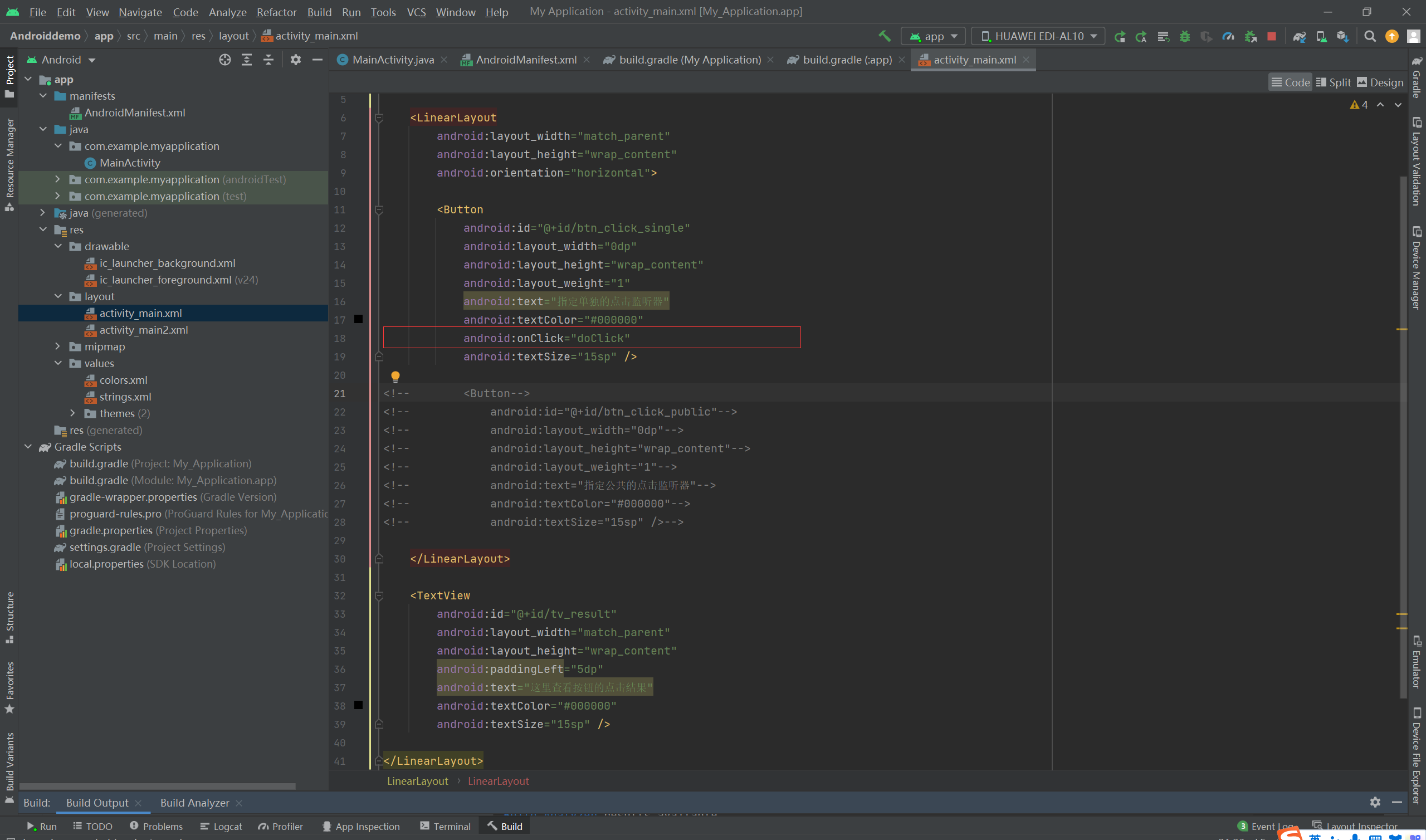
package com.example.myapplication;
import android.support.v7.app.AppCompatActivity;
import android.os.Bundle;
import android.view.View;
import android.widget.Button;
import android.widget.TextView;
public class MainActivity extends AppCompatActivity
{
private TextView tv_result; // 声明一个文本视图实例
@Override
protected void onCreate(Bundle savedInstanceState)
{
super.onCreate(savedInstanceState);
setContentView(R.layout.activity_main);
}
public void doClick(View view)
{
tv_result = findViewById(R.id.tv_result); // 获取名叫tv_result的文本视图
tv_result.setText("您点击了此按钮_yes"); // 设置文本视图的文本内容
}
}























 833
833











 被折叠的 条评论
为什么被折叠?
被折叠的 条评论
为什么被折叠?








