运行截图
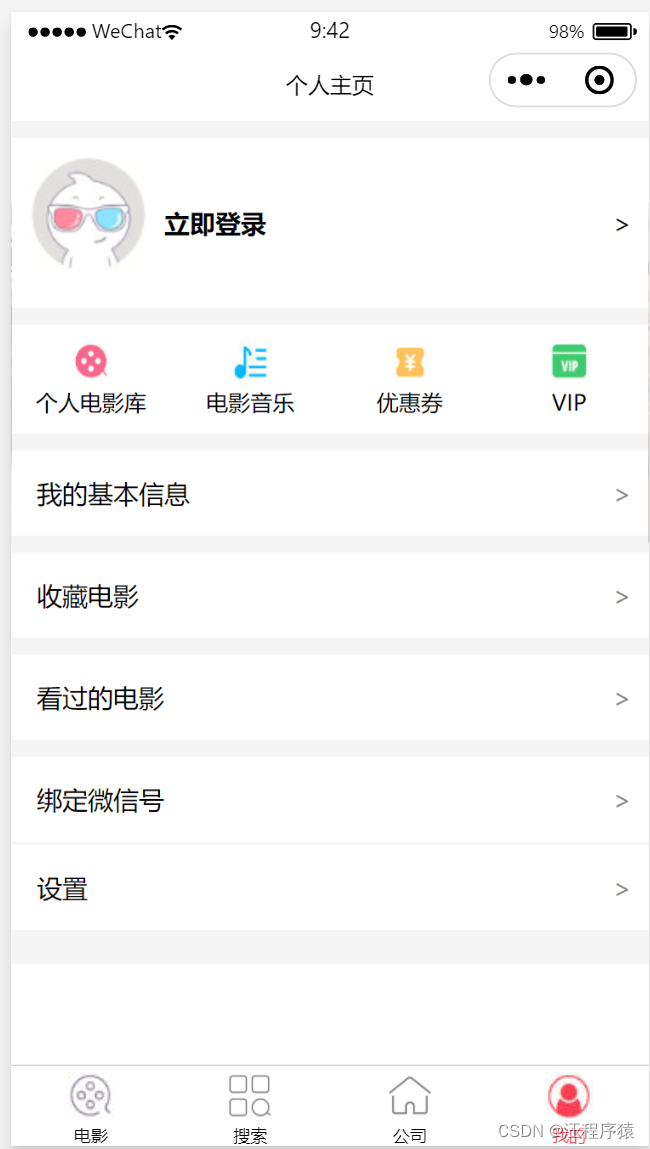
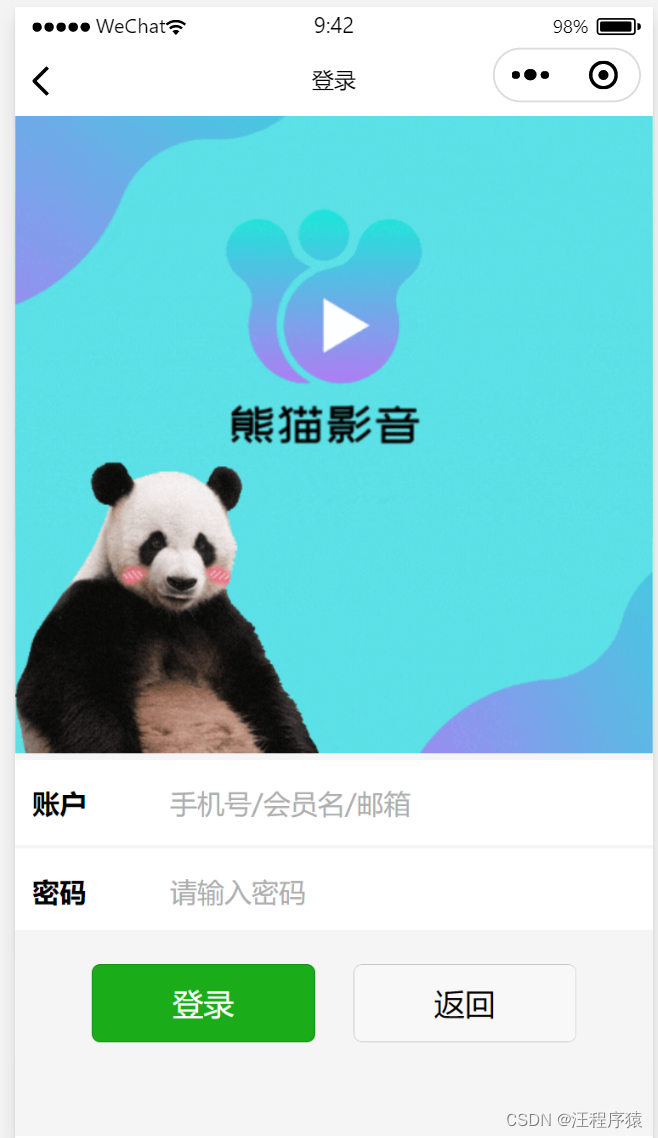
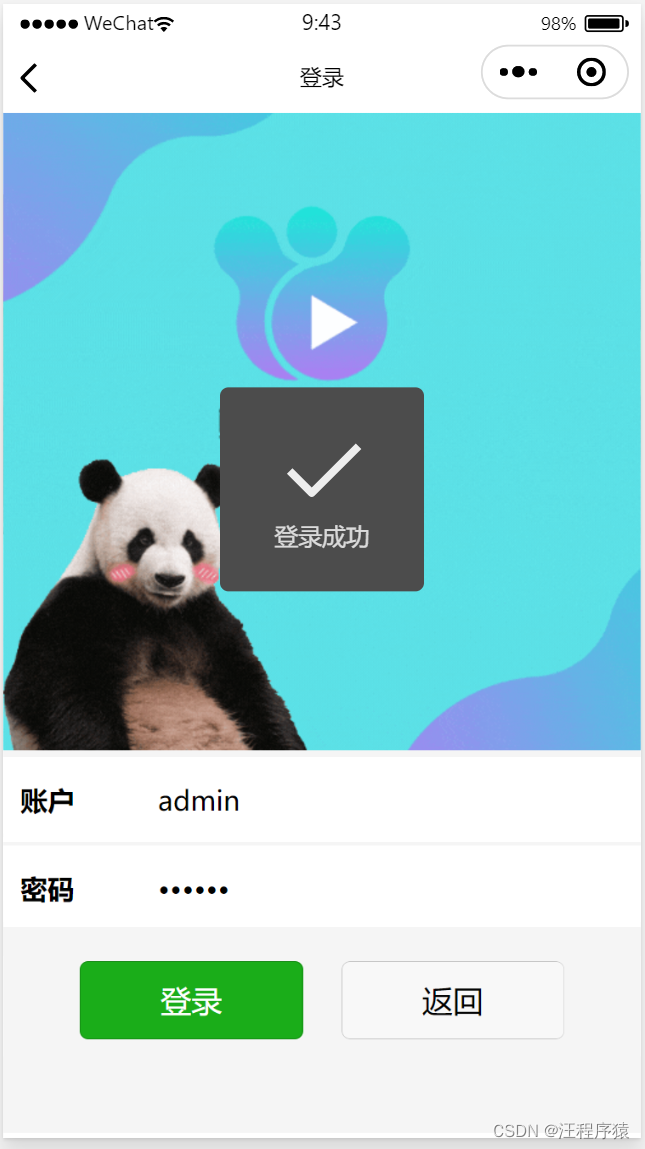
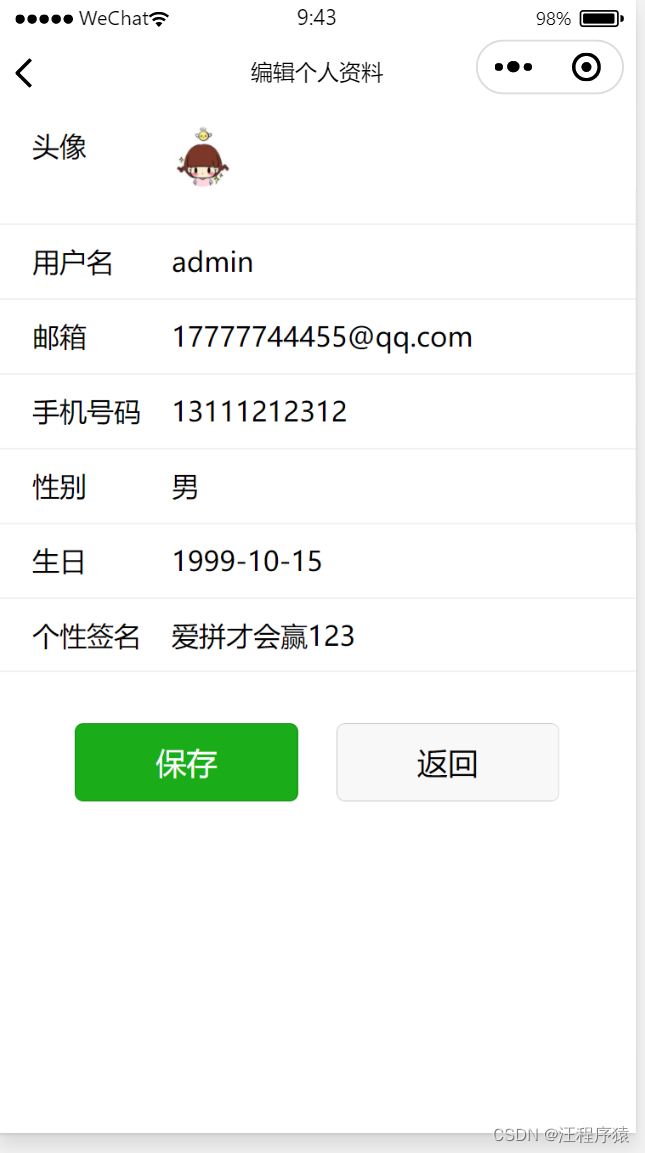
登录
登录功能是通过向后端发起POST数据请求,将表单username和password提交到服务器端,在服务器端对账号密码进行验证,如果无误,创建一个token(有效时长为1小时),在响应数据的时候将其携带返回。将token存入缓存中,以便后续使用。
当用户发送http网络请求的时候,会把token放在请求头Header里面,系统会判断token是否正确,以便判断用户是否合法

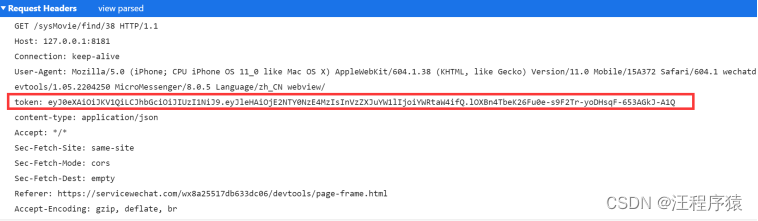

wxml
<view class="content">
<!-- <view class="hr"></view> -->
<image src="../../images/icon/pandaHomeLogo.gif" mode="widthFix" style="width:100%;"></image>
<form bindsubmit="loginSubmit" bindreset="formReset">
<view class="bg">
<view class="item">
<view class="name">账户</view>
<view class="value">
<input type="text" placeholder="手机号/会员名/邮箱" placeholder-class="holder" name="name"/>
</view>
</view>
<view class="line"></view>
<view class="item">
<view class="name">密码</view>
<view class="value">
<input type="text" password placeholder="请输入密码" placeholder-class="holder" name="password"/>
</view>
</view>
</view>
<view class="btntwo">
<button class="btn" form-type="submit" size="default" type="primary">登录</button>
<button class="rightbtn" size="default" bindtap="reMePage" type="default">返回</button>
</view>
</form>
</view>
wxss
.content{
font-family: "Microsoft YaHei";
background-color: #F5F5F5;
height: 600px;
}
.hr{
height: 100px;
}
.bg{
width:100%;
height: 100px;
background-color: #ffffff;
}
.item{
display: flex;
flex-direction: row;
height: 50px;
line-height: 50px;
align-items: center;
}
.name{
width:20%;
margin-left: 10px;
font-size: 16px;
font-weight: bold;
}
.value{
width:80%;
line-height: 60px;
margin-left: 10px;
font-size: 16px;
}
.holder{
color:#AEAEAE;
font-size: 16px;
}
.line{
border:1px solid #cccccc;
opacity: 0.2;
}
.btntwo{
display: flex;
}
.btn{
margin-top:20px;
margin-left:12%;
background-color: #FE4E62;
width: 35%;
color: #ffffff;
}
.rightbtn{
margin-right:12%;
margin-top:20px;
background-color: #e7b2bf;
width: 35%;
color: #7e0707;
}
js
Page({
data: {
name: "",
password: ""
},
// 简单从缓存中比对(未调用)
formSubmit: function (e) {
var user = e.detail.value;
var name = user.name;
var password = user.password;
var users = wx.getStorageSync("users");
// console.log(users)
// console.log(name)
for (var i = 0; i < users.length; i++) {
if (name == users[i].name && password == users[i].password) {
wx.setStorageSync("user", user);
wx.showToast({
title: '登录成功',
icon: 'success',
duration: 1000
});
wx.navigateBack({
delta: 1
})
break;
} else {
wx.showToast({
title: '登录失败',
icon: 'error',
duration: 1000
});
}
}
},
// 登录提交表单
loginSubmit(e) {
var user = e.detail.value;
var name = user.name;
var password = user.password;
// console.log(name)
// console.log(password)
var page = this;
wx.request({
// 请求的url
// http://127.0.0.1:8181/sysUser/login
// Request Method: POST
url: 'http://127.0.0.1:8181/sysUser/login',
data:{"userName":""+name,"password":""+password},
// 调试用
// data: {
// "userName": "admin",
// "password": "123456"
// },
method: 'POST',
header: {
"Content-Type": "application/json"
},
success: function (res) {
// console.log(res.data.code)
// res.data.code后端的响应码
if (res.data.code == 200) {
wx.showToast({
title: '登录成功',
icon: 'success',
duration: 1000
});
// wx.navigateBack({
// delta: 1
// })
}
else {
wx.showToast({
title: '登录失败',
icon: 'error',
duration: 1000
});
}
var userMes = res.data.data
var sysUser = userMes.sysUser
var token = userMes.token
console.log(token)
console.log(sysUser)
// 存sysUserInfo
wx.setStorage({
key: "sysUser",
data: sysUser
})
// 存token
wx.setStorage({
key: "token",
data: token
})
// wx.navigateBack({
// delta: 1
// })
}
})
},
// 返回上一级
reMePage(){
wx.navigateBack({
delta: 1
})
}
})
我的基本信息的修改和保存
在加载个人资料界面,进行判断用户是否登录,如果token为空,则表示没有登录;反之,则登录。在登录的时候会把用户的个人信息存入缓存。
在加载个人资料页面,首先从缓存中读取sysUser的数据并回显。
如果用户有更新个人基本信息的需求,便直接修改原来的用户信息,点击保存,把修改的用户信息覆盖原来的sysUser,再发送http请求对后台数据库更新。
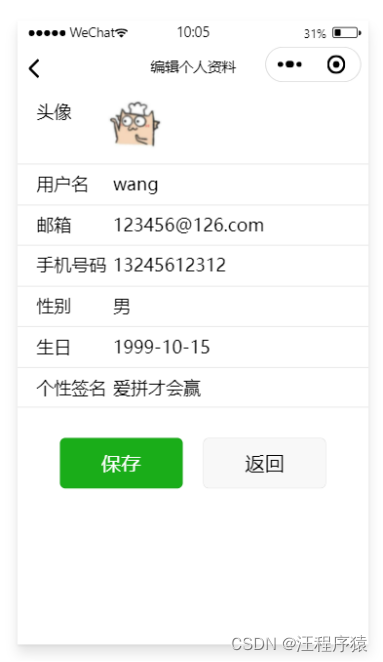
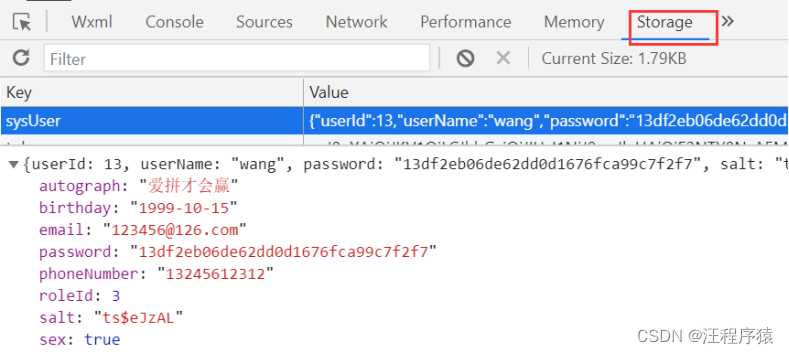
wxml
<form bindsubmit="saveUserInfo" >
<!-- 头像 -->
<view class="form-item">
<view class="form-item-hd">头像</view>
<view class="">
<image src="http://127.0.0.1:8181/{{userPicture}}" mode="widthFix" bindtap="changeAvatar" style="width: 50px;"></image>
</view>
</view>
<view class="form-item">
<view class="form-item-hd">用户名</view>
<view class="form-item-bd">
<input type="text" name="name" value="{{name}}" placeholder="请输入用户名" maxlength="10"/>
</view>
</view>
<view class="form-item">
<view class="form-item-hd">邮箱</view>
<view class="form-item-bd">
<input type="text" name="email" value="{{email}}" placeholder="请输入邮箱" maxlength="25"/>
</view>
</view>
<view class="form-item">
<view class="form-item-hd">手机号码</view>
<view class="form-item-bd">
<input type="number" name="tel" value="{{tel}}" placeholder="请输入手机号码" maxlength="11"/>
</view>
</view>
<view class="form-item">
<view class="form-item-hd">性别</view>
<view class="form-item-bd">
<picker mode="selector" value="{{genderIndex}}" range="{{genderArray}}" bindchange="changeGender">
<block wx:if="{{gender == ''}}">
<view class="input input-placeholder">请选择性别</view>
<input type="text" name="gender" value="" class="hidden" maxlength="1"/>
</block>
<block wx:else>
<view class="input">{{genderArray[genderIndex]}}</view>
<input type="text" name="gender" value="{{genderArray[genderIndex]}}" class="hidden" maxlength="1"/>
</block>
</picker>
</view>
</view>
<view class="form-item">
<view class="form-item-hd">生日</view>
<view class="form-item-bd">
<picker mode="date" value="{{birthday}}" start="1900-01-01" end="{{birthdayEndDate}}" bindchange="changeBirthday">
<block wx:if="{{birthday == ''}}">
<view class="input input-placeholder">请选择生日</view>
<input type="text" name="birthday" value="" class="hidden" maxlength="10"/>
</block>
<block wx:else>
<view class="input">{{birthday}}</view>
<input type="text" name="birthday" value="{{birthday}}" class="hidden" maxlength="10"/>
</block>
</picker>
</view>
</view>
<view class="form-list">
<view class="form-item">
<view class="form-item-hd">个性签名</view>
<view class="form-item-bd">
<input type="text" name="intro" value="{{intro}}" placeholder="请输入个性签名" maxlength="25"/>
</view>
</view>
</view>
<!-- <button formType="submit" class="edit-btn" >保 存</button>
<button class="edit-btn">返 回</button> -->
<view class="btntwo">
<button class="btn" form-type="submit" size="default" type="primary">保存</button>
<button class="rightbtn" size="default" bindtap="reMePage" type="default">返回</button>
</view>
</form>
wxss
/* pages/modifyUserInfo/modifyUserInfo.wxss */
.form-list {
position: relative;
margin-bottom: 20rpx;
}
.form-list:first-child {
margin-top: 20rpx;
}
.form-list::before, .form-list::after {
content: '';
display: block;
position: absolute;
left: 0;
height: 1px;
width: 100%;
transform: scaleY(.5);
background-color: #e3e3e3;
}
.form-list::before {
top: 0;
}
.form-list::after {
bottom: 0;
}
.form-item {
position: relative;
box-sizing: border-box;
display: flex;
width: 100%;
padding: 15rpx 40rpx;
}
.form-item::before {
content: '';
display: block;
position: absolute;
z-index: 99;
left: 0;
top: 0;
height: 1px;
width: 100%;
transform: scaleY(.5);
background-color: #e3e3e3;
}
.form-item:first-child::before {
display: none;
}
.form-item-hd {
width: 150rpx;
height: 60rpx;
line-height: 60rpx;
}
.form-item-bd {
flex: 1;
height: 60rpx;
}
input, .input {
box-sizing: border-box;
width: 100%;
height: 60rpx;
line-height: 60rpx;
background-color: #fff;
padding: 0 15rpx;
}
.input-placeholder {
color: #808080;
}
.edit-btn {
width: 300rpx;
height: 80rpx;
margin: 0 auto;
font-size: 32rpx;
text-align: center;
line-height: 80rpx;
background-color: #47a86c;
border-radius: 80rpx;
color: #fff;
}
.hidden {
display: none;
}
.btntwo{
display: flex;
}
.btn{
margin-top:20px;
margin-left:12%;
background-color: #FE4E62;
width: 35%;
color: #ffffff;
}
.rightbtn{
margin-right:12%;
margin-top:20px;
background-color: #e7b2bf;
width: 35%;
color: #7e0707;
}
js
Page({
data:{
name: '',
genderArray: ['男', '女'],
gender: 0,
genderIndex: 0,
age: 18,
email:'',
tel: '',
birthday: '',
intro: '',
// imgUrl:'/images/user/2022/06/20/0831f209fe5e4aebb758404d7b3f41de.jpg',
userPicture:'/images/user/2022/06/20/0831f209fe5e4aebb758404d7b3f41de.jpg'
},
onLoad:function(options){
// 首先判断一下是否登录
// 如果没有登录(判断token)
var token = wx.getStorageSync("token");
if(token.length == 0){
// 未登录,跳转界面
wx.navigateTo({
url: '../login/login'
})
// console.log("1111111111111null")
}else{
// 已登录,加载User信息
var sysUser = wx.getStorageSync("sysUser");
if(sysUser){
this.setData({name:sysUser.userName});
this.setData({email:sysUser.email});
this.setData({tel:sysUser.phoneNumber});
this.setData({gender:sysUser.sex});
this.setData({birthday:sysUser.birthday});
this.setData({intro:sysUser.autograph});
// JSON.parse(subject.moviePoster)[0]
this.setData({userPicture:JSON.parse(sysUser.userPicture)[0]});
// this.setData({imgUrl:sysUser.userPicture})
}
// console.log(2222222222)
// console.log(token.length)
}
},
changeGender: function(e) {
console.log(e)
var genderIndex = e.detail.value
if (genderIndex != "null") {
this.setData({
genderIndex: genderIndex,
gender: this.data.genderArray[this.data.genderIndex]
})
}
},
changeBirthday: function(e) {
var birthday = e.detail.value
if (birthday != "null") {
this.setData(
{birthday: birthday}
)
}
},
saveUserInfo(e) {
// console.log(11);
var page = this;
var token = wx.getStorageSync("token");
var sysUser = wx.getStorageSync("sysUser");
// userTemp表单里面的数据
var userTemp = e.detail.value;
console.log(e);
console.log(userTemp);
sysUser.userName = userTemp.name;
sysUser.email = userTemp.email;
sysUser.phoneNumber = userTemp.tel;
sysUser.birthday = userTemp.birthday;
sysUser.autograph = userTemp.intro;
// 赋值性别
if (userTemp.gender == '男') {
sysUser.sex = true;
// console.log("man");
// console.log(userTemp.gender);
} else {
sysUser.sex = false;
// console.log("woman");
// console.log(userTemp.gender);
}
// 覆盖原来的sysUser
wx.setStorageSync("sysUser",sysUser);
console.log(sysUser);
wx.request({
// 请求的url
// http://127.0.0.1:8181/sysUser PUT
url: 'http://127.0.0.1:8181/sysUser',
data:{"userId":sysUser.userId,
"userName":sysUser.userName,
"password":sysUser.password,
"salt":sysUser.salt,
"email":sysUser.email,
"phoneNumber":sysUser.phoneNumber,
"sex":sysUser.sex,
"userPicture":sysUser.userPicture,
"roleId":sysUser.roleId,
"birthday":sysUser.birthday,
"autograph":sysUser.autograph,
"sysRole":sysUser.sysRole},
method: 'PUT',
header: {
"Content-Type": "application/json",
"token":token
},
success: function (res) {
console.log(res)
console.log(res.data.code)
// res.data.code后端的响应码
if (res.data.code == 200) {
wx.showToast({
title: '保存成功',
icon: 'success',
duration: 1000
});
// wx.navigateBack({
// delta: 1
// })
}
else {
wx.showToast({
title: '保存失败',
icon: 'error',
duration: 1000
});
}
}
})
},
// 上传图片
changeAvatar: function() {
wx.chooseImage({
count: 1,
sizeType: ['original', 'compressed'],
sourceType: ['album', 'camera'],
success: res => {
// tempFilePath可以作为img标签的src属性显示图片
var tempFilePaths = res.tempFilePaths
this.setData({
imgUrl: tempFilePaths
})
console.log(tempFilePaths)
}
})
},
reMePage(){
wx.navigateBack({
delta: 1
})
},
/**
* 下拉刷新
*/
onPullDownRefresh() {
// 下拉刷新
var self = this;
setTimeout(function () {
wx.hideLoading()
}, 500)
wx.showLoading({
title: '加载中...',
})
self.onLoad();
wx.stopPullDownRefresh();
}
})
json
{
"usingComponents": {},
"navigationBarTitleText": "编辑个人资料",
"enablePullDownRefresh": true
}

























 被折叠的 条评论
为什么被折叠?
被折叠的 条评论
为什么被折叠?










