
最全的Linux教程,Linux从入门到精通
======================
-
linux从入门到精通(第2版)
-
Linux系统移植
-
Linux驱动开发入门与实战
-
LINUX 系统移植 第2版
-
Linux开源网络全栈详解 从DPDK到OpenFlow

第一份《Linux从入门到精通》466页
====================
内容简介
====
本书是获得了很多读者好评的Linux经典畅销书**《Linux从入门到精通》的第2版**。本书第1版出版后曾经多次印刷,并被51CTO读书频道评为“最受读者喜爱的原创IT技术图书奖”。本书第﹖版以最新的Ubuntu 12.04为版本,循序渐进地向读者介绍了Linux 的基础应用、系统管理、网络应用、娱乐和办公、程序开发、服务器配置、系统安全等。本书附带1张光盘,内容为本书配套多媒体教学视频。另外,本书还为读者提供了大量的Linux学习资料和Ubuntu安装镜像文件,供读者免费下载。

本书适合广大Linux初中级用户、开源软件爱好者和大专院校的学生阅读,同时也非常适合准备从事Linux平台开发的各类人员。
需要《Linux入门到精通》、《linux系统移植》、《Linux驱动开发入门实战》、《Linux开源网络全栈》电子书籍及教程的工程师朋友们劳烦您转发+评论
网上学习资料一大堆,但如果学到的知识不成体系,遇到问题时只是浅尝辄止,不再深入研究,那么很难做到真正的技术提升。
一个人可以走的很快,但一群人才能走的更远!不论你是正从事IT行业的老鸟或是对IT行业感兴趣的新人,都欢迎加入我们的的圈子(技术交流、学习资源、职场吐槽、大厂内推、面试辅导),让我们一起学习成长!
+ 问题1.非二进制方式安装Nginx GeoIP过程中可能会出现的错误问题如下,也帮大家列举出解决办法。
+ 问题2: 如果在进行Nginx编译时出现 `./configure: error: the GeoIP module requires the GeoIP library.You can either do not enable the module or install the library.` 问题提示时解决方法。
原文地址: https://blog.weiyigeek.top
0x00 前言简述
描述: 为了实现根据访问者访问我们的网站时根据其IP显示其所属地,也为获取不同地区访问者的IP地址等相关信息为目的,所以在搜索引擎中查找解决方案,在网络上查询到如下几种方案Nginx+GeoIP2、使用收费 IP 识别接口、DNS 根据地域解析,然后经过多方面考究,最终还是使用Nginx+GeoIP2解决方案。
三种解决方案优缺点
- Nginx + GeoIP2
可以拿到请求 IP 的国家和城市信息然后进行各种个性化 Nginx 配置
可以将请求 IP 的地理位置通过 php-fpm 传递 php 程序
定时更新 MaxMind 免费数据库(GeoLite2-Country.mmdb + GeoLite2-City.mmdb)完成完美闭环
maxmind 公司 2002 年成立至今,靠谱 - 使用 IP 识别接口:稳定的需要收费(也不能保证 100% 高可用:限频、响应时间、接口异常等因素),免费的无法保证稳定性,接口远远没有将 GeoLite 数据放在本地稳定
- DNS 根据地域解析:cloudflare 收费略贵,国内 cloudxns 已关闭免费服务(免费的东西说变就变,论 planB 的重要性)
所有在本章中,我将向您展示如何搭建与配置一个有效的 Nginx 和 Max Mind GeoIP2/GeoLite2 设置。从安装部署包的下载、编译安装步骤以及命令使用、包括安装过程中可能会遇到的坑,在最后博主也通过几个实践例子,展示如何使用 GeoIP2 按国家/地区限制对某些 URL 的访问。
TIPS: MaxMind GeoIP 已经被弃用了一段时间。对于您最新的地理定位需求,请改用 MaxMind GeoIP2(或免费版本的 GeoLite2)。
TIPS: 当前网上大部分Nginx + GeoIP 的教程都是 GeoIP 老版本的已经不适用了当前最新版本的Nginx二进制编译安装,你可参照本章更快的进行实践使用。
TIPS: GeoUP 依赖 MaxMind 的 IP 数据,需要频繁更新,所以我们在安装配置后也实现了使用crontab服务,针对其国家城市数据库进行自动化脚本定时更新配置。
好了,不多说了,下面直接开始实践吧!
0x01 安装部署
环境说明
环境一览:
# 宿主机系统
$ uname -a
113-Ubuntu SMP Thu Feb 3 18:43:29 UTC 2022 x86_64 x86_64 x86_64 GNU/Linux
$ cat /etc/issue.net
Ubuntu 20.04.1 LTS
# 应用软件
nginx-1.22.0.tar.gz
libmaxminddb-1.6.0.tar.gz
ngx_http_geoip2_module-3.4.tar.gz
GeoLite2-City_20220802.tar.gz
GeoLite2-Country_20220802.tar.gz
温馨提示: 此处使用的是 Ubuntu 20.04 操作系统, 该系统已做安全加固和内核优化符合等保2.0要求【SecOpsDev/Ubuntu-InitializeSecurity.sh at master · WeiyiGeek/SecOpsDev 】, 如你的Linux未进行相应配置环境可能与读者有些许差异, 如需要进行(windows server、Ubuntu、CentOS)安全加固请参照如下加固脚本进行加固, 请大家疯狂的 star 。
加固脚本地址:【 https://github.com/WeiyiGeek/SecOpsDev/blob/master/OS-操作系统/Linux/Ubuntu/Ubuntu-InitializeSecurity.sh 】
为了节省大家的实践时间,我已经把需要用到的源码包上传到空间中,有需要的朋友可以看一下,下载地址: http://share.weiyigeek.top/d/36158960-50338508-7c5982?p=2088(访问密码:2088)
温馨提示: 如提示证书不对,请点击高级继续访问即可.
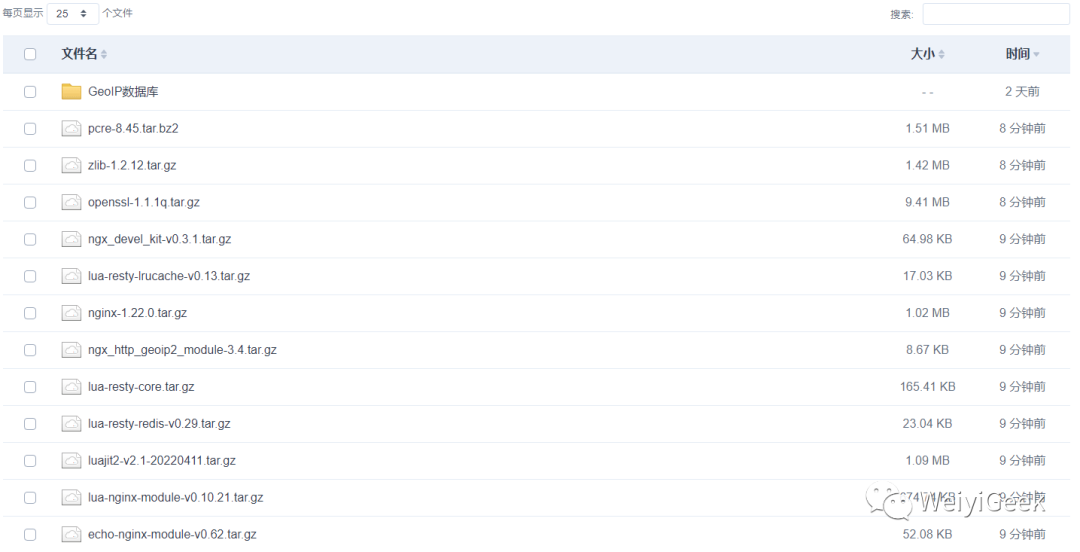
原文地址: https://blog.weiyigeek.top
libmaxminddb 下载
描述: 首先安装 libmaxminddb 库,其提供了一个用于读取MaxMind DB文件的C库,包括来自MaxMind的GeoIP2数据库。这是一种自定义二进制格式,旨在促进 IP 地址的快速查找,同时允许在与地址关联的数据类型方面具有极大的灵活性。
项目地址: https://github.com/maxmind/libmaxminddb
下载构建:
wget -c https://github.com/maxmind/libmaxminddb/releases/download/1.6.0/libmaxminddb-1.6.0.tar.gz
tar -zxvf libmaxminddb-1.6.0.tar.gz && cd libmaxminddb-1.6.0
./configure
make && make install
tee -a /etc/ld.so.conf.d/libc.conf <<'EOF'
# libc default configuration
/usr/local/lib
EOF
sudo ldconfig
或使用apt命令进行安装:
$ sudo apt update
$ sudo apt install libmaxminddb0 libmaxminddb-dev mmdb-bin geoipupdate
上面安装的软件包是:
- libmaxminddb0 libmaxminddb-dev – MaxMind 地理定位数据库
- mmdb-bin – 二进制。从命令行调用的程序。使用此命令手动定位 IP。
- geoipupdate – 帮助配置和更新 GeoIP2 / GeoLite2 的软件包。
ngx_http_geoip2_module 下载
描述: 下载 ngx_http_geoip2_module 使用基于客户端 IP(默认)或特定变量(同时支持 IPv4 和 IPv6)的 maxmind geoip2 数据库中的值创建变量,该模块现在支持nginx流,并且可以以与http模块相同的方式使用。
项目地址: https://github.com/leev/ngx_http_geoip2_module/
下载构建:
wget -c https://github.com/leev/ngx_http_geoip2_module/archive/refs/tags/3.4.tar.gz -O /usr/local/src/ngx_http_geoip2_module-3.4.tar.gz
tar -zxf ngx_http_geoip2_module-3.4.tar.gz && ls ngx_http_geoip2_module-3.4/
# config LICENSE ngx_http_geoip2_module.c ngx_stream_geoip2_module.c README.md
Geoip2 模块语法
语法示例:
# HTTP
http {
...
geoip2 /etc/maxmind-country.mmdb {
auto_reload 5m;
$geoip2_data_country_code default=US source=$variable_with_ip country iso_code;
}
}
# Stream
stream {
...
geoip2 /etc/maxmind-country.mmdb {
auto_reload 5m;
$geoip2_data_country_code default=US source=$remote_addr country iso_code;
}
...
}
参数说明:
auto_reload <interval>: 启用自动重新加载将使 nginx 以指定的时间间隔检查数据库的修改时间,如果发生更改则重新加载。$variable_name [default=<value] [source=$variable_with_ip] path ...: 如果没有指定【default】参数,则如果未找到该变量将为空,如果没有指定【source】参数 $remote_addr 将用于执行查找。
从上面语法格式中您是否是一片茫然,不管你是不是反正我第一次看到就茫然了,那 country iso_code 关键字又是从何而来?
为了解决上面这个疑问,我们在来看看如下操作。
mmdblookup 命令
描述: 在前面编译安装libmaxminddb库后,我们便可以使用 mmdblookup 工具,查找所需数据的路径(例如:国家/地区名称),以JSON格式返回的,其中continent(洲) 、country (国家) 、registered_country(已注册的国家)对象包含了code/geoname_id/names键:
GeoLite2-Country.mmdb 库只带有 country 相关数据样本输出
$ mmdblookup --file ./GeoLite2-Country.mmdb --ip 223.6.6.6
{
"continent":
{
"code":
"AS" <utf8_string>
"geoname_id":
6255147 <uint32>
"names":
{
"de":
"Asien" <utf8_string>
"en":
"Asia" <utf8_string>
"es":
"Asia" <utf8_string>
"fr":
"Asie" <utf8_string>
"ja":
"アジア" <utf8_string>
"pt-BR":
"Ásia" <utf8_string>
"ru":
"Азия" <utf8_string>
"zh-CN":
"亚洲" <utf8_string>
}
}
"country":
{
"geoname_id":
1814991 <uint32>
"iso_code":
"CN" <utf8_string>
"names":
{
"de":
"China" <utf8_string>
"en":
"China" <utf8_string>
"es":
"China" <utf8_string>
"fr":
"Chine" <utf8_string>
"ja":
"中国" <utf8_string>
"pt-BR":
"China" <utf8_string>
"ru":
"Китай" <utf8_string>
"zh-CN":
"中国" <utf8_string>
}
}
"registered_country":
{
"geoname_id":
1814991 <uint32>
"iso_code":
"CN" <utf8_string>
"names":
{
"de":
"China" <utf8_string>
"en":
"China" <utf8_string>
"es":
"China" <utf8_string>
"fr":
"Chine" <utf8_string>
"ja":
"中国" <utf8_string>
"pt-BR":
"China" <utf8_string>
"ru":
"Китай" <utf8_string>
"zh-CN":
"中国" <utf8_string>
}
}
}
GeoLite2-City.mmdb 库带有 country City 相关数据样本输出 (一般推荐使用该库)
$ mmdblookup --file ./GeoLite2-City.mmdb --ip 223.6.6.6
{
"city":
{
"geoname_id":
1808926 <uint32>
"names":
{
"de":
"Hangzhou" <utf8_string>
"en":
"Hangzhou" <utf8_string>
"es":
"Hangzhou" <utf8_string>
"fr":
"Hangzhou" <utf8_string>
"ja":
"杭州市" <utf8_string>
"pt-BR":
"Hangzhou" <utf8_string>
"ru":
"Ханчжоу" <utf8_string>
"zh-CN":
"杭州" <utf8_string>
}
}
"continent":
{
"code":
"AS" <utf8_string>
"geoname_id":
6255147 <uint32>
"names":
{
"de":
"Asien" <utf8_string>
"en":
"Asia" <utf8_string>
"es":
"Asia" <utf8_string>
"fr":
"Asie" <utf8_string>
"ja":
"アジア" <utf8_string>
"pt-BR":
"Ásia" <utf8_string>
"ru":
"Азия" <utf8_string>
"zh-CN":
"亚洲" <utf8_string>
}
}
"country":
{
"geoname_id":
1814991 <uint32>
"iso_code":
"CN" <utf8_string>
"names":
{
"de":
"China" <utf8_string>
"en":
"China" <utf8_string>
"es":
"China" <utf8_string>
"fr":
"Chine" <utf8_string>
"ja":
"中国" <utf8_string>
"pt-BR":
"China" <utf8_string>
"ru":
"Китай" <utf8_string>
"zh-CN":
"中国" <utf8_string>
}
}
"location":
{
"accuracy_radius":
1000 <uint16>
"latitude":
30.299400 <double>
"longitude":
120.161200 <double>
"time_zone":
"Asia/Shanghai" <utf8_string>
}
"registered_country":
{
"geoname_id":
1814991 <uint32>
"iso_code":
"CN" <utf8_string>
"names":
{
"de":
"China" <utf8_string>
"en":
"China" <utf8_string>
"es":
"China" <utf8_string>
"fr":
"Chine" <utf8_string>
"ja":
"中国" <utf8_string>
"pt-BR":
"China" <utf8_string>
"ru":
"Китай" <utf8_string>
"zh-CN":
"中国" <utf8_string>
}
}
"subdivisions":
[
{
"geoname_id":
1784764 <uint32>
"iso_code":
"ZJ" <utf8_string>
"names":
{
"en":
"Zhejiang" <utf8_string>
"fr":
"Province de Zhejiang" <utf8_string>
"zh-CN":
"浙江省" <utf8_string>
}
}
]
}
GeoLite2-Country.mmdb 与 GeoLite2-Country.mmdb 对比。
# - 国家 ./GeoLite2-Country.mmdb 库
# 如果此时我只想获取 country 的名称可以这样。
$ mmdblookup --file ./GeoLite2-Country.mmdb --ip 223.6.6.6 country names zh-CN
"中国" <utf8_string>
# 当然如果你想获取国家的 iso_code 也是同样的。
$ mmdblookup --file ./GeoLite2-Country.mmdb --ip 223.6.6.6 country iso_code
"CN" <utf8_string>
# - 国家、城市库 ./GeoLite2-Country.mmdb 库
$ mmdblookup --file ./GeoLite2-City.mmdb --ip 223.6.6.6 country names zh-CN
"中国" <utf8_string>
$ mmdblookup --file ./GeoLite2-City.mmdb --ip 223.6.6.6 country iso_code
"CN" <utf8_string>
$ mmdblookup --file ./GeoLite2-City.mmdb --ip 223.6.6.6 continent names zh-CN
"亚洲" <utf8_string>
$ mmdblookup --file ./GeoLite2-City.mmdb --ip 223.6.6.6 subdivisions 0 names zh-CN
"浙江省" <utf8_string>
$ mmdblookup --file ./GeoLite2-City.mmdb --ip 223.6.6.6 subdivisions 0 names iso_code
"ZJ" <utf8_string>
$ mmdblookup --file ./GeoLite2-City.mmdb --ip 223.6.6.6 city names zh-CN
"杭州" <utf8_string>
$ mmdblookup --file ./GeoLite2-City.mmdb --ip 223.6.6.6 location longitude # 经度
120.161200 <double>
$ mmdblookup --file ./GeoLite2-City.mmdb --ip 223.6.6.6 location latitude # 纬度
30.299400 <double>
$ mmdblookup --file ./GeoLite2-City.mmdb --ip 223.6.6.6 location time_zone # 时区
"Asia/Shanghai" <utf8_string>
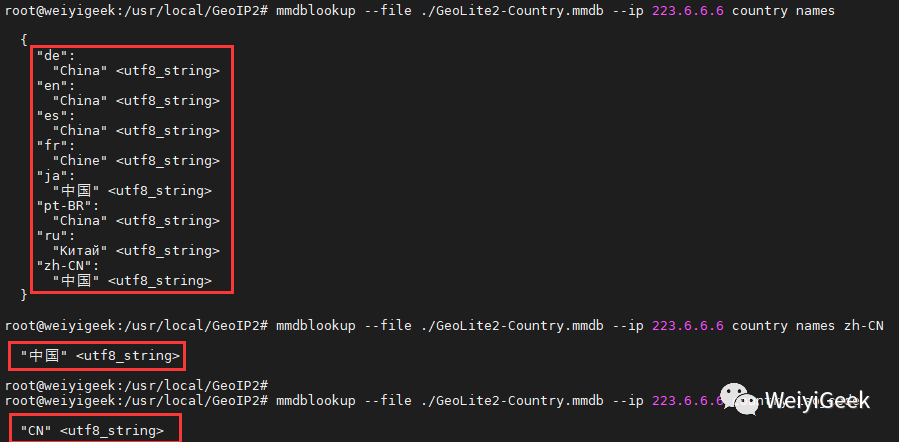
上述的两个示例我们可以将其转换为 geoip2 模块定义的nginx变量。
# 如只需要国家信息建议使用该库
geoip2 /usr/local/GeoIP2/GeoLite2-Country.mmdb {
$geoip2_data_country "default=China" source=$remote_addr country names en
}
# 如需要获取国家以及省份信息建议使用该库,此处暂不演示使用,在后续实践中再进行介绍和使用。
geoip2 /usr/local/GeoIP2/GeoLite2-City.mmdb {
$geoip2_data_country "default=中国" source=$remote_addr country names zh-CN; # 中国
$geoip2_data_country_code country iso_code; # CN
$geoip2_data_country_continent continent names zh-CN; # 亚洲
$geoip2_data_country_continent_code continent code; # AS
$geoip2_data_province_name subdivisions 0 names zh-CN; # 浙江省
$geoip2_data_province_isocode subdivisions 0 names iso_code; # "ZJ"
$geoip2_data_city city names zh-CN; # 杭州
$geoip2_data_city_longitude location longitude; # 120.161200
$geoip2_data_city_latitude location latitude; # 30.299400
$geoip2_data_city_time_zone location time_zone; # "Asia/Shanghai"
}
温馨提示: 当请求来自受信任的地址时,将使用“X-Forwarded-For”请求标头字段中的地址, 并且设置 geoip2_proxy_recursive < on | off > 指令。
- 如果递归搜索被禁用,那么将使用“X-Forwarded-For”中发送的最后一个地址,而不是与一个受信任地址匹配的原始客户端地址。
- 如果启用了递归搜索,那么将使用“X-Forwarded-For”中发送的最后一个非信任地址,而不是与可信地址之一匹配的原始客户端地址。
模块使用参考地址:https://github.com/leev/ngx_http_geoip2_module/#example-usage
Geoip2 模块编译动态链接库
描述: 有可能此时你通过源码编译方式安装 Nginx 了 ,那如何加入新的Nginx模块呢?
答: 那就是重新编译 Nginx 即可,我们不需要执行make install重新安装 Nginx 具体操作如下所示。
温馨提示: 如果你没有Nginx二进制安装环境,可以访问【运维实践-最新Nginx二进制构建编译lua-nginx-module动态链接Lua脚本访问Redis数据库读取静态资源隐式展现】文章,并按照其流程进行二进制编译构建Nginx当前最新的稳定版本 1.22.0
Step 1.执行nginx -v获取原编译构建的参数。
nginx version: nginx/1.22.0
built by gcc 9.4.0 (Ubuntu 9.4.0-1ubuntu1~20.04.1)
built with OpenSSL 1.1.1q 5 Jul 2022
TLS SNI support enabled
configure arguments: --prefix=/usr/local/nginx --with-pcre=../pcre-8.45 ...... --with-ld-opt=-Wl,--as-needed,-O1,--sort-common
Step 2.此处补充一点,你完全可按照自身需求使用--add-module进行静态链接库安装,或者使用--add-dynamic-module进行动态链接库安装。
# 动态链接库安装模块 (绝对或者相对路径)
--add-dynamic-module=../ngx_http_geoip2_module-3.4
--add-dynamic-module=/usr/local/src/ngx_http_geoip2_module-3.4
# 静态链接库生成模块
--add-module=../ngx_http_geoip2_module-3.4
Step 3.将步骤1获取的参数加入到./configure, 并在末尾添加上--add-dynamic-module=/usr/local/src/ngx_http_geoip2_module-3.4, 以重新构建支持 geoip2 模块的 nginx 二进制文件。
cd /usr/local/src/nginx-1.22.0/
# 预编译参数
./configure --prefix=/usr/local/nginx --user=nginx --group=nginx --with-pcre=../pcre-8.45 --with-zlib=../zlib-1.2.12 --with-openssl=../openssl-1.1.1q --sbin-path=/usr/sbin/nginx --conf-path=/usr/local/nginx/nginx.conf --pid-path=/usr/local/nginx/nginx.pid --error-log-path=/var/log/nginx/error.log --http-log-path=/var/log/nginx/access.log --lock-path=/var/run/nginx.lock --modules-path=/usr/local/nginx/modules --http-client-body-temp-path=/var/cache/nginx/client_temp --http-proxy-temp-path=/var/cache/nginx/proxy_temp --http-fastcgi-temp-path=/var/cache/nginx/fastcgi_temp --http-uwsgi-temp-path=/var/cache/nginx/uwsgi_temp --http-scgi-temp-path=/var/cache/nginx/scgi_temp --with-threads --with-http_sub_module --with-http_v2_module --with-http_auth_request_module --with-http_realip_module --with-http_secure_link_module --with-http_gunzip_module --with-http_gzip_static_module --with-http_ssl_module --with-http_slice_module --with-http_stub_status_module --with-http_dav_module --with-http_flv_module --with-http_mp4_module --with-stream --with-stream_realip_module --with-stream_ssl_module --with-stream_ssl_preread_module --with-stream_geoip_module --with-mail --with-mail_ssl_module --with-http_addition_module --with-http_random_index_module --with-compat --with-file-aio --with-cc-opt='-Os -fomit-frame-pointer -g' --with-ld-opt=-Wl,-rpath,/usr/local/luajit/lib,--as-needed,-O1,--sort-common --add-module=/usr/local/src/ngx_devel_kit-0.3.1 --add-module=/usr/local/src/lua-nginx-module-0.10.21 --add-dynamic-module=/usr/local/src/echo-nginx-module-0.62 --add-dynamic-module=/usr/local/src/ngx_http_geoip2_module-3.4
# 编译构建
make
# 编译后将会在objs目录生成动态链接库,我们需复制到 /usr/local/nginx/modules
$ ls objs/*.so
objs/ngx_http_geoip2_module.so objs/ngx_stream_geoip2_module.so
$ cp -a objs/*.so /usr/local/nginx/modules
$ ls /usr/local/nginx/modules
ngx_http_echo_module.so ngx_http_geoip2_module.so ngx_stream_geoip2_module.so
# 然后使用objs目录中生成的 nginx 二进制文件覆盖 /usr/sbin/nginx
$ cp -a objs/nginx /usr/sbin/nginx
$ make upgrade
# 最后执行此命令验证安装是否成功
nginx -V
GeoLite2 数据库下载
描述: Nginx 的 ngx_*_geoip2_module 模块依赖于 GeoLite2 数据库, 免费的 GeoLite2 数据库可从 Maxminds 网站获得(需要注册),GeoLite2 数据库基于 IP 地址的数据库和 Web 服务,提供有关地理位置、人口统计和用户以及匿名者的数据。
如果你想下载与更新 GeoLite2 数据库,您需要拥有 MaxMind 帐户 ID 和许可证密钥, 并且当我们在 nginx 中使用则该 GeoIP2 模块,在我们请求时Nginx时根据IP地址来识别来源国家城市,但是我们需要提前下载载该数据库.
简单流程: 首先访问 Maxminds 官网,然后注册登陆到用户后台,创建并获取 License Key, 最后下载 GeoLite2 数据库该压缩包,里面包含的是二进制mmdb格式的库文件。
Maxminds 官网地址: https://maxmind.com
GeoIP2 Web 服务演示(每天25次限额):https://www.maxmind.com/en/geoip2-precision-demo?ip_address=223.6.6.6
Locate My IP Address : https://www.maxmind.com/en/locate-my-ip-address
如果无法登录官网或者你不想注册登陆,也可以下载博主已经从官网下载好的 GeoIP2 数据库。
GeoLite2 数据库下载地址: http://share.weiyigeek.top/d/36158960-50280983-746907 (访问密码: 2088)
温馨提示: 如提示证书不对,请点击高级继续访问即可.
实践流程
Step 1.访问并登陆maxmind.com官网,此处我已经注册了账号,就不在演示如何注册了,如果没有注册的朋友可以安装如下提示进行注册(https://support.maxmind.com/hc/en-us/articles/4407099783707-Create-an-Account),相信大家都没问题。
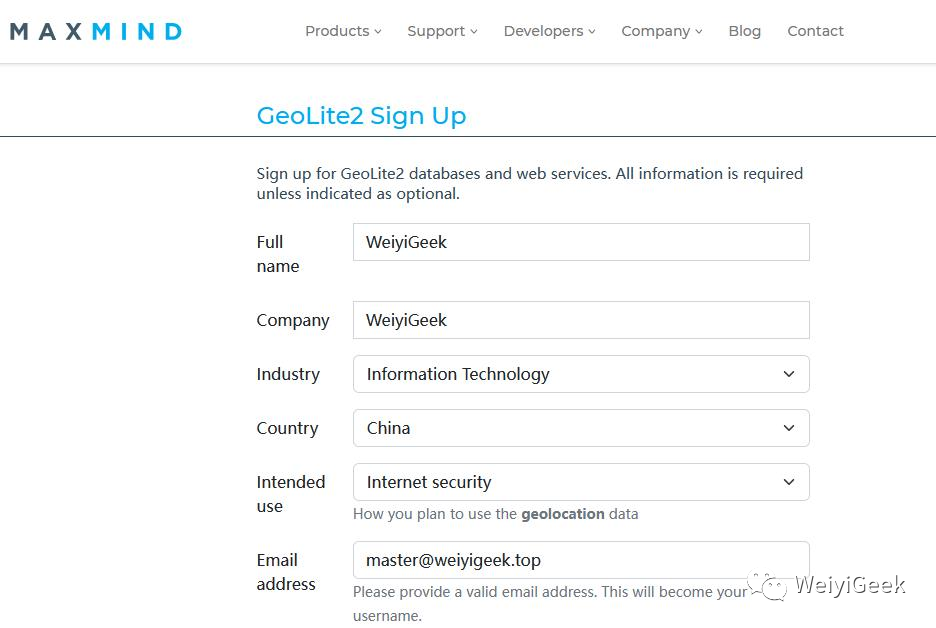
Step 2.登陆后点击 Account 用户-> Manage License Keys 管理许可 -> 生成许可,然后将会看见 New license key successfully created 提示,其中请记录号 Account/User ID 与 License key ,以备后续使用。
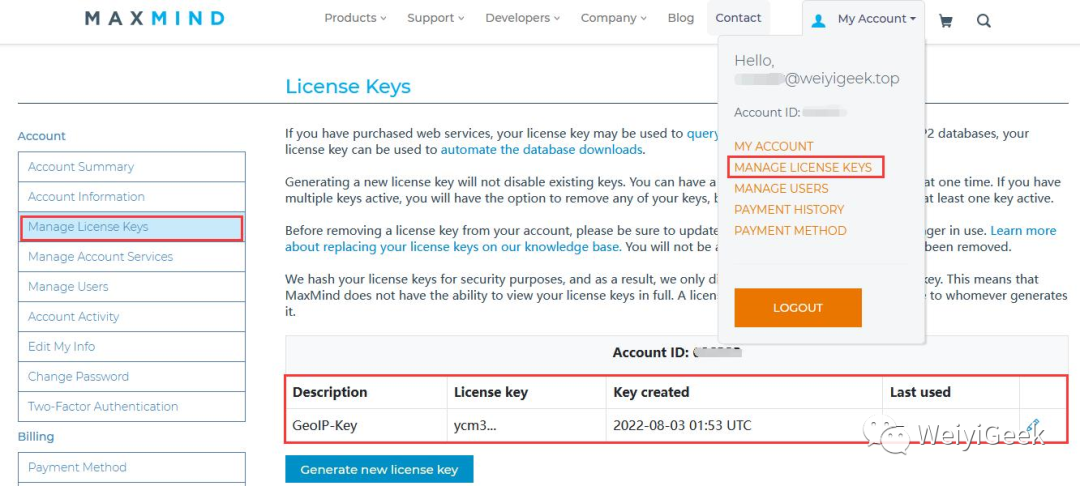
Step 3.随后点击右边的GeoIP2选项卡中的 Download Files, 你可安装需要下载 Country 国家 或者 City 城市的数据,上述下载连接中我们已经下载了如图中的两个压缩包。
官方下载地址: https://www.maxmind.com/en/accounts/<your user account id>/geoip/downloads
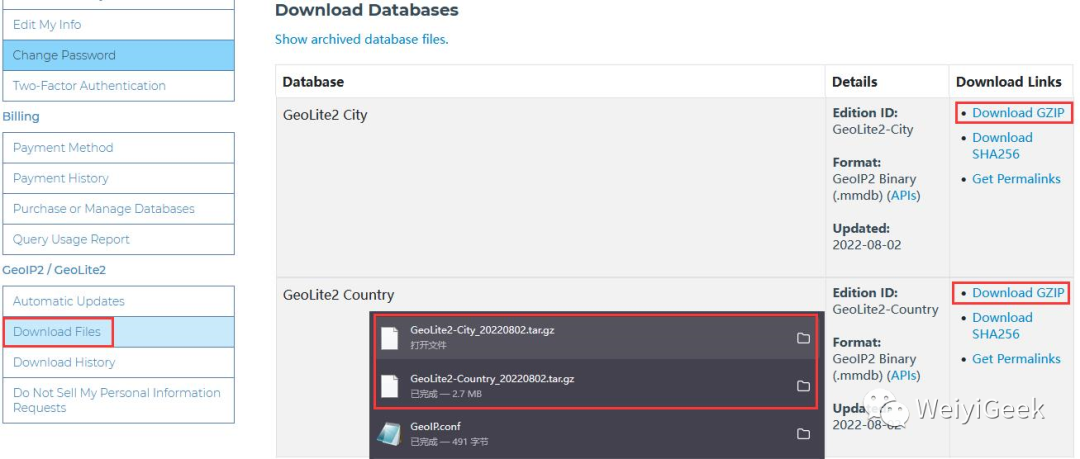
Step 4.下载后上传到Nginx服务器并解压到 /usr/local/GeoIP2 目录之中。
# 若不存在该目录请创建
mkdir -vp /usr/local/GeoIP2
# 解压数据库
ls ~
GeoLite2-City_20220802.tar.gz GeoLite2-Country_20220802.tar.gz
tar -zxf GeoLite2-City_20220802.tar.gz
tar -zxf GeoLite2-Country_20220802.tar.gz
# 将 mmdb 文件复制到 /usr/local/GeoIP2 目录下
mv GeoLite2-City_20220802/GeoLite2-City.mmdb /usr/local/GeoIP2/
mv GeoLite2-Country_20220802/GeoLite2-Country.mmdb /usr/local/GeoIP2/
rm -rf GeoLite2-City_20220802/ GeoLite2-Country_20220802/
# 查看解压到 /usr/local/GeoIP2/ 后的 GeoIP2 数据库
$ tree /usr/local/GeoIP2/
/usr/local/GeoIP2/
├── GeoLite2-City.mmdb
└── GeoLite2-Country.mmdb
Step 5.验证GeoIP模块部署环境,我们需要针对nginx相关配置文件进行如下配置:
# 1.在 nginx.conf 中进行如下几个关键部分配置。
$ vim nginx.conf
worker_processes auto;
# -- 关键点: 加载 geoip2 模块动态链接库
load_module modules/ngx_http_geoip2_module.so;
load_module modules/ngx_stream_geoip2_module.so;
....
http {
...
# -- 关键点: 日志格式
log_format demo '$remote_addr - [ $geoip2_country_code $geoip2_data_city_name ] - $remote_user [$time_local] "$request" '
'$status $body_bytes_sent "$http_referer" '
'"$http_user_agent" "$http_x_forwarded_for" rt=$request_time urt=$upstream_response_time';
# -- 关键点: geoip 模块变量绑定
geoip2 /usr/local/GeoIP2/GeoLite2-Country.mmdb {
$geoip2_country_code country names en;
}
geoip2 /usr/local/GeoIP2/GeoLite2-City.mmdb {
$geoip2_data_country_name country names en;
$geoip2_data_country_code default=China source=$remote_addr country iso_code;
$geoip2_data_city_name city names en;
$geoip2_data_province_name subdivisions 0 names en;
$geoip2_data_province_isocode subdivisions 0 iso_code;
$geoip2_continent_code continent code;
}
...
}
# 2.在 demo.conf 配置如下 location 以验证 GeoIP。
server {
....
# -- 关键点: 访问日志设置
access_log /var/log/nginx/demo-${logdate}.log demo;
...
# -- 关键点: 该路径显示当前请求访问地址信息
location = /api/v1/info {
default_type text/plain;
return 200 "$remote_addr\n geoip2_country_code=$geoip2_country_code\n geoip2_data_country_name=$geoip2_data_country_name \n geoip2_data_country_code=$geoip2_data_country_code \n geoip2_data_city_name=$geoip2_data_city_name \n geoip2_continent_code=$geoip2_continent_code \n geoip2_data_province_name=$geoip2_data_province_name \n geoip2_data_province_isocode=$geoip2_data_province_isocode";
}
...
}
Step 6.配置完成后检查nginx配置并重载nginx执行如下命令即可 nginx -t && nginx -s reload, 然后使用浏览器进行访问 http://demo.weiyigeek.top/api/v1/info 验证,将会输入如下信息。
222.177.***.***
### 最后的话
最近很多小伙伴找我要Linux学习资料,于是我翻箱倒柜,整理了一些优质资源,涵盖视频、电子书、PPT等共享给大家!
### 资料预览
给大家整理的视频资料:
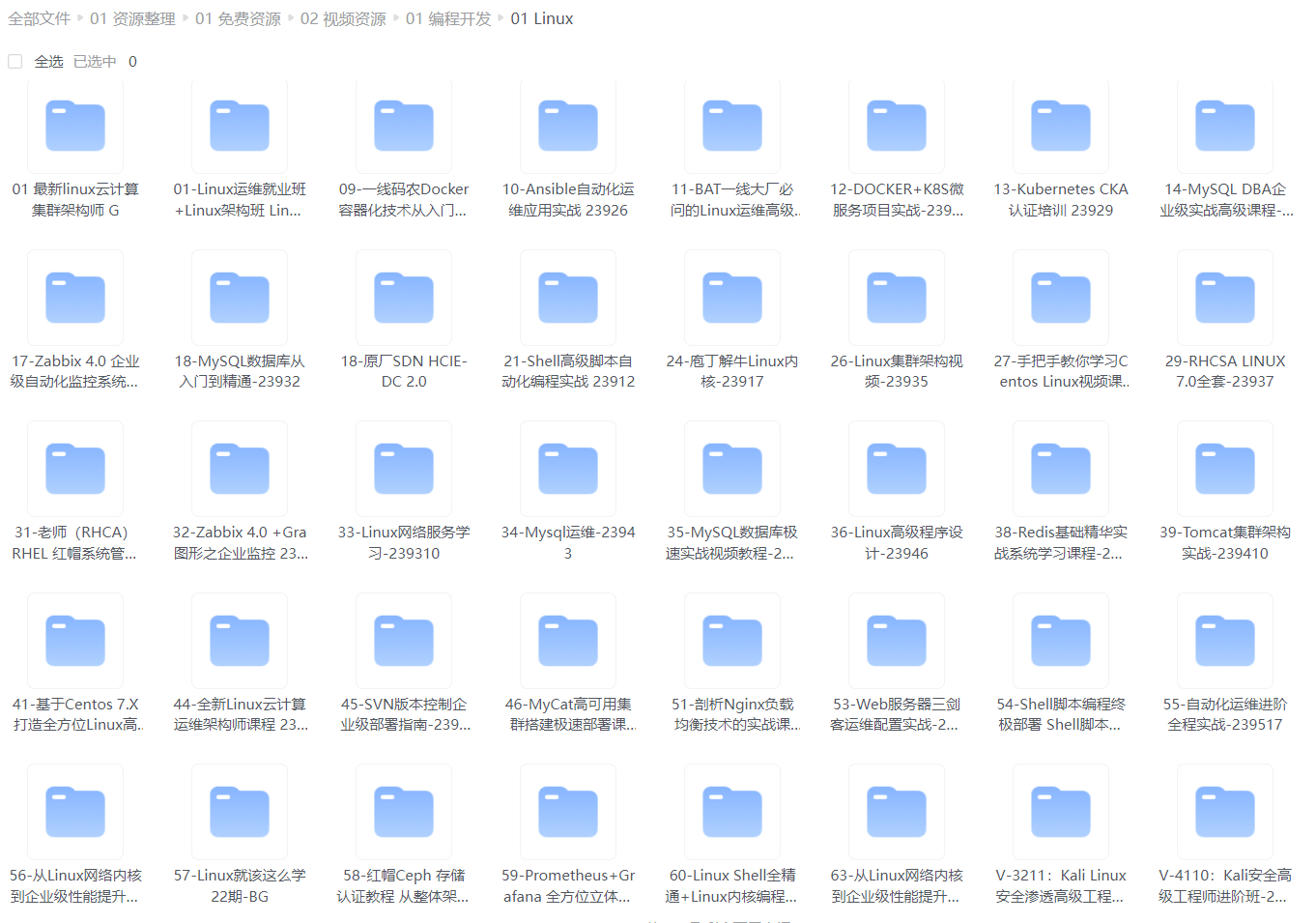
给大家整理的电子书资料:
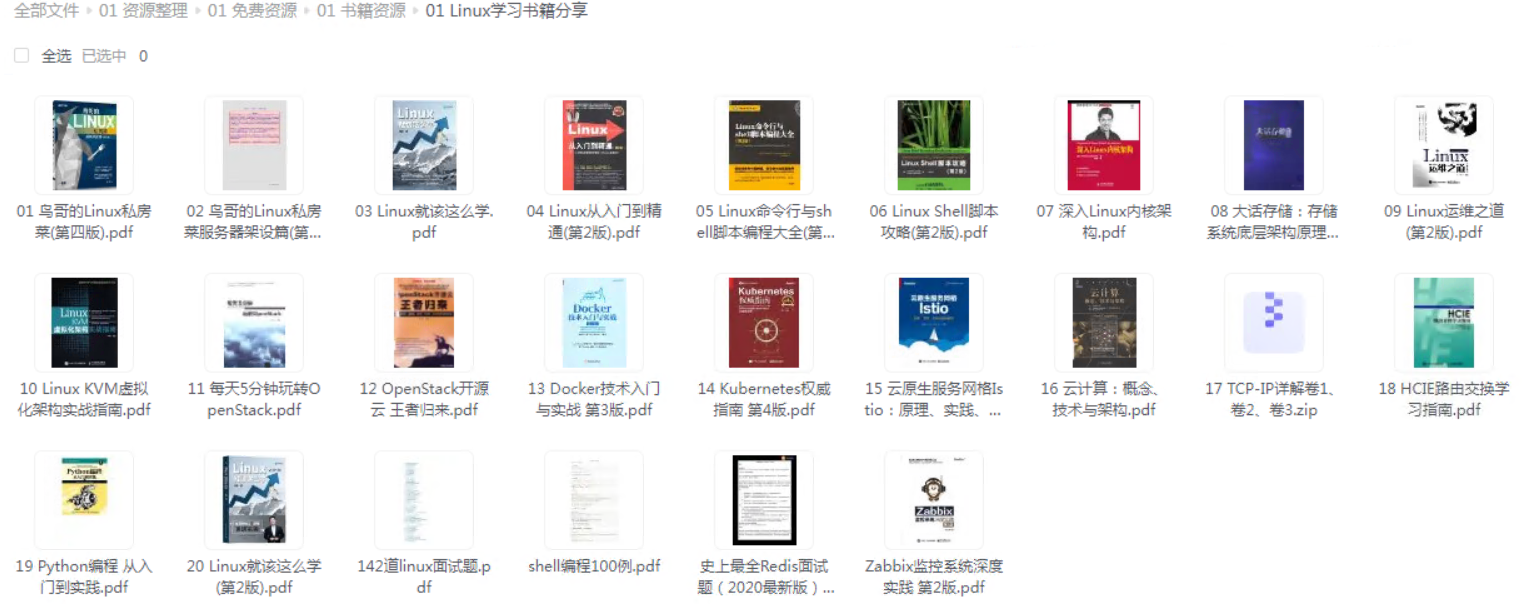
**如果本文对你有帮助,欢迎点赞、收藏、转发给朋友,让我有持续创作的动力!**
**网上学习资料一大堆,但如果学到的知识不成体系,遇到问题时只是浅尝辄止,不再深入研究,那么很难做到真正的技术提升。**
**[需要这份系统化的资料的朋友,可以点击这里获取!](https://bbs.csdn.net/forums/4f45ff00ff254613a03fab5e56a57acb)**
**一个人可以走的很快,但一群人才能走的更远!不论你是正从事IT行业的老鸟或是对IT行业感兴趣的新人,都欢迎加入我们的的圈子(技术交流、学习资源、职场吐槽、大厂内推、面试辅导),让我们一起学习成长!**
_province_name \n geoip2_data_province_isocode=$geoip2_data_province_isocode";
}
...
}
Step 6.配置完成后检查nginx配置并重载nginx执行如下命令即可 nginx -t && nginx -s reload, 然后使用浏览器进行访问 http://demo.weiyigeek.top/api/v1/info 验证,将会输入如下信息。
222.177.***.***
### 最后的话
最近很多小伙伴找我要Linux学习资料,于是我翻箱倒柜,整理了一些优质资源,涵盖视频、电子书、PPT等共享给大家!
### 资料预览
给大家整理的视频资料:
[外链图片转存中...(img-DKH7OncI-1715464022124)]
给大家整理的电子书资料:
[外链图片转存中...(img-3slleyy0-1715464022124)]
**如果本文对你有帮助,欢迎点赞、收藏、转发给朋友,让我有持续创作的动力!**
**网上学习资料一大堆,但如果学到的知识不成体系,遇到问题时只是浅尝辄止,不再深入研究,那么很难做到真正的技术提升。**
**[需要这份系统化的资料的朋友,可以点击这里获取!](https://bbs.csdn.net/forums/4f45ff00ff254613a03fab5e56a57acb)**
**一个人可以走的很快,但一群人才能走的更远!不论你是正从事IT行业的老鸟或是对IT行业感兴趣的新人,都欢迎加入我们的的圈子(技术交流、学习资源、职场吐槽、大厂内推、面试辅导),让我们一起学习成长!**








 https://mp.weixin.qq.com/s/PPUaSsBhS5Kv1SLiVjc4Gw
https://mp.weixin.qq.com/s/PPUaSsBhS5Kv1SLiVjc4Gw












 1359
1359











 被折叠的 条评论
为什么被折叠?
被折叠的 条评论
为什么被折叠?








