先看效果:
鼠标未经过时: 鼠标经过时:
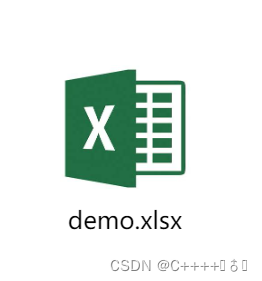

<template>
<div class="container">
<el-upload v-model:file-list="fileLists" multiple :http-request="httpRequest" list-type="picture-card">
<el-link type="primary">选择附件</el-link>
<template #file="{ file }">
<div>
<img class="el-upload-list__item-thumbnail" src="../../../../assets/images/excel.jpg" alt="" />
<div style="margin-top: -18px; font-size: 12px; text-align: center; overflow: hidden">{{ file.name }}</div>
<span class="el-upload-list__item-actions">
<span class="el-upload-list__item-delete" @click="handleDownload(file)">
<el-icon><Download /></el-icon>
</span>
<span class="el-upload-list__item-delete" @click="handleRemove(file)">
<el-icon><Delete /></el-icon>
</span>
</span>
</div>
</template>
</el-upload>
</div>
</template>
<script setup lang="ts">
import { ref } from 'vue';
import { ElMessage, ElMessageBox } from 'element-plus';
//文件列表
const fileLists = ref([]);
//根据id获取附件并处理数据
const GetAttachmentById = async (id:any) => {
const res = await api(id);
let fileList: any = [];
res.data.map((item: any) => {
let newItem: any = {};
newItem.id = item.Id;
newItem.name = item.Name;
newItem.url = item.URL;
fileList.push(newItem);
});
fileLists.value = fileList;
};
//上传附件
const httpRequest = async (data: any) => {
const formData = new FormData();
formData.append('File', data.file);
const res = await api(formData );
ElMessage.success('上传成功');
};
//移除附件
const handleRemove = (file: any) => {
ElMessageBox.confirm(`您确认删除 "${file.name}" 吗?如果删除则数据不可恢复,请谨慎操作!`, '信息', {
confirmButtonText: '确定',
cancelButtonText: '取消',
type: 'warning',
})
.then(async () => {
await api(file.id)
ElMessage.success('删除成功');
})
.catch(() => {});
};
//下载已上传附件
const handleDownload = async (file: any) => {
};
</script>
<style lang="scss" scoped>
:deep(.el-upload-list) {
flex-direction: row-reverse !important;
.el-upload--picture-card {
width: 56px;
height: 24px;
margin-right: 20px;
border: none;
background-color: #fff;
}
.el-upload-list__item {
width: 101px;
height: 104px;
position: relative;
border: none;
.el-upload-list__item-actions {
span {
margin: 0 9px !important;
}
}
}
}
</style>





















 3928
3928

 被折叠的 条评论
为什么被折叠?
被折叠的 条评论
为什么被折叠?








