一、 效果
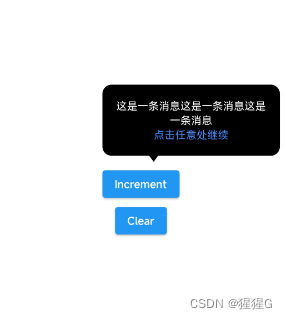
二 、 创建PopRoute类继承自PopupRoute,用于创建一个弹出层路由。
class PopRoute extends PopupRoute {
final Duration _duration = Duration(milliseconds: 300);
Widget child;
PopRoute({required this.child});
@override
Color? get barrierColor => null;
@override
bool get barrierDismissible => true;
@override
String? get barrierLabel => null;
@override
Widget buildPage(BuildContext context, Animation<double> animation,
Animation<double> secondaryAnimation) {
return child;
}
@override
Duration get transitionDuration => _duration;
}- _duration:弹出层动画持续时间。
- child:弹出层显示的子Widget。
- barrierColor:弹出层遮罩颜色,该属性返回null,即不设置遮罩颜色。
- barrierDismissible:是否允许点击遮罩关闭弹出层,该属性返回true,即允许关闭。
- barrierLabel:遮罩上显示的文本,该属性返回null,即不显示文本。
- buildPage:构建弹出层页面的方法,返回child子Widget。
- transitionDuration:动画持续时间,返回_duration属性。
三 、 创建BasePopup弹出层Widget。
class BasePopup extends StatelessWidget {
final Widget child;
final double right;
final double top;
BasePopup({
required this.child,
required this.right,
required this.top,
});
@override
Widget build(BuildContext context) {
return Material(
color: Colors.transparent,
child: GestureDetector(
child: Stack(
children: [
Container(
width: MediaQuery.of(context).size.width,
height: MediaQuery.of(context).size.height,
color: Colors.transparent,
),
Positioned(
child: GestureDetector(
child: child,
onTap: () {
MyPopup.closePop(context);
}),
right: right,
top: top,
),
],
),
onTap: () {
MyPopup.closePop(context);
},
onHorizontalDragStart: (detalis) {
MyPopup.closePop(context);
},
onVerticalDragStart: (detalis) {
MyPopup.closePop(context);
},
),
);
}
} 此组件接受三个参数:child(弹出层的内容)、right(弹出层距离屏幕右侧的距离)和top(弹出层距离屏幕顶部的距离)。
在build方法中,返回一个Material widget,设置其颜色为透明,并在其内部使用GestureDetector来捕捉用户的点击和拖拽事件,以便关闭弹出层。GestureDetector的子 widget 是一个Stack,包含两个子 widget:一个透明的Container和一个Positioned widget。Positioned widget 内部又包含一个GestureDetector,它的 child 是传入的child参数,当用户点击child时,会调用MyPopup.closePop方法关闭弹出层。Positioned widget 通过right和top参数将弹出层定位在屏幕的指定位置。
四 、 创建MyPopup类用于计算位置和控制Popup的显示。
enum ArrowDirection { top, bottom }
class MyPopup {
static Offset calculateElementOffset(GlobalKey key) {
final renderBox = key.currentContext?.findRenderObject();
if (renderBox is! RenderBox) {
return Offset(0, 0);
}
final position = renderBox.localToGlobal(Offset.zero);
final width = renderBox.size.width > 0 ? renderBox.size.width : 0;
final height = renderBox.size.height > 0 ? renderBox.size.height : 0;
return Offset(
width.toDouble(),
position.dy + height,
);
}
static void closePop(BuildContext context) {
Navigator.of(context).pop();
}
static void showPop({
required GlobalKey key,
required Widget child,
required BuildContext context,
double right = -12,
double top = 12,
double? arrowRight,
double? arrowBottom,
double? arrowTop,
double? arrowLeft,
double radius = 5,
double opacity = 0.7,
double padding = 12,
Color color = Colors.black,
ArrowDirection direction = ArrowDirection.top,
}) {
final Offset offset = calculateElementOffset(key);
Navigator.push(
context,
PopRoute(
child: BasePopup(
child: Container(
decoration: BoxDecoration(
color: color.withOpacity(opacity),
borderRadius: BorderRadius.circular(radius)),
child: Padding(
padding: EdgeInsets.all(padding),
child: Stack(
clipBehavior: Clip.none,
children: <Widget>[
child,
Positioned(
child: Container(
width: 12,
height: 8,
child: CustomPaint(
painter: direction == ArrowDirection.top
? TrianglePainter(color: color, opacity: opacity)
: InvertedTrianglePainter(
color: color, opacity: opacity),
),
),
top: arrowBottom != null
? null
: (arrowTop == null ? 0 : arrowTop - padding),
right: arrowLeft != null ? null : arrowRight,
left: arrowRight != null ? null : arrowLeft,
bottom: arrowTop != null
? null
: arrowBottom == null
? 0
: arrowBottom - padding,
)
],
),
),
),
right: offset.dx / 2 + right,
top: offset.dy + top,
),
),
);
}
}
class TrianglePainter extends CustomPainter {
final Color color;
final double opacity;
TrianglePainter({this.color = Colors.black, this.opacity = 0.7});
@override
void paint(Canvas canvas, Size size) {
final path = Path();
path.moveTo(size.width / 2, 0);
path.lineTo(0, size.height);
path.lineTo(size.width, size.height);
path.close();
final paint = Paint()
..color = color.withOpacity(opacity)
..style = PaintingStyle.fill; // 填充颜色
canvas.drawPath(path, paint);
}
@override
bool shouldRepaint(TrianglePainter oldDelegate) => false;
}
class InvertedTrianglePainter extends CustomPainter {
final Color color;
final double opacity;
InvertedTrianglePainter({this.color = Colors.black, this.opacity = 0.7});
@override
void paint(Canvas canvas, Size size) {
final path = Path();
path.moveTo(size.width / 2, size.height);
path.lineTo(size.width, 0);
path.lineTo(0, 0);
path.close();
final paint = Paint()
..color = color.withOpacity(opacity)
..style = PaintingStyle.fill; // 填充颜色
canvas.drawPath(path, paint);
}
@override
bool shouldRepaint(TrianglePainter oldDelegate) => false;
}1. calculateElementOffset方法:通过传入的GlobalKey获取目标元素的偏移量。
- 通过key.currentContext?.findRenderObject()获取目标元素的RenderBox对象。
- 判断renderBox是否为RenderBox类型,如果不是则返回(0, 0)。
- 使用localToGlobal(Offset.zero)获取元素相对于屏幕的全局偏移量position。
- 计算元素的宽度和高度,如果小于等于0,则默认为0。
- 返回一个新的Offset对象,其x值为元素宽度,y值为元素高度加上position.dy。
2. closePop方法:通过传入的BuildContext关闭当前弹出层。
3. showPop方法:显示一个自定义的弹出层
- key: 必需,用于标识弹出框的全局键。
- child: 必需,弹出框内显示的子部件。
- context: 必需,构建上下文,用于显示弹出框。
- right: 弹出框相对于父元素的右侧偏移量,默认为-12。
- top: 弹出框相对于父元素的顶部偏移量,默认为12。
- arrowRight、arrowBottom、arrowTop、arrowLeft: 弹出框箭头相对于弹出框的偏移量,可为空,默认为null。
- radius: 弹出框的圆角半径,默认为5。
- opacity: 弹出框的透明度,默认为0.7。
- padding: 弹出框内部的填充,默认为12。
- color: 弹出框的颜色,默认为黑色。
- direction: 箭头的方向,默认为朝上。
函数首先计算弹出框的位置,然后使用Navigator.push将弹出框压入导航栈中。弹出框的外观由BasePopup组件和其子部件Container、Padding和Stack共同决定。Stack中包含两个子组件,一个是用户传入的child,另一个是小箭头,箭头的方向和颜色由direction和color参数决定。
五 、 使用方法
1. 先定义一个Globalkey
GlobalKey key = GlobalKey();2. 将这个key给需要的组件
ElevatedButton(
key: key,
onPressed: () {
},
child: const Text('Increment'),
)3. 通过show方法弹出
当然可以点击按钮弹出,也可以在initState里面自动弹出(前提是异步弹出,否则会造成按钮还没渲染出来就通过key计算它的位置信息,导致报错 )。
ElevatedButton(
key: key,
onPressed: () {
MyPopup.showPop(
key: key,
child: PopUpContent(),
context: context,
right: -36,
top: -154,
arrowRight:
(MediaQuery.of(context).size.width * 0.75) * 0.5 -
6,
arrowBottom: -7.9,
radius: 12,
opacity: 1,
padding: 18,
direction: ArrowDirection.bottom);
},
child: const Text('Increment'),
)
class PopUpContent extends StatelessWidget {
@override
Widget build(BuildContext context) {
return Column(
children: [
Row(
children: [
SizedBox(
width: MediaQuery.of(context).size.width * 0.5,
child: Text(
"这是一条消息这是一条消息这是一条消息",
style: TextStyle(
color: Colors.white,
fontSize: 14,
),
maxLines: 2,
overflow: TextOverflow.ellipsis,
textAlign: TextAlign.center,
),
),
],
),
Row(
mainAxisAlignment: MainAxisAlignment.center,
children: [
Text(
"点击任意处继续",
style: TextStyle(
color: Color(0xFF408CFF),
fontSize: 14,
),
maxLines: 1,
overflow: TextOverflow.ellipsis,
),
],
)
],
);
}
}六 、全部代码
这个组件需要自己手动控制箭头和矩形框的位置。
如果觉得自定义程度还不够还能继续自定义,例如绘制左箭头和右箭头,然后加两个枚举值就可以了。
import 'package:flutter/material.dart';
class PopRoute extends PopupRoute {
final Duration _duration = Duration(milliseconds: 300);
Widget child;
PopRoute({required this.child});
@override
Color? get barrierColor => null;
@override
bool get barrierDismissible => true;
@override
String? get barrierLabel => null;
@override
Widget buildPage(BuildContext context, Animation<double> animation,
Animation<double> secondaryAnimation) {
return child;
}
@override
Duration get transitionDuration => _duration;
}
class BasePopup extends StatelessWidget {
final Widget child;
final double right;
final double top;
BasePopup({
required this.child,
required this.right,
required this.top,
});
@override
Widget build(BuildContext context) {
return Material(
color: Colors.transparent,
child: GestureDetector(
child: Stack(
children: [
Container(
width: MediaQuery.of(context).size.width,
height: MediaQuery.of(context).size.height,
color: Colors.transparent,
),
Positioned(
child: GestureDetector(
child: child,
onTap: () {
MyPopup.closePop(context);
}),
right: right,
top: top,
),
],
),
onTap: () {
MyPopup.closePop(context);
},
onHorizontalDragStart: (detalis) {
MyPopup.closePop(context);
},
onVerticalDragStart: (detalis) {
MyPopup.closePop(context);
},
),
);
}
}
enum ArrowDirection { top, bottom }
class MyPopup {
static Offset calculateElementOffset(GlobalKey key) {
final renderBox = key.currentContext?.findRenderObject();
if (renderBox is! RenderBox) {
return Offset(0, 0);
}
final position = renderBox.localToGlobal(Offset.zero);
final width = renderBox.size.width > 0 ? renderBox.size.width : 0;
final height = renderBox.size.height > 0 ? renderBox.size.height : 0;
return Offset(
width.toDouble(),
position.dy + height,
);
}
static void closePop(BuildContext context) {
Navigator.of(context).pop();
}
static void showPop({
required GlobalKey key,
required Widget child,
required BuildContext context,
double right = -12,
double top = 12,
double? arrowRight,
double? arrowBottom,
double? arrowTop,
double? arrowLeft,
double radius = 5,
double opacity = 0.7,
double padding = 12,
Color color = Colors.black,
ArrowDirection direction = ArrowDirection.top,
}) {
final Offset offset = calculateElementOffset(key);
Navigator.push(
context,
PopRoute(
child: BasePopup(
child: Container(
decoration: BoxDecoration(
color: color.withOpacity(opacity),
borderRadius: BorderRadius.circular(radius)),
child: Padding(
padding: EdgeInsets.all(padding),
child: Stack(
clipBehavior: Clip.none,
children: <Widget>[
child,
Positioned(
child: Container(
width: 12,
height: 8,
child: CustomPaint(
painter: direction == ArrowDirection.top
? TrianglePainter(color: color, opacity: opacity)
: InvertedTrianglePainter(
color: color, opacity: opacity),
),
),
top: arrowBottom != null
? null
: (arrowTop == null ? 0 : arrowTop - padding),
right: arrowLeft != null ? null : arrowRight,
left: arrowRight != null ? null : arrowLeft,
bottom: arrowTop != null
? null
: arrowBottom == null
? 0
: arrowBottom - padding,
)
],
),
),
),
right: offset.dx / 2 + right,
top: offset.dy + top,
),
),
);
}
}
class TrianglePainter extends CustomPainter {
final Color color;
final double opacity;
TrianglePainter({this.color = Colors.black, this.opacity = 0.7});
@override
void paint(Canvas canvas, Size size) {
final path = Path();
path.moveTo(size.width / 2, 0);
path.lineTo(0, size.height);
path.lineTo(size.width, size.height);
path.close();
final paint = Paint()
..color = color.withOpacity(opacity)
..style = PaintingStyle.fill; // 填充颜色
canvas.drawPath(path, paint);
}
@override
bool shouldRepaint(TrianglePainter oldDelegate) => false;
}
class InvertedTrianglePainter extends CustomPainter {
final Color color;
final double opacity;
InvertedTrianglePainter({this.color = Colors.black, this.opacity = 0.7});
@override
void paint(Canvas canvas, Size size) {
final path = Path();
path.moveTo(size.width / 2, size.height);
path.lineTo(size.width, 0);
path.lineTo(0, 0);
path.close();
final paint = Paint()
..color = color.withOpacity(opacity)
..style = PaintingStyle.fill; // 填充颜色
canvas.drawPath(path, paint);
}
@override
bool shouldRepaint(TrianglePainter oldDelegate) => false;
}






















 409
409

 被折叠的 条评论
为什么被折叠?
被折叠的 条评论
为什么被折叠?








