@Entry
@Component
struct All{
@State offsetX: number = 0
@State offsetY: number = 0
@State positionX: number = 0
@State positionY: number = 0
@State offsetX1: number = 0
@State offsetY1: number = 0
@State positionX1: number = 0
@State positionY1: number = 0
private panOption: PanGestureOptions = new PanGestureOptions({ direction: PanDirection.All })
private panOption1: PanGestureOptions = new PanGestureOptions({ direction: PanDirection.Horizontal })
build(){
Stack({}) {
Row() {
Stack() {
Column() {
Arc1({ radius: 60, x: 80, y: 600, globalAlpha:0.3 })
}
Column() {
Arc1({ radius: 25, x: 80, y: 600, globalAlpha:0.7 })
}
.translate({ x: this.offsetX, y: this.offsetY, z: 0 }) // 以组件左上角为坐标原点进行移动
// 左右拖动触发该手势事件
// 添加 PanGesture 手势,实现左右拖动触发事件
.gesture(
PanGesture(this.panOption)
.onActionStart((event?: GestureEvent) => {
console.info('Pan start')
})
.onActionUpdate((event?: GestureEvent) => {
if (event) {
// 计算拖动的相对坐标
let x = event.offsetX;
let y = event.offsetY;
// 计算相对圆心的距离
let distance = Math.sqrt(Math.pow(x, 2) + Math.pow(y, 2));
// 如果超过半径,将位置限制在圆的边缘
if (distance > 60) {
let angle = Math.atan2(y, x);
x = Math.cos(angle) * 60;
y = Math.sin(angle) * 60;
}
// 更新偏移量
this.offsetX = this.positionX + x;
this.offsetY = this.positionY + y;
}
})
.onActionEnd(() => {
this.offsetX = 0;
this.offsetY = 0;
// this.positionX = this.offsetX;
// this.positionY = this.offsetY;
console.info('Pan end');
})
)
}
.width('50%')
.height('100%')
// Column() {
Stack() {
square()
// }
// Column() {
// Arc1({ radius: 30, x: 276, y: 615 })
Arc1({ radius: 30, x: 85, y: 615, globalAlpha:0.7})
// }
.translate({ x: this.offsetX1, y: this.offsetY1, z: 0 }) // 以组件左上角为坐标原点进行移动
// 左右拖动触发该手势事件
// 添加 PanGesture 手势,实现左右拖动触发事件
.gesture(
PanGesture(this.panOption1)
.onActionStart((event?: GestureEvent) => {
console.info('Pan start')
})
.onActionUpdate((event?: GestureEvent) => {
if (event) {
// 计算拖动的相对坐标
let x1 = event.offsetX;
let y1 = event.offsetY;
// 限制水平拖动范围在长方形内
if (x1 > 60) {
x1 = 60;
} else if (x1 < -60) {
x1 = -60;
}
// 更新偏移量
this.offsetX1 = this.positionX1 + x1;
this.offsetY1 = this.positionY1 + y1;
}
})
.onActionEnd(() => {
this.offsetX1 = 0;
this.offsetY1 = 0;
// this.positionX = this.offsetX;
// this.positionY = this.offsetY;
console.info('Pan end');
})
)
}
.width('50%')
.height('100%')
}
}
.width('100%')
.height('100%')
}
}
@Component
struct Arc1{
private settings: RenderingContextSettings = new RenderingContextSettings(true)
private context: CanvasRenderingContext2D = new CanvasRenderingContext2D(this.settings)
private radius: number
private x: number
private y:number
private globalAlpha: number
build() {
Flex({ direction: FlexDirection.Column, alignItems: ItemAlign.Center, justifyContent: FlexAlign.Center }) {
Canvas(this.context)
.width('100%')
.height('100%')
// .backgroundColor('#ffff00')
.onReady(() => {
this.context.beginPath()
this.context.arc(this.x, this.y, this.radius, 0, 6.28)
this.context.globalAlpha = this.globalAlpha
this.context.fillStyle = '#ffa6a6ea'
this.context.fill()
})
}
.width('100%')
.height('100%')
}
}
@Component
struct square{
private settings: RenderingContextSettings = new RenderingContextSettings(true)
private context: CanvasRenderingContext2D = new CanvasRenderingContext2D(this.settings)
build(){
Column() {
Flex({ direction: FlexDirection.Column, alignItems: ItemAlign.Center, justifyContent: FlexAlign.Center }) {
Canvas(this.context)
.width('100%')
.height('100%')
// .backgroundColor('#ffff00')
.onReady(() => {
let ctx = new Path2D();
let x = 0
let y = 600
let arcRadius = 15
let height = 30
let width = 170
// 左上角
ctx.moveTo(x + arcRadius, y);
ctx.arcTo(x, y, x, y + arcRadius, arcRadius);
// 左下角
ctx.lineTo(x, y + height - arcRadius);
ctx.arcTo(x, y + height, x + arcRadius, y + height, arcRadius);
// 右下角
ctx.lineTo(x + width - arcRadius, y + height);
ctx.arcTo(x + width, y + height, x + width, y + height - arcRadius, arcRadius);
// 右上角
ctx.lineTo(x + width, y + arcRadius);
ctx.arcTo(x + width, y, x + width - arcRadius, y, arcRadius);
ctx.closePath();
this.context.fillStyle = '#0097D4';
// 填充
this.context.fill(ctx);
})
}
}
}
}效果图
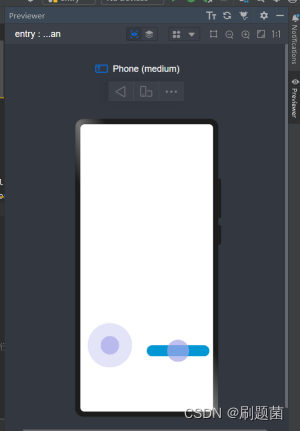





















 886
886











 被折叠的 条评论
为什么被折叠?
被折叠的 条评论
为什么被折叠?








