一、创建项目和三个页面
1.创建项目
打开ADT左上角点击File-New-Android Application Project(创建项目)
注意项目名大小写要规范
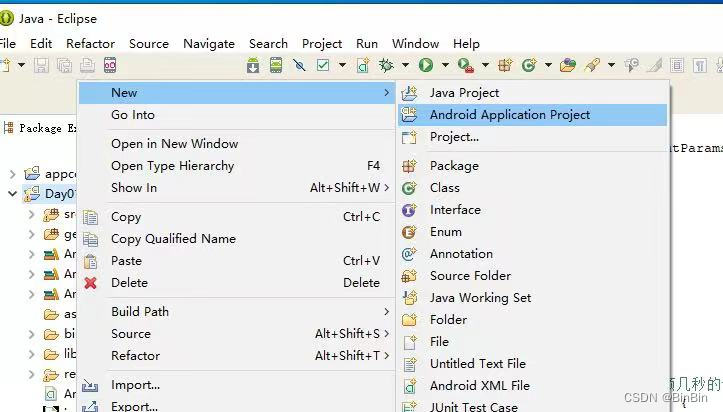
2.创建页面
在我们所建的项目下在src右键new-other-Android-AndroidActivity(创建页面)
注意命名规范

二、实现自动跳转界面
1.放入页面背景图片
我们先打开res下的layout找到我们的.xml文件切换为代码视图插入图片
代码如下:
<LinearLayout xmlns:android="http://schemas.android.com/apk/res/android"
xmlns:tools="http://schemas.android.com/tools"
android:layout_width="match_parent"
android:layout_height="match_parent"
android:background="@drawable/ic_launcher"
tools:context=".MainActivity" >
</LinearLayout>
android:background="@drawable/ic_launcher"
这是我们要插入图片的代码我这里用的是项目自带的图片
2.代码实现自动跳转效果
编写代码实现在第一个页面等待3s自动跳转第二个页面
代码如下:
package com.example.dy3;
import android.os.Bundle;
import android.app.Activity;
import android.content.Intent;
import android.view.Menu;
import android.view.WindowManager;
public class MainActivity extends Activity {
@Override
protected void onCreate(Bundle savedInstanceState) {
super.onCreate(savedInstanceState);
// 隐藏状态栏
getWindow().addFlags(WindowManager.LayoutParams.FLAG_FULLSCREEN);
// 隐藏标题栏
getActionBar().hide();
setContentView(R.layout.activity_main);
// 1.定义一个子线程
Thread thread=new Thread(new Runnable() {
@Override
public void run() {
// TODO Auto-generated method stub
try {
// 休眠三秒
Thread.sleep(3000);
} catch (InterruptedException e) {
// TODO Auto-generated catch block
e.printStackTrace();
}
// 2.跳转到第二个页面
Intent it=new Intent(getApplicationContext(),LiuActivity.class);
startActivity(it);
}
});
// 启动子线程
thread.start();
}
}
三、实现点击跳转和传递内容到第三个页面
1.编写用户注册页面
代码如下:
<LinearLayout xmlns:android="http://schemas.android.com/apk/res/android"
xmlns:tools="http://schemas.android.com/tools"
android:layout_width="match_parent"
android:layout_height="match_parent"
android:orientation="vertical"
tools:context=".LiuActivity" >
<LinearLayout
android:layout_width="match_parent"
android:layout_height="50dp"
>
<TextView
android:layout_width="match_parent"
android:layout_height="match_parent"
android:text="用户注册"
android:gravity="center"
android:textColor="#fff"
android:background="#373c3f"/>
</LinearLayout>
<LinearLayout
android:layout_width="match_parent"
android:layout_height="50dp">
<TextView
android:layout_width="0dp"
android:layout_height="match_parent"
android:layout_weight="1"
android:text="账号:"
android:gravity="center_vertical|right"/>
<EditText
android:id="@+id/ed_import;"
android:layout_width="0dp"
android:layout_height="match_parent"
android:layout_weight="2"
android:hint="请输入QQ号/手机号"
/>
</LinearLayout>
<LinearLayout
android:layout_width="match_parent"
android:layout_height="50dp">
<TextView
android:layout_width="0dp"
android:layout_height="match_parent"
android:layout_weight="1"
android:text="密码:"
android:gravity="center_vertical|right"/>
<EditText
android:id="@+id/ed_password"
android:layout_width="0dp"
android:layout_height="match_parent"
android:layout_weight="2"
/>
</LinearLayout>
<LinearLayout
android:layout_width="match_parent"
android:layout_height="50dp">
<TextView
android:layout_width="0dp"
android:layout_height="match_parent"
android:layout_weight="1"
android:text="班级:"
android:gravity="center_vertical|right"/>
<Spinner
android:id="@+id/sp_pulldown"
android:layout_width="0dp"
android:layout_height="match_parent"
android:layout_weight="3"/>
</LinearLayout>
<LinearLayout
android:layout_width="match_parent"
android:layout_height="50dp">
<TextView
android:layout_width="0dp"
android:layout_height="match_parent"
android:text="性别"
android:layout_weight="1"
android:gravity="center_vertical|right"/>
<RadioGroup
android:layout_width="0dp"
android:layout_height="match_parent"
android:layout_weight="2"
android:orientation="horizontal">
<RadioButton
android:id="@+id/rd_w
"
android:layout_width="50dp"
android:layout_height="match_parent"
android:text="男"/>
<RadioButton
android:id="@+id/rd_m"
android:layout_width="50dp"
android:layout_height="match_parent"
android:text="女"/>
</RadioGroup>
</LinearLayout>
<LinearLayout
android:layout_width="match_parent"
android:layout_height="50dp">
<TextView
android:layout_width="0dp"
android:layout_height="match_parent"
android:layout_weight="1"
android:text="爱好:"
android:gravity="center_vertical|right"/>
<LinearLayout
android:layout_width="0dp"
android:layout_height="match_parent"
android:layout_weight="2">
<CheckBox
android:id="@+id/cb_Internet"
android:layout_width="wrap_content"
android:layout_height="match_parent"
android:text="上网"/>
<CheckBox
android:id="@+id/cb_chat"
android:layout_width="wrap_content"
android:layout_height="match_parent"
android:text="聊天"/>
<CheckBox
android:id="@+id/cb_sleep"
android:layout_width="wrap_content"
android:layout_height="match_parent"
android:text="睡觉"/>
<CheckBox
android:id="@+id/cb_book"
android:layout_width="wrap_content"
android:layout_height="match_parent"
android:text="看书"/>
</LinearLayout>
</LinearLayout>
<LinearLayout
android:layout_width="match_parent"
android:layout_height="50dp"
android:gravity="center">
<Button
android:id="@+id/btn_confirm"
android:layout_width="100dp"
android:layout_height="match_parent"
android:text="确定"
/>
<Button
android:id="@+id/btn_cancel"
android:layout_width="100dp"
android:layout_height="match_parent"
android:text="取消"
/>
</LinearLayout>
</LinearLayout>
页面视图效果:
2.编辑下拉列表内容和获取页面内容并实现点击跳转
代码如下;
package com.example.dy3;
import android.os.Bundle;
import android.app.Activity;
import android.content.Intent;
import android.view.View;
import android.view.View.OnClickListener;
import android.widget.ArrayAdapter;
import android.widget.Button;
import android.widget.CheckBox;
import android.widget.EditText;
import android.widget.RadioButton;
import android.widget.Spinner;
public class LiuActivity extends Activity implements OnClickListener{
// 1:定义所有控件
EditText Edimpot,Edpass;
RadioButton rbw,rbm;
CheckBox CbInternet,Cbchat,Cbsleep,Cbbook;
Button Btnconfirm,Btncancel;
private Spinner Sppull;
String []arr=null;
@Override
protected void onCreate(Bundle savedInstanceState) {
super.onCreate(savedInstanceState);
setContentView(R.layout.activity_liu);
//2:找到所有有id的控件
into();
// 准备控件所要显示的数据
arr= new String []{"移动215","移动214","移动213","移动212","移动211"};
// 使用适配器来进行页面和数据的绑定
ArrayAdapter<String> stt=new ArrayAdapter<String>(getApplicationContext(),R.layout.eeee,arr);
Sppull.setAdapter(stt);
// 3:设置点击按钮的点击事件
Btnconfirm .setOnClickListener(this);
}
public void into(){
Edimpot=(EditText) findViewById(R.id.ed_import);
Edpass=(EditText) findViewById(R.id.ed_password);
rbw=(RadioButton) findViewById(R.id.rd_w);
rbm=(RadioButton) findViewById(R.id.rd_m);
CbInternet=(CheckBox) findViewById(R.id.cb_Internet);
Cbchat=(CheckBox) findViewById(R.id.cb_chat);
Cbsleep=(CheckBox) findViewById(R.id.cb_sleep);
Cbbook=(CheckBox) findViewById(R.id.cb_book);
Btnconfirm=(Button) findViewById(R.id.btn_confirm);
Btncancel=(Button) findViewById(R.id.btn_cancel);
Sppull=(Spinner) findViewById(R.id.sp_pulldown);
}
public void onClick(View arg0) {
// 4: 获取用户名输入框
String name=Edimpot.getText().toString();
// 5:获取密码输入框内容
String pass=Edpass.getText().toString();
// 6:获取性别单选框内容
String sex="";
if(rbw.isChecked()){
sex=rbw.getText().toString();
}
if(rbm.isChecked()){
sex=rbm.getText().toString();
}
String hobby="";
// 7:获取爱好多选框内容
if(CbInternet.isChecked()){
hobby+=CbInternet.getText().toString();
}
if(Cbchat.isChecked()){
hobby+=Cbchat.getText().toString();
}
if(Cbsleep.isChecked()){
hobby+=Cbsleep.getText().toString();
}
if(Cbbook.isChecked()){
hobby+=Cbbook.getText().toString();
}
int i=Sppull.getSelectedItemPosition();
//7.2获取下拉列表框所选内容
String spt=arr[i];
// 8:传值跳转
Intent is=new Intent(getApplicationContext(),LioActivity.class);
// 9:传递数据!!!
is.putExtra("name", name);
is.putExtra("mm", pass);
is.putExtra("xing", sex);
is.putExtra("ai", hobby);
is.putExtra("spt", spt);
startActivity(is);
}
}
四、接受数据并显示
1.在第三个页面创建文本框来接受内容
代码如下
<LinearLayout xmlns:android="http://schemas.android.com/apk/res/android"
xmlns:tools="http://schemas.android.com/tools"
android:layout_width="match_parent"
android:layout_height="match_parent"
tools:context=".OkActivity" >
<TextView
android:id="@+id/tv_a"
android:layout_width="wrap_content"
android:layout_height="wrap_content"
/>
</LinearLayout>
2.吐司和文字显示接受内容
代码如下:
package com.example.dy3;
import android.os.Bundle;
import android.app.Activity;
import android.content.Intent;
import android.view.Menu;
import android.widget.TextView;
import android.widget.Toast;
public class LioActivity extends Activity {
@Override
protected void onCreate(Bundle savedInstanceState) {
super.onCreate(savedInstanceState);
setContentView(R.layout.activity_lio);
Intent it=getIntent();
String name=it.getStringExtra("name");
String pass=it.getStringExtra("mm");
String sex=it.getStringExtra("xing");
String hobby=it.getStringExtra("ai");
String spt=it.getStringExtra("spt");
String str=name+":"+pass+":"+sex+":"+hobby+":"+spt;
Toast.makeText(getApplicationContext(), str, 1).show();
TextView tvShow=(TextView) findViewById(R.id.tv_a);
tvShow.setText(str);
}
}五、效果展示




总结
以上就是我写内容 ,这也是我第一次写博客,可能有很多不足之处,希望大家能指出,不吝赐教。我也希望以博客为记录,坚持学习,共同进步,谢谢大家。







 本文详细介绍了如何在Android项目中创建三个页面,实现自动跳转、点击事件触发的页面跳转,并通过用户注册页面传递数据至第三个页面。展示了如何在接收页面显示传递的内容,包括设置背景、布局和事件处理。
本文详细介绍了如何在Android项目中创建三个页面,实现自动跳转、点击事件触发的页面跳转,并通过用户注册页面传递数据至第三个页面。展示了如何在接收页面显示传递的内容,包括设置背景、布局和事件处理。
















 1871
1871

 被折叠的 条评论
为什么被折叠?
被折叠的 条评论
为什么被折叠?








