目录
一、导读
- 安卓应用中,按钮一般用于用户点击确认某项功能,当然也可以用图像按钮。显示图片,我们经常使用图像视图(ImageView)。一个界面最好能图文并茂,给用户较好的体验。
二、按钮视图
1、按钮控件(Button)的属性
| 属性 | 含义 |
|---|---|
| text | 文本内容 |
| textSize | 文本字号,单位:sp |
| textColor | 文本颜色,#ff0000 - 红色 |
| background | 背景颜色或背景图片 |
| layout_height | 高度,单位:dp (wrap_content, match_parent) |
| layout_weight | 宽度,单位:dp (wrap_content, match_parent) |
| onClick | 单击事件(用于绑定事件处理方法) |
2、图像(ImageView)视图的属性
| 属性 | 含义 |
|---|---|
| layout_height | 高度,单位:dp (wrap_content, match_parent) |
| layout_weight | 宽度,单位:dp (wrap_content, match_parent) |
| src | 源(用于设置图片源) |
| background | 背景(用于设置背景图片) |
| scaleType | 缩放类型(fitXY) |
| tint | 蒙版 |
2、图像(ImageButton)按钮
| 属性 | 含义 |
|---|---|
| layout_height | 高度,单位:dp (wrap_content, match_parent) |
| layout_weight | 宽度,单位:dp (wrap_content, match_parent) |
| src | 源(用于设置图片源) |
| background | 背景(用于设置背景图片) |
三、切换缩放图片
1、准备工作
- 创建安卓应用:于Empty Activity模板创建安卓应用 -
TogglePictureDemo - 准备图片素材:将10张图片,拷贝到drawable目录里
2、字符串资源文件
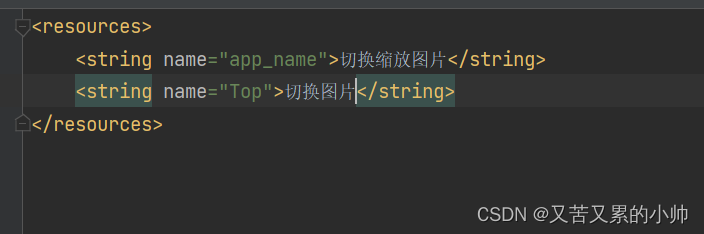
3、主布局资源文件

代码如下:
<?xml version="1.0" encoding="utf-8"?>
<LinearLayout xmlns:android="http://schemas.android.com/apk/res/android"
xmlns:tools="http://schemas.android.com/tools"
android:layout_width="match_parent"
android:layout_height="match_parent"
android:id="@+id/root"
android:gravity="center"
android:orientation="vertical"
tools:context=".MainActivity">
<LinearLayout
android:layout_width="match_parent"
android:layout_height="wrap_content"
android:orientation="vertical"
android:gravity="center">
<Button
android:id="@+id/top_Picture"
android:layout_width="wrap_content"
android:layout_height="wrap_content"
android:onClick="doTopPicture"
android:text="@string/Top"/>
<ZoomControls
android:id="@+id/zoom"
android:layout_width="match_parent"
android:layout_height="match_parent"
android:gravity="center"
/>
</LinearLayout>
<LinearLayout
android:layout_width="match_parent"
android:layout_height="match_parent"
android:gravity="center">
<ImageView
android:id="@+id/img_picture"
android:layout_width="200dp"
android:layout_height="200dp"
android:background="@drawable/img1"/>
</LinearLayout>
</LinearLayout>
效果图:
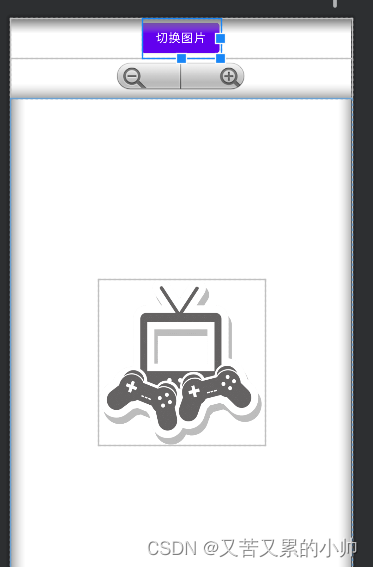
4、主界面类实现功能
1、缩放图片功能实现
(1)声明变量
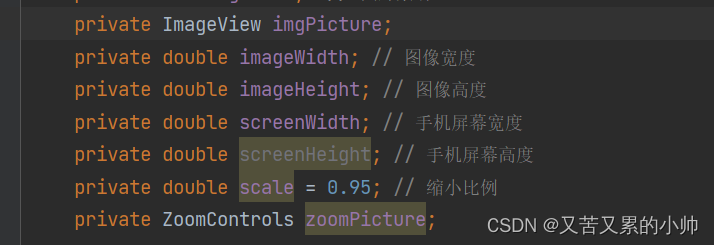
(2)通过资源标识符获取控件实例
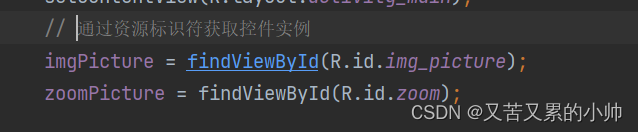
(3)获得屏幕尺寸和图片大小

(4)开启放大缩小图片功能

(5)编写放大图片单击事件功能
- setOnZoomInClickListener (View.OnClickListener listener):注册放大监听器

(5)编写缩小图片单击事件功能
- setOnZoomOutClickListener (View.OnClickListener listener):注册缩小监听器
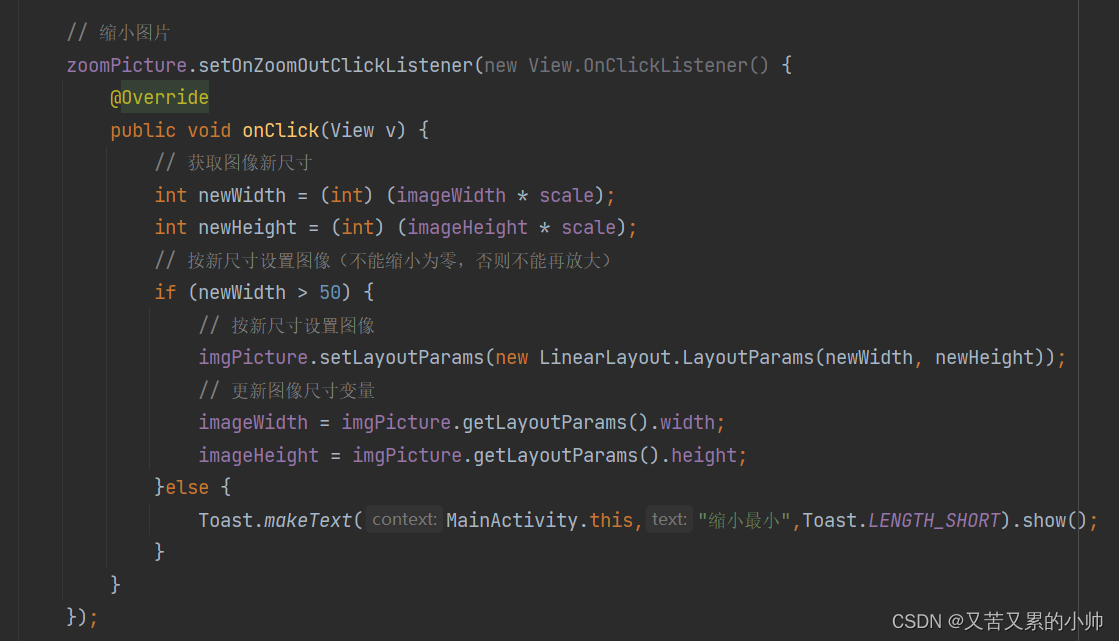
2、切换图片功能实现
(1)声明变量
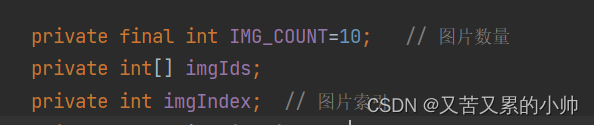
(2)通过资源标识符获取控件实例

(3)初始化图像标识符数组

(4)编写【切换图片】按钮单击事件处理方法

5、代码如下
public class MainActivity extends AppCompatActivity {
private final int IMG_COUNT=10; // 图片数量
private int[] imgIds;
private int imgIndex; // 图片索引
private ImageView imgPicture;
private double imageWidth; // 图像宽度
private double imageHeight; // 图像高度
private double screenWidth; // 手机屏幕宽度
private double screenHeight; // 手机屏幕高度
private double scale = 0.95; // 缩小比例
private ZoomControls zoomPicture;
@Override
protected void onCreate(Bundle savedInstanceState) {
super.onCreate(savedInstanceState);
setContentView(R.layout.activity_main);
// 通过资源标识符获取控件实例
imgPicture = findViewById(R.id.img_picture);
zoomPicture = findViewById(R.id.zoom);
imgIds = new int[IMG_COUNT];
for (int i = 0;i<IMG_COUNT;i++){
imgIds[i] = getResources().getIdentifier(
"img" + (i + 1),
"drawable",
"com.example.toggle_picture"
);
}
// 获得屏幕尺寸
screenWidth = getWindowManager().getDefaultDisplay().getWidth();
screenHeight = getWindowManager().getDefaultDisplay().getHeight();
// 获取图像尺寸
imageWidth = imgPicture.getLayoutParams().width;
imageHeight = imgPicture.getLayoutParams().height;
// 开启放大功能
zoomPicture.setIsZoomInEnabled(true);
// 开启缩小功能
zoomPicture.setIsZoomOutEnabled(true);
// 放大图片
zoomPicture.setOnZoomInClickListener(new View.OnClickListener() {
@Override
public void onClick(View v) {
// 获取图像新尺寸
int newWidth = (int) (imageWidth / scale);
int newHeight = (int) (imageHeight / scale);
// 按新尺寸设置图像(不能缩小为零,否则不能再放大)
if (newWidth < screenWidth) {
// 按新尺寸设置图像
imgPicture.setLayoutParams(new LinearLayout.LayoutParams(newWidth, newHeight));
// 更新图像尺寸变量
imageWidth = imgPicture.getLayoutParams().width;
imageHeight = imgPicture.getLayoutParams().height;
}else {
Toast.makeText(MainActivity.this,"放大最大",Toast.LENGTH_SHORT).show();
}
}
});
// 缩小图片
zoomPicture.setOnZoomOutClickListener(new View.OnClickListener() {
@Override
public void onClick(View v) {
// 获取图像新尺寸
int newWidth = (int) (imageWidth * scale);
int newHeight = (int) (imageHeight * scale);
// 按新尺寸设置图像(不能缩小为零,否则不能再放大)
if (newWidth > 50) {
// 按新尺寸设置图像
imgPicture.setLayoutParams(new LinearLayout.LayoutParams(newWidth, newHeight));
// 更新图像尺寸变量
imageWidth = imgPicture.getLayoutParams().width;
imageHeight = imgPicture.getLayoutParams().height;
}else {
Toast.makeText(MainActivity.this,"缩小最小",Toast.LENGTH_SHORT).show();
}
}
});
}
/**
* 【切换图片】通过单击处理事件的方法
* @param view
*/
public void doTopPicture(View view){
if(imgIndex < IMG_COUNT - 1){
imgIndex++;
}else {
imgIndex = 0;
}
// 根据索引切换图片
imgPicture.setImageResource(imgIds[imgIndex]);
}
}
6、启动应用查看效果
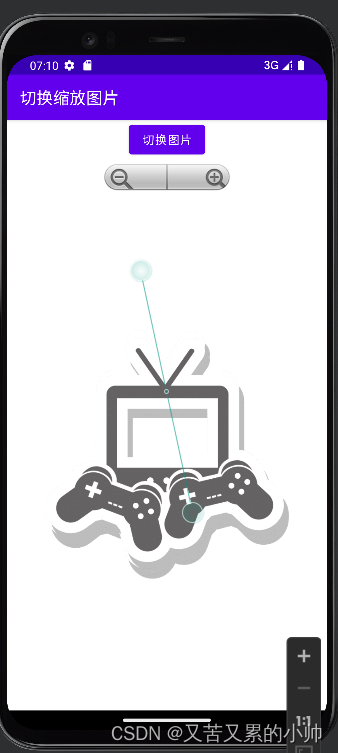






















 279
279











 被折叠的 条评论
为什么被折叠?
被折叠的 条评论
为什么被折叠?








