一、wangEditor官网地址
二、安装插件依赖
npm i @wangeditor/editor @wangeditor/editor-for-vue
安装成功后在package-lock.json中可以看到:
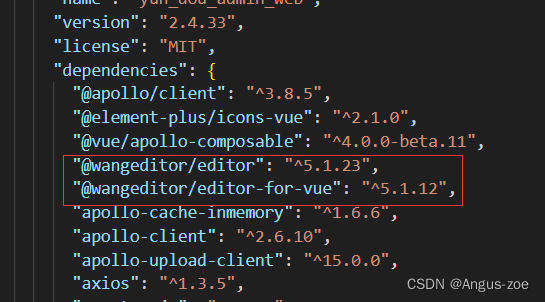
三、页面中使用
3.1、template中:
<el-form-item label="文本内容:" prop="desc">
<!-- 富文本 -->
<div style="border: 1px solid #dcdfe6; width: 100%; border-radius: 4px; margin-bottom: 10px">
<toolbar
style="border-bottom: 1px solid #dcdfe6; width: 100%; border-radius: 4px"
:editor="editorRef"
:default-config="toolbarConfig"
mode="default"
/>
<editor
v-model="ruleForm.desc"
style="height: 300px; overflow-y: hidden"
:default-config="editorConfig"
mode="default"
@onCreated="onCreated"
/>
</div>
</el-form-item>3.2、script标签中引入:
import '@wangeditor/editor/dist/css/style.css'; // css样式
import { Editor, Toolbar } from '@wangeditor/editor-for-vue';
import {nextTick,shallowRef} from "vue"
3.3、创建编辑器实例同样写在script标签里边
// 富文本实例对象
const editorRef = shallowRef()
// 菜单配置
const toolbarConfig = ref({})
// 编辑器配置
const editorConfig = ref({
placeholder: '请输入文本内容...',
readOnly: false, // 只读
MENU_CONF: {
// 配置上传图片
uploadImage: {
server: '#', // 配置图片上传地址
maxFileSize: 2 * 1024 * 1024, // 10M 图片大小限制
fieldName: 'multipartFile', // 上传名字
allowedFileTypes: [], // 选择文件时的类型限制,默认为 ['image/*'] 。如不想限制,则设置为 []
// 自定义上传参数,传递图片时需要带一些参数过去写在这。参数会被添加到 formData 中,一起上传到服务端。
// meta: {
// image_class_id: "2",
// file_type: "1",
// },
// 自定义设置请求头,比如添加token之类的
// headers: {
// Accept: 'text/x-json',
// otherKey: 'xxx'
// },
// 上传进度的回调函数,可以用来显示进度条
onProgress(progress: any) {
// progress 是 0-100 的数字
console.log('progress', progress)
},
// // 单个文件上传成功之后
// onSuccess(file, res) {
// console.log(`${file.name} 上传成功`, res)
// },
// 单个文件上传失败
onFailed(file: any, res: any) {
console.log(`${file.name} 上传失败`, res)
},
// 上传错误,或者触发 timeout 超时
onError(file: any, err: any, res: any) {
console.log(`${file.name} 上传出错`, err, res)
},
// 插入图片到富文本编辑器回显
customInsert(res: any, insertFn: any) {
console.log()
// res 即服务端的返回结果
getPhotoUrl(res.data[0]).then((res) => {
const url = res.data
const alt = ''
const href = res.data
// 从 res 中找到 url alt href ,然后插入图片
insertFn(url, alt, href)
})
},
},
// 配置上传视频
uploadVideo: {
server: '#', // 配置视频上传地址
maxFileSize: 5 * 1024 * 1024, // 5M 视频大小限制
fieldName: 'multipartFile', // 上传名字
// 最多可上传几个文件,默认为 5
// maxNumberOfFiles: 1,
allowedFileTypes: [], // 选择文件时的类型限制,默认为 ['video/*'] 。如不想限制,则设置为 []
// 自定义上传参数,传递图片时需要带一些参数过去写在这。参数会被添加到 formData 中,一起上传到服务端。
// meta: {
// type: 1,
// },
// 自定义设置请求头,比如添加token之类的
// headers: {
// Accept: 'text/x-json',
// otherKey: 'xxx'
// },
// metaWithUrl: false, // 将 meta 拼接到 url 参数中,默认 false
// withCredentials: true, // 跨域是否传递 cookie ,默认为 false
// 上传之前触发
onBeforeUpload(file: any) {
// file 选中的文件,格式如 { key: file }
return file
// 可以 return
// 1. return file 或者 new 一个 file ,接下来将上传
// 2. return false ,不上传这个 file
},
// 上传进度的回调函数,可以用来显示进度条
onProgress(progress: any) {
// progress 是 0-100 的数字
console.log('progress', progress)
},
// // 单个文件上传成功之后
onSuccess(file: any, res: any) {
console.log(`${file.name} 上传成功`, res)
},
// 单个文件上传失败
onFailed(file: any, res: any) {
console.log(`${file.name} 上传失败`, res)
},
// 上传错误,或者触发 timeout 超时
onError(file: any, err: any, res: any) {
console.log(`${file.name} 上传出错`, err, res)
},
// 插入图片到富文本编辑器回显
customInsert(res: any, insertFn: any) {
console.log(res, '视频插入')
// res 即服务端的返回结果
// let url = res.data.url;
// let poster = res.data.poster;
// 从 res 中找到 url poster ,然后插入
// 参数url是视频地址,poster是视频封面图片,后端如果不返回,可以考虑写死一个固定的封面图
getPhotoUrl(res.data[0]).then((res) => {
const url = res.data
// 从 res 中找到 url alt href ,然后插入图片
insertFn(url, '')
})
},
},
},
})
const onCreated = (editor: any) => {
editorRef.value = editor
nextTick(() => {
editorRef.value = editor // 一定要用 Object.seal() ,否则会报错
})
}效果图:
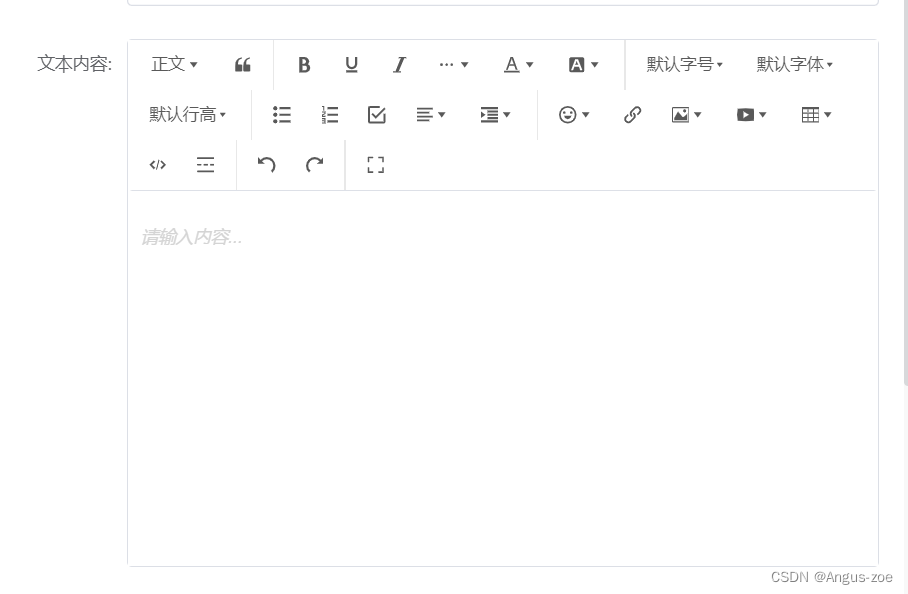
四、修改配置工具
如果你不需要这么多编辑工具,可以在菜单配置中修改也就是toolbarConfig (步骤3.3中)
全部工具配置信息:
const toolbarConfig = ref({
"toolbarKeys": [
"headerSelect",
"blockquote",
"|",
"bold",
"underline",
"italic",
{
"key": "group-more-style",
"title": "更多",
"iconSvg": "<svg viewBox=\"0 0 1024 1024\"><path d=\"M204.8 505.6m-76.8 0a76.8 76.8 0 1 0 153.6 0 76.8 76.8 0 1 0-153.6 0Z\"></path><path d=\"M505.6 505.6m-76.8 0a76.8 76.8 0 1 0 153.6 0 76.8 76.8 0 1 0-153.6 0Z\"></path><path d=\"M806.4 505.6m-76.8 0a76.8 76.8 0 1 0 153.6 0 76.8 76.8 0 1 0-153.6 0Z\"></path></svg>",
"menuKeys": [
"through",
"code",
"sup",
"sub",
"clearStyle"
]
},
"color",
"bgColor",
"|",
"fontSize",
"fontFamily",
"lineHeight",
"|",
"bulletedList",
"numberedList",
"todo",
{
"key": "group-justify",
"title": "对齐",
"iconSvg": "<svg viewBox=\"0 0 1024 1024\"><path d=\"M768 793.6v102.4H51.2v-102.4h716.8z m204.8-230.4v102.4H51.2v-102.4h921.6z m-204.8-230.4v102.4H51.2v-102.4h716.8zM972.8 102.4v102.4H51.2V102.4h921.6z\"></path></svg>",
"menuKeys": [
"justifyLeft",
"justifyRight",
"justifyCenter",
"justifyJustify"
]
},
{
"key": "group-indent",
"title": "缩进",
"iconSvg": "<svg viewBox=\"0 0 1024 1024\"><path d=\"M0 64h1024v128H0z m384 192h640v128H384z m0 192h640v128H384z m0 192h640v128H384zM0 832h1024v128H0z m0-128V320l256 192z\"></path></svg>",
"menuKeys": [
"indent",
"delIndent"
]
},
"|",
"emotion",
"insertLink",
{
"key": "group-image",
"title": "图片",
"iconSvg": "<svg viewBox=\"0 0 1024 1024\"><path d=\"M959.877 128l0.123 0.123v767.775l-0.123 0.122H64.102l-0.122-0.122V128.123l0.122-0.123h895.775zM960 64H64C28.795 64 0 92.795 0 128v768c0 35.205 28.795 64 64 64h896c35.205 0 64-28.795 64-64V128c0-35.205-28.795-64-64-64zM832 288.01c0 53.023-42.988 96.01-96.01 96.01s-96.01-42.987-96.01-96.01S682.967 192 735.99 192 832 234.988 832 288.01zM896 832H128V704l224.01-384 256 320h64l224.01-192z\"></path></svg>",
"menuKeys": [
"insertImage",
"uploadImage"
]
},
{
"key": "group-video",
"title": "视频",
"iconSvg": "<svg viewBox=\"0 0 1024 1024\"><path d=\"M981.184 160.096C837.568 139.456 678.848 128 512 128S186.432 139.456 42.816 160.096C15.296 267.808 0 386.848 0 512s15.264 244.16 42.816 351.904C186.464 884.544 345.152 896 512 896s325.568-11.456 469.184-32.096C1008.704 756.192 1024 637.152 1024 512s-15.264-244.16-42.816-351.904zM384 704V320l320 192-320 192z\"></path></svg>",
"menuKeys": [
"insertVideo",
"uploadVideo"
]
},
"insertTable",
"codeBlock",
"divider",
"|",
"undo",
"redo",
"|",
"fullScreen"
],
"excludeKeys": [],
"insertKeys": {
"index": 0,
"keys": []
},
"modalAppendToBody": false
}
);需要哪个工具你就保留toolbarKeys这个数组对应的元素,看着办就好了,修改好替换掉编辑器菜单配置
五、vue页面显示富文本内容
vue自带显示富文本v-html,例如:
<div v-html="htmlText"></div>
const htmlText=ref("富文本内容实例")





















 888
888











 被折叠的 条评论
为什么被折叠?
被折叠的 条评论
为什么被折叠?










