我们已经演示了如何在 C# 中为 word 文档设置渐变背景。除了渐变背景,Spire.Doc还支持为word文档添加图片背景。本文将向您展示如何在 C# 中为 word 文档设置图像背景。
Spire.Doc for.NET 最新下载 https://www.evget.com/product/3368/download
https://www.evget.com/product/3368/download
第 1 步:创建一个新的 Word 文档并从文件中加载该文档。
Document document = new Document();
document.LoadFromFile("Sample.docx", FileFormat.Docx2010);
第 2 步:设置背景类型为图片。
document.Background.Type = BackgroundType.Picture;
第 3 步:从文件中加载图像。
document.Background.Picture = Image.FromFile("background.jpg");
第 4 步:将文档保存到文件中。
document.SaveToFile("Result.docx", FileFormat.Docx2010);
word文档添加图片背景的有效截图:

如何为word文档设置图像背景的完整代码:
using Spire.Doc;
using Spire.Doc.Documents;
using System.Drawing;
namespace SetImageBackground
{
class Program
{
static void Main(string[] args)
{
{
Document document = new Document();
document.LoadFromFile("Sample.docx", FileFormat.Docx2010);
document.Background.Type = BackgroundType.Picture;
document.Background.Picture = Image.FromFile("background.jpg");
document.SaveToFile("Result.docx", FileFormat.Docx2010);
}
}
}
}







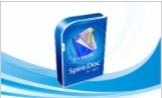














 320
320

 被折叠的 条评论
为什么被折叠?
被折叠的 条评论
为什么被折叠?








