leadtools是一个综合工具包的集合,用于将识别、文档、医疗、成像和多媒体技术整合到桌面、服务器、平板电脑、网络和移动解决方案中,是一项企业级文档自动化解决方案,有捕捉,OCR,OMR,表单识别和处理,PDF,打印捕获,归档,注释和显示功能。利用业界领先的图像处理技术,能够智能识别文件,可以用来识别任何类型的扫描或传真形式的图像。
LEADTOOLS 最新下载![]() https://www.evget.com/product/782/download
https://www.evget.com/product/782/download
本教程展示了如何使用 LEADTOOLS SDK 在 C# .NET Core 应用程序中将注释从外部 XML 文件刻录到 PDF 文档。
| 概括 | 本教程介绍了将注释刻录到 C# .NET Core 控制台应用程序中的图像 |
| 完成时间 | 30分钟 |
| 视觉工作室项目 | 下载教程项目 (497 KB) |
| 平台 | C# .NET Core 控制台应用程序 |
| IDE | Visual Studio 2019、2022 |
| 开发许可证 | 下载 LEADTOOLS |
在学习从 LEADDocument中添加和删除页面 - C# .NET Core 教程之前,通过查看添加引用和设置许可教程来熟悉创建项目的基本步骤。
创建项目并添加 LEADTOOLS 参考
从添加引用和设置许可证教程中创建的项目的副本开始。如果您没有该项目,请按照该教程中的步骤创建它。
所需的参考资料取决于项目的目的。可以通过 NuGet 包添加引用。
本教程需要以下 NuGet 包:
- Leadtools.Document.Sdk
有关您的应用程序需要哪些 DLL 文件的完整列表,请参阅您的应用程序中包含的文件。
设置许可文件
许可证解锁项目所需的功能。它必须在调用任何工具包函数之前设置。有关详细信息,包括针对不同平台的教程,请参阅设置运行时许可证。
有两种类型的运行时许可证:
- 评估许可证,在下载评估工具包时获得。它允许评估工具包。
- 部署许可证。如果需要部署许可证文件和开发人员密钥,请参阅获取许可证。
添加刻录注释代码
创建项目、添加参考和许可证集后,就可以开始编码了。
在解决方案资源管理器中,打开Program.cs以下语句并将其添加到using文件顶部的块中。
【C#】
using System; using System.IO; using Leadtools; using Leadtools.Annotations.Engine; using Leadtools.Annotations.Rendering; using Leadtools.Codecs;
在该Program.cs文件中,添加一个名为的新方法BurnAnnotationsToImage(),并在该方法之后的 Main 方法中调用它SetLicense()。源图像随项目一起提供。还有一个包含注释数据的 XML 文件。这两个文件的文件名是:
| 文件名 | 描述 |
|---|---|
| Burn-Annotations-to-an-Image-Source-Image.jpg | 图像文件 |
| Burn-Annotations-to-an-Image-Annotations-File.xml | LEAD 注释文件 |
Program.cs这些文件与C# 源文件位于同一目录中。
添加以下代码以加载RasterImage,加载AnnContainer ,将AnnContainer映射到图像,将容器刻录到图像,并将新图像导出到文件。
【C#】
static void BurnAnnotationsToImage()
{
string imageFile = @"Burn-Annotations-to-an-Image-Source-Image.jpg";
string annFile = @"Burn-Annotations-to-an-Image-Annotations-File.xml";
string outputFile = @"output.jpg";
AnnDrawRenderingEngine _renderingEngine = new AnnDrawRenderingEngine();
using (RasterCodecs codecs = new RasterCodecs())
{
AnnCodecs annCodecs = new AnnCodecs();
AnnContainer container = new AnnContainer();
using (RasterImage srcImage = codecs.Load(imageFile))
{
// If you would like to use Memory Stream, then use this code:
/*
byte[] bytes = File.ReadAllBytes(imageFile);
using (MemoryStream ms = new MemoryStream(bytes))
{
ms.Position = 0;
codecs.Load(ms);
Console.WriteLine("Image loaded");
}
*/
container.Mapper.MapResolutions(srcImage.XResolution, srcImage.YResolution, srcImage.XResolution, srcImage.YResolution);
container.Size = container.Mapper.SizeToContainerCoordinates(srcImage.ImageSize.ToLeadSizeD());
container = annCodecs.Load(annFile, 1);
// Uncomment the below code to use memory stream to handle the files
// byte[] outputBytes = File.ReadAllBytes(outputFile);
// using (MemoryStream ms = new MemoryStream(outputBytes))
// {
using (RasterImage burnImage = _renderingEngine.RenderOnImage(container, srcImage))
{
codecs.Save(burnImage, outputFile, RasterImageFormat.Jpeg, 0);
string path = Path.GetFullPath(outputFile);
Console.WriteLine("Image saved" + path);
/*
ms.Position = 0;
codecs.Save(burnImage, ms, RasterImageFormat.Jpeg, 0);
string path = Path.GetFullPath(outputFile);
Console.WriteLine("Image saved" + path);
*/
}
// }
}
}
}
处理流
要使用内存流加载图像,请取消注释BurnAnnotationsToImage()方法中的代码。
【C#】
// load the image using memory stream
byte[] bytes = File.ReadAllBytes(imageFile);
using (MemoryStream ms = new MemoryStream(bytes))
{
ms.Position = 0;
codecs.Load(ms);
Console.WriteLine("Image loaded");
}
// save the stream of outputFile
byte[] outputBytes = File.ReadAllBytes(outputFile);
using (MemoryStream ms = new MemoryStream(outputBytes))
{
ms.Position = 0;
codecs.Save(burnImage, ms, RasterImageFormat.Jpeg, 0);
string path = Path.GetFullPath(outputFile);
Console.WriteLine("Image saved" + path);
}
运行项目
按F5或选择Debug -> Start Debugging运行项目。
如果正确执行了这些步骤,则应用程序会加载指定的图像,加载指定的注释 XML 文件,然后将这些注释刻录到图像并将该图像导出到文件中。以下屏幕截图显示了预期的输出:
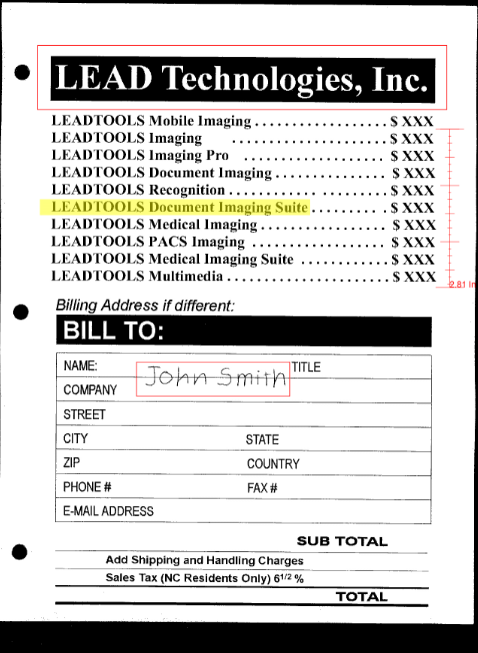
以上便是将注释刻录到图像上的 C# .NET Core 控制台应用程序教程 ,如果您还有其他疑问,欢迎私聊我或者加入我们获取帮助!





















 417
417











 被折叠的 条评论
为什么被折叠?
被折叠的 条评论
为什么被折叠?








