项目架构
1、首先创建好两个Qt项目 ,一个是QObjectTime, 一个是QTime
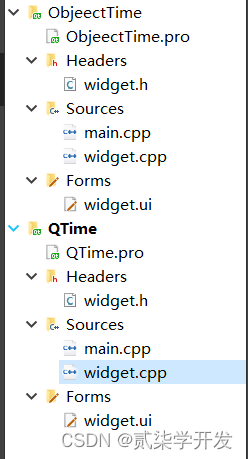
2、制作ui界面
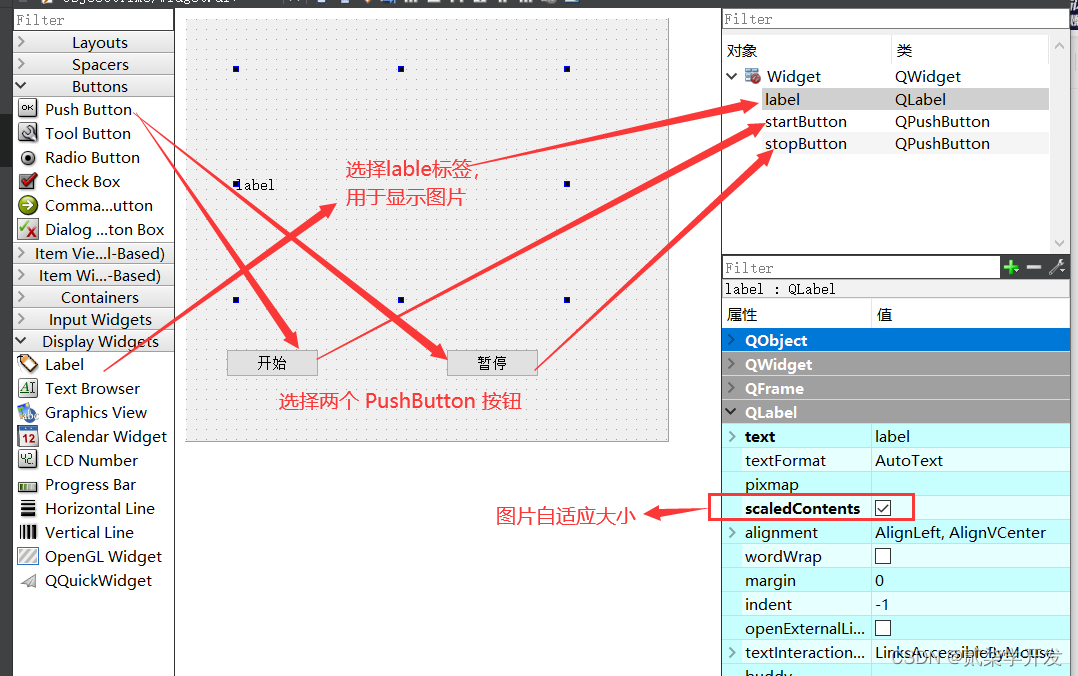
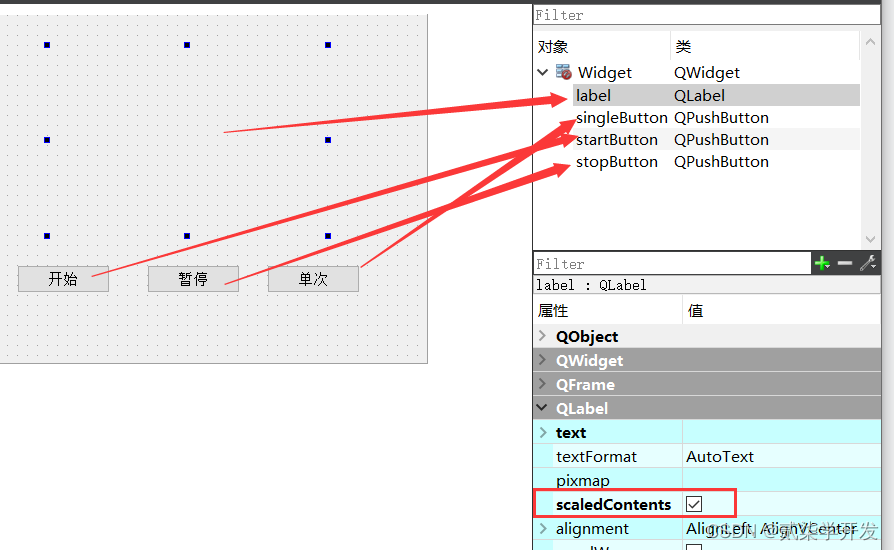
一、使用QObject实现
定义定时器时间 :
#define TIMEOUT 1*1000widget.h中:
private slots:
void on_startButton_clicked();
void on_stopButton_clicked();
private:
Ui::Widget *ui;
int myTimeId ; // 定时器编号
int picID; // 记录是第几张图片
widget.cpp 中:
#include "widget.h"
#include "ui_widget.h"
Widget::Widget(QWidget *parent)
: QWidget(parent)
, ui(new Ui::Widget)
{
ui->setupUi(this);
picID = 2 ; // 图片id从2开始
// // 图片的路径
QPixmap pix("C:\\test\\1.jpg");
ui->label->setPixmap(pix) ;
}
Widget::~Widget()
{
delete ui;
}
void Widget::on_startButton_clicked()
{
// 开始定时器,返回定时器编号
myTimeId = this->startTimer(TIMEOUT) ;
}
void Widget::timerEvent(QTimerEvent *event)
{
if( event->timerId() != myTimeId )
{
return ;
}
// 图片的路径
QString path("C:\\test\\\");
path += QString::number(picID);
path += ".jpg" ;
QPixmap pix(path);
ui->label->setPixmap(pix) ;
// 图片Id 加1
picID ++ ;
// 图片可以循环
if( picID == 5)
{
picID = 1 ;
}
}
// 暂停
void Widget::on_stopButton_clicked()
{
this->killTimer(myTimeId) ;
}
二、使用QTimer实现
定义定时器时间 :
#include <QTimer> // 添加头文件
#define TIMEOUT 1*1000 // 定义定时器时间widget.h中:
private slots:
void on_startButton_clicked(); // 开始
void timeOutSlot() ; // 自定义槽函数
void on_stopButton_clicked(); // 暂停
void on_singleButton_clicked(); // 单次
private:
Ui::Widget *ui;
QTimer *timer ; // 指针
int picID ; // 图片编号widget.cpp 中:
#include "widget.h"
#include "ui_widget.h"
Widget::Widget(QWidget *parent)
: QWidget(parent)
, ui(new Ui::Widget)
{
ui->setupUi(this);
timer = new QTimer; // 创建定时器对象
picID = 2 ;
QImage img ;
// 加载图片
img.load("C:\\test\\1.jpg");
// 显示图片
ui->label->setPixmap(QPixmap::fromImage(img)) ;
// 定时器时间到, 发出timeout信号
connect(timer, &QTimer::timeout, this, &Widget::timeOutSlot ) ;
}
Widget::~Widget()
{
delete ui;
}
void Widget::on_startButton_clicked()
{
// 开始定时器
timer->start(TIMEOUT) ;
}
void Widget::timeOutSlot()
{
// 图片路径
QString path("C:test\\");
path += QString::number(picID);
path += ".jpg" ;
// 加载显示图片
QImage img ;
img.load(path);
ui->label->setPixmap(QPixmap::fromImage(img)) ;
// 图片Id 加1
picID ++ ;
if( 5 == picID )
{
picID = 1 ;
}
}
// 暂停
void Widget::on_stopButton_clicked()
{
timer->stop() ;
}
// 单次
void Widget::on_singleButton_clicked()
{
// 单次显示图片
QTimer::singleShot(1000, this, SLOT(timeOutSlot())) ;
}
三、效果展示
视频没有弄好,就不放上来了,大家自行尝试。
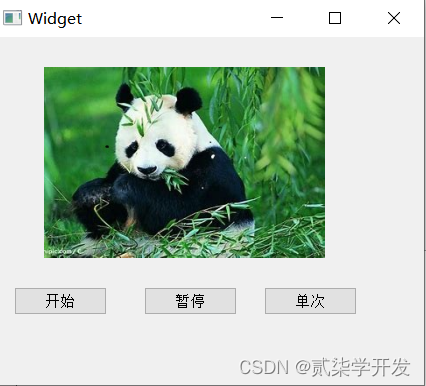
未完待续
有疑问的小伙伴可以留言一起交流讨论!!!








 本文详细介绍了在Qt中使用QObject和QTimer两种方法实现定时器,通过定时器控制图片的切换,并展示了如何操作开始、暂停和单次显示图片的功能。
本文详细介绍了在Qt中使用QObject和QTimer两种方法实现定时器,通过定时器控制图片的切换,并展示了如何操作开始、暂停和单次显示图片的功能。














 2万+
2万+











 被折叠的 条评论
为什么被折叠?
被折叠的 条评论
为什么被折叠?








