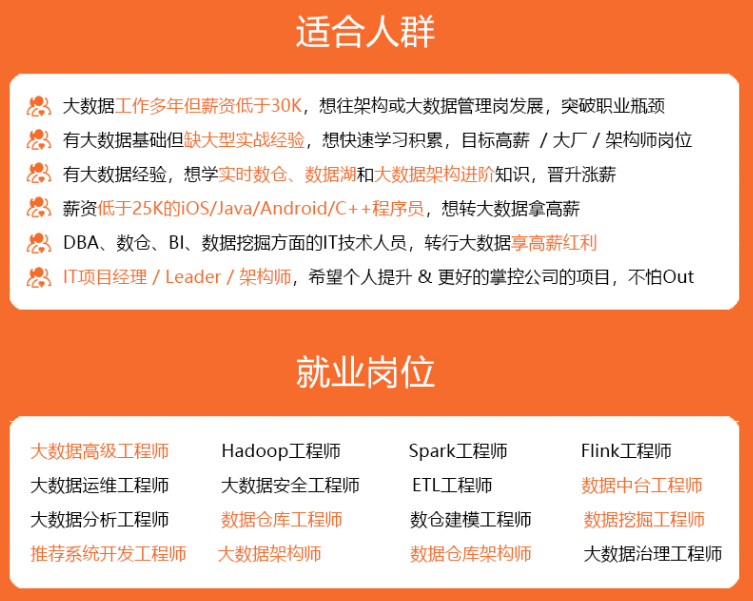
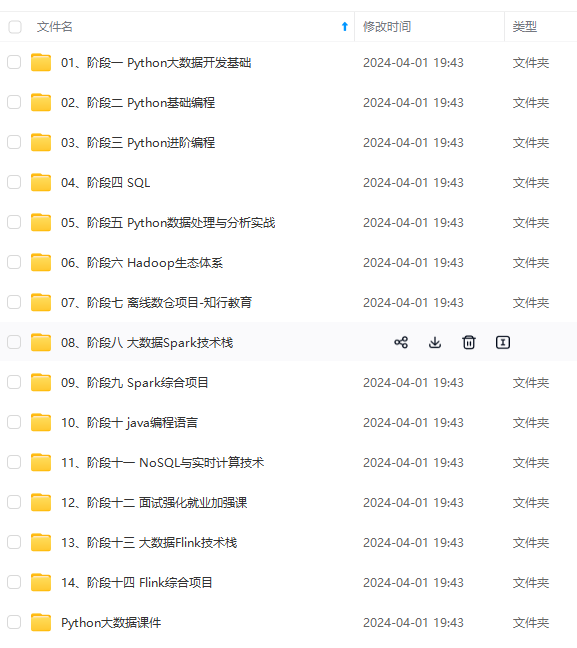
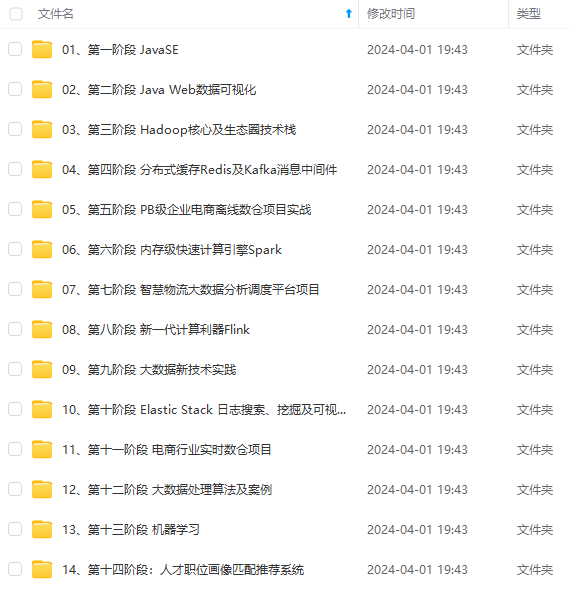
既有适合小白学习的零基础资料,也有适合3年以上经验的小伙伴深入学习提升的进阶课程,涵盖了95%以上大数据知识点,真正体系化!
由于文件比较多,这里只是将部分目录截图出来,全套包含大厂面经、学习笔记、源码讲义、实战项目、大纲路线、讲解视频,并且后续会持续更新
rm -f $(docker ps -aq) 删除所有docker容器
docker ps -aq|xargs docker rm -f 也可以删除所有的容器
当使用docker stop 无法停止时,可以使用docker kill 直接杀掉
前言
现在搭建部署环境基本都是用Docker进行,学会Docker指令相当重要。在我的Docker系列文章中我们已经进行了很多准备工作,我是在云服务器上面进行部署的工作,大大省去了虚拟机环境配置时间,大家可以用用看:
云服务器Centos8.2SSH登陆、安装部署图形化界面以及VNC连接一文详解
云服务器CentOS8.2Docker图形化管理工具Portainer安装部署
下面仍旧还是使用SecureCRT进行指令演示。
很多学Python伙伴问题有没有体系的面试题?
今天为大家推荐一款刷题神奇哦 :刷题面试神器牛客
各大互联网大厂面试真题。从基础到入阶乃至原理刨析类面试题 应有尽有,赶快来装备自己吧!助你面试稳操胜券,solo全场面试官
一、Docker基础命令
1.启动docker
systemctl start docker
2.查看状态
systemctl status docker

3.关闭docker
systemctl stop docker

4.开机自启
systemctl enable docker
5.查看版本信息
docker version
docker info
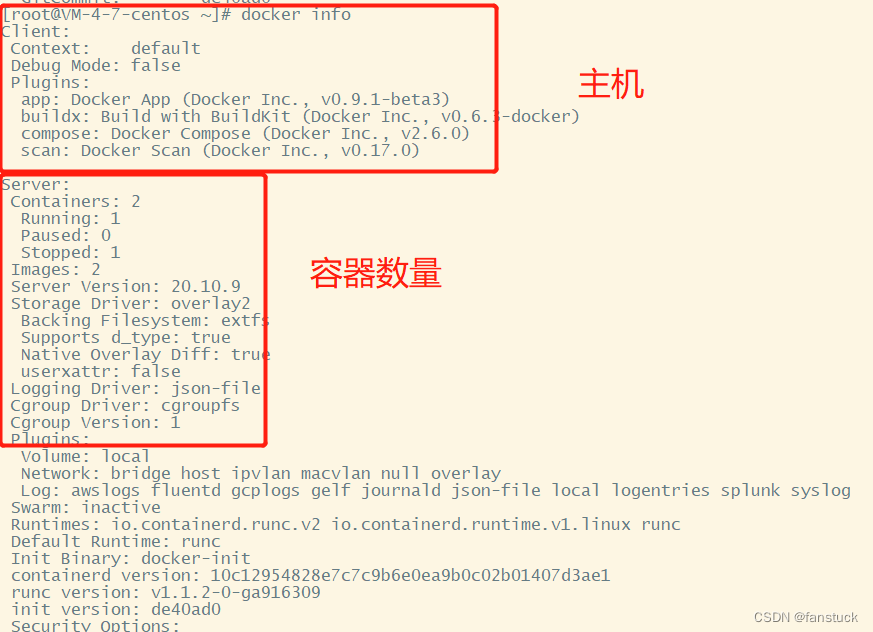
6.查看帮助
docker --help
若忘记了某个指令的功能可以在后面加上help查看功能:
docker 指令参数 --help

二、Docker镜像命令
1.查看docker镜像
docker images

可以通过–help查看每一个Image命令的详细信息。
docker image ls --help

显示所有镜像(默认隐藏中间图像)
docker image ls -a

docker images、docker image ls和docker image ls -a是一样的效果。
docker image ls -q
仅输出image的IMAGE ID。

2.搜索镜像
docker search 镜像名
比如:

docker search [OPTIONS] TERM
其中OPTIONS有:
- –automated:弃用,只列出自动构建类型的镜像
- –filter , -f:基于给定条件过滤输出
- –format:使用模板格式化显示输出
- –limit:Max number of search results ,默认值25
- –no-trunc:禁止截断输出
- –stars , -s:弃用,只显示收藏数不小于几颗星的镜像,移到–filter中使用
代码如下(示例):
搜索不小于10000星的busybox的镜像
docker search --filter=stars=10000 mysql
format格式化输出
- .Description 镜像描述
- .StarCount star数量
- .IsOfficial “OK” 表示官方镜像
- .IsAutomated “OK” 表示自动构建
docker search --format "{{.Name}}:{{.StarCount}}" mysql

docker search --format "table {{.Name}}\t{{.IsAutomated}}\t{{.IsOfficial}}" redis

限制搜索输出个数
docker search redis --filter=stars=500 --limit 3

禁止截断输出
docker search --no-trunc mysql
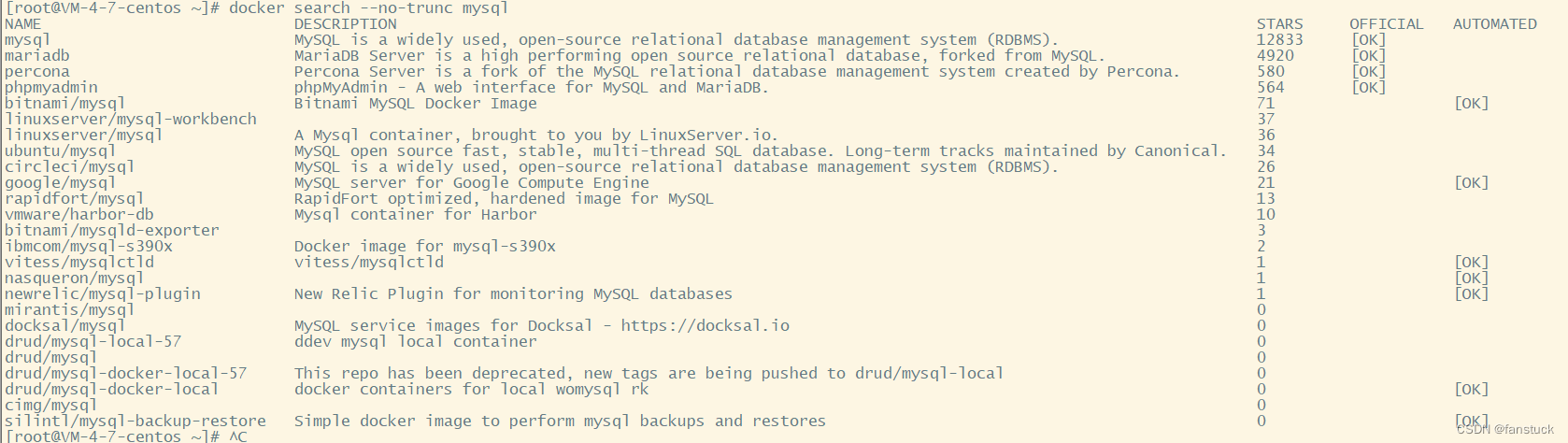
3.拉取镜像
代码如下(示例):
docker image pull
参数可以选有两个:
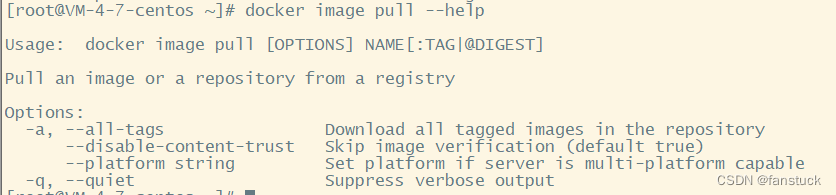
例如拉取一个最新的redis:
docker image pull redis

拉取完后docker images查看:

4.删除所有镜像
代码如下:
docker image prune [OPTIONS]
5.删除指定镜像
docker image rm [OPTIONS] IMAGE [IMAGE...]

删除TAG为latest最新版本的redis:
docker image rm redis:latest


6.TAG修改生成新镜像
docker image tag SOURCE_IMAGE[:TAG] TARGET_IMAGE[:TAG]

docker image tag hello-world:latest hello-world:v.1.0

7.保存镜像
docker image save [OPTIONS] IMAGE [IMAGE...]

docker image save hello-world:v.1.0 > hw.tar

保存到指定目录:
docker image save hello-worl:v.1.0 -o /usr/local/hw.tar
8.加载镜像
docker image load [OPTIONS]

我们一开始是把hello-world的v.1.0的版本给删了,现在我们可以把通过本地保存的hello-world给放到image里面去:
docker image load <hw.tar


加载指定路径的镜像源:
docker load -i /usr/local/hw.tar # 指定加载镜像的源
9.显示历史镜像操作
docker image history [OPTIONS] IMAGE

docker image history hello-world:v.1.0

10.显示镜像的详细信息
docker image inspect [OPTIONS] IMAGE [IMAGE...]
例如我们查看hello-world镜像的详细信息会发现:
docker image inspect hello-world
一大串JSON文件格式:
11.从归档文件中创建镜像
docker image import [OPTIONS] file|URL|- [REPOSITORY[:TAG]]
docker image import hw.tar # 一般需要指定镜像名字
12.上传镜像
docker image push [OPTIONS] NAME[:TAG]

这样就是上传成功了可以在dockerhub上看到自己上传的镜像:
docker push fanstuck/my-private-repo:hellow-world


13.创建镜像
docker image build [OPTIONS] PATH | URL | -
bulid属于制作镜像是一个较为复杂且需要编写程序的过程,因此参数相应的会比较复杂:
Usage: docker [OPTIONS] COMMAND
A self-sufficient runtime for containers
Options:
--config string Location of client config files (default "/root/.docker")
-c, --context string Name of the context to use to connect to the daemon
(overrides DOCKER_HOST env var and default context set
with "docker context use")
-D, --debug Enable debug mode
-H, --host list Daemon socket(s) to connect to
-l, --log-level string Set the logging level
("debug"|"info"|"warn"|"error"|"fatal") (default "info")
--tls Use TLS; implied by --tlsverify
--tlscacert string Trust certs signed only by this CA (default
"/root/.docker/ca.pem")
--tlscert string Path to TLS certificate file (default
"/root/.docker/cert.pem")
--tlskey string Path to TLS key file (default "/root/.docker/key.pem")
--tlsverify Use TLS and verify the remote
-v, --version Print version information and quit
Management Commands:
app* Docker App (Docker Inc., v0.9.1-beta3)
builder Manage builds
buildx* Build with BuildKit (Docker Inc., v0.6.3-docker)
compose* Docker Compose (Docker Inc., v2.6.0)
config Manage Docker configs
container Manage containers
context Manage contexts
image Manage images
manifest Manage Docker image manifests and manifest lists
network Manage networks
node Manage Swarm nodes
plugin Manage plugins
scan* Docker Scan (Docker Inc., v0.17.0)
secret Manage Docker secrets
service Manage services
stack Manage Docker stacks
swarm Manage Swarm
system Manage Docker
trust Manage trust on Docker images
volume Manage volumes
Commands:
attach Attach local standard input, output, and error streams to a running container
build Build an image from a Dockerfile
commit Create a new image from a container's changes
cp Copy files/folders between a container and the local filesystem
create Create a new container
diff Inspect changes to files or directories on a container's filesystem
events Get real time events from the server
exec Run a command in a running container
export Export a container's filesystem as a tar archive
history Show the history of an image
images List images
import Import the contents from a tarball to create a filesystem image
info Display system-wide information
inspect Return low-level information on Docker objects
kill Kill one or more running containers
load Load an image from a tar archive or STDIN
login Log in to a Docker registry
logout Log out from a Docker registry
logs Fetch the logs of a container
pause Pause all processes within one or more containers
port List port mappings or a specific mapping for the container
ps List containers
pull Pull an image or a repository from a registry
push Push an image or a repository to a registry
rename Rename a container
restart Restart one or more containers
rm Remove one or more containers
rmi Remove one or more images
run Run a command in a new container
save Save one or more images to a tar archive (streamed to STDOUT by default)
search Search the Docker Hub for images
start Start one or more stopped containers
stats Display a live stream of container(s) resource usage statistics
stop Stop one or more running containers
tag Create a tag TARGET_IMAGE that refers to SOURCE_IMAGE
top Display the running processes of a container
unpause Unpause all processes within one or more containers
update Update configuration of one or more containers
version Show the Docker version information
wait Block until one or more containers stop, then print their exit codes
Run 'docker COMMAND --help' for more information on a command.
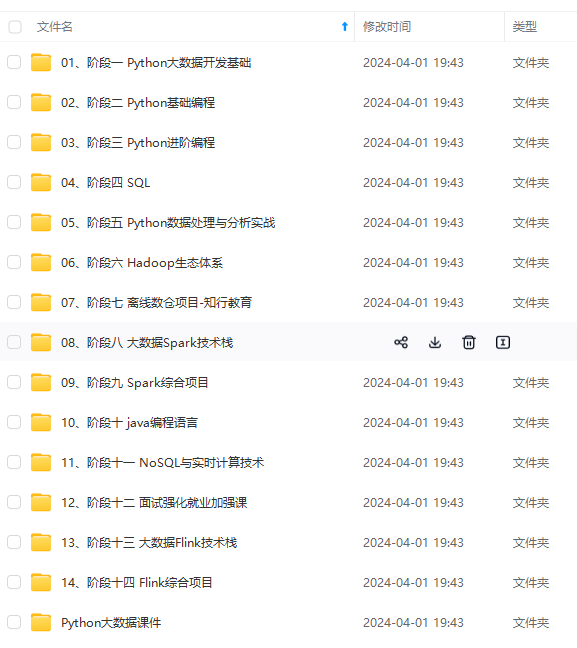

**网上学习资料一大堆,但如果学到的知识不成体系,遇到问题时只是浅尝辄止,不再深入研究,那么很难做到真正的技术提升。**
**[需要这份系统化资料的朋友,可以戳这里获取](https://bbs.csdn.net/topics/618545628)**
**一个人可以走的很快,但一群人才能走的更远!不论你是正从事IT行业的老鸟或是对IT行业感兴趣的新人,都欢迎加入我们的的圈子(技术交流、学习资源、职场吐槽、大厂内推、面试辅导),让我们一起学习成长!**
fers to SOURCE_IMAGE
top Display the running processes of a container
unpause Unpause all processes within one or more containers
update Update configuration of one or more containers
version Show the Docker version information
wait Block until one or more containers stop, then print their exit codes
Run 'docker COMMAND --help' for more information on a command.
[外链图片转存中...(img-UR8a6L2U-1715670565542)]
[外链图片转存中...(img-JeXWxRcy-1715670565542)]
**网上学习资料一大堆,但如果学到的知识不成体系,遇到问题时只是浅尝辄止,不再深入研究,那么很难做到真正的技术提升。**
**[需要这份系统化资料的朋友,可以戳这里获取](https://bbs.csdn.net/topics/618545628)**
**一个人可以走的很快,但一群人才能走的更远!不论你是正从事IT行业的老鸟或是对IT行业感兴趣的新人,都欢迎加入我们的的圈子(技术交流、学习资源、职场吐槽、大厂内推、面试辅导),让我们一起学习成长!**






















 6915
6915











 被折叠的 条评论
为什么被折叠?
被折叠的 条评论
为什么被折叠?








