四十六、CSS选择器(TAG选择器、元素选择器)
标签选择器:
\div{} <div></div>
标签选择器用法:
1.做一个通用的设置,或者给一些标签去掉一个默认行为的时候(div没有默认行为),去掉某些标签的默认样式
2.用于更加复杂的选择器中,比如:标签+类、层次选择器(在层次选择器下,我们会再去选择一些标签:如:ul li{}、ol li{})
群组选择器(分株选择器):
css;div,p,span{]
用法:可以通过逗号的方式,给多个不同的选择器添加同意的CSS样式,来达到代码的作用。
代码:
<!DOCTYPE html>
<html lang="en">
<head>
<meta charset="UTF-8">
<meta http-equiv="X-UA-Compatible" content="IE=edge">
<meta name="viewport" content="width=device-width, initial-scale=1.0">
<title>Document</title>
<style>
div{background: red;}
#text{background: red;}
.title{background: red;}
</style>
</head>
<body>
<div>这是一个块</div>
<p id="text">这是一个段落</p>
<h2 class="title">这是一个标题</h2>
</body>
</html>
简易版代码:(有选择)
<!DOCTYPE html>
<html lang="en">
<head>
<meta charset="UTF-8">
<meta http-equiv="X-UA-Compatible" content="IE=edge">
<meta name="viewport" content="width=device-width, initial-scale=1.0">
<title>Document</title>
<style>
/* div{background: red;}
#text{background: red;}
.title{background: red;} */
div,#text,title{background: red ;}
</style>
</head>
<body>(
<div>这是一个块</div>
<p id="text">这是一个段落</p>
<h2 class="title">这是一个标题</h2>
</body>
</html>```
## 通配选择器:
*{}→div,ul,li,p,h1,h2,……{}
其实通配就是包含所有标签
注:尽量避免使用通配选择器,因为会给所有的标签添加样式,慎用。
使用的场景:去掉所有标签的默认样式时
代码:
```css
<!DOCTYPE html>
<html lang="en">
<head>
<meta charset="UTF-8">
<meta http-equiv="X-UA-Compatible" content="IE=edge">
<meta name="viewport" content="width=device-width, initial-scale=1.0">
<title>Document</title>
<style>
*{ border:1px red sold;}
</style>
</head>
<body>
<div>这是一个块</div>
</body>
</html>
四十七、CSS选择器
层次选择器
后代:M N { } 类似于筛选,在指定的条件下找到指定的集合
父子:M > N { }
兄弟:M ~ N{ } 当前M下面的所有兄弟N标签
相邻:M + N { } 当前M相邻的N标签
代码:
<!DOCTYPE html>
<html lang="en">
<head>
<meta charset="UTF-8">
<meta http-equiv="X-UA-Compatible" content="IE=edge">
<meta name="viewport" content="width=device-width, initial-scale=1.0">
<title>Document</title>
<style>
#list li{border: 2px red solid;}
</style>
</head>
<body>
<ul id="list">
<li>
<li></li>
<li></li>
<li></li>
</ul>
</li>
<li></li>
<li></li>
<ol>
<li></li>
<li></li>
<li></li>
</ol>
</body>
</html>
代码:
<!DOCTYPE html>
<html lang="en">
<head>
<meta charset="UTF-8">
<meta http-equiv="X-UA-Compatible" content="IE=edge">
<meta name="viewport" content="width=device-width, initial-scale=1.0">
<title>Document</title>
<style>
div~h2{background: red;}
</style>
</head>
<body>
<div>aaa</div>
<h1>aaa</h1>
<h2>bbb</h2>
</body>
</html>
四十八、CSS选择器
属性选择器:
*M[attr]
=:完全匹配
= : 部分匹配
^=:起始匹配
$=:结束匹配
[ ][ ] [ ]:组合匹配

代码:
<!DOCTYPE html>
<html lang="en">
<head>
<meta charset="UTF-8">
<meta http-equiv="X-UA-Compatible" content="IE=edge">
<meta name="viewport" content="width=device-width, initial-scale=1.0">
<title>Document</title>
<style>
div[class]{background: red;}
</style>
</head>
<body>
<div>aaa</div>
<div class="box">bbb</div>
<div class="search">ccc</div>
</body>
</html>
代码:
<!DOCTYPE html>
<html lang="en">
<head>
<meta charset="UTF-8">
<meta http-equiv="X-UA-Compatible" content="IE=edge">
<meta name="viewport" content="width=device-width, initial-scale=1.0">
<title>Document</title>
<style>
div[class*=search]{background: red;}
</style>
</head>
<body>
<div>aaa</div>
<div class="box">bbb</div>
<div class="search">ccc</div>
<div class="search-button">ddd</div>
</body>
</html>
代码:
<!DOCTYPE html>
<html lang="en">
<head>
<meta charset="UTF-8">
<meta http-equiv="X-UA-Compatible" content="IE=edge">
<meta name="viewport" content="width=device-width, initial-scale=1.0">
<title>Document</title>
<style>
div[class$=search]{background: red;}
</style>
</head>
<body>
<div>aaa</div>
<div class="box">bbb</div>
<div class="search">ccc</div>
<div class="search-button">ddd</div>
<div class="button-search">ddd</div>
</body>
</html>
代码:
<!DOCTYPE html>
<html lang="en">
<head>
<meta charset="UTF-8">
<meta http-equiv="X-UA-Compatible" content="IE=edge">
<meta name="viewport" content="width=device-width, initial-scale=1.0">
<title>Document</title>
<style>
div[class][id]{background: red;}
</style>
</head>
<body>
<div>aaa</div>
<div class="box" id="elem">bbb</div>
<div class="search">ccc</div>
<div class="search-button">ddd</div>
<div class="button-search">ddd</div>
</body>
</html>
四十九、CSS选择器
伪类选择器
CSS伪类用于向某些元素添加特殊的效果。一般用于初始样式添加不上的时候,用伪类来添加。
:ink 访问前的样式(只能添加给a标签)
:visited 访问后的样式(只能添加给a标签)
:hover 鼠标移入时的样式(可以添加给所有的标签)
:active 鼠标按下时的样式(可以添加给所有的标签)
注:
- link visited只能给a标签加,hover和active可以给所有的标签加
- 如果时光伪类都生效,一定要注意顺序;L V H A
- 一般网站只这样去设置 :a{} a:hover{}。
代码:
<!DOCTYPE html>
<html lang="en">
<head>
<meta charset="UTF-8">
<meta http-equiv="X-UA-Compatible" content="IE=edge">
<meta name="viewport" content="width=device-width, initial-scale=1.0">
<title>Document</title>
<style>
div{width:200px;height:200px;background: red;}
div:hover{background: blue;}
div:active{background: green;}
</style>
</head>
<body>
<div></div>
</body>
</html>```
```css
<!DOCTYPE html>
<html lang="en">
<head>
<meta charset="UTF-8">
<meta http-equiv="X-UA-Compatible" content="IE=edge">
<meta name="viewport" content="width=device-width, initial-scale=1.0">
<title>Document</title>
<style>
a:link{color: red;}
a:visited{color: red;}
a:hover{color: green;}
a:active{color: yellow;}
</style>
</head>
<body>
<a href="#">这是一个链接</a>
</body>
</html>
代码:
<!DOCTYPE html>
<html lang="en">
<head>
<meta charset="UTF-8">
<meta http-equiv="X-UA-Compatible" content="IE=edge">
<meta name="viewport" content="width=device-width, initial-scale=1.0">
<title>Document</title>
<style>
a{color:gray;}
a:hover{color: red;}
</style>
</head>
<body>
<a href="#">这是一个链接</a>
</body>
</html>
五十、CSS选择器
伪类选择器
:after、:before 通过伪类
:checked、:disabled 都是针对表单元素的
:focus (有无光标,背景颜色添加取消) 都是针对表单元素的
代码:
<!DOCTYPE html>
<html lang="en">
<head>
<meta charset="UTF-8">
<meta http-equiv="X-UA-Compatible" content="IE=edge">
<meta name="viewport" content="width=device-width, initial-scale=1.0">
<title>Document</title>
<style>
div:after{content:"world";color: red;}
</style>
</head>
<body>
<div>hello</div>
</body>
</html>
五十一、CSS选择器
伪类选择器
结构性伪类选择器:
nth-of-type()nth-child()
角标是从1开始的,1表示第一项,2表示第二项 | n值 表示从0到无穷大
first-of-type
last-of-type
only-of-type
nth-of-type()和nth-child()之间的区别
type:类型
child :孩子
代码:
<!DOCTYPE html>
<html lang="en">
<head>
<meta charset="UTF-8">
<meta http-equiv="X-UA-Compatible" content="IE=edge">
<meta name="viewport" content="width=device-width, initial-scale=1.0">
<title>Document</title>
<style>
li:nth-of-type(2n+1){background: red;}
li:nth-of-type(2n){background: blue;}
</style>
</head>
<body>
<ul>
<li></li>
<li></li>
<li></li>
<li></li>
<li></li>
</ul>
</body>
</html>
五十二、CSS样式继承
1.文字相关的样式可以被继承(颜色、字体大小、行高等这些和文字相关的不一定是作用到当前元素上,也可以作用到子元素上,子元素是可以继承这个样式的)
2.布局相关的样式不可以被继承(默认是不能被继承的,但是可以设置继承属性 inherit 值)
代码:
<!DOCTYPE html>
<html lang="en">
<head>
<meta charset="UTF-8">
<meta http-equiv="X-UA-Compatible" content="IE=edge">
<meta name="viewport" content="width=device-width, initial-scale=1.0">
<title>Document</title>
<style>
div{width:300px;height:300px;border:1px red solid;color:red;font-size: 300px;}
</style>
</head>
<body>
<div>
<p>这是一个段落</p>
</div>
</body>
</html>```
代码:
```css
<!DOCTYPE html>
<html lang="en">
<head>
<meta charset="UTF-8">
<meta http-equiv="X-UA-Compatible" content="IE=edge">
<meta name="viewport" content="width=device-width, initial-scale=1.0">
<title>Document</title>
<style>
div{width:300px;height:300px;border:1px red solid;color:red;font-size: 300px;}
p{border:inherit;}
</style>
</head>
<body>
<div>
<p>这是一个段落</p>
</div>
</body>
</html>
五十三、CSS优先级
1.相同样式优先级:
当设置相同样式是,后面的优先级较高,但不建议出现重复设置样式的情况
2.内部样式与外部样式:
内部样式与外部样式优先级相同,如果都设置了相同样式,那么后写入的映入方式优先级高
3.单一样式优先级:
style行间>id>class>tag>*>继承
注:style行间 权重1000
id 权重 100
class 权重 10
tag 权重 1
代码:
<!DOCTYPE html>
<html lang="en">
<head>
<meta charset="UTF-8">
<meta http-equiv="X-UA-Compatible" content="IE=edge">
<meta name="viewport" content="width=device-width, initial-scale=1.0">
<title>Document</title>
<style>
.box{color: blue;}
div{color: red;}
</style>
<link rel="stylesheet"href="./base.css">
</head>
<body>
<div id="elem" class="box">这是一个块</div>
</body>
</html>
五十四、CSS优先级
!important
提升样式优先级,非规范方式,不建议使用(除非一些特殊情况:如:一些样式比较复杂已经不能大量改动的情况下,或者这个样式不能挪动、改位置)(不能针对继承的属性进行优先级的提升)
标签+类与单位(标签+类>单位的优先级)
群组优先级
(相同选择器的情况下,)群组选择器与单一选择器的优先级相同,靠后写的优先级高。
代码:
<!DOCTYPE html>
<html lang="en">
<head>
<meta charset="UTF-8">
<meta http-equiv="X-UA-Compatible" content="IE=edge">
<meta name="viewport" content="width=device-width, initial-scale=1.0">
<title>Document</title>
<style>
div,p{color: red;}
div{color: blue;}
</style>
</head>
<body>
<div class="box">这是一个块</div>
<p>这是一个段落</p>
</body>
</html>
五十五、CSS优先级
层次优先级
1.权重比较
ul li .box p input{} 1+1+10+1+1
.hello span #elem{} 10+1+100
(谁的数值高谁的权重高)
2.约分比较
ul li .box p input{} → li p input{}
.hello span #elem{} →#elem{}
(建议写三层以内的选择器如:.hello span #elem{})
五十六、CSS盒子模型
组成:content→padding→border→margin
物品 填充物 包装盒 盒子与盒子之间的间距
content:内容区域 width和height组成的
padding:内边距(内填充)
只写一个值:30px(上下左右)
**写两个值:**30px、40px(上下、左右)
写三个值:30px、40px、50px、60px(上、右、下、左)
单一样式只能写一个值:
padding-left
padding-right
padding-top
padding-bottom
单一样式只能写一个值:
margin-left
margin-right
margin-top
margin-bottom
注:
- 背景颜色会填充到margin以内的区域。(不包括margin区域)
- 文字会在content区域添加。
- padding不能出现负值,margin是可以出现负值。

代码:
<!DOCTYPE html>
<html lang="en">
<head>
<meta charset="UTF-8">
<meta http-equiv="X-UA-Compatible" content="IE=edge">
<meta name="viewport" content="width=device-width, initial-scale=1.0">
<title>Document</title>
<style>
#box{
width: 200px;height: 200px;background: red;border: 10px blue solid;
padding: 30px 50px;
margin: 10px;
}
#box2{width: 200px;height: 200px;background: black;color: white;}
</style>
</head>
<body>
<div id="box">这是一个盒子</div>
<div id="box2">这又是一个盒子</div>
</body>
</html>
五十七、CSS盒子模型
box-sizing
box-sizing属性允许你以特定的方式定义匹配某个区域的特定元素。取值为content-box(默认值)|border-box
box-sizing:盒尺寸,可以改变盒子模型的展示形态。
默认值:content→box:width、height→content
border→box:width、height→content、padding、border
使用场景:
1.不用去计算一些值
2.解决一些100%的问题
代码:
<!DOCTYPE html>
<html lang="en">
<head>
<meta charset="UTF-8">
<meta http-equiv="X-UA-Compatible" content="IE=edge">
<meta name="viewport" content="width=device-width, initial-scale=1.0">
<title>Document</title>
<style>
#box{
width: 200px;height: 200px;background: red;border: 10px blue solid;
padding: 30px 50px;
box-sizing: border-box;
}
</style>
</head>
<body>
<div id="box">这是一个盒子</div>
</body>
</html>
代码:
<!DOCTYPE html>
<html lang="en">
<head>
<meta charset="UTF-8">
<meta http-equiv="X-UA-Compatible" content="IE=edge">
<meta name="viewport" content="width=device-width, initial-scale=1.0">
<title>Document</title>
<style>
#box{
width: 200px;height: 200px;background: red;border: 10px blue solid;
padding: 30px 50px;
box-sizing: border-box;
}
input{width: 100%;padding: 30px;box-sizing: border-box;}
</style>
</head>
<body>
<div id="box">这是一个盒子</div>
<input type="text">
</body>
</html>
五十八、CSS盒子模型
margin叠加:
margin叠加:当给两个盒子同时添加上下外边距的时候,就会出现叠加问题。这个问题,只在上下有,左右是没有这个叠加问题的。
盒子模型的一些问题:
margin叠加问题:出现在上下margin同时存在的时候。会去上下中值较大的作为叠加的值(按谁的值大就按谁的来)
解决方案:
1.BFC规范
2。想办法只给一个元素添加间距
代码:
<!DOCTYPE html>
<html lang="en">
<head>
<meta charset="UTF-8">
<meta http-equiv="X-UA-Compatible" content="IE=edge">
<meta name="viewport" content="width=device-width, initial-scale=1.0">
<title>Document</title>
<style>
#box1{width: 200px;height: 200px;background: red;margin-bottom: 30px;}
#box2{width: 200px;height: 200px;background: blue;margin: 40px;}
</style>
</head>
<body>
<div id="box1"></div>
<div id="box2"></div>
</body>
</html>
代码:
<!DOCTYPE html>
<html lang="en">
<head>
<meta charset="UTF-8">
<meta http-equiv="X-UA-Compatible" content="IE=edge">
<meta name="viewport" content="width=device-width, initial-scale=1.0">
<title>Document</title>
<style>
#box1{width: 200px;height: 200px;background: red;margin-bottom: 30px;}
#box2{width: 200px;height: 200px;background: blue;}
</style>
</head>
<body>
<div id="box1"></div>
<div id="box2"></div>
</body>
</html>
代码:
<!DOCTYPE html>
<html lang="en">
<head>
<meta charset="UTF-8">
<meta http-equiv="X-UA-Compatible" content="IE=edge">
<meta name="viewport" content="width=device-width, initial-scale=1.0">
<title>Document</title>
<style>
#box1{width: 200px;height: 200px;background: red;margin-bottom: 0;}
#box2{width: 200px;height: 200px;background: blue;margin-top: 70px;}
</style>
</head>
<body>
<div id="box1"></div>
<div id="box2"></div>
</body>
</html>
五十九、CSS盒子模型
margin传递
margin传递的问题就只会出现在嵌套的结构中,且只有margin-top会有传递的问题,其它三个方向是没有传递问题的。
解决方案:
1.BFC规范
2.给父容器加边框。
3.margin换成padding。
盒子模型问题:margin传递问题,出现在嵌套的结构中,只有针对margin-top的问题。
代码:
<!DOCTYPE html>
<html lang="en">
<head>
<meta charset="UTF-8">
<meta http-equiv="X-UA-Compatible" content="IE=edge">
<meta name="viewport" content="width=device-width, initial-scale=1.0">
<title>Document</title>
<style>
#box1{width: 200px;height: 200px;background: red;}
#box2{width: 100px;height: 100px;background: blue;}
</style>
</head>
<body>
<div id="box1">
<div id="box2"></div>
</body>
</html>
代码:
<!DOCTYPE html>
<html lang="en">
<head>
<meta charset="UTF-8">
<meta http-equiv="X-UA-Compatible" content="IE=edge">
<meta name="viewport" content="width=device-width, initial-scale=1.0">
<title>Document</title>
<style>
#box1{width: 200px;height: 200px;background: red;}
#box2{width: 100px;height: 100px;background: blue;margin-top: 100px;}
</style>
</head>
<body>
<div id="box1">
<div id="box2"></div>
</body>
</html>
代码:
<!DOCTYPE html>
<html lang="en">
<head>
<meta charset="UTF-8">
<meta http-equiv="X-UA-Compatible" content="IE=edge">
<meta name="viewport" content="width=device-width, initial-scale=1.0">
<title>Document</title>
<style>
#box1{width: 200px;height: 200px;background: red;border: 1px black solid;}
#box2{width: 100px;height: 100px;background: blue;margin-top: 100px;}
</style>
</head>
<body>
<div id="box1">
<div id="box2"></div>
</body>
</html>
代码:
<!DOCTYPE html>
<html lang="en">
<head>
<meta charset="UTF-8">
<meta http-equiv="X-UA-Compatible" content="IE=edge">
<meta name="viewport" content="width=device-width, initial-scale=1.0">
<title>Document</title>
<style>
#box1{width: 200px;height: 200px;background: red;padding-top: 100px;}
#box2{width: 100px;height: 100px;background: blue;margin-top: 100px;}
</style>
</head>
<body>
<div id="box1">
<div id="box2"></div>
</body>
</html>
六十、CSS盒子模型
margin自适应居中
auto(自适应)
扩展:
1.左右自适应是可以的,但是上下自适应是不行的。(如果想实现上下自适应的话,需要在第二大部分来进行学习。)
2.width、height不设置的时候,对盒子模型的影响,会自动去计算容器的大小,节省代码。
不设置content的现象
代码:
<!DOCTYPE html>
<html lang="en">
<head>
<meta charset="UTF-8">
<meta http-equiv="X-UA-Compatible" content="IE=edge">
<meta name="viewport" content="width=device-width, initial-scale=1.0">
<title>Document</title>
<style>
#box{width: 400px;height: 100px;background: red;
margin:auto auto;}
</style>
<body>
<div id="box"></div>
</body>
</html>
代码:
<!DOCTYPE html>
<html lang="en">
<head>
<meta charset="UTF-8">
<meta http-equiv="X-UA-Compatible" content="IE=edge">
<meta name="viewport" content="width=device-width, initial-scale=1.0">
<title>Document</title>
<style>
#box1{width: 200px;height: 200px;background: red;}
#box2{width: 100%;height: 100px;background: blue;color: white;padding-left: 30px;border-left: 10px black
solid;}
</style>
</head>
<body>
<div id="box1">
<div id="box2">这是一些内容</div>
</body>
</html>
代码:
<!DOCTYPE html>
<html lang="en">
<head>
<meta charset="UTF-8">
<meta http-equiv="X-UA-Compatible" content="IE=edge">
<meta name="viewport" content="width=device-width, initial-scale=1.0">
<title>Document</title>
<style>
#box1{width: 300px;height: 300px;background: red;}
#box2{height: 100px;background: blue;color: white;}
</style>
</head>
<body>
<div id="box1">
<div id="box2">这是一些内容</div>
</body>
</html>```
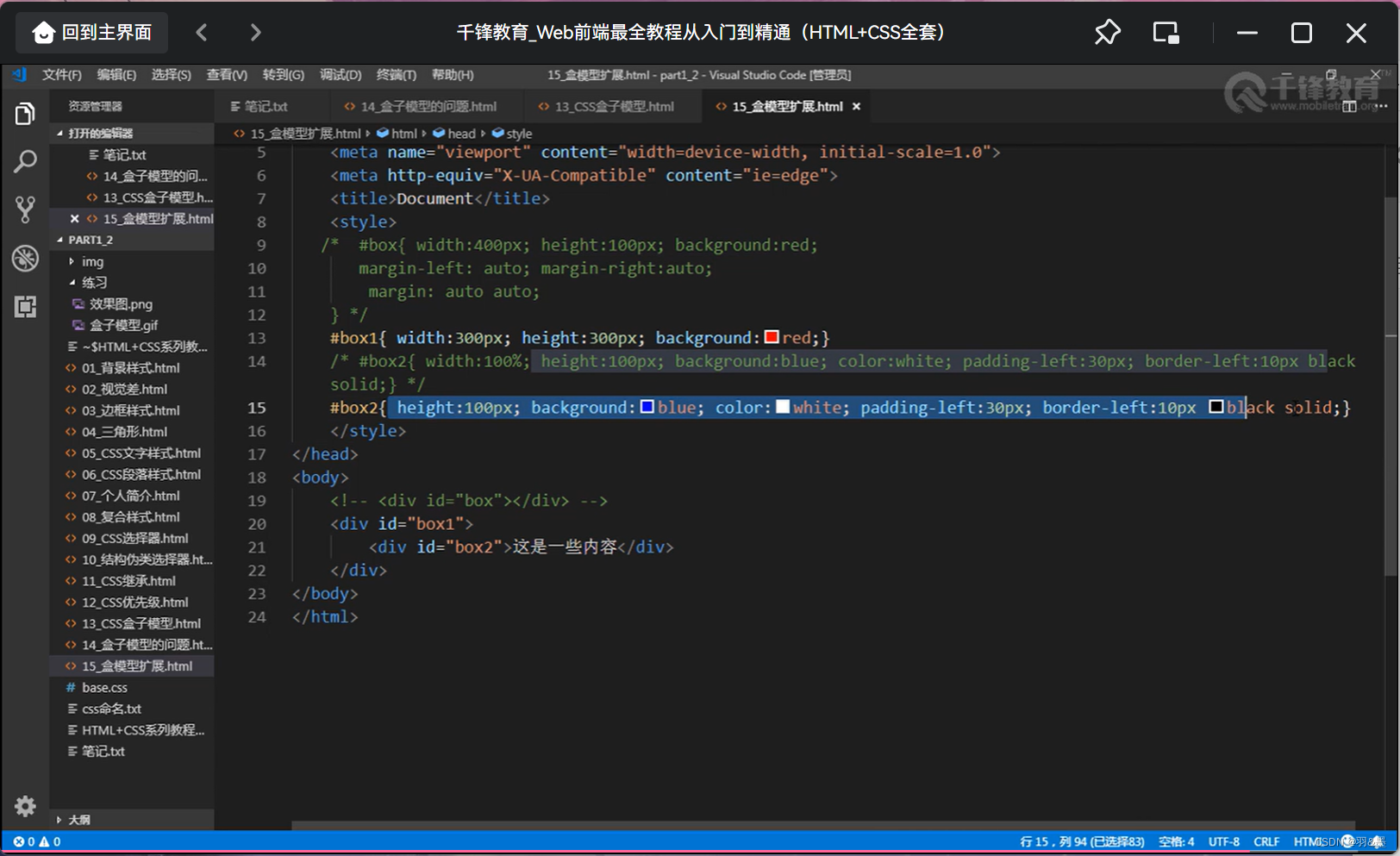
代码:
```css
<!DOCTYPE html>
<html lang="en">
<head>
<meta charset="UTF-8">
<meta http-equiv="X-UA-Compatible" content="IE=edge">
<meta name="viewport" content="width=device-width, initial-scale=1.0">
<title>Document</title>
<style>
#box1{width: 300px;height: 300px;background: red;}
#box2{height: 100px;background: blue;color: white;border-left:10px black solid;}
</style>
</head>
<body>
<div id="box1">
<div id="box2">这是一些内容</div>
</body>
</html>
六十一、练习:创建多个嵌套的盒子
代码:
<!DOCTYPE html>
<html lang="en">
<head>
<meta charset="UTF-8">
<meta http-equiv="X-UA-Compatible" content="IE=edge">
<meta name="viewport" content="width=device-width, initial-scale=1.0">
<title>Document</title>
<style>
#box1{width: 350px;height: 350px;border: 1px black dashed;padding: 27px;}
#box2{border: 5px;color: #d7effe solid;padding:20px;}
#box3{background: #ffa0df;padding: 41px;}
#box4{border: 1px;color: white dashed;padding: 3px;}
#box5{border: 1px;color: white dashed;padding: 49px;}
#box6{width: 100px;height: 100px;background:#96ff38 ;border: #fcfff0 5px solid;}
</style>
</head>
<body>
<div id="box1">
<div id="box2">
<div id="box3">
<div id="box4">
<div id="box5">
<div id="box6"></div>
</div>
</div>
</div>
</div>
</div>
</body>
</html>
六十二、标签分类
按类型:
block:块(div、p、ul、li、h1……)
1.独占一行
2.支持所有样式
3.不写宽的时候,跟父元素的宽相同
4.所占区域是一个矩形
inline:内联(span、a、em、strong、img……)
1.挨在一起的
2.有些样式不支持,例如:width、height、margin、padding
3.不写宽的时候,宽度由内容决定
4.所占的区域不一定是矩形
5.内联标签之间会有空隙,原因:换行产生的
注:span是用来修饰文本的,不用它来做布局,布局一般用块标签,修饰文本一般用内联标签。(块默认是上下布局)
(实现左右布局的解决方案:找到这两个元素的富容器)
inline-block:内联块(input、select……)
1.挨在一起,但是支持宽高
2.内联标签之间会有空隙,原因:换行产生的
3.支持所有样式
4.所占区域是一个矩形
代码:
<!DOCTYPE html>
<html lang="en">
<head>
<meta charset="UTF-8">
<meta http-equiv="X-UA-Compatible" content="IE=edge">
<meta name="viewport" content="width=device-width, initial-scale=1.0">
<title>Document</title>
</head>
<body>
<div></div>
<span></span>
<input type="text">
</body>
</html>
代码:
<!DOCTYPE html>
<html lang="en">
<head>
<meta charset="UTF-8">
<meta http-equiv="X-UA-Compatible" content="IE=edge">
<meta name="viewport" content="width=device-width, initial-scale=1.0">
<title>Document</title>
<style>
#box1,#box2{width: 100px;height: 100px;background: red;}
</style>
</head>
<body>
<div id="box1">块1</div>
<div id="box2">块2</div>
</body>
</html>```
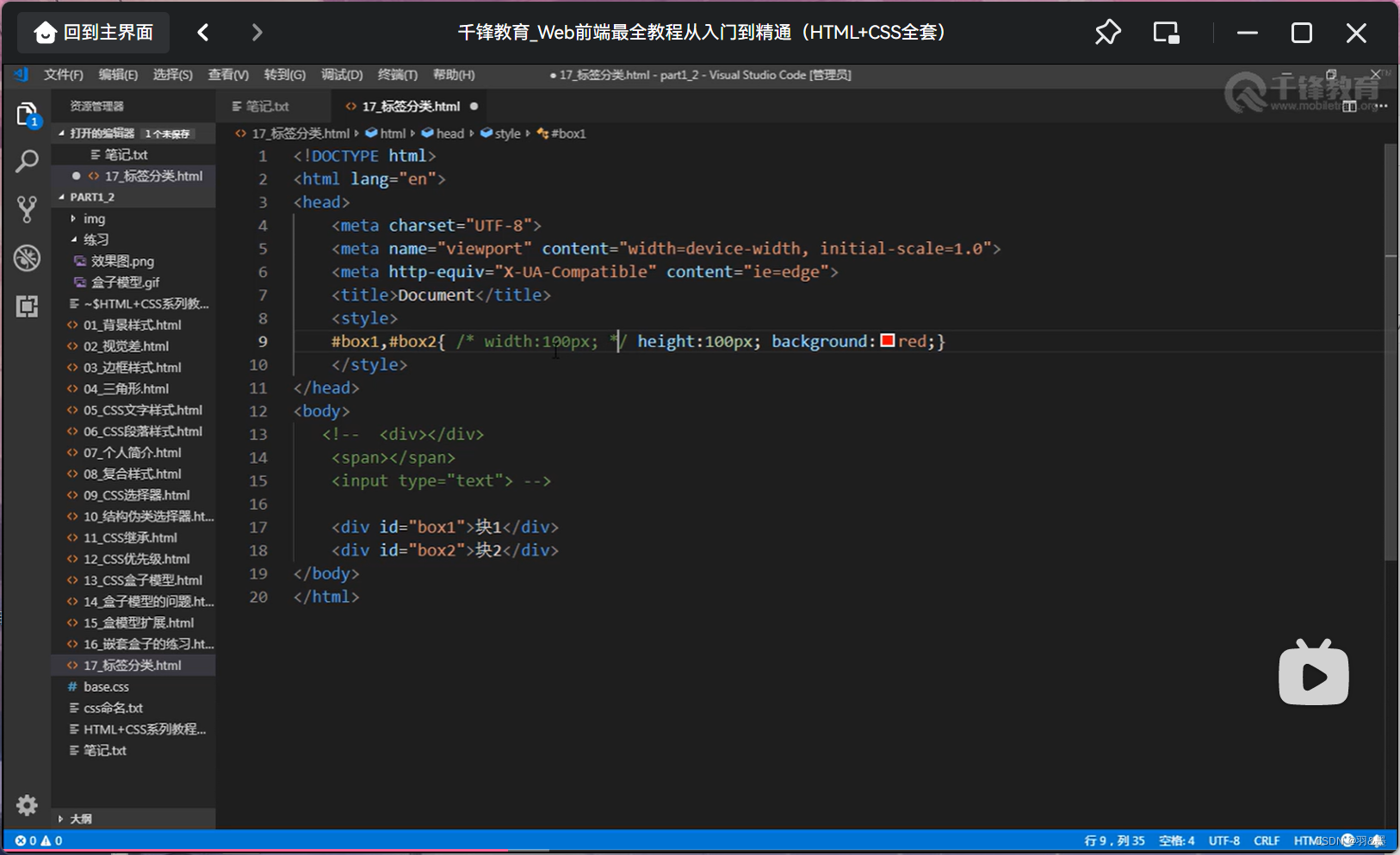
代码:
```css
<!DOCTYPE html>
<html lang="en">
<head>
<meta charset="UTF-8">
<meta http-equiv="X-UA-Compatible" content="IE=edge">
<meta name="viewport" content="width=device-width, initial-scale=1.0">
<title>Document</title>
<style>
#box1,#box2{height: 100px;background: red;}
</style>
</head>
<body>
<div id="box1">块1</div>
<div id="box2">块2</div>
</body>
</html>
代码:
<!DOCTYPE html>
<html lang="en">
<head>
<meta charset="UTF-8">
<meta http-equiv="X-UA-Compatible" content="IE=edge">
<meta name="viewport" content="width=device-width, initial-scale=1.0">
<title>Document</title>
<style>
body{font-size: 0;}
#content1,#content2{width:100px;height: 100px;background: red;}
</style>
</head>
<body>
<!-- <div id="content1">内联1</div>
<div id="content2">内联2</div> -->
<span id="content1">内联1内联1内联1内联1内联1</span>
<span id="content2">内联2</span>
</body>
</html>
代码:
<!DOCTYPE html>
<html lang="en">
<head>
<meta charset="UTF-8">
<meta http-equiv="X-UA-Compatible" content="IE=edge">
<meta name="viewport" content="width=device-width, initial-scale=1.0">
<title>Document</title>
<style>
#content1,#content2{width:100px;height: 100px;background: red;}
</style>
</head>
<body>
<!-- <div id="content1">内联1</div>
<div id="content2">内联2</div> -->
<span id="content1">内联1内联1内联1内联1内联1</span><span id="content2">内联2</span>
</body>
</html>
代码:
<!DOCTYPE html>
<html lang="en">
<head>
<meta charset="UTF-8">
<meta http-equiv="X-UA-Compatible" content="IE=edge">
<meta name="viewport" content="width=device-width, initial-scale=1.0">
<title>Document</title>
<style>
#content1,#content2{width:100px;height: 100px;background: red;}
</style>
</head>
<body>
<div id="content1">内联1</div>
<div id="content2">内联2</div>
</body>
</html>```
代码:
<!DOCTYPE html>
<html lang="en">
<head>
<meta charset="UTF-8">
<meta http-equiv="X-UA-Compatible" content="IE=edge">
<meta name="viewport" content="width=device-width, initial-scale=1.0">
<title>Document</title>
<style>
body{font-size: 0;}
#content1,#content2{width:100px;height: 100px;background: red;}
input{width: 100px;height: 100px;}
</style>
</head>
<body>
<span id="content1">内联1内联1内联1内联1内联1</span>
<span id="content2">内联2</span>
<input type="text">
<input type="text">
</body>
</html>
六十三、标签分类
按内容:
Flow:流内容(有一些内容是会叠加在一起的,表示网页中能够感知到的一些标签,如:标题、块和区域可以感知到,大部分标签都是Flow的特点)
Metadata:元数据(比如:设置网页中的一些编码,如:title、link、style……一部分是可以感知到的,还有一部分是感知不到的)
Sectioning:分区(表示划分区域,除了常见的div标签以外,还有很多划分区域的)
Heading:标题(h1~h6)
Phrasing:措辞(对文本的一个修饰,如:strong、em……基本上都是内联标签)
Embedded:嵌入的(如:通过src引入图片,还有一些添加视频、音频的标签)
Interactive:互动的(指用户和界面进行一些交互操作,比如:输入框、下拉菜单……)
(具体的可以通过W3C的官网进行学习)
(详情:具体详情)网址如下:








六十四、标签分类
按显示:
替换元素(又叫替换标签):浏览器根据元素的标签和属性,来决定元素的具体显示内容。
img、input……
非替换元素:将内容直接告诉浏览器,将其显示处理。
div、h1、p……
代码:
<!DOCTYPE html>
<html lang="en">
<head>
<meta charset="UTF-8">
<meta http-equiv="X-UA-Compatible" content="IE=edge">
<meta name="viewport" content="width=device-width, initial-scale=1.0">
<title>Document</title>
</head>
<body>
<input type="checkbox">
<h1>标题</h1>
</body>
</html>
代码:
<!DOCTYPE html>
<html lang="en">
<head>
<meta charset="UTF-8">
<meta http-equiv="X-UA-Compatible" content="IE=edge">
<meta name="viewport" content="width=device-width, initial-scale=1.0">
<title>Document</title>
<style>
img{width: 100px;height: 100px;}
</style>
</head>
<body>
<img src="./img/1.jpg" alt="">
</body>
</html>
六十五、显示框类型
display
显示框类型:
block、inline 、inline-block、none
注:display:none与visibility:hidden区别:
1.display:none→不占空间的隐藏
2.visibility:hidden→占空间的隐藏
代码:
<!DOCTYPE html>
<html lang="en">
<head>
<meta charset="UTF-8">
<meta http-equiv="X-UA-Compatible" content="IE=edge">
<meta name="viewport" content="width=device-width, initial-scale=1.0">
<title>Document</title>
<style>
div{width: 100px;height: 100px;background: red;}
</style>
</head>
<body>
<div>块1</div>
<div>块2</div>
</body>
</html>
代码:
<!DOCTYPE html>
<html lang="en">
<head>
<meta charset="UTF-8">
<meta http-equiv="X-UA-Compatible" content="IE=edge">
<meta name="viewport" content="width=device-width, initial-scale=1.0">
<title>Document</title>
<style>
div{width: 100px;height: 100px;background: red;display: inline;}
</style>
</head>
<body>
<div>块1</div>
<div>块2</div>
</body>
</html>
代码:
<!DOCTYPE html>
<html lang="en">
<head>
<meta charset="UTF-8">
<meta http-equiv="X-UA-Compatible" content="IE=edge">
<meta name="viewport" content="width=device-width, initial-scale=1.0">
<title>Document</title>
<style>
div{width: 100px;height: 100px;background: red;display: inline;}
span{width: 100px;height: 100px;background: red;display: inline-block;}
</style>
</head>
<body>
<div>块1</div>
<div>块2</div>
<span>内联1</span>
<span>内联2</span>
</body>
</html>
代码:
<!DOCTYPE html>
<html lang="en">
<head>
<meta charset="UTF-8">
<meta http-equiv="X-UA-Compatible" content="IE=edge">
<meta name="viewport" content="width=device-width, initial-scale=1.0">
<title>Document</title>
<style>
#box1{width: 300px;height: 300px;background: red;}
#box1{display: none;}
</style>
</head>
<body>
<div id="box1">块1</div>
<div id="box2">块2</div>
</body>
</html>
代码:
<!DOCTYPE html>
<html lang="en">
<head>
<meta charset="UTF-8">
<meta http-equiv="X-UA-Compatible" content="IE=edge">
<meta name="viewport" content="width=device-width, initial-scale=1.0">
<title>Document</title>
<style>
div{width: 100px;height: 100px;background: red;display: inline;}
span{width: 100px;height: 100px;background: red;display: inline-block;}
input{display: none;}
</style>
</head>
<body>
<div>块1</div>
<div>块2</div>
<span>内联1</span>
<span>内联2</span>
<input type="text">
</body>
</html>
六十六、标签嵌套规范
一些组合标签,可以嵌套使用的:
ul、li
dl、dt、dd
table、tr、td
1.块标签可以嵌套内联标签:
<div>
<span></span>
<a href=“#”></a>
</div>
2.块标签不一定能嵌套块标签
块嵌套块:
<div>
<div></div>
</div>
特殊:不允许,错误写法
<p>
<div></div>
</p>
3.内联标签不能嵌套块标签
a标签是一个例外(加a 的好处:可以给一个区域加链接,a里面可以加span,但是里面不可以加a,即a不可以嵌套a)
错误写法:
<span>
<div></div>
</span>
特殊:
正确的写法:
<a href=“#”>
<div></div>
</a>
六十七、溢出隐藏
overflow:溢出隐藏
visible:默认
hidden
scroll:出现滚动条
auto:当内容多的时候出现滚动条,少的时候没有滚动条
x轴、y轴→overflow-x、overflow-y 针对两个轴分别设置
代码:
<!DOCTYPE html>
<html lang="en">
<head>
<meta charset="UTF-8">
<meta http-equiv="X-UA-Compatible" content="IE=edge">
<meta name="viewport" content="width=device-width, initial-scale=1.0">
<title>Document</title>
<style>
div{width: 300px;height: 200px;border: 1px black solid;overflow: hidden;}
div{width: 300px;height: 200px;border: 1px black solid;overflow: scroll;}
div{width: 300px;height: 200px;border: 1px black solid;overflow: auto;}
div{width: 300px;height: 200px;border: 1px black solid;overflow-y: auto;overflow-x: scroll;}
</style>
</head>
<body>
<div>
溢出隐藏 溢出隐藏 溢出隐藏 溢出隐藏
溢出隐藏 溢出隐藏 溢出隐藏 溢出隐藏
溢出隐藏 溢出隐藏 溢出隐藏 溢出隐藏
溢出隐藏 溢出隐藏 溢出隐藏 溢出隐藏
溢出隐藏 溢出隐藏 溢出隐藏 溢出隐藏
溢出隐藏 溢出隐藏 溢出隐藏 溢出隐藏
溢出隐藏 溢出隐藏 溢出隐藏 溢出隐藏
溢出隐藏 溢出隐藏 溢出隐藏 溢出隐藏
溢出隐藏 溢出隐藏 溢出隐藏 溢出隐藏
溢出隐藏 溢出隐藏 溢出隐藏 溢出隐藏
溢出隐藏 溢出隐藏 溢出隐藏 溢出隐藏
</div>
</body>
</html>
六十八、透明度与手势
opacity(对整体进行透明操作)
opacity:0(透明)占空间~1(不透明)
0.5(半透明)
注:占空间、所有的子内容也会透明
rgba(对背景进行透明操作)
rgb : 0~1
注:可以让指定的样式透明,而不影响其他样式
cursor(手势)
default:默认箭头
move可移动的、pointer手型、help带问号
自定义鼠标样式
要实现自定义手势:准备图片:.cur、.ico
cursor:url(./img/cursor.ico),auto
代码:
<!DOCTYPE html>
<html lang="en">
<head>
<meta charset="UTF-8">
<meta http-equiv="X-UA-Compatible" content="IE=edge">
<meta name="viewport" content="width=device-width, initial-scale=1.0">
<title>Document</title>
<style>
div{width: 100px;height: 100px;background: red;opacity: 0.5;}
</style>
</head>
<body>
<div>这是一个块</div>
<p>这是一个段落</p>
</body>
</html>
代码:
<!DOCTYPE html>
<html lang="en">
<head>
<meta charset="UTF-8">
<meta http-equiv="X-UA-Compatible" content="IE=edge">
<meta name="viewport" content="width=device-width, initial-scale=1.0">
<title>Document</title>
<style>
div1{width: 100px;height: 100px;background: red;opacity: 0.5;}
div2{width: 100px;height: 100px;background: red;rgha(255,0,0,0);}
</style>
</head>
<body>
<div id="div1">这是一个块</div>
<p>这是一个段落</p>
<div id="div2">这又是一个块</div>
</body>
</html>
六十九、最大、最小宽高
min-width、max-width
min-height、max-height
注:强化对百分比单位的理解
百分比单位→换算:以父容器的大小进行换算
一个容器怎么适应屏幕的高:容器加height:100%; body:100%; html:100%
html,body{height:100%;}
.contrainer{height:100%;}能够自适应屏幕
代码:
<!DOCTYPE html>
<html lang="en">
<head>
<meta charset="UTF-8">
<meta http-equiv="X-UA-Compatible" content="IE=edge">
<meta name="viewport" content="width=device-width, initial-scale=1.0">
<title>Document</title>
<style>
/* div{width: 200px;max-height: 200px;border: 1px;color: red solid;} */
#box1{width: 200px;height: 200px;background: red;}
#box2{width:100%;height: 80%;background: blue;}
</style>
</head>
<body>
<!-- <div>
这是一段内容
这是一段内容
这是一段内容
这是一段内容
这是一段内容
这是一段内容
这是一段内容
这是一段内容
这是一段内容
这是一段内容
这是一段内容
这是一段内容
这是一段内容
这是一段内容
</div> -->
<div id="box1">这是一个块</div>
<div id="box2">这又是一个块</div>
</body>
</html>
七十、CSS默认样式
有些标签有默认样式,有些标签没有默认样式。
1.没有默认样式:
div、span……
2.有默认样式:
body、h1~h6、p、ul、……
body→margin:8px
h1→margin:上下 21.44px
h1→font-weight:bold(加粗)
p→margin:上下 16px
ul→margin:上下 16px padding:左 40px(默认点:list-style:disc)
a→text-decoration:underline;(下划线)
七十一、CSS reset(重置样式)
简单的CSSreset:
1.*{margin:0;padding:0;}
优点:不用考虑哪些标签有默认的margin和padding
缺点:稍微的影响性能
body,p,h1,ul{margin:0;padding:0;}
2.ul{list-style:none;}(没有点)
3.a{tex-decoration:none;color:#666;}
默认颜色是蓝色
4.img{disply:block;}
问题的现象:图片和容器底部有一些空隙。
内联元素是对齐方式是按照文字基线对齐的,而不是文字底线对齐
vertical-align:baseline;基线对齐方式,默认值
img{vertical-align:bottom;}解决方案是推荐的
写具体页面的时候或者写一个布局效果的时候:
1.写结构
2.CSS重置样式
3.写具体样式
链接:css重置样式
代码:
<!DOCTYPE html>
<html lang="en">
<head>
<meta charset="UTF-8">
<meta http-equiv="X-UA-Compatible" content="IE=edge">
<meta name="viewport" content="width=device-width, initial-scale=1.0">
<title>Document</title>
<style>
ul{list-style: none;}
a{text-decoration: none;color: #999;}
a:hover{text-decoration: underline;color: red;}
</style>
</head>
<body>
<div>这是一个块</div>
<span></span>
<h1></h1>
<p></p>
<ul>
<li></li>
</ul>
<a href="#">这是一个链接</a>
</body>
</html>
代码:
<!DOCTYPE html>
<html lang="en">
<head>
<meta charset="UTF-8">
<meta http-equiv="X-UA-Compatible" content="IE=edge">
<meta name="viewport" content="width=device-width, initial-scale=1.0">
<title>Document</title>
<style>
/* ul{list-style: none;}
a{text-decoration: none;color: #999;}
a:hover{text-decoration: underline;color: red;} */
div{border: 1px;color:black solid}
img{vertical-align: bottom;}
</style>
</head>
<body>
<!-- <div>这是一个块</div>
<span></span>
<h1></h1>
<p></p>
<ul>
<li></li>
</ul>
<a href="#">这是一个链接</a> -->
<div>
<img src="./img/1.jpg" alt="">
</div>
</body>
</html>
代码:
<!DOCTYPE html>
<html lang="en">
<head>
<meta charset="UTF-8">
<meta http-equiv="X-UA-Compatible" content="IE=edge">
<meta name="viewport" content="width=device-width, initial-scale=1.0">
<title>Document</title>
<style>
div{border: 1px;color:black solid}
img{display:block ;}
</style>
</head>
<body>
<div>
<img src="./img/1.jpg" alt="">
</div>
</body>
</html>
七十八、float浮动
文档流
文档流是文档中可显示对象在排列是所占用的位置。
标签是分为块和内联的,块标签在文档流中的默认的排列方式是从上到下,内联标签在文档流中的默认的排列方式是从左到右
float特性
加浮动的元素,会脱离文档流,会延着父容器靠左或靠右排列,如果之前已经有浮动的元素,会挨着浮动的元素进行排列。(不再按照默认的方式排列了)
float取值
left:向左浮动
right:向右浮动
none(默认)
浮动的元素可能会叠加在正常的文档流元素上
代码:
<!DOCTYPE html>
<html lang="en">
<head>
<meta charset="UTF-8">
<meta http-equiv="X-UA-Compatible" content="IE=edge">
<meta name="viewport" content="width=device-width, initial-scale=1.0">
<title>Document</title>
<style>
body{border: 1px;color: black solid;}
#box1{width: 100px;height: 100px;background: yellow;float: right;}
#box2{width: 200px;height: 200px;background:red;}
</style>
</head>
<body>
<div id="box1"></div>
<div id="box2"></div>
</body>
</html>
代码:
<!DOCTYPE html>
<html lang="en">
<head>
<meta charset="UTF-8">
<meta http-equiv="X-UA-Compatible" content="IE=edge">
<meta name="viewport" content="width=device-width, initial-scale=1.0">
<title>Document</title>
<style>
body{border: 1px;color: black solid;}
#box1{width: 100px;height: 100px;background: yellow;float: left;}
#box2{width: 200px;height: 200px;background:red;float: left;}
</style>
</head>
<body>
<div id="box1"></div>
<div id="box2"></div>
</body>
</html>
七十九、float浮动
float注意点
1.只会影响后面的元素。
2.内容默认提示半层。
3.默认宽根据内容决定。
4.换行排列。
5.主要给块元素添加,但也可以给内联元素添加。
代码:
<!DOCTYPE html>
<html lang="en">
<head>
<meta charset="UTF-8">
<meta http-equiv="X-UA-Compatible" content="IE=edge">
<meta name="viewport" content="width=device-width, initial-scale=1.0">
<title>Document</title>
<style>
body{border: 1px;color: black solid;}
#box1{width: 100px;height: 100px;background: yellow;}
#box2{width: 200px;height: 200px;background:red;float: left;}
#box3{width: 200px;height: 200px;background:blue;}
#box4{background:green;float: left;}
</style>
</head>
<body>
<div id="box1"></div>
<div id="box2"></div>
<div id="box3">文字文字文字文字文字文字文字文字文字文字文字文字文字文字文字文字文字文字文字
文字文字文字文字文字文字文字文字文字文字文字文字文字
</div>
<div id="box4">这是一个没有宽度的块元素</div>
</body>
</html>
代码:
<!DOCTYPE html>
<html lang="en">
<head>
<meta charset="UTF-8">
<meta http-equiv="X-UA-Compatible" content="IE=edge">
<meta name="viewport" content="width=device-width, initial-scale=1.0">
<title>Document</title>
<style>
ul{margin: 0;padding: 0;list-style: none;width: 300px;height: 300px;border: 1px;color:black solid;}
li{width: 100px;height: 100px;background: red;border: 1px;color:yellow solid;box-sizing: border-box;
float: left;}
li:nth-of-type(1){ height:12opx;}
li:nth-of-type(2){ height:80opx;}
span:last-of-type{float: right;}
</style>
</head>
<body>
<ul>
<li>1</li>
<li>2</li>
<li>3</li>
<li>4</li>
</ul>
<span>aaaa</span><span>bbb</span>
</body>
</html>
八十、float浮动
利用clear属性清除float浮动
(一)上下排列:clear属性,表示清除浮动的,left、right、both
(二)嵌套排列:(在同一个文档流下,子元素的大小决定了父元素的高度)
1.固定宽高:不推荐,不能把高度固定死,不适合做自适应的效果。
2.父元素浮动:不推荐,因为父容器浮动也会影响到后面的元素。
3.overflow:hidden(BFC规范),不推荐,父容器会影响到后面的元素。
4.display:inline-block(BFC规范),不推荐,父容器会影响到后面的元素。
5.设置空标签:不推荐,会多添加一个标签。
6.after伪类:推荐,是空标签的加强版,目前各大公司的做法。
代码:
<!DOCTYPE html>
<html lang="en">
<head>
<meta charset="UTF-8">
<meta http-equiv="X-UA-Compatible" content="IE=edge">
<meta name="viewport" content="width=device-width, initial-scale=1.0">
<title>Document</title>
<style>
#box2{width:100px;height: 200px;background: red;float: left;}
#box2{width:100px;height: 200px;background: blue;clear: left;}
</style>
</head>
<body>
<div id="box1"></div>
<div id="box2"></div>
</body>
</html>
代码:
<!DOCTYPE html>
<html lang="en">
<head>
<meta charset="UTF-8">
<meta http-equiv="X-UA-Compatible" content="IE=edge">
<meta name="viewport" content="width=device-width, initial-scale=1.0">
<title>Document</title>
<style>
#box2{width:100px;border: 1px;color: black solid;}
#box2{width:100px;height: 100px;background:red ;}
</style>
</head>
<body>
<div id="box1"></div>
<div id="box2"></div>
</body>
</html>
八十一、float浮动(续上清除浮动)
after伪类:推荐,是空标签的加强版,目前各大公司的做法。
(clear属性只会操作块标签,对内联标签不起作用)
代码:
<!DOCTYPE html>
<html lang="en">
<head>
<meta charset="UTF-8">
<meta http-equiv="X-UA-Compatible" content="IE=edge">
<meta name="viewport" content="width=device-width, initial-scale=1.0">
<title>Document</title>
<style>
#box1{width:200px;border: 100px;border:1px black solid}
#box2{width:100px;height: 200px;background: red;float: left;}
.clear:after{content: "";clear: both;display: block;}
</style>
</head>
<body>
<div id="box1" class="clear">
<div id="box2"></div>
</div>
aaaaaaa
</body>
</html>
八十二、练习:利用浮动实现布局效果
代码:
<!DOCTYPE html>
<html lang="en">
<head>
<meta charset="UTF-8">
<meta http-equiv="X-UA-Compatible" content="IE=edge">
<meta name="viewport" content="width=device-width, initial-scale=1.0">
<title>Document</title>
<style>
*{margin: 0;padding: 0;}
ul{list-style: none;}
img{display: block;}
a{text-decoration: none;color: #666;}
h1,h2,h3{font-size: 16px;}
.l{float: left;}
.r{float: right;}
.clear::after{content:"";display: block;clear: both;}
#main{width: 366px;margin: 20px auto;}
#main .title{height: 23px;line-height: 23px;font-size: 12px;font-weight: bold;padding-left: 30px;
background:url(./img2/bg_title.png) no-repeat 6px 4px,url(./img2/bg_line.png)repeat-x;
}
#main ul{overflow: hidden;margin-top: 13px;}
#main li{margin-bottom: 22px;}
#main .pic{width: 99px;border: 1px solid #c8c4d3;}
#main .pic img{margin: 2px;}
#main .content{margin: 24px;font-size: 12px;}
#main .content h2{line-height: 24px;}
#main .content p{line-height: 20px;}
</style>
</head>
<body>
<div id="main">
<h2 class="title">外媒评论精选</h2>
<ul>
<li class="clear">
<div class="1 pic">
<a href="">
<img src="./img2/bg_line.png" alt="">
</a>
</div>
<div class="1 content">
<h2>测试标题测试标题</h2>
<p>
测试段落测试段落测试段落测试段落测试段落测试段落测试段落测试段落测试段落……
<a href="#">[详细]</a>
</p>
</div>
</li>
<li class="clear">
<div class="1 pic">
<a href="">
<img src="./img2/bg_line.png" alt="">
</a>
</div>
<div class="1 content">
<h2>测试标题测试标题</h2>
<p>
测试段落测试段落测试段落测试段落测试段落测试段落测试段落测试段落测试段落……
<a href="#">[详细]</a>
</p>
</div>
</li>
<li class="clear">
<div class="1 pic">
<a href="">
<img src="./img2/bg_line.png" alt="">
</a>
</div>
<div class="1 content">
<h2>测试标题测试标题</h2>
<p>
测试段落测试段落测试段落测试段落测试段落测试段落测试段落测试段落测试段落……
<a href="#">[详细]</a>
</p>
</div>
</li>
</ul>
</div>
</body>
</html>






















 230
230

 被折叠的 条评论
为什么被折叠?
被折叠的 条评论
为什么被折叠?










