小白随机在互联网上乱丢一些赛博垃圾,还望拨冗批评斧正。
效果展示:
网页弹窗效果
一、图片素材准备
在做这个图片素材的时候我一直在发愁,究竟如何做出这样究极无敌爆炸土的印象派素材。
经反复尝试,我将目光锁定在了 word 文档上。
是的,只需要新疆 word 文档,通过新建文本框就可以做出下图效果。

具体来讲,拉出一个长条状的文本框后,复制几个竖着拼在一起,就能很轻易地把框架搭建好。
接下来我们要调整参数:
文本框:无边框,背景色通过吸取一些不良广告的素材来定下。部分背景需要设置渐变色。
文字:多数选择微软雅黑,第一行黄色边框是通过复制一层文字,将底层文字描边拉粗,再将正常文字覆盖在上面实现的。
形状拼接:右上角的三角,通过创建三角形拼在一起实现,下面两行多色效果只是新创建文本框然后覆盖在上面的效果。
做好之后截图保存,就得到印象派的广告素材啦!
下面是一些其他的抽象作品,供你取色和进行样式参考:

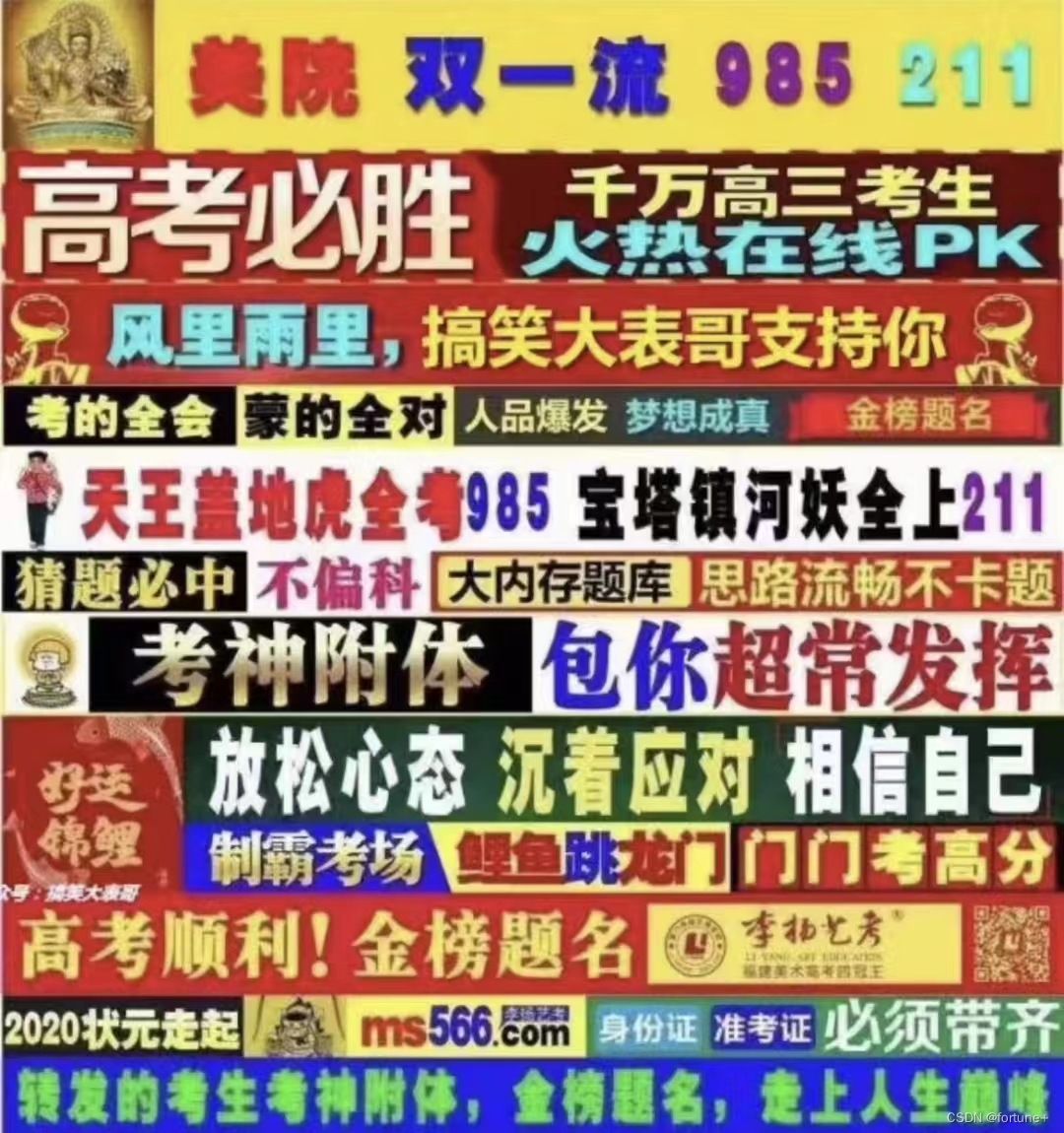
二、编写html文件
大体结构如下:
<body>
<img src="CSDN上半.jpg" class="bgc">
<img src="CSDN下半.jpg" class="bgc">
<div class="main">
<img src="广告示例.jpg" alt="nothing">
<div class="header">
<div class="left_top"></div>
<a href="doc.html" class="right_down">关闭</a>
<a href="doc.html" class="right_top"></a>
</div>
</div>
</body>三、编写CSS样式
三个关闭按钮,按照位置不同,我们赋予他们 "left_top""right_top""right_down"的类名。
通过定位,将广告素材定位到.main盒子底部,再在其上方定位一个 header 盒子,把关闭按钮放到 header 中,用定位调整他们的位置。
此外,CSS还通过伪元素创建了关闭按钮,并实现了广告循环缩放动画以及鼠标悬浮到关闭上时的交互效果。
<style>
* {
margin: 0;
padding: 0;
}
.main {
position: relative;
height: 325px;
width : 336px;
background-color: rgba(199,46,49,1.00);
margin-top: -200px;
z-index: 10;
position:fixed;
bottom:0;
right:0;
}
.main img{
height: 300px;
margin-top: 25px;
z-index: 30;
animation-name: brightness;
animation-duration: 0.5s;
animation-iteration-count: infinite;
}
.bgc {
width:100%;
}
.left_top {
height: 30px;
width: 35px;
z-index: 100;
position: absolute;
left: 10px;
line-height: 27px;
text-decoration: none;
align-items: center;
cursor: pointer;
}
.header {
position: absolute;
display: flex;
align-items: center;
left: 0;
top: 0;
height:25px;
width:336px;
background-color: black;
z-index: 30;
align-items: center;
}
.right_down {
height: 30px;
width: 35px;
z-index: 100;
position: absolute;
right: 10px;
line-height: 30px;
text-decoration: none;
}
.left_top::before{
position: absolute;
content: '';
width: 0.25vw;
height: 1.5vw;
background: white;
transform: rotate(45deg);
top: calc(50% - 0.7vw);
left: 10%;
filter:blur(1px);
}
.left_top::after{
content: '';
position: absolute;
width: 0.25vw;
height: 1.5vw;
background: white;
transform: rotate(-45deg);
top: calc(50% - 0.7vw);
left: 10%;
filter:blur(1px);
}
.right_top::before{
position: absolute;
content: '';
width: 0.20vw;
height: 1.2vw;
background: black;
transform: rotate(45deg);
top: calc(50% - 0.5vw);
left:44%;
filter:blur(0.5px);
}
.right_top::after{
content: '';
position: absolute;
width: 0.20vw;
height: 1.2vw;
background: black;
transform: rotate(-45deg);
top: calc(50% - 0.5vw);
filter:blur(0.5px);
left:44%;
}
.left_top:hover::after,
.left_top:hover::before {
background-color: red;
}
.right_top:hover::after {
transform: scale(1.1) rotate(-45deg);
}
.right_top:hover::before {
transform: scale(1.1) rotate(45deg);
}
.right_top {
height: 23px;
width: 23px;
z-index: 100;
position: absolute;
right: 0;
top: -23px;
line-height:23px;
text-decoration: none;
background-color: white;
color:black;
text-align: center;
border-width: 1px 1px 0px 1px;
border-color: black;
border-style: solid;
}
@keyframes brightness{
0% {
transform: scale(0.99);
}
100% {
transform: scale(1.0);
}
}
.right_top:hover {
text-decoration:underline;
}
.right_down:hover {
text-decoration:underline;
}
div a {
color:rgba(255,255,255,1.00);
}
.main img:hover {
transform: scale(1);
filter: brightness(110%);
animation-name: none;
}
</style>三、编写js(少量js实现最后小部分功能)
由于我们img的插入并不是放在<a>标签里的,并且真的关闭按钮的关闭功能实现通过 js 更加便捷,所以添加最后几行 js 代码实现最后两个功能。
<script>
var open = document.querySelector('.main').querySelector('img');
open.addEventListener('click',function() {
window.location.href="doc.html";
})
var main = document.querySelector('.main');
var close = document.querySelector('.left_top');
close.onclick = function(){
main.style.display = 'none';
}
</script>以上就是全部内容,有疑问或者错误,期待大家在评论区交流讨论!







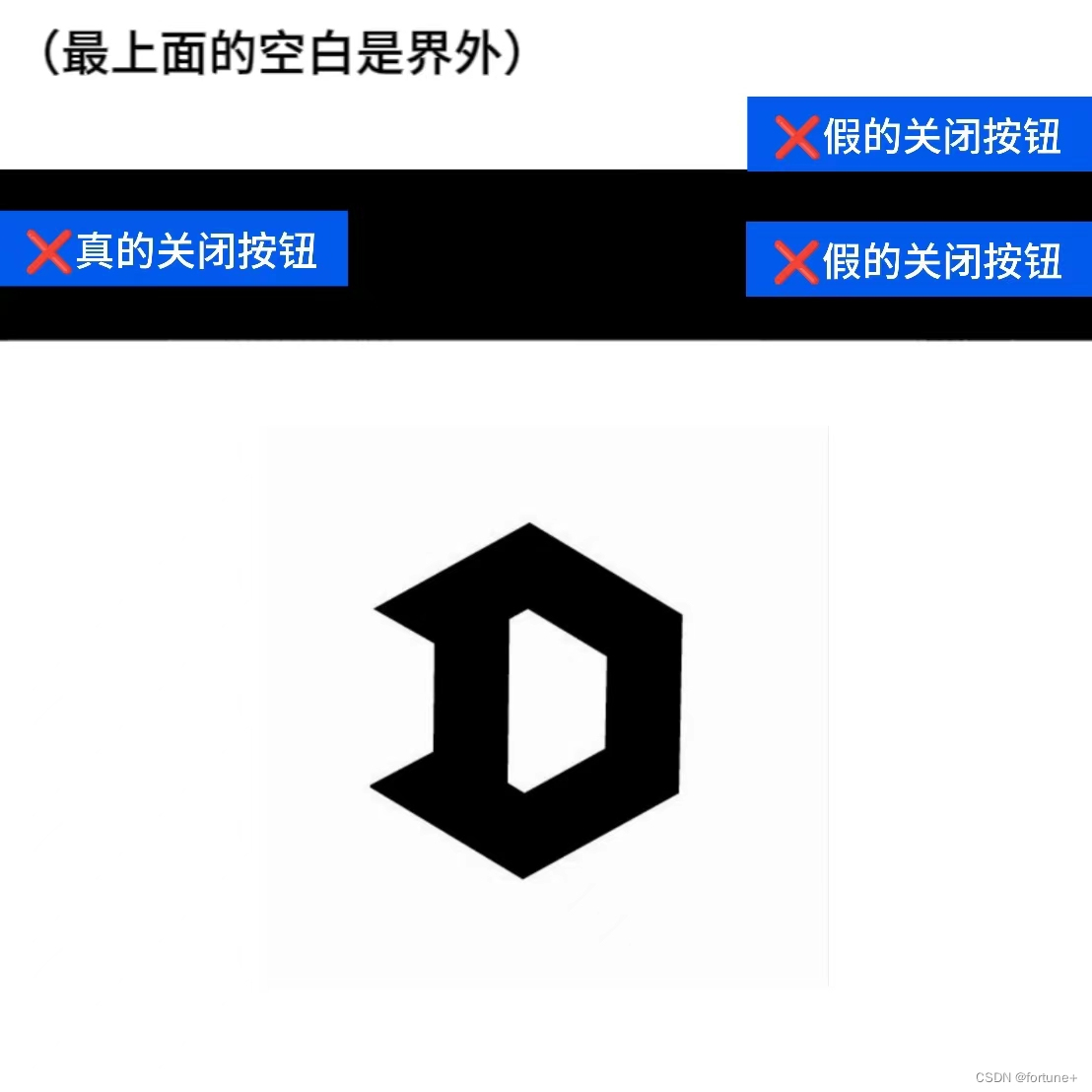

















 被折叠的 条评论
为什么被折叠?
被折叠的 条评论
为什么被折叠?








