富文本编辑器的使用
本次用的富文本编辑器框架为:
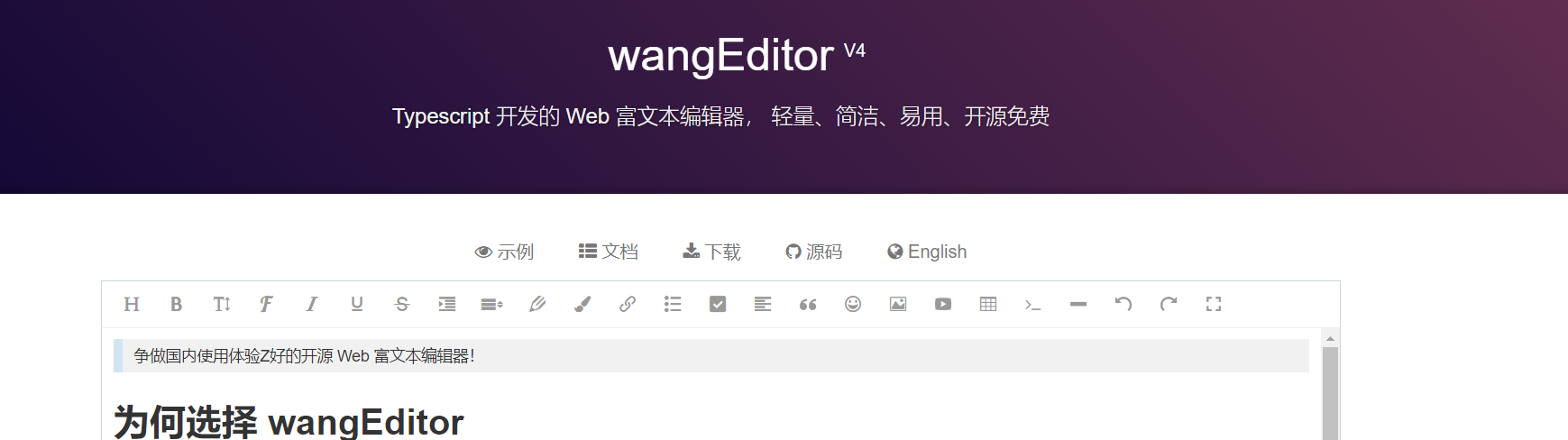
原因:简介,轻量;
首先下载测试文档,查看代码:(vue实例)
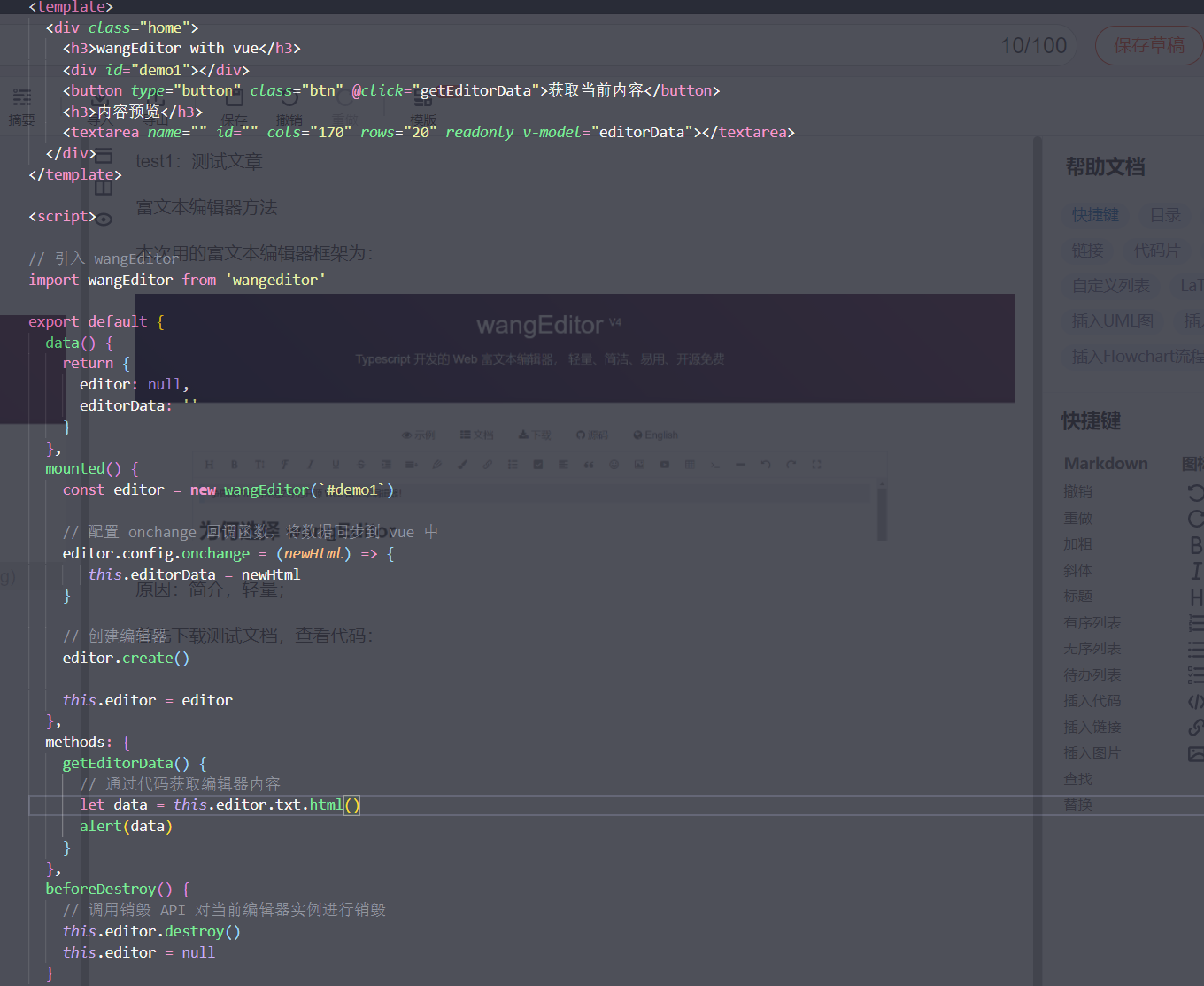
首先创建编辑器:
// 引入 wangEditor
import wangEditor from 'wangeditor'
mounted() {
const editor = new wangEditor(`#demo1`)
// 配置 onchange 回调函数,将数据同步到 vue 中
editor.config.onchange = (newHtml) => {
this.editorData = newHtml
}
// 创建编辑器
editor.create()
this.editor = editor
},
这里要注意的是:必须写在mounted中,因为jq为框架写的,偶尔绑定会失效(尤其引用了某些ui框架)
则需要用js原生获取dom元素绑定:
const editor = new E(document.getElementById('demo'))
项目中最好将富文本编辑框写成组件,否则有可能会报错
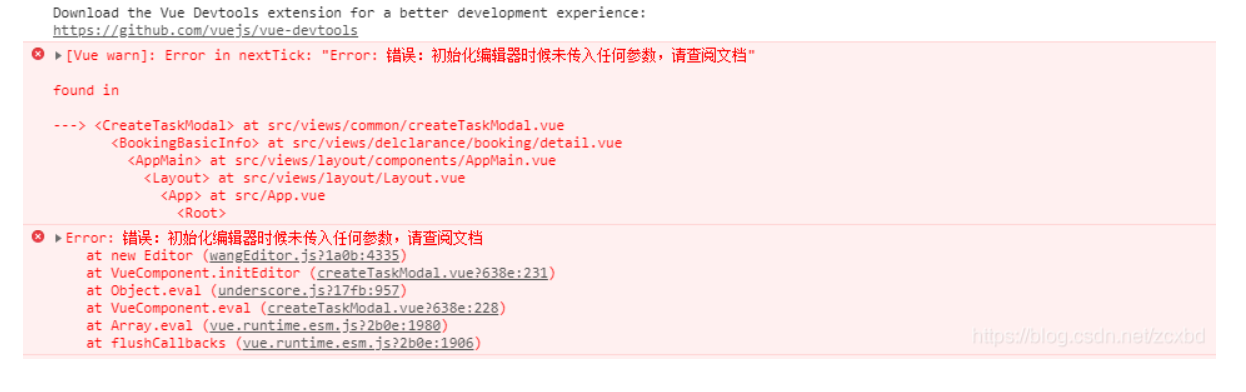
出此错误可参考此文章:(element UI和antUI基本确定会出此问题)
初始化编辑器错误解决方案
基本配置:
(所有的配置都要在创建之前,也就是create()之前)
设置编辑框高度:(默认高度为300px)
const editor = new E('#div1')
// 设置编辑区域高度为 500px
editor.config.height = 500
// 注意,先配置 height ,再执行 create()
editor.create()
可以设置菜单与编辑器分离:(此处很少用,所以直接贴官方文档)
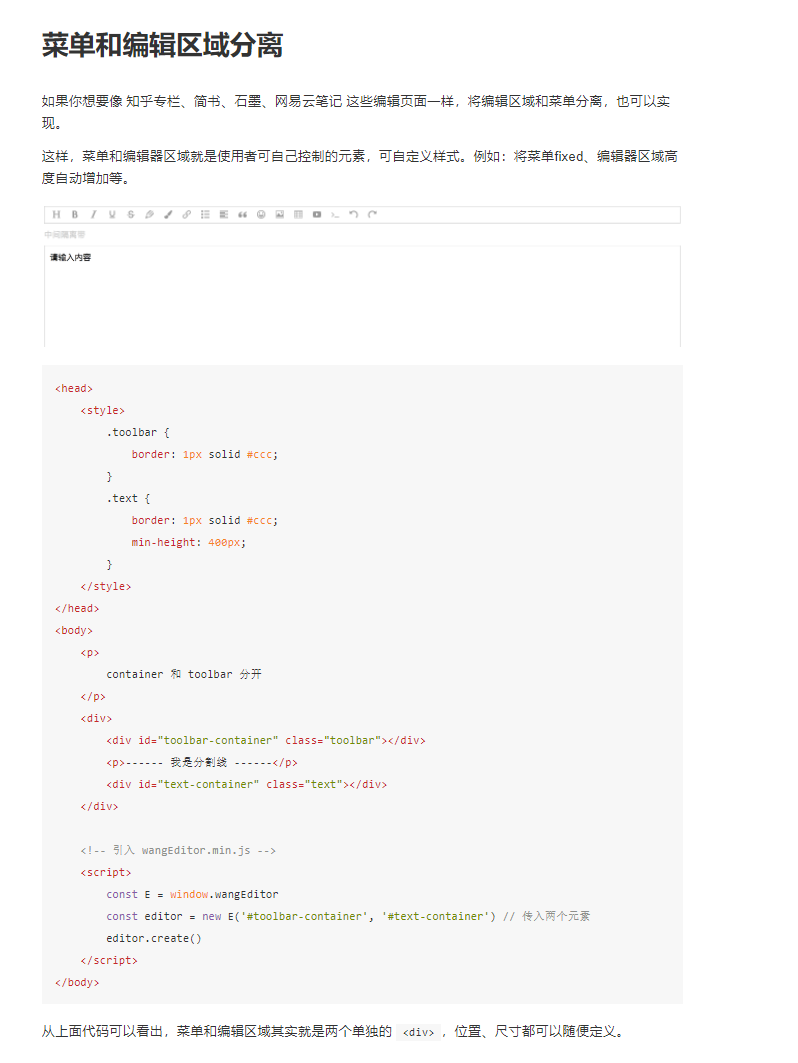
设置内容:
Html设置内容(推荐使用,效率最高,但实际基本用不到)
<div id="div1">
<p>初始化的内容</p>
<p>初始化的内容</p>
</div>
<!-- 引入 wangEditor.min.js -->
<script type="text/javascript">
const E = window.wangEditor
const editor = new E('#div1')
editor.create()
</script>
js设置内容(基本都是用这个)
<div id="div1">
</div>
<!-- 引入 wangEditor.min.js -->
<script type="text/javascript">
const E = window.wangEditor
const editor = new E('#div1')
editor.create()
editor.txt.html('<p>用 JS 设置的内容</p>') // 重新设置编辑器内容
</script>
(补充例子)(vue)组件应用:
//首先从父组件接受内容
props: {
editorData:{
type:String,
default: ''
}
},
//在创建组件时将内容放入;一定要另外创建变量,编辑框可能会改变此变量,而子组件是不允许改动父组件传入变量的
mounted() {
this.editor = editor
const text = this.editorData
this.editor.txt.html(text)
}
此外append为追加新内容(与初始化内容差不多 不细说了)
editor.txt.append('<p>追加的内容</p>')
获取内容:
在初始化完毕后,要获取html内容,或者text内容
//获取html内容,纯html格式,没有样式
editor.txt.html()
//获取text内容
editor.txt.text()
也可以获取或设置json数据格式的内容:
//获取json内容
editor.txt.getJSON()
//格式如下
[
{
"tag": "p",
"attrs": [],
"children": [
"欢迎使用 ",
{
"tag": "b",
"attrs": [],
"children": [ "wangEditor" ]
},
" 富文本编辑器"
]
},
{
"tag": "p",
"attrs": [],
"children": [
{
"tag": "img",
"attrs": [
{ "name": "src", "value": "xxx.png" },
{ "name": "style", "value": "max-width:100%;" }
]
}
]
}
]
//设置json内容(格式必须和上面格式相同,否则读取失败)
editor.txt.setJSON([...])
清空内容:
editor.txt.clear()
配置菜单
自定义菜单:
使用 editor.config.menus 定义显示哪些菜单和菜单的顺序。
// 配置菜单栏,删减菜单,调整顺序
editor.config.menus = [
'bold',
'head',
'link',
'italic',
'underline'
]
// 默认情况下,显示所有菜单
editor.config.menus = [
'head',
'bold',
'fontSize',
'fontName',
'italic',
'underline',
'strikeThrough',
'indent',
'lineHeight',
'foreColor',
'backColor',
'link',
'list',
'todo',
'justify',
'quote',
'emoticon',
'image',
'video',
'table',
'code',
'splitLine',
'undo',
'redo',
]
使用 editor.config.excludeMenus 当只需剔除少数菜单的时候,直接设置不需要的菜单
// 配置菜单栏,设置不需要的菜单
editor.config.excludeMenus = [
'emoticon',
'video'
]
(实例效果)
//配置自定义菜单
editor.config.menus = [
'head',
'bold',
'fontSize',
'fontName',
'italic',
'underline',
'strikeThrough',
'indent',
'lineHeight',
'foreColor',
'backColor',
'link',
'list',
'justify',
'quote',
'emoticon',
'image',
'splitLine',
'undo',
'redo',
]
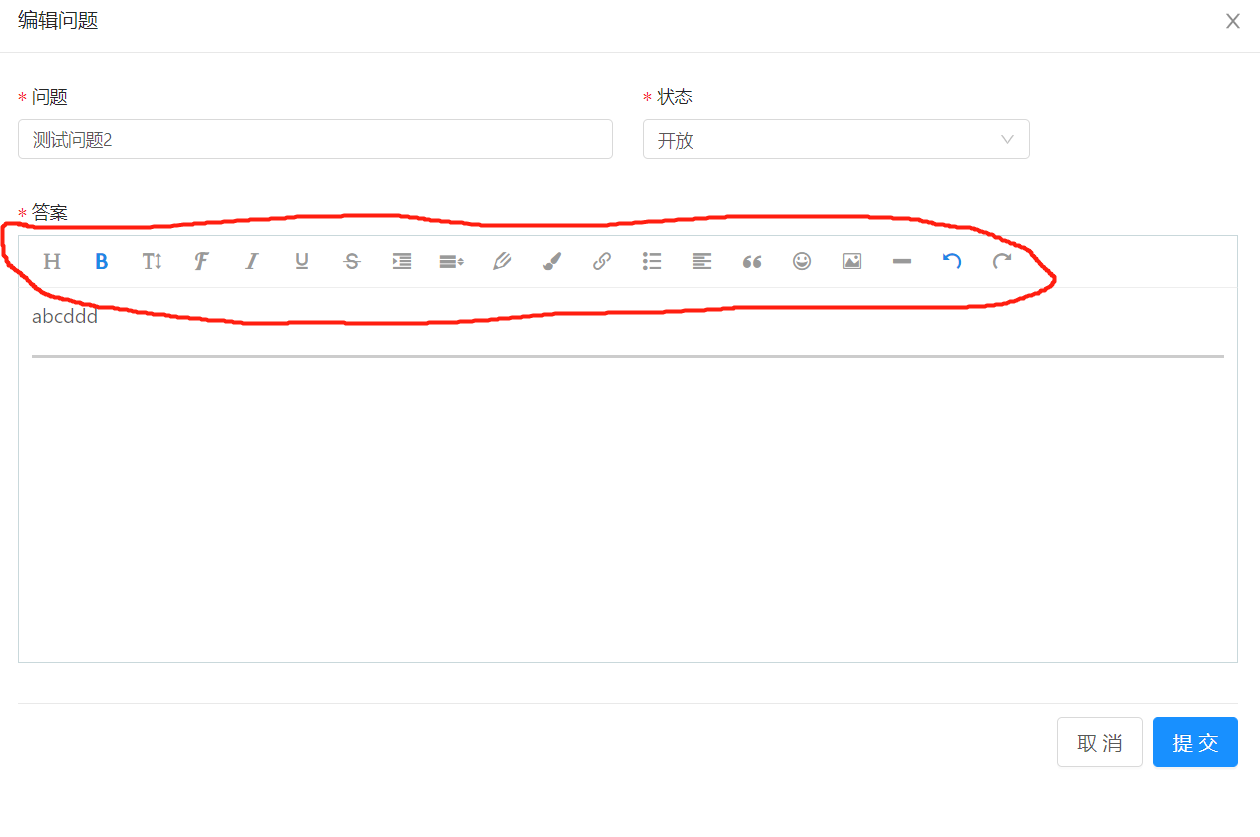
配置颜色:
编辑器的字体颜色和背景色,可以通过 editor.config.colors 自定义配置
// 配置颜色(文字颜色、背景色)
editor.config.colors = [
'#000000',
'#eeece0',
'#1c487f',
'#4d80bf'
]
配置字体:
编辑器的字体,可以通过 editor.config.fontNames 配置。(字体只能删减,无法增加)
editor.config.fontNames = [
// 对象形式 v4.6.16
{name:"黑体",value:"黑体"},
{name:"绝绝字体",value:"Times New Roman"}
// 字符串形式
'黑体',
'仿宋',
'楷体',
'标楷体',
'华文仿宋',
'华文楷体',
'宋体',
'微软雅黑',
'Arial',
'Tahoma',
'Verdana',
'Times New Roman',
'Courier New',
]
配置字号:
编辑器的字号,可以通过 editor.config.fontSizes 配置。
editor.config.fontSizes = {
'x-small': { name: '10px', value: '1' },
'small': { name: '13px', value: '2' },
'normal': { name: '16px', value: '3' },
'large': { name: '18px', value: '4' },
'x-large': { name: '24px', value: '5' },
'xx-large': { name: '32px', value: '6' },
'xxx-large': { name: '48px', value: '7' },
}
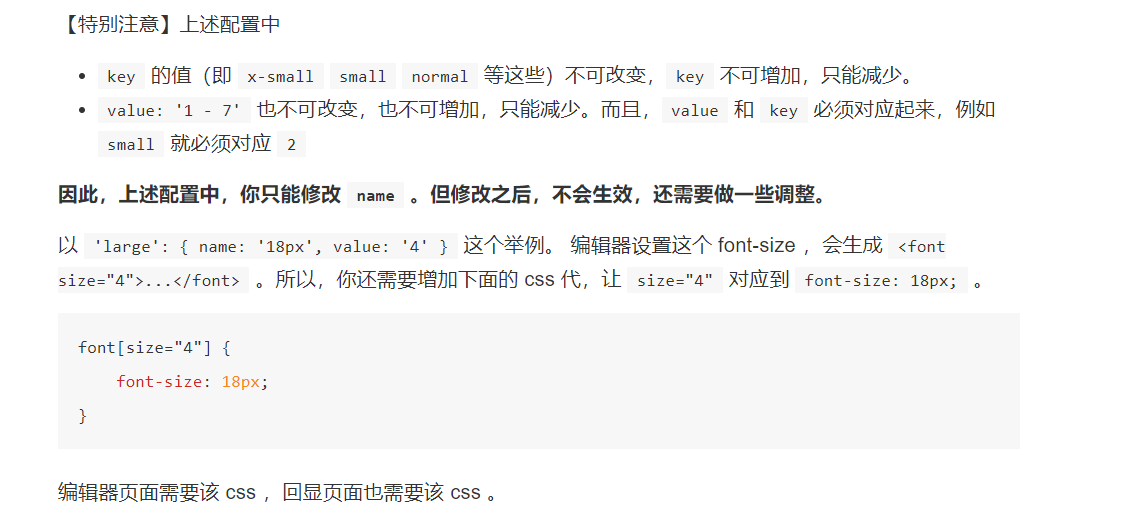
综上所述,字号的限制极大,所以最好不要更改;
行高配置:
编辑器的行高,可以通过 editor.config.lineHeights 配置。
editor.config.lineHeights = ['1', '1.15', '1.6', '2', '2.5', '3']
表情配置:
通过 editor.config.emotions 可配置表情图标。表情菜单的 panel 中,支持多 tab (如下图)。

const SINA_URL_PATH = 'http://img.t.sinajs.cn/t4/appstyle/expression/ext/normal'
editor.config.emotions = [
{
title: '新浪', // tab 的标题
type: 'image', // 'emoji' 或 'image' ,即 emoji 形式或者图片形式
content: [
{ alt: '[坏笑]', src: `${SINA_URL_PATH}/50/pcmoren_huaixiao_org.png` },
{ alt: '[舔屏]', src: `${SINA_URL_PATH}/40/pcmoren_tian_org.png` },
{ alt: '[污]', src: `${SINA_URL_PATH}/3c/pcmoren_wu_org.png` },
]
},
{
title: 'emoji', // tab 的标题
type: 'emoji', // 'emoji' / 'image'
// emoji 表情,content 是一个数组即可
content: '😀 😃 😄 😁 😆 😅 😂 😊 😇 🙂 🙃 😉 😓 😪 😴 🙄 🤔 😬 🤐'.split(/\s/),
}
]
代码高亮:
需引入highlight配合使用,建议直接查看官方文档(wangEditor代码高亮)
配置全屏功能:
编辑器创建之前, 可以使用 editor.config.showFullScreen = true 来展示全屏功能按钮, 默认是true, 就是不加这个属性默认展示全屏功能按钮
// 配置全屏功能按钮是否展示
editor.config.showFullScreen = true
//同样也配置了api以便在事件中使用全屏:
editor.fullScreen() // 全屏
editor.unFullScreen() // 取消全屏
注意:此功能不支持工具栏和编辑区域分离的情况
设置菜单栏提示:
编辑器的菜单栏提示,可以通过 editor.config.showMenuTooltips 配置。(也可以设置菜单栏提示上标或下标)
// 隐藏菜单栏提示
editor.config.showMenuTooltips = false
// 以下配置二选一
// 菜单栏提示为上标(默认配置)
editor.config.menuTooltipPosition = 'up'
// 菜单栏提示为下标
// editor.config.menuTooltipPosition = 'down'
一份简单的菜单配置实例:(图片配置可忽略)
mounted(){
let that = this;
const editor = new E(document.getElementById('demo'))
//配置图片最大不超过2m
editor.config.uploadImgMaxSize = 2 * 1024 * 1024
//配置图片最多上传1张
editor.config.uploadImgMaxLength = 1
//配置图片自定义上传函数
editor.config.customUploadImg = function (resultFiles, insertImgFn) {
// resultFiles 是 input 中选中的文件列表
// insertImgFn 是获取图片 url 后,插入到编辑器的方法
let param = new FormData();
param.append('file', resultFiles[0]);
that.$http.post('file/upload',param
).then(res=>{
insertImgFn(res.filePath)
})
// 上传图片,返回结果,将图片插入到编辑器中
// insertImgFn(imgUrl)
}
//不显示全屏按钮
editor.config.showFullScreen = false
//配置颜色
editor.config.colors = [
'#D4237A',
'#FCB91A',
'#E41D32',
'#8A8A8A',
'#009688',
'#3CCA19',
'#ED4E1F',
'#000000',
'#eeece0',
'#1c487f',
'#4d80bf'
]
//配置自定义菜单
editor.config.menus = [
'head',
'bold',
'fontSize',
'fontName',
'italic',
'underline',
'strikeThrough',
'indent',
'lineHeight',
'foreColor',
'backColor',
'link',
'list',
'justify',
'quote',
'emoticon',
'image',
'splitLine',
'undo',
'redo',
]
// 创建编辑器
editor.create()
this.editor = editor
const text = this.editorData
this.editor.txt.html(text)
},






















 4024
4024











 被折叠的 条评论
为什么被折叠?
被折叠的 条评论
为什么被折叠?








