git地址:https://github.com/SunMengLong/RNCamera
实现效果:

使用框架:
react-native-camera集成步骤:
-
安装:
npm install react-native-camera --save npm link react-native-camera - AS中添加权限及添加依赖
首先在清单文件添加权限 <uses-permission android:name="android.permission.CAMERA" />在app/build.gradle中添加两处代码: defaultConfig { ... missingDimensionStrategy 'react-native-camera', 'general' } dependencies { ... implementation project(path: ':react-native-camera') ... }然后在settings.gradle中添加: include ':react-native-camera' project(':react-native-camera').projectDir = new File(rootProject.projectDir, '../node_modules/react-native-camera/android')最后在MainAppliation中添加: protected List<ReactPackage> getPackages() { return Arrays.<ReactPackage>asList( ... new RNCameraPackage() ); }
RN全部代码:
import { RNCamera } from 'react-native-camera'
import React, { Component } from 'react';
import {
StatusBar,
StyleSheet,
FlatList,
SectionList,
TouchableOpacity,
Animated,
PermissionsAndroid,
default as Easing,
ImageBackground,
} from 'react-native';
import { Constants, View, Carousel, Text, PageControl, Colors, Image, } from 'react-native';
export default class ScanQRCode extends Component {
/** 页面顶部导航配置*/
static navigationOptions = ({ navigation, screenProps }) => {
return {
headerStyle: { backgroundColor: screenProps.appTheme.primaryColor },
headerLeft: (
<View style={{ flex: 1, justifyContent: 'center', alignItems: 'center', margin: 5 }}>
<TouchableOpacity onPress={() => navigation.goBack()}>
{/* <Image source={require('../../res/img/agrotechnique/back.png')} style={{width:15,height:20}}></Image> */}
</TouchableOpacity>
</View>
),
headerTitle: (
<View style={{ flex: 1, justifyContent: 'center', alignItems: 'center' }}>
<Text style={{ fontSize: 20, fontWeight: 'bold' }}>扫描二维码</Text>
</View>
),
headerRight: (
<View style={{ flex: 1, justifyContent: 'center', alignItems: 'center' }}>
</View>
),
}
};
constructor(props) {
super(props)
this.state = {
//中间横线动画初始值
moveAnim: new Animated.Value(-2)
};
this.requestCameraPermission = this.requestCameraPermission.bind(this)
}
componentDidMount() {
this.requestCameraPermission();
this.startAnimation();
}
//请求权限的方法
async requestCameraPermission() {
try {
const granted = await PermissionsAndroid.request(
PermissionsAndroid.PERMISSIONS.CAMERA,
{
title: '申请摄像头权限',
message:
'一个很牛逼的应用想借用你的摄像头,' +
'然后你就可以拍出酷炫的皂片啦。',
buttonNeutral: '等会再问我',
buttonNegative: '不行',
buttonPositive: '好吧',
},
);
if (granted === PermissionsAndroid.RESULTS.GRANTED) {
console.log('现在你获得摄像头权限了');
} else {
console.log('用户并不屌你');
this.props.navigation.goBack()
}
} catch (err) {
console.warn(err);
}
}
/** 扫描框动画*/
startAnimation = () => {
this.state.moveAnim.setValue(-2);
Animated.sequence([
Animated.timing(
this.state.moveAnim,
{
toValue: 200,
duration: 1500,
easing: Easing.linear,
useNativeDriver: true
}
),
Animated.timing(
this.state.moveAnim,
{
toValue: -1,
duration: 1500,
easing: Easing.linear,
useNativeDriver: true
}
)
]).start(() => this.startAnimation())
};
onBarCodeRead = (result) => {
// const { navigate } = this.props.navigation;
const { data } = result; //只要拿到data就可以了
//扫码后的操作
// console.log(data)
alert(data)
};
render() {
return (
<View style={styles.container}>
<RNCamera
ref={ref => {
this.camera = ref;
}}
autoFocus={RNCamera.Constants.AutoFocus.on}/*自动对焦*/
style={[styles.preview,]}
type={RNCamera.Constants.Type.back}/*切换前后摄像头 front前back后*/
flashMode={RNCamera.Constants.FlashMode.off}/*相机闪光模式*/
onBarCodeRead={this.onBarCodeRead}
>
<View style={{
width: 500,
height: 220,
backgroundColor: 'rgba(0,0,0,0.5)',
}} />
<View style={[{ flexDirection: 'row' }]}>
<View style={{ backgroundColor: 'rgba(0,0,0,0.5)', height: 200, width: 200 }} />
{/* <ImageBackground source={require('../../res/img/qrcode_bg.png')} style={{width:200,height:200}}> */}
<Animated.View style={[
styles.border,
{ transform: [{ translateY: this.state.moveAnim }] }]} />
{/* </ImageBackground> */}
<View style={{ backgroundColor: 'rgba(0,0,0,0.5)', height: 200, width: 200 }} />
</View>
<View style={{ flex: 1, backgroundColor: 'rgba(0, 0, 0, 0.5)', width: 500, alignItems: 'center' }}>
<Text style={styles.rectangleText}>将二维码放入框内,即可自动扫描</Text>
</View>
</RNCamera>
</View>
)
}
}
const styles = StyleSheet.create({
container: {
flex: 1,
flexDirection: 'row'
},
preview: {
flex: 1,
justifyContent: 'center',
alignItems: 'center',
},
rectangleContainer: {
flex: 1,
justifyContent: 'flex-end',
alignItems: 'center'
},
rectangle: {
height: 200,
width: 200,
borderWidth: 1,
borderColor: '#fcb602',
backgroundColor: 'transparent',
borderRadius: 10,
},
rectangleText: {
flex: 0,
color: '#fff',
marginTop: 10
},
border: {
flex: 0,
width: 196,
height: 2,
backgroundColor: '#fcb602',
borderRadius: 50
}
});
参考文章:https://blog.csdn.net/qq_38356174/article/details/95360470







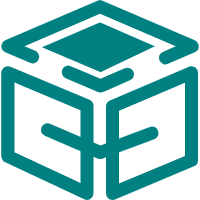














 518
518

 被折叠的 条评论
为什么被折叠?
被折叠的 条评论
为什么被折叠?








