矩形选区概述
矩形选区是一种常见的对象选择方式,这个名词最常见于Photoshop中,用于在一个子图选择鼠标拖动的矩形区域中的元素,在matplotlib中的矩形选区属于部件(widgets),matplotlib中的部件都是中性(neutral )的,即与具体后端实现无关。
矩形选区具体实现定义为matplotlib.widgets.RectangleSelector类,继承关系为:Widget->AxesWidget->_SelectorWidget->RectangleSelector。
RectangleSelector类的签名为class matplotlib.widgets.RectangleSelector(ax, onselect, drawtype='box', minspanx=0, minspany=0, useblit=False, lineprops=None, rectprops=None, spancoords='data', button=None, maxdist=10, marker_props=None, interactive=False, state_modifier_keys=None)
RectangleSelector类构造函数的参数为:
-
ax:矩形选区生效的子图,类型为matplotlib.axes.Axes的实例。 -
onselect:矩形选区完成后执行的回调函数,函数签名为def onselect(eclick: MouseEvent, erelease: MouseEvent),eclick和erelease分别为开始和结束选区时的鼠标事件。 -
drawtype:矩形选区的外观,取值范围为{"box", "line", "none"},"box"为矩形框,"line"为矩形选区对角线,"none"无外观,类型为字符串,默认值为"box"。 -
lineprops:当drawtype == "line"时线条的属性,默认值为dict(color="black", linestyle="-", linewidth=2, alpha=0.5)。 -
rectprops:当drawtype == "box"时矩形框的属性,默认值为dict(facecolor="red", edgecolor="black", alpha=0.2, fill=True)。 -
button:设置可用于触发矩形选区的鼠标键,MouseButton列表,默认为所有鼠标键。 -
interactive:是否允许交互,布尔值,默认为False,即选择完成后选区即消失,值为True时,选区选择完成后不消失,除非按快捷键解除。 -
state_modifier_keys:快捷键设置,类型为字典。- “move”: 移动已存在的选区,默认没有修饰键。
- “clear”:清除现有选区,默认为
"escape",即esc键。 - “square”:正方形选区,默认为
"shift"。 - “center”:以当前点作为选区的中心点,默认为
"ctrl"。
“square” 和 “center” 可以组合使用。
案例
官方案例,https://matplotlib.org/gallery/widgets/rectangle_selector.html
案例说明
拖动鼠标画出矩形选区,默认为交互模式,显示选区框,按esc键取消选区,控制台显示选区的坐标和使用的鼠标键。按t键切换矩形选区功能的激活状态,非激活状态矩形选区功能不生效。

控制台输出:
(0.74, -0.38) --> (8.90, 0.75)
The buttons you used were: 1 1
代码分析
from matplotlib.widgets import RectangleSelector
import numpy as np
import matplotlib.pyplot as plt
# 矩形选区选择时的回调函数
def line_select_callback(eclick, erelease):
"""
Callback for line selection.
*eclick* and *erelease* are the press and release events.
"""
x1, y1 = eclick.xdata, eclick.ydata
x2, y2 = erelease.xdata, erelease.ydata
print(f"({x1:3.2f}, {y1:3.2f}) --> ({x2:3.2f}, {y2:3.2f})")
print(f" The buttons you used were: {eclick.button} {erelease.button}")
# 激活状态快捷键回调函数,active属性和set_active方法继承自_SelectorWidget类
def toggle_selector(event):
print(' Key pressed.')
if event.key == 't':
if RS.active:
print(' RectangleSelector deactivated.')
RS.set_active(False)
else:
print(' RectangleSelector activated.')
RS.set_active(True)
# 绘图
fig, ax = plt.subplots()
N = 100000 # If N is large one can see improvement by using blitting.
x = np.linspace(0, 10, N)
ax.plot(x, np.sin(2*np.pi*x)) # plot something
ax.set_title(
"Click and drag to draw a rectangle.\n"
"Press 't' to toggle the selector on and off.")
# 构造矩形选区实例,选取外观为矩形框,鼠标键为左键右键有效,允许保留选区
# drawtype is 'box' or 'line' or 'none'
RS = RectangleSelector(ax, line_select_callback,
drawtype='box', useblit=True,
button=[1, 3], # disable middle button
minspanx=5, minspany=5,
spancoords='pixels',
interactive=True)
# 绑定键盘事件,实现切换矩形选区激活状态功能
fig.canvas.mpl_connect('key_press_event', toggle_selector)
plt.show()







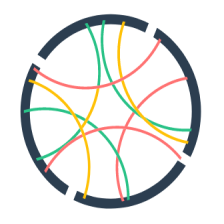
 这篇博客介绍了如何在matplotlib中利用RectangleSelector类创建矩形选区,详细阐述了RectangleSelector的参数及用法。通过示例展示了如何定义矩形选区的回调函数、设置选区外观、交互模式以及快捷键功能。用户可以通过拖动鼠标在图表上绘制矩形选区,并在控制台查看选区坐标。同时,通过监听键盘事件,可以切换矩形选区的激活状态。
这篇博客介绍了如何在matplotlib中利用RectangleSelector类创建矩形选区,详细阐述了RectangleSelector的参数及用法。通过示例展示了如何定义矩形选区的回调函数、设置选区外观、交互模式以及快捷键功能。用户可以通过拖动鼠标在图表上绘制矩形选区,并在控制台查看选区坐标。同时,通过监听键盘事件,可以切换矩形选区的激活状态。














 1395
1395

 被折叠的 条评论
为什么被折叠?
被折叠的 条评论
为什么被折叠?








