Sublime Text is a most popular, lightweight and smart cross-platform text and source code editor with a Python API, that available for Linux, Windows and Mac OS X. It is really an awesome application for programming and offers a wide range of file types to manage has it supports syntax highlighting for C, C++, C#, CSS, HTML, Java, JavaScript, PHP, Groovy, LaTeX and the list goes on. The user interface is much similar to most famous editor called “vim“.
By default there is no official repository available for Sublime Text 2 and there is no any magical way to install using “yum” or “apt-get” command as you use these command frequently to install packages on your Linux systems.
But due to high volume of users requests, the WebUpd8team created a up-to-date PPA forSublime Text 2 for Ubuntu users. So, here in this article we will show you two methods to install Sublime Text.
At the time of writing this article, Sublime Text 3 beta is available to registered Sublime Text users only at a license costs USD $70. However, now it’s available to all users.
- The first method is using source tarball on RHEL, CentOS, Fedora, Debian, Ubuntu andLinux Mint.
- The Second method is using PPA on Debian, Ubuntu and Linux Mint.
Method 1: Installing from Source Tarball
The latest stable version can be downloaded from Sublime Text website or you can use the following “wget” command to download the tar-file that suits you better and extract it as shown below.
On 32-Bit Systems
# cd ~ # wget http://c758482.r82.cf2.rackcdn.com/Sublime\ Text\ 2.0.2.tar.bz2 # tar vxjf Sublime\ Text\ 2.0.2.tar.bz2
On 64-Bit Systems
# cd ~ # wget http://c758482.r82.cf2.rackcdn.com/Sublime\ Text\ 2.0.2\ x64.tar.bz2 # tar vxjf Sublime\ Text\ 2.0.2\ x64.tar.bz2
Once unpacked, you will get a directory called “Sublime Text 2″, inside this directory you will see a list files that required by Sublime Text to run. For security reason, we move this folder under “/opt” location.
# sudo mv Sublime\ Text\ 2 /opt/
Next create a symbolic link to call “Sublime Text” from the command line as “sublime”. To do, create a symbolic link under “/usr/bin” as shown below.
# sudo ln -s /opt/Sublime\ Text\ 2/sublime_text /usr/bin/sublime
For Ubuntu Unity Lancher
If you are using Unity and want to add “Sublime Text” to the Unity launcher. Create a “sublime.desktop” file under “/usr/share/applications”.
# sudo sublime /usr/share/applications/sublime.desktop
Then Copy and Paste the following content into it. Save and close.
[Desktop Entry] Version=2.0.1 Name=Sublime Text 2 # Only KDE 4 seems to use GenericName, so we reuse the KDE strings. # From Ubuntu's language-pack-kde-XX-base packages, version 9.04-20090413. GenericName=Text Editor Exec=sublime Terminal=false Icon=/opt/Sublime Text 2/Icon/48x48/sublime_text.png Type=Application Categories=TextEditor;IDE;Development X-Ayatana-Desktop-Shortcuts=NewWindow [NewWindow Shortcut Group] Name=New Window Exec=sublime -n TargetEnvironment=Unity
If you would like to open all your text files with “Sublime Text“. Open a “defaults.list” file and replace all occurrences of “gedit.desktop” with “sublime.desktop” as shown.
# sudo sublime /usr/share/applications/defaults.list
Method 2: Installing Sublime Text Using PPA
Add WebUpd8team PPA to your Synaptic Manager to install Sublime Text using following steps.
# sudo add-apt-repository ppa:webupd8team/sublime-text-2 # sudo apt-get update # sudo apt-get install sublime-text
NOTE: As I said the Sublime Text 3 Beta is released, if you would like to install Sublime Text 3, use this following command.
# sudo apt-get install sublime-text-installer
Start Sublime Text
To Launch Sublime Text from command line, call the “sublime” as shown.
# sublime
That’s It! If you are using any other editor, please do tell us via comment section.








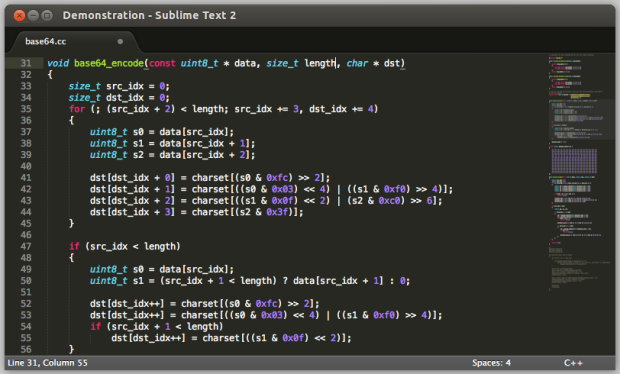
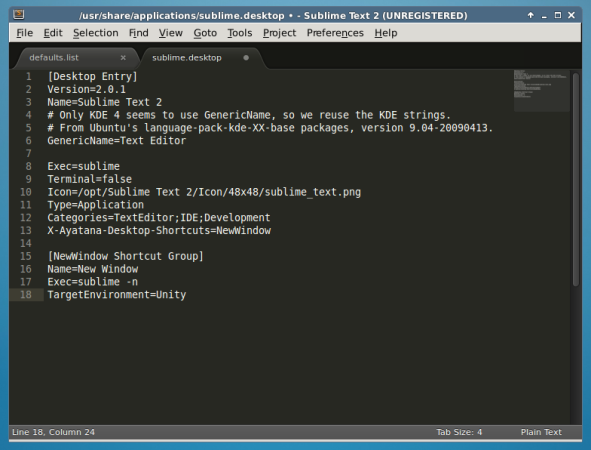
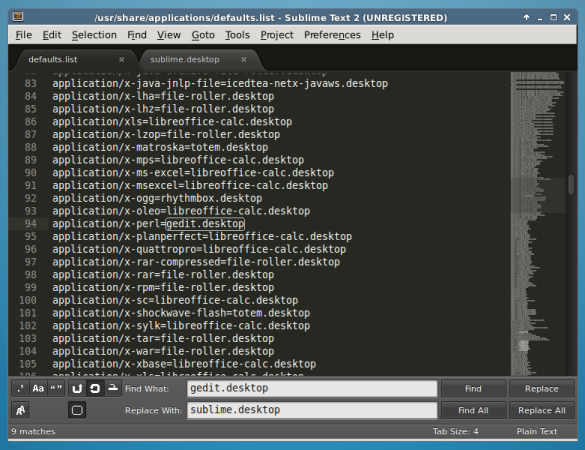
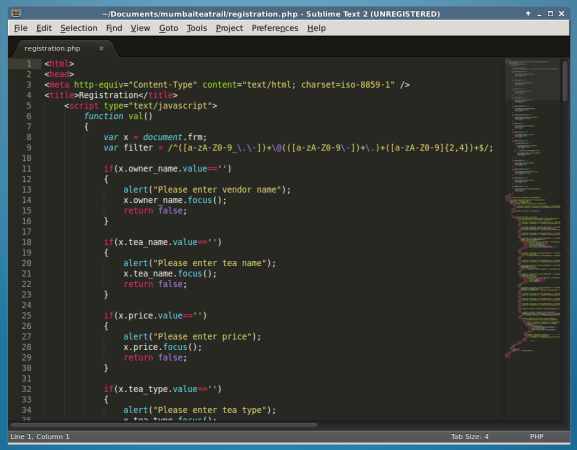














 224
224

 被折叠的 条评论
为什么被折叠?
被折叠的 条评论
为什么被折叠?








