上一篇ReactNative小项目——(二)已经把项目的主题UI框架搭起来啦。然后每个页面在填充东西吧。
数据是从 干货网中拿来的 感谢干货网。
先在第二个界面picture中添加点图片吧。
效果图:
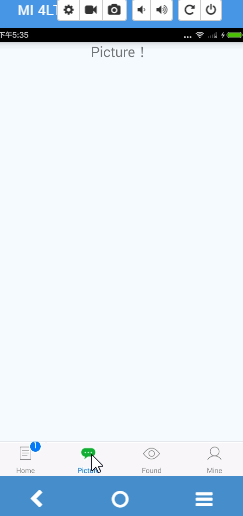
picuture.js代码:
/**
* Sample React Native App
* https://github.com/facebook/react-native
* @flow
*/
import React, { Component } from 'react';
import {
AppRegistry,
StyleSheet,
Text,
View,
TextInput,
Image,
TouchableHighlight,
ListView,
RefreshControl
} from 'react-native';
import MainPage from './MainPage'
import Animation from './Animation'
let SERVER_URI = "http://gank.io/api/data/%E7%A6%8F%E5%88%A9/10/";
export default class Picture extends Component {
constructor(props) {
super(props)
this.pageIndex = 1;
this.state = {
dataSource: new ListView.DataSource({ rowHasChanged: (r1, r2) => r1 !== r2 }),
dataArry: [],
loadMore: false,
isRefreshing: false,
isError: false
}
}
componentDidMount() {
this.getFromApiAsyncRefresh();
}
//刷新的时候调用 pageIndex置一
getFromApiAsyncRefresh() {
this.pageIndex = 1
fetch(SERVER_URI + this.pageIndex)
.then((response) => response.json())
.then((responseJson) => {
this.setState({
dataArry: responseJson.results,
loadMore: false,
});
console.log(responseJson);
this.pageIndex++;
})
.catch((error) => {
console.error(error);
});
};
//loadMore 的时候调用
getListFromApiAsync() {
this.setState({ loadMore: true })
fetch(SERVER_URI + this.pageIndex)
.then((response) => response.json())
.then((responseJson) => {
this.setState({
dataArry: this.state.dataArry.concat(responseJson.results),
loadMore: false,
});
console.log(responseJson);
this.pageIndex++;
})
.catch((error) => {
console.error(error);
});
};
render() {
return (
<View style={styles.container}>
<Text style={styles.welcome}>Picture!</Text>
<ListView
dataSource={this.state.dataSource.cloneWithRows(this.state.dataArry)}
// renderRow={(rowData) => <Text>{rowData}</Text>}
// dataSource={this.state.dataSource}
renderRow={this._renderItem.bind(this)}
enableEmptySections={true}
onEndReached={this.getListFromApiAsync.bind(this)}
renderFooter={this._renderFooter.bind(this)}
onEndReachedThreshold={29}
refreshControl={
<RefreshControl
refreshing={this.state.isRefreshing}
onRefresh={this.getFromApiAsyncRefresh.bind(this)}
tintColor='#aaaaaa'
title='Loading...'
progressBackgroundColor='#aaaaaa' />
}
/>
</View>
);
}
//Listview 的条目
_renderItem(results) {
return (
<TouchableHighlight onPress={() => this._skipIntoContent(contentData)
}>
<View style={styles.itemContainer}>
<Image source={{ uri: results.url }}
style={styles.thumbnail} />
<Text style={styles.date}>{results.type}</Text>
<Text style={[styles.title]}>{results.publishedAt}</Text>
</View>
</TouchableHighlight>
)
}
//滑到底部加载 显示的加载动画
_renderFooter() {
return (
this.state.loadMore
? (<View style={[styles.indicatorWrapper]}>
<Animation timingLength={50} duration={500} bodyColor={'#aaaaaa'} />
</View>)
: null
)
}
}
const styles = StyleSheet.create({
container: {
flex: 1,
// justifyContent: 'center',
// alignItems: 'center',
backgroundColor: '#F5FCFF',
},
welcome: {
fontSize: 20,
textAlign: 'center',
},
header: {
height: 70,
width: 70,
},
itemContainer: {
flexDirection: 'column',
// height: 30,
justifyContent: 'center',
alignItems: 'center',
paddingTop: 20
},
thumbnail: {
width: null, // 配合alignSelf实现宽度上 match_parent
height: 260,
alignSelf: 'stretch'
},
title: {// alignSelf 默认是center
fontSize: 15,
marginBottom: 10,
marginRight: 35,
marginLeft: 35,
// letterSpacing: 10,//字间距
lineHeight: 22, // 行距+字高,0表示和字高一样,没效果
color: 'black',
textAlign: 'center' // 字的对其方式:center每行都居中;left,right;auto === justify === left
},
date: {
fontSize: 17,
color: 'black',
textAlign: 'center'
},
indicatorWrapper: {
height: 45,
alignItems: 'center',
justifyContent: 'center',
backgroundColor: '#252528'
},
});
module.exports = Picture
// AppRegistry.registerComponent('Leisure', () => Leisure);
其中用到了ListView, RefreshControl 。RefreshControl 用来做下拉刷新。























 被折叠的 条评论
为什么被折叠?
被折叠的 条评论
为什么被折叠?








