旧貌换新颜
现在,我们FirstApp项目已经引入了GXT库,但是我们还没有具体使用他们。现在我们从FirstApp.java拷贝出一份文件,重命名为FirstGxtApp.java。在整个文件里,我们将使用GXT的控件去替换GWT的控件。通过之间的比较,我们会发现他们之间很相似,但是也有不同,下面跟我小妹的脚步吧:
- 找到FirstApp.java,拷贝出一份文件,重命名为FirstGxtApp.java
- 删除一些import
import com.google.gwt.event.dom.client.ClickEvent;
import com.google.gwt.event.dom.client.ClickHandler;
import com.google.gwt.event.dom.client.KeyUpEvent;
import com.google.gwt.event.dom.client.KeyUpHandler;
import com.google.gwt.user.client.ui.Button;
import com.google.gwt.user.client.ui.DialogBox;
import com.google.gwt.user.client.ui.Label;
import com.google.gwt.user.client.ui.TextBox;
import com.google.gwt.user.client.ui.VerticalPanel;- 导入一些相应的GXT
import com.extjs.gxt.ui.client.event.ButtonEvent;
import com.extjs.gxt.ui.client.event.SelectionListener;
import com.extjs.gxt.ui.client.event.KeyListener;
import com.extjs.gxt.ui.client.event.ComponentEvent;
import com.extjs.gxt.ui.client.widget.Dialog;
import com.extjs.gxt.ui.client.widget.Label;
import com.extjs.gxt.ui.client.widget.VerticalPanel;
import com.extjs.gxt.ui.client.widget.button.Button;
import com.extjs.gxt.ui.client.widget.form.TextField;你会发现GXT和GWT之间有不少类似的类,如下是一些他们之间的对比情况
| GXT | GWT |
| com.extjs.gxt.ui.client.widget.Dialog | com.google.gwt.user.client.ui.DialogBox |
| com.extjs.gxt.ui.client.widget.Label | com.google.gwt.user.client.ui.Label |
| com.extjs.gxt.ui.client.widget.VerticalPanel | com.google.gwt.user.client.ui.VerticalPanel |
| com.extjs.gxt.ui.client.widget.button.Button | com.google.gwt.user.client.ui.Button |
| com.extjs.gxt.ui.client.widget.form.TextField | com.google.gwt.user.client.ui.TextBox |
| com.extjs.gxt.ui.client.event.ButtonEvent | com.google.gwt.event.dom.client.ClickEvent |
| com.extjs.gxt.ui.client.event.SelectionListener | com.google.gwt.event.dom.client.ClickHandler |
| com.extjs.gxt.ui.client.event.KeyListener | com.google.gwt.event.dom.client.KeyUpEvent |
| com.extjs.gxt.ui.client.event.ComponentEvent | com.google.gwt.event.dom.client.KeyUpHandler |
- 接下来,我们要做的,就是在FirstGXTApp.java中,重新用GXT类库,来定义控件。在GWT例子(FirstApp.java)里面,所有的控件代码集都是定义在onModuleLoad()方法里面,然后使用的内部类去实现Handler(interface),来处理不同的事件。但是GXT使用listeners(class)去处理事件的,因此在处理方式上,我们需要把GXT的控件提出到onModuleLoad()方法之外,变成属性去处理。
private final Button sendButton = new Button("Send");
private final TextField<String> nameField = new
TextField<String>();
private final Dialog dialogBox = new Dialog();
private final Label textToServerLabel = new Label();
private final HTML serverResponseLabel = new HTML();- GXT和GWT的控件之间,在functions上,存在这一些不同。在开始修改之前,先看看我总结的一些不同点。
| GXT | GWT |
| TextField.setValue() | TextBox.setText() |
| TextField.focus() | TextBox.setFocus(true) |
| DialogBox.setHeading() | DialogBox.setText() |
| DialogBox.setAnimCollapse(true) | DialogBox.setAnimationEnabled(true) |
| VerticalPanel .setHorizontalAlign(HorizontalAlignment.RIGHT); | VerticalPanel.setHorizontalAlignment(VerticalPanel.ALIGN_RIGHT) |
- 另外一个不同点,就正如我上面提到的,就是事件处理机制不同。GWT使用event handlers,GXT 是使用event listeners(类似于早期版本的GWT)。但是不管怎么样,代码风格上也非常类似。下面我把整个两个文件贴出来,大家看看不同之处
FirstApp.java
package com.danielvaughan.firstapp.client;
import com.danielvaughan.firstapp.shared.FieldVerifier;
import com.google.gwt.core.client.EntryPoint;
import com.google.gwt.core.client.GWT;
import com.google.gwt.event.dom.client.ClickEvent;
import com.google.gwt.event.dom.client.ClickHandler;
import com.google.gwt.event.dom.client.KeyCodes;
import com.google.gwt.event.dom.client.KeyUpEvent;
import com.google.gwt.event.dom.client.KeyUpHandler;
import com.google.gwt.user.client.rpc.AsyncCallback;
import com.google.gwt.user.client.ui.Button;
import com.google.gwt.user.client.ui.DialogBox;
import com.google.gwt.user.client.ui.HTML;
import com.google.gwt.user.client.ui.Label;
import com.google.gwt.user.client.ui.RootPanel;
import com.google.gwt.user.client.ui.TextBox;
import com.google.gwt.user.client.ui.VerticalPanel;
/**
* Entry point classes define <code>onModuleLoad()</code>.
*/
public class FirstApp implements EntryPoint {
/**
* The message displayed to the user when the server cannot be reached or
* returns an error.
*/
private static final String SERVER_ERROR = "An error occurred while "
+ "attempting to contact the server. Please check your network "
+ "connection and try again.";
/**
* Create a remote service proxy to talk to the server-side Greeting service.
*/
private final GreetingServiceAsync greetingService = GWT
.create(GreetingService.class);
/**
* This is the entry point method.
*/
public void onModuleLoad() {
final Button sendButton = new Button("Send");
final TextBox nameField = new TextBox();
nameField.setText("GWT User");
final Label errorLabel = new Label();
// We can add style names to widgets
sendButton.addStyleName("sendButton");
// Add the nameField and sendButton to the RootPanel
// Use RootPanel.get() to get the entire body element
RootPanel.get("nameFieldContainer").add(nameField);
RootPanel.get("sendButtonContainer").add(sendButton);
RootPanel.get("errorLabelContainer").add(errorLabel);
// Focus the cursor on the name field when the app loads
nameField.setFocus(true);
nameField.selectAll();
// Create the popup dialog box
final DialogBox dialogBox = new DialogBox();
dialogBox.setText("Remote Procedure Call");
dialogBox.setAnimationEnabled(true);
final Button closeButton = new Button("Close");
// We can set the id of a widget by accessing its Element
closeButton.getElement().setId("closeButton");
final Label textToServerLabel = new Label();
final HTML serverResponseLabel = new HTML();
VerticalPanel dialogVPanel = new VerticalPanel();
dialogVPanel.addStyleName("dialogVPanel");
dialogVPanel.add(new HTML("<b>Sending name to the server:</b>"));
dialogVPanel.add(textToServerLabel);
dialogVPanel.add(new HTML("<br><b>Server replies:</b>"));
dialogVPanel.add(serverResponseLabel);
dialogVPanel.setHorizontalAlignment(VerticalPanel.ALIGN_RIGHT);
dialogVPanel.add(closeButton);
dialogBox.setWidget(dialogVPanel);
// Add a handler to close the DialogBox
closeButton.addClickHandler(new ClickHandler() {
public void onClick(ClickEvent event) {
dialogBox.hide();
sendButton.setEnabled(true);
sendButton.setFocus(true);
}
});
// Create a handler for the sendButton and nameField
class MyHandler implements ClickHandler, KeyUpHandler {
/**
* Fired when the user clicks on the sendButton.
*/
public void onClick(ClickEvent event) {
sendNameToServer();
}
/**
* Fired when the user types in the nameField.
*/
public void onKeyUp(KeyUpEvent event) {
if (event.getNativeKeyCode() == KeyCodes.KEY_ENTER) {
sendNameToServer();
}
}
/**
* Send the name from the nameField to the server and wait for a response.
*/
private void sendNameToServer() {
// First, we validate the input.
errorLabel.setText("");
String textToServer = nameField.getText();
if (!FieldVerifier.isValidName(textToServer)) {
errorLabel.setText("Please enter at least four characters");
return;
}
// Then, we send the input to the server.
sendButton.setEnabled(false);
textToServerLabel.setText(textToServer);
serverResponseLabel.setText("");
greetingService.greetServer(textToServer,
new AsyncCallback<String>() {
public void onFailure(Throwable caught) {
// Show the RPC error message to the user
dialogBox
.setText("Remote Procedure Call - Failure");
serverResponseLabel
.addStyleName("serverResponseLabelError");
serverResponseLabel.setHTML(SERVER_ERROR);
dialogBox.center();
closeButton.setFocus(true);
}
public void onSuccess(String result) {
dialogBox.setText("Remote Procedure Call");
serverResponseLabel
.removeStyleName("serverResponseLabelError");
serverResponseLabel.setHTML(result);
dialogBox.center();
closeButton.setFocus(true);
}
});
}
}
// Add a handler to send the name to the server
MyHandler handler = new MyHandler();
sendButton.addClickHandler(handler);
nameField.addKeyUpHandler(handler);
}
}
FirstGXTApp.java
package com.danielvaughan.firstapp.client;
import com.extjs.gxt.ui.client.Style.HorizontalAlignment;
import com.extjs.gxt.ui.client.event.ButtonEvent;
import com.extjs.gxt.ui.client.event.ComponentEvent;
import com.extjs.gxt.ui.client.event.KeyListener;
import com.extjs.gxt.ui.client.event.SelectionListener;
import com.extjs.gxt.ui.client.widget.Dialog;
import com.extjs.gxt.ui.client.widget.Label;
import com.extjs.gxt.ui.client.widget.VerticalPanel;
import com.extjs.gxt.ui.client.widget.button.Button;
import com.extjs.gxt.ui.client.widget.form.TextField;
import com.google.gwt.core.client.EntryPoint;
import com.google.gwt.core.client.GWT;
import com.google.gwt.event.dom.client.KeyCodes;
import com.google.gwt.user.client.rpc.AsyncCallback;
import com.google.gwt.user.client.ui.HTML;
import com.google.gwt.user.client.ui.RootPanel;
/**
* Entry point classes define <code>onModuleLoad()</code>.
*/
public class FirstGXTApp implements EntryPoint {
/**
* The message displayed to the user when the server cannot be reached or
* returns an error.
*/
private static final String SERVER_ERROR = "An error occurred while "
+ "attempting to contact the server. Please check your network "
+ "connection and try again.";
/**
* Create a remote service proxy to talk to the server-side Greeting
* service.
*/
private final GreetingServiceAsync greetingService = GWT
.create(GreetingService.class);
private final Dialog dialogBox = new Dialog();
private final VerticalPanel dialogVPanel = new VerticalPanel();
private final TextField<String> nameField = new TextField<String>();
private final Button sendButton = new Button("Send");
private final HTML serverResponseLabel = new HTML();
private final Label textToServerLabel = new Label();
/**
* This is the entry point method.
*/
public void onModuleLoad() {
nameField.setValue("GWT User");
// We can add style names to widgets
sendButton.addStyleName("sendButton");
// Add the nameField and sendButton to the RootPanel
// Use RootPanel.get() to get the entire body element
RootPanel.get("nameFieldContainer").add(nameField);
RootPanel.get("sendButtonContainer").add(sendButton);
// Focus the cursor on the name field when the app loads
nameField.focus();
nameField.selectAll();
// Create the popup dialog box
dialogBox.setHeading("Remote Procedure Call");
dialogBox.setAnimCollapse(true);
dialogVPanel.addStyleName("dialogVPanel");
dialogVPanel.add(new HTML("<b>Sending name to the server:</b>"));
dialogVPanel.add(textToServerLabel);
dialogVPanel.add(new HTML("<br><b>Server replies:</b>"));
dialogVPanel.add(serverResponseLabel);
dialogVPanel.setHorizontalAlign(HorizontalAlignment.RIGHT);
dialogBox.setButtons(Dialog.CLOSE);
dialogBox.add(dialogVPanel);
Button closeButton = dialogBox.getButtonById(Dialog.CLOSE);
// Add a handler to close the DialogBox
closeButton.addSelectionListener(new SelectionListener<ButtonEvent>() {
@Override
public void componentSelected(ButtonEvent ce) {
dialogBox.hide();
sendButton.setEnabled(true);
sendButton.focus();
}
});
sendButton.addSelectionListener(new SelectionListener<ButtonEvent>() {
/**
* Fired when the user clicks on the sendButton.
*/
@Override
public void componentSelected(ButtonEvent ce) {
sendNameToServer();
}
});
// Add a handler to send the name to the server
nameField.addKeyListener(new KeyListener() {
/**
* Fired when the user types in the nameField.
*/
@Override
public void componentKeyUp(ComponentEvent event) {
if (event.isSpecialKey(KeyCodes.KEY_ENTER)) {
sendNameToServer();
}
}
});
}
/**
* Send the name from the nameField to the server and wait for a response.
*/
private void sendNameToServer() {
sendButton.setEnabled(false);
String textToServer = nameField.getValue();
textToServerLabel.setText(textToServer);
serverResponseLabel.setText("");
greetingService.greetServer(textToServer, new AsyncCallback<String>() {
public void onFailure(Throwable caught) {
// Show the RPC error message to the user
dialogBox.setHeading("Remote Procedure Call - Failure");
serverResponseLabel.addStyleName("serverResponseLabelError");
serverResponseLabel.setHTML(SERVER_ERROR);
dialogBox.show();
dialogBox.center();
Button closeButton = dialogBox.getButtonById(Dialog.CLOSE);
closeButton.focus();
}
public void onSuccess(String result) {
dialogBox.setHeading("Remote Procedure Call");
serverResponseLabel.removeStyleName("serverResponseLabelError");
serverResponseLabel.setHTML(result);
dialogBox.show();
dialogBox.center();
Button closeButton = dialogBox.getButtonById(Dialog.CLOSE);
closeButton.focus();
}
});
}
}
- 两个文件修改好了之后,我们要修改GWT的module文件。打开FirstApp.gxt.xml,修改entry-point为新的FirstGXTApp。然后我们运行一下吧
<!--entry-point class='com.danielvaughan.firstapp.client.FirstApp' /-->
<entry-point class='com.danielvaughan.firstapp.client.FirstGXTApp' />









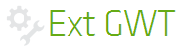














 358
358

 被折叠的 条评论
为什么被折叠?
被折叠的 条评论
为什么被折叠?








