前一段时间,自己看了一下开眼效果,觉得这个还是非常有意思啊。那么,今天就来看看这个效果是如何实现的。
首先我们依然是先创建一个新的工程……
在ViewController.m中,添加一个私有属性,并将其添加到self.view上:
@interface ViewController ()<UITableViewDelegate, UITableViewDataSource>
@property (nonatomic, strong)UITableView *tableView;
@end
@implementation ViewController
- (void)viewDidLoad {
[super viewDidLoad];
[self.view addSubview:self.tableView];
}
#pragma mark - UITableViewDataSource
- (NSInteger)tableView:(UITableView *)tableView numberOfRowsInSection:(NSInteger)section {
return 10;
}
- (NSInteger)numberOfSectionsInTableView:(UITableView *)tableView {
return 1;
}
- (UITableViewCell *)tableView:(UITableView *)tableView cellForRowAtIndexPath:(NSIndexPath *)indexPath {
UITableViewCell *cell = [tableView dequeueReusableCellWithIdentifier:@"cell"];
if (indexPath.row % 2 == 1) {
cell.backgroundColor = [UIColor blueColor];
}else {
cell.backgroundColor = [UIColor redColor];
}
return cell;
}
#pragma mark - UITableViewDelegate
#pragma mark - 懒加载
- (UITableView *)tableView {
if (!_tableView) {
_tableView = [[UITableView alloc] initWithFrame:CGRectMake(0, 20, self.view.bounds.size.width, self.view.bounds.size.height - 20) style:UITableViewStylePlain];
// 将tableview的数据源和代理设置为当前控制器
_tableView.dataSource = self;
_tableView.delegate = self;
// 设置cell的高度
_tableView.rowHeight = 200;
_tableView.backgroundColor = [UIColor orangeColor];
// 设置tableview的原型cell
[_tableView registerClass:[UITableViewCell class] forCellReuseIdentifier:@"cell"];
}
return _tableView;
}
@end
那么,现在运行出来的效果是这样的:
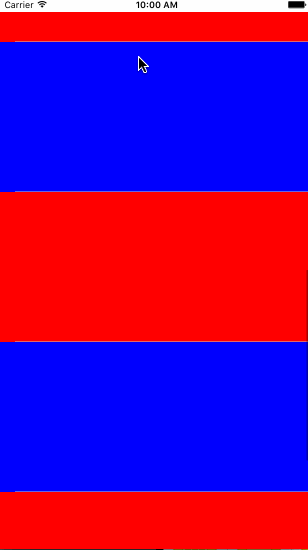
那么,这个时候,我们需要自己创建一个新的类型,继承于UITableViewCell,名字取为ShowTableViewCell,创建好后,将新的类导入ViewController.m中。
现在,我们想在ShowTableViewCell.h中,增加一个属性和两个可以调用的方法。
@interface ShowTableViewCell : UITableViewCell
@property (nonatomic, strong)NSString *imageName;
- (void)cellOffSet; /**< 偏移单元格 */
- (void)cancelAnimation; /**< 取消动画 */
@end那么,在ShowTableViewCell.m中,将图片的位置进行懒加载,并且重写imageName的set方法。
#import "ShowTableViewCell.h"
#define SCREEN_SIZE [UIScreen mainScreen].bounds.size
@interface ShowTableViewCell ()
@property (nonatomic, strong)UIImageView *backgroundImageView;
@end
@implementation ShowTableViewCell
- (instancetype)initWithStyle:(UITableViewCellStyle)style reuseIdentifier:(NSString *)reuseIdentifier {
self = [super initWithStyle:style reuseIdentifier:reuseIdentifier];
// 添加子视图
// 1.配置cell的属性
self.selectionStyle = UITableViewCellSelectionStyleNone;
self.clipsToBounds = YES;
// 2.试图加载
[self.contentView addSubview:self.backgroundImageView];
// 3.自定义分割线
UIView *line = [[UIView alloc] initWithFrame:CGRectMake(0, 200 - 1, SCREEN_SIZE.width, 1)];
line.backgroundColor = [UIColor lightGrayColor];
[self.contentView addSubview:line];
return self;
}
#pragma mark - Handle offset
- (void)cancelAnimation {
[self.backgroundImageView.layer removeAllAnimations];
}
- (void)cellOffSet {
// 1、获取cell在屏幕中的rect
CGRect centerToWindow = [self convertRect:self.bounds toView:self.window];
// 2、获取cell中心点y轴坐标
CGFloat centerY = CGRectGetMidY(centerToWindow);
// 3、获取cell父视图的中心点
CGPoint windowCenter = self.superview.center;
// 4、获取距离差
CGFloat cellOffsetY = centerY - windowCenter.y;
// 5、距离差 / 2倍父视图高度
CGFloat offsetDig = cellOffsetY / self.superview.frame.size.height * 2;
// 6、计算偏移 kScreenHeight * 0.5 为图片视图的高度
CGFloat offset = -offsetDig * (SCREEN_SIZE.height * 0.5 - 200) / 2;
CGAffineTransform transY = CGAffineTransformMakeTranslation(0, offset);
self.backgroundImageView.transform = transY;
}
#pragma mark - 重写Set方法
- (void)setImageName:(NSString *)imageName {
if ([_imageName isEqualToString:imageName]) {
return;
}
_imageName = imageName;
self.backgroundImageView.image = [UIImage imageNamed:_imageName];
}
#pragma mark - 懒加载
- (UIImageView *)backgroundImageView {
if (!_backgroundImageView) {
_backgroundImageView = [[UIImageView alloc]initWithFrame:CGRectMake(0, - (SCREEN_SIZE.height * 0.5 - 200) / 2, SCREEN_SIZE.width, SCREEN_SIZE.height * 0.5)];
}
return _backgroundImageView;
}
@end在ViewController.m中,将所有的UITableViewCell改为ShowTableViewCell,并且在整个demo中添加添加一张图片。
- (ShowTableViewCell *)tableView:(UITableView *)tableView cellForRowAtIndexPath:(NSIndexPath *)indexPath {
ShowTableViewCell *cell = [tableView dequeueReusableCellWithIdentifier:@"cell"];
cell.imageName = @"青春3.jpg";
return cell;
}上面的代码是从新将cell的属性从新定义。
那么,这个时候,我们只要将ShowTableViewCell的delegate从新书写就OK了。
#pragma mark - UITableViewDelegate
// 将要显示cell时调用
- (void)tableView:(UITableView *)tableView willDisplayCell:(ShowTableViewCell *)cell forRowAtIndexPath:(NSIndexPath *)indexPath {
// 1、cell 出现时的效果
// 防止加载时滑动卡顿
CATransform3D rotation;//3D旋转
rotation = CATransform3DMakeTranslation(0 ,50 ,20);
// rotation = CATransform3DMakeRotation( M_PI_4 , 0.0, 0.7, 0.4);
// 逆时针旋转
rotation = CATransform3DScale(rotation, 0.9, .9, 1);
rotation.m34 = 1.0/ -600;
cell.layer.shadowColor = [[UIColor blackColor]CGColor];
cell.layer.shadowOffset = CGSizeMake(10, 10);
cell.alpha = 0;
cell.layer.transform = rotation;
[UIView beginAnimations:@"rotation" context:NULL];
//旋转时间
[UIView setAnimationDuration:0.6];
cell.layer.transform = CATransform3DIdentity;
cell.alpha = 1;
cell.layer.shadowOffset = CGSizeMake(0, 0);
[UIView commitAnimations];
// 2、滚动视差效果实现
[cell cellOffSet];
}
- (void)scrollViewDidScroll:(UIScrollView *)scrollView {
// 获取可以见到的 cell,让图片在cell坐标改变的时候偏移
NSArray<ShowTableViewCell *> *array = [self.tableView visibleCells];
[array enumerateObjectsUsingBlock:^(ShowTableViewCell * _Nonnull obj, NSUInteger idx, BOOL * _Nonnull stop) {
[obj cellOffSet];
}];
}
// cell显示完时调用
- (void)tableView:(UITableView *)tableView didEndDisplayingCell:(ShowTableViewCell *)cell forRowAtIndexPath:(NSIndexPath *)indexPath {
[cell cancelAnimation];
}那么,全部就完成了,剩下的就command+r跑一下了。









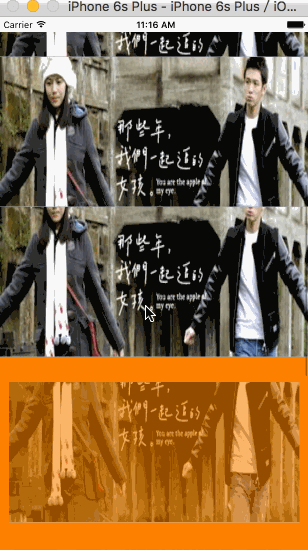














 126
126

 被折叠的 条评论
为什么被折叠?
被折叠的 条评论
为什么被折叠?








