效果图
布局
<LinearLayout
android:id="@+id/main_bottome_switcher_container"
android:layout_width="match_parent"
android:layout_height="50dp"
android:orientation="horizontal">
<FrameLayout
android:layout_width="0dp"
android:layout_height="match_parent"
android:layout_weight="1">
<ImageView
android:layout_width="match_parent"
android:layout_height="30dp"
android:src="@drawable/home" />
<TextView
android:layout_width="match_parent"
android:layout_height="20dp"
android:layout_gravity="bottom"
android:gravity="center"
android:text="首页"
android:textColor="@color/main_bottom_tv_color" />
</FrameLayout>
<FrameLayout
android:layout_width="0dp"
android:layout_height="match_parent"
android:layout_weight="1">
<ImageView
android:layout_width="match_parent"
android:layout_height="30dp"
android:src="@drawable/order" />
<TextView
android:layout_width="match_parent"
android:layout_height="20dp"
android:layout_gravity="bottom"
android:gravity="center"
android:text="订单"
android:textColor="@color/main_bottom_tv_color" />
</FrameLayout>
<FrameLayout
android:layout_width="0dp"
android:layout_height="match_parent"
android:layout_weight="1">
<ImageView
android:layout_width="match_parent"
android:layout_height="30dp"
android:src="@drawable/me" />
<TextView
android:layout_width="match_parent"
android:layout_height="20dp"
android:layout_gravity="bottom"
android:gravity="center"
android:text="个人"
android:textColor="@color/main_bottom_tv_color" />
</FrameLayout>
<FrameLayout
android:layout_width="0dp"
android:layout_height="match_parent"
android:layout_weight="1">
<ImageView
android:layout_width="match_parent"
android:layout_height="30dp"
android:src="@drawable/more" />
<TextView
android:layout_width="match_parent"
android:layout_height="20dp"
android:layout_gravity="bottom"
android:gravity="center"
android:text="更多"
android:textColor="@color/main_bottom_tv_color" />
</FrameLayout>
</LinearLayout>代码
找到id后 onCreate中写这三个方法
//点击底部4个选项卡 目的切换顶部真布局执行的fragment准备4geFragment
initFragment();
initClick();
//默认选中索引位置为0的页面
onClick(mainBottomeSwitcherContainer.getChildAt(0)); private void initClick() {
int childCount = mainBottomeSwitcherContainer.getChildCount();
for (int i = 0; i < childCount; i++) {
FrameLayout frameLayout = (FrameLayout) mainBottomeSwitcherContainer.getChildAt(i);
frameLayout.setOnClickListener(this);
}
}
private void initFragment() {
fragments = new ArrayList<>();
fragments.add(new HomeFragment());
fragments.add(new OrderFragment());
fragments.add(new UserFragment());
fragments.add(new MoreFragment());
}
@Override
public void onClick(View v) {
//提供点中所在线性布局容器中的索引位置
int indexOfChild = mainBottomeSwitcherContainer.indexOfChild(v);
//切换选中FrameLayout内部孩子节点的颜色
changeUI(indexOfChild);
// 切换Fragment(首页 订单 用户 更多)
changeFragment(indexOfChild);
}
private void changeFragment(int indexOfChild) {
fragments.size();
getSupportFragmentManager().beginTransaction().replace(R.id.main_fragment_container,fragments.get(indexOfChild),indexOfChild+"").commit();
}
/**
* 切换选中FrameLayout内部孩子节点的颜色
*
* @param indexOfChild
*/
private void changeUI(int indexOfChild) {
int childCount = mainBottomeSwitcherContainer.getChildCount();
for (int i = 0; i < childCount; i++) {
//获取每一个孩子节点,如果选中索引和孩子节点索引一致,则设置控件为不可用,不可用对应蓝色效果
FrameLayout frameLayout = (FrameLayout)mainBottomeSwitcherContainer.getChildAt(i);
if (i == indexOfChild) {
//找到了选中的对象 以及孩子都需要要变成蓝色
setEnable(frameLayout, false);
} else {
// 没找到的 不需要变色
setEnable(frameLayout, true);
}
}
}
/**
* @param view
* @param b
*/
private void setEnable(View view, boolean b) {
//父布局操作
view.setEnabled(b);
//view 是否能变成viewGroup判断
if (view instanceof ViewGroup) {
int childCount = ((ViewGroup) view).getChildCount();
for (int i = 0; i < childCount; i++) {
View viewchild = ((ViewGroup) view).getChildAt(i);
// viewchild.setEnabled(b);
//更高级的写法 递归调用 这样写的好处是 如果除了这两个子类还有子类的话 还能继续往下设置
setEnable(viewchild, b);
}
}
}home.xml
<selector xmlns:android="http://schemas.android.com/apk/res/android">
<item android:drawable="@drawable/home_normal" android:state_enabled="true"/>
<item android:drawable="@drawable/home_disabled" android:state_enabled="false"/>
</selector>
<?xml version="1.0" encoding="utf-8"?>
<selector xmlns:android="http://schemas.android.com/apk/res/android">
<item android:color="#000" android:state_enabled="true"/>
<item android:color="#28b2ed" android:state_enabled="false"/>
</selector>









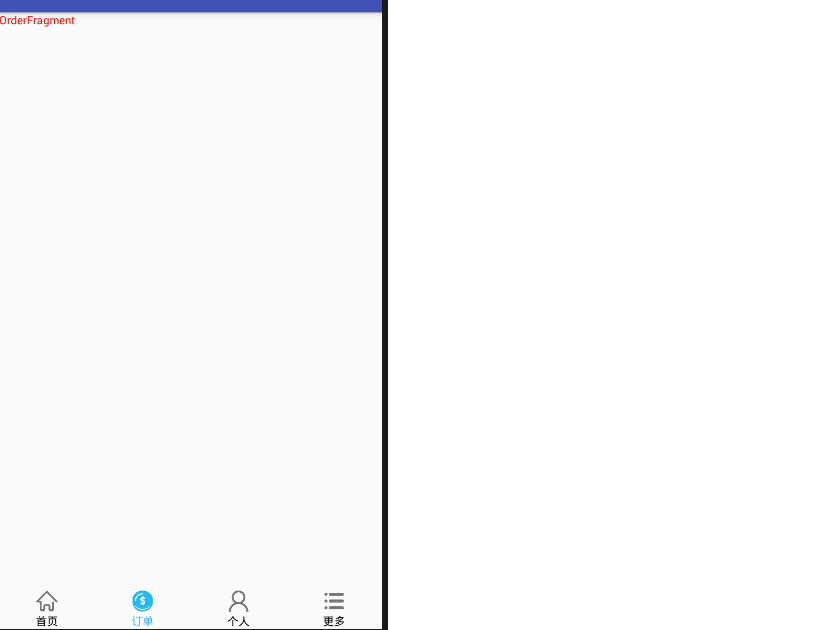















 130
130

 被折叠的 条评论
为什么被折叠?
被折叠的 条评论
为什么被折叠?










