,Android - Paint基础
在自定义控件时,经常需要使用canvas、paint等,在canvas类中,绘画基本都是靠drawXXX()方法来完成的,在这些方法中,很多时候都需要用到paint类型的参数,
Paint作为一个非常重要的元素,功能也是非常强大的,这里简单列举一些它的属性和对应的功能.
- setAntiAlias() //设置画笔的锯齿效果
- setColor() //设置画笔的颜色
- setARGB() //设置画笔的ARGB值
- setAlpha() //设置画笔的Alpha值
- setTextSize() //设置字体的的大小
- setStyle() //设置画笔的风格(实心或者是空心)
- setStrokeWidth() //设置空心边框的宽度.
正是由于画笔的功能不一样,再结合各种不同的绘图api,这样任意的组合就可以实现不同的绘图效果.
例如:
mPaint = new Paint()
mPaint.setColor(getResources().getColor(R.color.colorAccent))
mPaint.setAntiAlias(true)
mPaint.setStyle(Paint.Style.STROKE)
mPaint.setStrokeWidth(10)
mPaint.setTextSize(100)
以上就是关于Paint类的一个简单的介绍,更多的介绍可以参考Google的官方文档
2,Android - Canvas基础
具体的看代码
canvas.drawPoint(100,100,mPaint);
canvas.drawLine(150,150,150,300,mPaint);
float [] pts = {
300,300,300,400,
300,400,400,400,
400,400,400,500
};
canvas.drawLines(pts,mPaint);
RectF rectF = new RectF(500,100,600,300);
canvas.drawRect(rectF,mPaint);
RectF rectF2 = new RectF(700,100,900,300);
canvas.drawRoundRect(rectF2,50,50,mPaint);
canvas.drawCircle(600,600,100,mPaint);
RectF rectFArc = new RectF(300,800,500,1000);
canvas.drawArc(rectFArc,0,270,true,mPaint);
mPaint.setStyle(Paint.Style.STROKE);
RectF rectFArc2 = new RectF(300,1100,500,1300);
canvas.drawArc(rectFArc2,0,270,false,mPaint);
RectF rectFArOval = new RectF(520,1100,720,1400);
canvas.drawOval(rectFArOval,mPaint);
canvas.drawText("hello",100,100,mPaint);
Path path = new Path();
path.moveTo(100,400);
path.lineTo(200,500);
path.lineTo(100,600);
path.lineTo(50,700);
canvas.drawPath(path,mPaint);
- 1
- 2
- 3
- 4
- 5
- 6
- 7
- 8
- 9
- 10
- 11
- 12
- 13
- 14
- 15
- 16
- 17
- 18
- 19
- 20
- 21
- 22
- 23
- 24
- 25
- 26
- 27
- 28
- 29
- 30
- 31
- 32
- 33
- 34
- 35
- 36
- 37
- 38
- 39
- 1
- 2
- 3
- 4
- 5
- 6
- 7
- 8
- 9
- 10
- 11
- 12
- 13
- 14
- 15
- 16
- 17
- 18
- 19
- 20
- 21
- 22
- 23
- 24
- 25
- 26
- 27
- 28
- 29
- 30
- 31
- 32
- 33
- 34
- 35
- 36
- 37
- 38
- 39
3,简单实例,绘制一个时钟
先看图
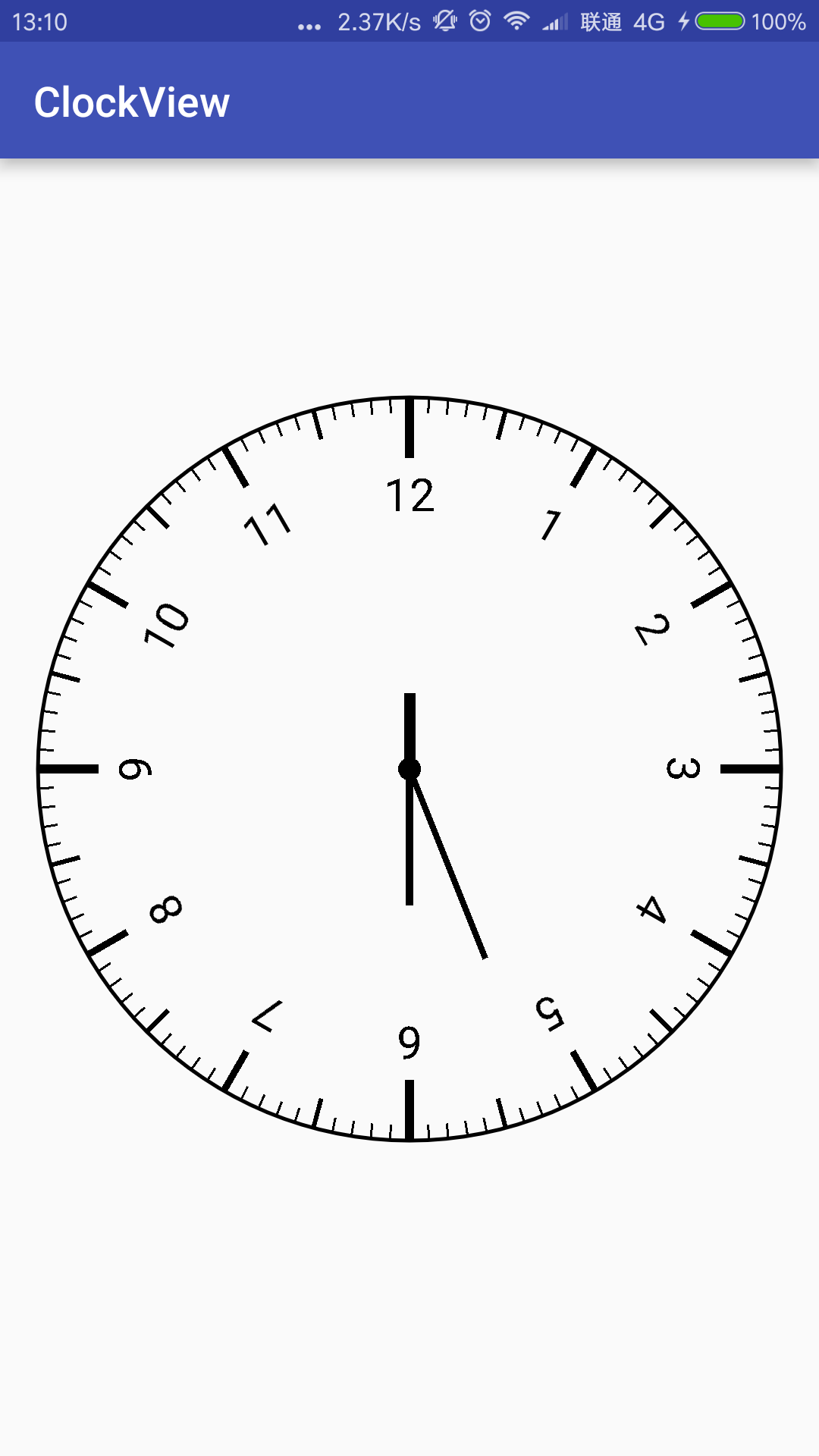
效果就如上图所示,那这样的效果是怎么实现的呢?这就需要用到Canvas和Paint的相关知识了.
Canvas作为绘制图形的直接对象,它提供了以下几个非常有用发方法.
1. canvas.save() : 保存画布,它的作用是将之前的所有已经绘制的图像保存起来,让后续的操作就好像在一个新的图层上,操作一样.
2. canvas.restore() :可以理解和PhotosShop中的合并图层操作.它的作用是我们在save之后绘制的所有图像与save之前的图像进行合并.
3. canvas.translate():画布平移,就是将画布的坐标原点移动到你指定的位置.
4. canvas,rotate():画布翻转,.就是将坐标系翻转了一定的角度.
理解了以上几个方法,那么我们就可以开始绘制我们的时钟了,先来分析下要绘制的这个图形,.我们可以分成4个步骤.
- 绘制仪表盘–外面的那个大圆形
- 刻度线-
- 刻度值
- 指针
在这个实例中,第一步绘制表盘,这个挺简单的,只要调用canvas,drawCircle()来绘制一个圆盘就可以了,圆心位置和半径按照自己的需要来确定,
代码如下:
mWidth = getMeasuredWidth()-100
mHeight = getMeasuredHeight()-100
//首先绘制一个大圆盘
Paint paintCircle = new Paint()
paintCircle.setStyle(Paint.Style.STROKE)
paintCircle.setAntiAlias(true)
paintCircle.setStrokeWidth(5)
canvas.drawCircle(mWidth/2,mHeight/2,mWidth/2,paintCircle)
第二部绘制刻度线和刻度值,我们可以将一个圆分成120根刻度线,每两根刻度线之间的角度为3度,我们只要每绘制好一根线后,我们就画布旋转3度,代码如下:
Paint paintDegree = new Paint();
paintDegree.setStrokeWidth(3);
for (int i = 0 ;i<120 ;i++){
if (i == 0 || i == 30 || i==60 || i ==90){
paintDegree.setStrokeWidth(12);
paintDegree.setTextSize(60);
canvas.drawLine(mWidth/2,mHeight/2-mWidth/2,mWidth/2,mHeight/2-mWidth/2+80,paintDegree);
String degree = String.valueOf(i/10);
if (i == 0){
degree = "12";
}
canvas.drawText(degree,mWidth/2-paintDegree.measureText(degree)/2,mHeight/2-mWidth/2+150,paintDegree);
}else if (i % 10 == 0){
paintDegree.setStrokeWidth(9);
paintDegree.setTextSize(60);
String degree = String.valueOf(i/10);
canvas.drawText(degree,mWidth/2-paintDegree.measureText(degree)/2,mHeight/2-mWidth/2+140,paintDegree);
canvas.drawLine(mWidth/2,mHeight/2-mWidth/2,mWidth/2,mHeight/2-mWidth/2+60,paintDegree);
}else if (i % 5 == 0){
paintDegree.setStrokeWidth(6);
paintDegree.setTextSize(20);
canvas.drawLine(mWidth/2,mHeight/2-mWidth/2,mWidth/2,mHeight/2-mWidth/2+40,paintDegree);
}
else{
paintDegree.setStrokeWidth(3);
paintDegree.setTextSize(20);
canvas.drawLine(mWidth/2,mHeight/2-mWidth/2,mWidth/2,mHeight/2-mWidth/2+20,paintDegree);
}
canvas.rotate(3, mWidth / 2, mHeight / 2);
}
- 1
- 2
- 3
- 4
- 5
- 6
- 7
- 8
- 9
- 10
- 11
- 12
- 13
- 14
- 15
- 16
- 17
- 18
- 19
- 20
- 21
- 22
- 23
- 24
- 25
- 26
- 27
- 28
- 29
- 30
- 31
- 32
- 33
- 1
- 2
- 3
- 4
- 5
- 6
- 7
- 8
- 9
- 10
- 11
- 12
- 13
- 14
- 15
- 16
- 17
- 18
- 19
- 20
- 21
- 22
- 23
- 24
- 25
- 26
- 27
- 28
- 29
- 30
- 31
- 32
- 33
最后在绘制指针:
canvas.save();
Paint paintPoint = new Paint();
Paint paintHouse = new Paint();
paintHouse.setStrokeWidth(15);
Paint paintMinute = new Paint();
paintMinute.setStrokeWidth(10);
Paint paintSecond = new Paint();
paintSecond.setStrokeWidth(8);
canvas.translate(mWidth/2,mHeight/2);
canvas.drawCircle(0,0,15,paintPoint);
canvas.drawLine(0,0,0,-100,paintHouse);
canvas.drawLine(0,0,0,180,paintMinute);
canvas.drawLine(0,0,100,250,paintSecond);
canvas.restore();
- 1
- 2
- 3
- 4
- 5
- 6
- 7
- 8
- 9
- 10
- 11
- 12
- 13
- 14
- 15
- 16
- 17
- 18
- 19
- 1
- 2
- 3
- 4
- 5
- 6
- 7
- 8
- 9
- 10
- 11
- 12
- 13
- 14
- 15
- 16
- 17
- 18
- 19
全部的代码如下:
package com.example.administrator.myscrollview.view;
import android.content.Context;
import android.graphics.Canvas;
import android.graphics.Paint;
import android.util.AttributeSet;
import android.view.View;
/**
* Created by Administrator on 2016/9/29.
*/
public class ClockView extends View {
private int mWidth,mHeight;
public ClockView(Context context) {
this(context,null);
}
public ClockView(Context context, AttributeSet attrs) {
this(context, attrs,-1);
}
public ClockView(Context context, AttributeSet attrs, int defStyleAttr) {
super(context, attrs, defStyleAttr);
}
@Override
protected void onDraw(Canvas canvas) {
super.onDraw(canvas);
canvas.translate(50,0);
mWidth = getMeasuredWidth()-100;
mHeight = getMeasuredHeight()-100;
Paint paintCircle = new Paint();
paintCircle.setStyle(Paint.Style.STROKE);
paintCircle.setAntiAlias(true);
paintCircle.setStrokeWidth(5);
canvas.drawCircle(mWidth/2,mHeight/2,mWidth/2,paintCircle);
Paint paintDegree = new Paint();
paintDegree.setStrokeWidth(3);
for (int i = 0 ;i<120 ;i++){
if (i == 0 || i == 30 || i==60 || i ==90){
paintDegree.setStrokeWidth(12);
paintDegree.setTextSize(60);
canvas.drawLine(mWidth/2,mHeight/2-mWidth/2,mWidth/2,mHeight/2-mWidth/2+80,paintDegree);
String degree = String.valueOf(i/10);
if (i == 0){
degree = "12";
}
canvas.drawText(degree,mWidth/2-paintDegree.measureText(degree)/2,mHeight/2-mWidth/2+150,paintDegree);
}else if (i % 10 == 0){
paintDegree.setStrokeWidth(9);
paintDegree.setTextSize(60);
String degree = String.valueOf(i/10);
canvas.drawText(degree,mWidth/2-paintDegree.measureText(degree)/2,mHeight/2-mWidth/2+140,paintDegree);
canvas.drawLine(mWidth/2,mHeight/2-mWidth/2,mWidth/2,mHeight/2-mWidth/2+60,paintDegree);
}else if (i % 5 == 0){
paintDegree.setStrokeWidth(6);
paintDegree.setTextSize(20);
canvas.drawLine(mWidth/2,mHeight/2-mWidth/2,mWidth/2,mHeight/2-mWidth/2+40,paintDegree);
}
else{
paintDegree.setStrokeWidth(3);
paintDegree.setTextSize(20);
canvas.drawLine(mWidth/2,mHeight/2-mWidth/2,mWidth/2,mHeight/2-mWidth/2+20,paintDegree);
}
canvas.rotate(3, mWidth / 2, mHeight / 2);
}
canvas.save();
Paint paintPoint = new Paint();
Paint paintHouse = new Paint();
paintHouse.setStrokeWidth(15);
Paint paintMinute = new Paint();
paintMinute.setStrokeWidth(10);
Paint paintSecond = new Paint();
paintSecond.setStrokeWidth(8);
canvas.translate(mWidth/2,mHeight/2);
canvas.drawCircle(0,0,15,paintPoint);
canvas.drawLine(0,0,0,-100,paintHouse);
canvas.drawLine(0,0,0,180,paintMinute);
canvas.drawLine(0,0,100,250,paintSecond);
canvas.restore();
}
}
- 1
- 2
- 3
- 4
- 5
- 6
- 7
- 8
- 9
- 10
- 11
- 12
- 13
- 14
- 15
- 16
- 17
- 18
- 19
- 20
- 21
- 22
- 23
- 24
- 25
- 26
- 27
- 28
- 29
- 30
- 31
- 32
- 33
- 34
- 35
- 36
- 37
- 38
- 39
- 40
- 41
- 42
- 43
- 44
- 45
- 46
- 47
- 48
- 49
- 50
- 51
- 52
- 53
- 54
- 55
- 56
- 57
- 58
- 59
- 60
- 61
- 62
- 63
- 64
- 65
- 66
- 67
- 68
- 69
- 70
- 71
- 72
- 73
- 74
- 75
- 76
- 77
- 78
- 79
- 80
- 81
- 82
- 83
- 84
- 85
- 86
- 87
- 88
- 89
- 90
- 91
- 92
- 1
- 2
- 3
- 4
- 5
- 6
- 7
- 8
- 9
- 10
- 11
- 12
- 13
- 14
- 15
- 16
- 17
- 18
- 19
- 20
- 21
- 22
- 23
- 24
- 25
- 26
- 27
- 28
- 29
- 30
- 31
- 32
- 33
- 34
- 35
- 36
- 37
- 38
- 39
- 40
- 41
- 42
- 43
- 44
- 45
- 46
- 47
- 48
- 49
- 50
- 51
- 52
- 53
- 54
- 55
- 56
- 57
- 58
- 59
- 60
- 61
- 62
- 63
- 64
- 65
- 66
- 67
- 68
- 69
- 70
- 71
- 72
- 73
- 74
- 75
- 76
- 77
- 78
- 79
- 80
- 81
- 82
- 83
- 84
- 85
- 86
- 87
- 88
- 89
- 90
- 91
- 92
效果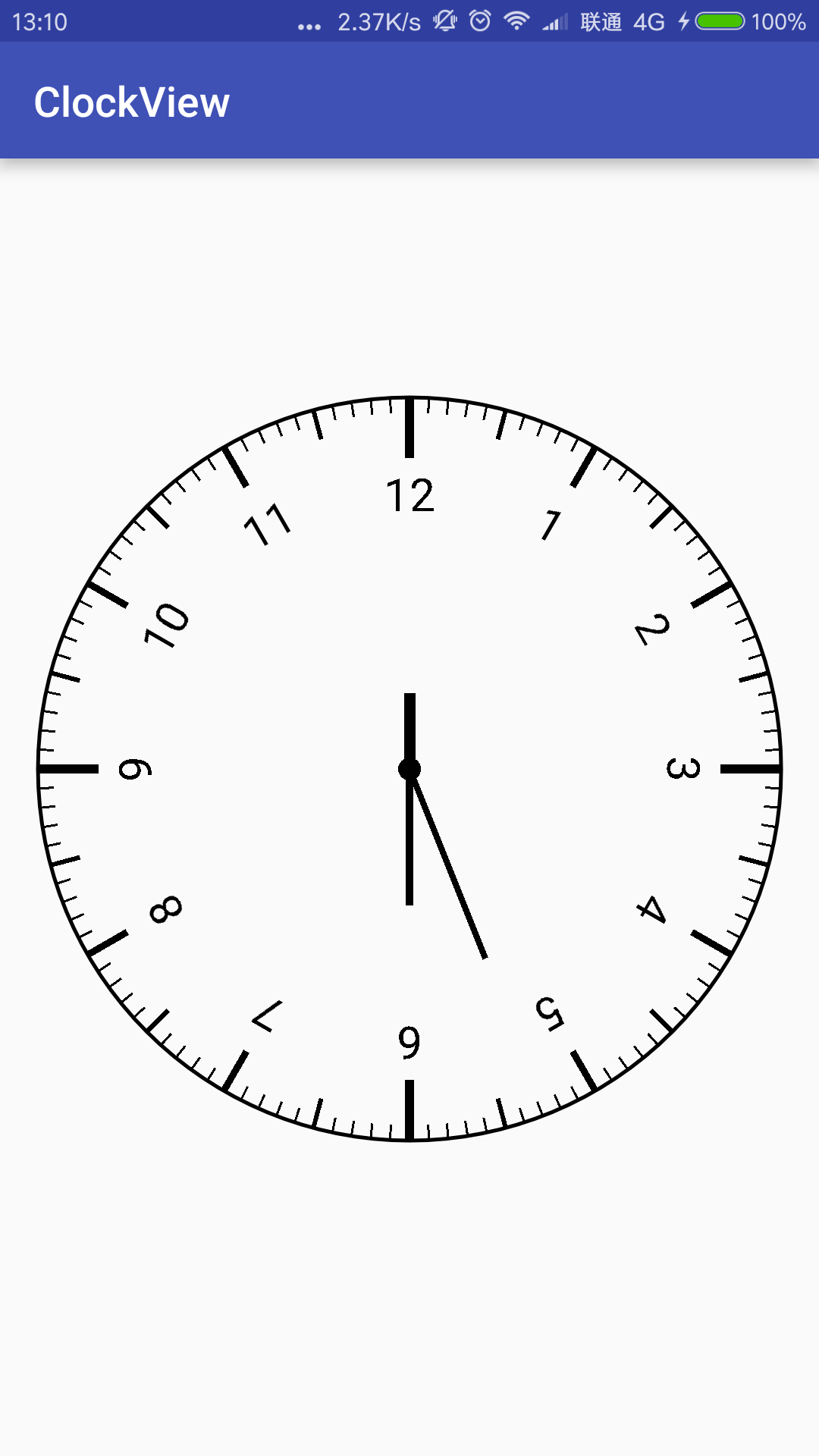
到这,本文就结束了,希望对大家有所帮助,谢谢.








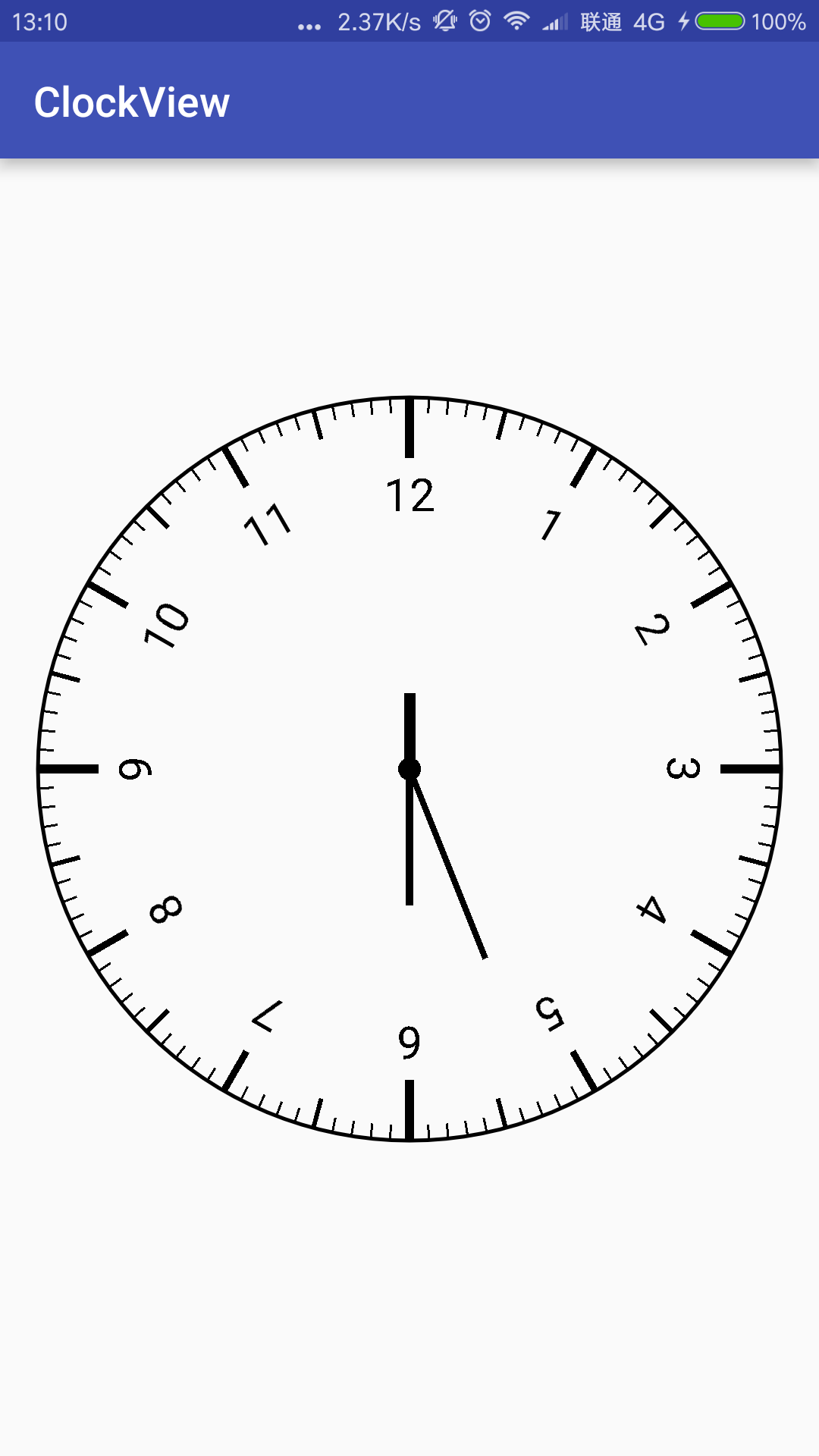
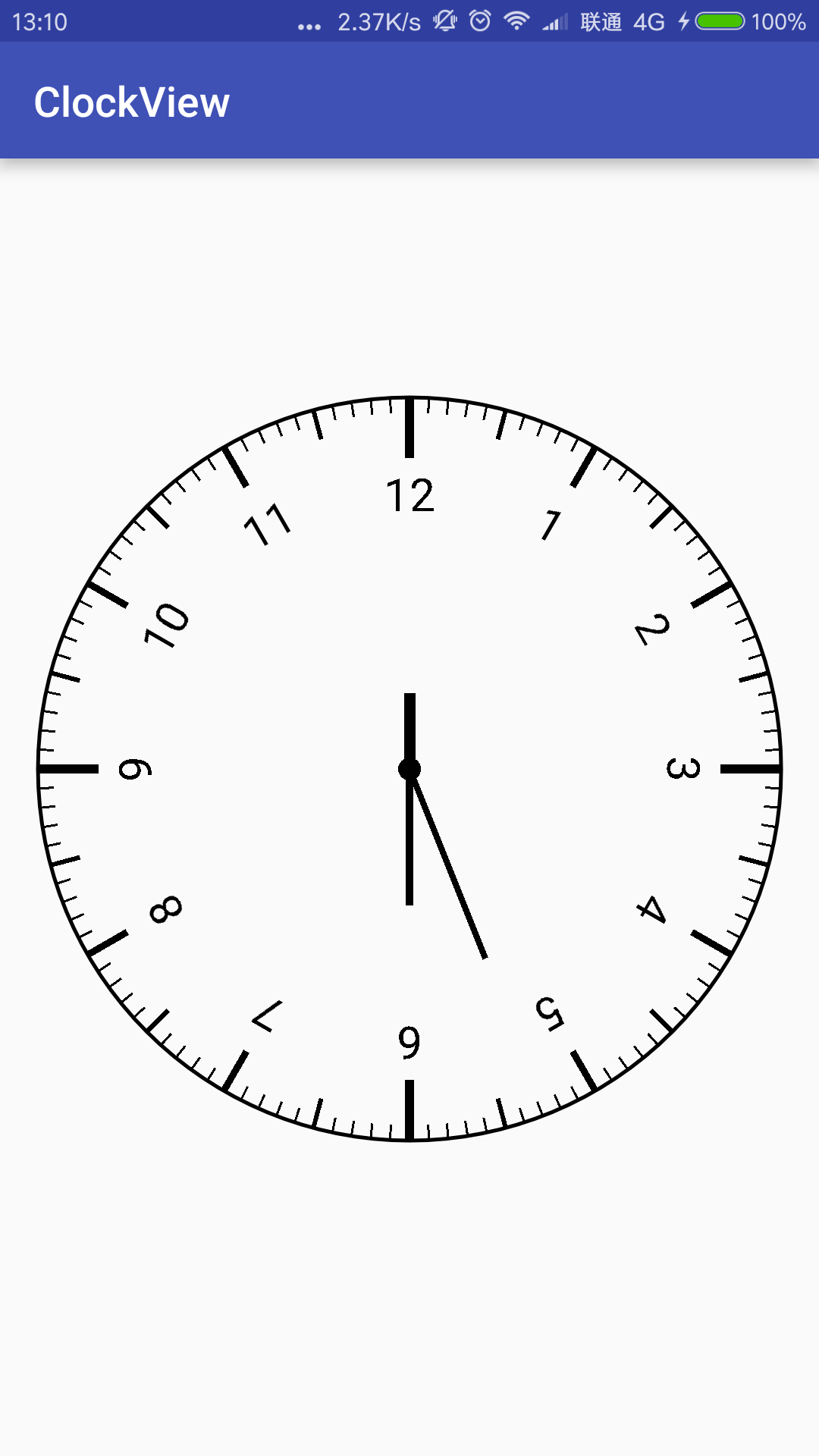















 1027
1027

 被折叠的 条评论
为什么被折叠?
被折叠的 条评论
为什么被折叠?










