要实现新闻客户端程序对应的布局文件如下:
<?xml version="1.0" encoding="utf-8"?>
<LinearLayout xmlns:android="http://schemas.android.com/apk/res/android"
xmlns:tools="http://schemas.android.com/tools"
android:id="@+id/activity_main"
android:layout_width="match_parent"
android:layout_height="match_parent"
android:paddingBottom="@dimen/activity_vertical_margin"
android:paddingLeft="@dimen/activity_horizontal_margin"
android:paddingRight="@dimen/activity_horizontal_margin"
android:paddingTop="@dimen/activity_vertical_margin"
tools:context="com.example.bz0209.myapplication2.MainActivity">
<FrameLayout
android:layout_width="match_parent"
android:layout_height="match_parent">
<LinearLayout
android:id="@+id/loading"
android:visibility="invisible"
android:layout_width="match_parent"
android:layout_height="match_parent"
android:gravity="center"
android:orientation="vertical">
<ProgressBar
android:layout_width="wrap_content"
android:layout_height="wrap_content" />
<TextView
android:layout_width="wrap_content"
android:layout_height="wrap_content"
android:text="正在加载信息..."/>
</LinearLayout>
<ListView
android:id="@+id/lv_news"
android:layout_width="match_parent"
android:layout_height="match_parent"/>
</FrameLayout>
</LinearLayout>创建ListView item的布局:由于使用到了ListView控件,因此需要为ListView的item创建一个布局文件。代码如下:
<?xml version="1.0" encoding="utf-8"?>
<RelativeLayout xmlns:android="http://schemas.android.com/apk/res/android"
android:layout_width="match_parent"
android:layout_height="65dip">
<com.loopj.android.image.SmartImageView
android:id="@+id/siv_icon"
android:layout_width="80dip"
android:layout_height="60dip"
android:layout_marginLeft="5dip"
android:layout_marginTop="5dip"
android:layout_marginBottom="5dip"
android:scaleType="centerCrop"
android:src="@mipmap/ic_launcher"
android:layout_alignParentLeft="true"
>
</com.loopj.android.image.SmartImageView>
<TextView
android:id="@+id/tv_title"
android:layout_width="wrap_content"
android:layout_height="wrap_content"
android:layout_marginLeft="5dip"
android:layout_marginTop="10dip"
android:layout_toRightOf="@+id/siv_icon"
android:text="我是标题"
android:maxLength="20"
android:singleLine="true"
android:ellipsize="end"
android:textColor="#000000"
android:textSize="18sp"
/>
<TextView
android:id="@+id/tv_description"
android:layout_width="wrap_content"
android:layout_height="wrap_content"
android:layout_below="@+id/tv_title"
android:layout_marginLeft="5dip"
android:layout_marginTop="5dip"
android:layout_toRightOf="@+id/siv_icon"
android:text="我是描述"
android:maxLength="16"
android:singleLine="true"
android:ellipsize="end"
android:textColor="#99000000"
android:textSize="14sp"/>
<TextView
android:id="@+id/tv_type"
android:layout_width="wrap_content"
android:layout_height="wrap_content"
android:layout_alignParentRight="true"
android:layout_alignParentBottom="true"
android:layout_marginBottom="5dip"
android:text="评论"
android:textColor="#99000000"
android:textSize="12sp"
/>
</RelativeLayout>上述布局文件使用到自定义控件SmartImageView和三个分别用于展示新闻标题、新闻内容以及新闻评论数的TextView。需要注意这里的SmartImageView的一个属性Android:scaleType。这个属性是ImageView控件中的,它用来控制图片来匹配View的大小。
编写界面交互代码:用于实现获取服务器的NewsInfo.xml文件的解析并将解析的信息设置到ListView显示在界面上。代码如下:
package com.example.bz0209.myapplication2;
import android.graphics.Color;
import android.support.v7.app.AppCompatActivity;
import android.os.Bundle;
import android.view.View;
import android.view.ViewGroup;
import android.widget.BaseAdapter;
import android.widget.LinearLayout;
import android.widget.ListView;
import android.widget.TextView;
import android.widget.Toast;
import com.loopj.android.http.*;
import com.loopj.android.http.AsyncHttpClient;
import com.loopj.android.http.AsyncHttpResponseHandler;
import com.loopj.android.http.RequestHandle;
import com.loopj.android.image.SmartImageView;
import org.apache.http.Header;
import java.io.ByteArrayInputStream;
import java.io.UnsupportedEncodingException;
import java.util.List;
public class MainActivity extends AppCompatActivity {
private ListView lv_news;
private LinearLayout loading;
private List<NewsInfo> newsInfos;
private class NewsAdapter extends BaseAdapter{
public int getCount(){
return newsInfos.size();
}
@Override
public Object getItem(int position) {
return null;
}
@Override
public long getItemId(int position) {
return 0;
}
@Override
public View getView(int position, View convertView, ViewGroup parent) {
View view=View.inflate(MainActivity.this,R.layout.itme,null);
SmartImageView siv= (SmartImageView) view.findViewById(R.id.siv_icon);
TextView tv_title= (TextView) findViewById(R.id.tv_title);
TextView tv_description = (TextView) findViewById(R.id.tv_description);
TextView tv_type= (TextView) findViewById(R.id.tv_type);
NewsInfo newsInfo=newsInfos.get(position);
siv.setImageUrl(newsInfo.getIconPath(),R.drawable.a,R.mipmap.ic_launcher);
tv_title.setText(newsInfo.getTitle());
tv_description.setText(newsInfo.getDescription());
int typoe=newsInfo.getType();
switch (typoe){
case 1:
tv_type.setText("评论"+newsInfo.getComment());
break;
case 2:
tv_type.setTextColor(Color.RED);
tv_type.setText("专题");
break;
case 3:
tv_type.setTextColor(Color.BLUE);
tv_type.setText("LIVE");
break;
}
return view;
}
}
@Override
protected void onCreate(Bundle savedInstanceState) {
super.onCreate(savedInstanceState);
setContentView(R.layout.activity_main);
lv_news= (ListView) findViewById(R.id.lv_news);
loading= (LinearLayout) findViewById(R.id.loading);
fillData2();
}
private void fillData2(){
AsyncHttpClient asyncHttpClient=new AsyncHttpClient();
RequestHandle requestHandle = asyncHttpClient.get(getString(R.string.serverurl), new AsyncHttpResponseHandler() {
@Override
public void onSuccess(String content) {
super.onSuccess(content);
byte[] bytes = content.getBytes();
ByteArrayInputStream bais = new ByteArrayInputStream(bytes);
newsInfos = NewsInfoService.getNewsInfo(bais);
if (newsInfos == null) {
Toast.makeText(MainActivity.this, "解析失败", Toast.LENGTH_LONG).show();
} else {
loading.setVisibility(View.INVISIBLE);
lv_news.setAdapter(new NewsAdapter());
}
}
public void onFailure(Throwable error, String content) {
super.onFailure(error, content);
Toast.makeText(MainActivity.this, "请求失败", Toast.LENGTH_LONG).show();
}
});
}
}上述代码调用工具类NewInfoService的getNewsInfos方法解析xml文件的NewsInfo的List的集合。其中asyncHttpClient.get(getString(R.string.serverurl), new AsyncHttpResponseHandler() {}用于获取Values目录文件下的config.xml文件的标签为serverurl的值需要注意的是,config.xml文件并不是工程自带的配置文件而是自己创建的。
config.xml文件的代码如下:
<?xml version="1.0" encoding="utf-8"?>
<resources>
<string name="serverurl" >http://172.20.103.1:8080/newInfo.xml</string>
</resources>创建NewsInfo类:前面提到的适配ListView的item布局文件用到了NewsInfo javaBean对象。NewsInfo对象的新闻信息的JavaBean,代码如下
package com.example.bz0209.myapplication2;
/**
* Created by Administrator on 2017/5/18.
*/
public class NewsInfo {
private String iconPath;
private String title;
private String description;
private int type;
private long comment;
public String getIconPath() {
return iconPath;
}
public void setIconPath(String iconPath) {
this.iconPath = iconPath;
}
public String getTitle() {
return title;
}
public void setTitle(String title) {
this.title = title;
}
public String getDescription() {
return description;
}
public void setDescription(String description) {
this.description = description;
}
public int getType() {
return type;
}
public void setType(int type) {
this.type = type;
}
public long getComment() {
return comment;
}
public void setComment(long comment) {
this.comment = comment;
}
}创建NewsInfoServer工具类用于解析xml文件:代码如下
package com.example.bz0209.myapplication2;
import com.google.gson.Gson;
import com.google.gson.reflect.TypeToken;
import java.io.ByteArrayInputStream;
import java.lang.reflect.Type;
import java.util.List;
/**
* Created by Administrator on 2017/5/18.
*/
public class NewsInfoService {
public static List<NewsInfo> getNewsInfo(ByteArrayInputStream json){
Gson gson=new Gson();
Type listType=new TypeToken<List<NewsInfo>>(){
}.getType();
List<NewsInfo> newsInfos = gson.fromJson(json,listType);
return newsInfos;
}
}使用json解析的有点是它的体积小,在网络上传输省流量但缺点是他的语义性差解析JSON数据也有很多种方法,可以使用官方提供的JSONObject ,也可以使用谷歌的开源库GSON。另外,一些第三方的开源库如 Jackson、FastJSON等也非常不错。
配置服务器:需要从服务器上下载一个xml,因此需要开启tomcat根目录下找bin文件夹,运行该文件下的startuo.hat文件即可开启Tomcat服务器。然后在tomca的安装目录下打开webapps文件,将NewsInfo.xml文件放置在root文件下。
[
{
"icon": "http://192.168.1.109:8080/images/a.jpg",
"title": "科技温暖世界",
"content": "进入一个更有爱的领域",
"type": "1",
"comment": "69"
},
{
"icon": "http://172.20.103.1:8080/images/b.jpg",
"title": "《神武》",
"content": "新美术资源盘点,视觉新体验",
"type": "2",
"comment": "35"
},
{
"icon": "http://172.20.103.1:8080/images/c.jpg",
"title": "南北车正式公布合并",
"content": "南北车将于今日正式公布合并",
"type": "3",
"comment": "2"
},
{
"icon": "http://172.20.103.1:8080/images/d.jpg",
"title": "萌呆了!汪星人抱玩偶酣睡",
"content": "汪星人抱玩偶酣睡,萌翻网友",
"type": "1",
"comment": "25"
},
{
"icon": "http://172.20.103.1:8080/images/e.jpg",
"title": "风力发电进校园",
"content": "风力发电普进校园",
"type": "2",
"comment": "26"
},
{
"icon": "http://172.20.103.1:8080/images/f.jpg",
"title": "地球一小时",
"content": "地球熄灯一小时",
"type": "1",
"comment": "23"
},
{
"icon": "http://172.20.103.1:8080/images/g.jpg",
"title": "最美公路",
"content": "最美公路,难以想象",
"type": "1",
"comment": "23"
}
]注意的值代表图片的地址,因此需要在ROOT,目录下创建一个img的文件夹,添加相应的照片。
最后添加权限:
<uses-permission android:name="android.permission.INTERNET"/>实现效果如图:








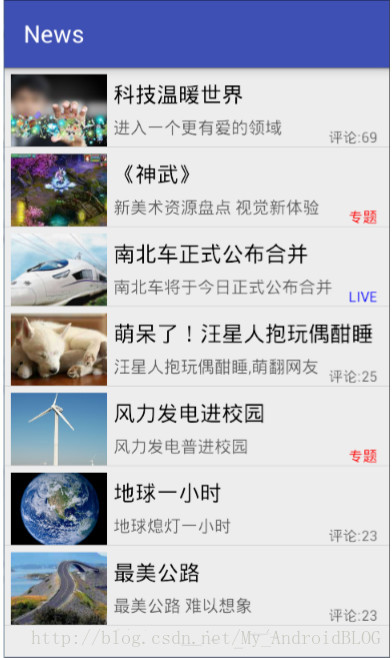













 421
421











 被折叠的 条评论
为什么被折叠?
被折叠的 条评论
为什么被折叠?








