这里为了演示使用自定义变量,字体大小改用自定义的属性。
首先要创建变量,创建了个values/attrs.xml文件,文件名任意,但是要在values目录下:
<?xml version="1.0" encoding="utf-8"?>
<resources>
<declare-styleable name="button">
<attr name="textSize" format="dimension" />
</declare-styleable>
</resources>
根标签要是resources,定义的变量要有个名字,declare-styleable name="button">,这里定义名称为button。在这个名称里,可以有多个自定义属性。定义了个名为textSize的属性,格式是dimension,这个format指定了textSize属性的类型,只能用于定义字体大小。
在布局文件中通过自定义属性赋值:
<?xml version="1.0" encoding="utf-8"?>
<LinearLayout xmlns:android="http://schemas.android.com/apk/res/android"
xmlns:myapp="http://schemas.android.com/apk/res/com.easymorse.textbutton"
android:orientation="vertical" android:layout_width="fill_parent"
android:layout_height="fill_parent" android:background="@drawable/background_color">
<LinearLayout android:layout_width="fill_parent"
android:layout_height="10dip" />
<LinearLayout android:layout_width="fill_parent"
android:layout_height="40dip">
<com.easymorse.textbutton.TextButton
android:layout_width="fill_parent" android:layout_height="fill_parent"
android:layout_weight="1" android:text="电影"
android:gravity="center_vertical|center_horizontal"
android:background="@drawable/button" android:focusable="true"
android:clickable="true" myapp:textSize="20sp" />
这里在根标签中增加了:
xmlns:myapp=http://schemas.android.com/apk/res/com.easymorse.textbutton
声明了myapp这个名字空间,myapp是任意的名称,自己可以随便起名,后面的:
是固定的。再后面接的是应用的包名。
在下面自定义按钮中的:myapp:textSize,就是使用<attr name="textSize"这个变量了,给变量赋值。
还需要一个过程,就是在程序中获取到这个赋值:
public TextButton(final Context context, AttributeSet attrs) {
this(context, attrs, 0);
TypedArray typedArray=context.obtainStyledAttributes(attrs, R.styleable.button);
this.setTextSize(typedArray.getDimension(R.styleable.button_textSize, 15));
typedArray.recycle();
其中,TypedArray实例是个属性的容器,context.obtainStyledAttributes()方法返回得到。AttributeSet是节点的属性集合,在本例中是<com.easymorse.textbutton.TextButton节点中的属性集合。
这句话:
typedArray.getDimension(R.styleable.button_textSize,
15)
将获取自定义textSize的值,如果没有,则使用默认的值,15。
最后别忘记调用:
typedArray.recycle();
作用是:
Give back a previously retrieved StyledAttributes, for later re-use.
这里的自定义属性的format,可以有很多种:
- reference
- string
- color
- dimension
- boolean
- integer
- float
- fraction
- enum
- flag
所谓自定义控件(或称组件)也就是编写自己的控件类型,而非Android中提供的标准的控件,如TextView,CheckBox等等.不过自定义的控件一般也都是从标准控件继承来的,或者是多种控件组合,或者是对标准控件的属性进行改变而得到的自己满意的控件.
今天我们的教程是根据前面一节扩展进行的,如果你没有看,请点击 Android高手进阶教程(三) 查看第三课,这样跟容易方便你的理解!
在xml文件里定义控件的属性,我们已经习惯了android:attrs="",那么我们能不能定义自己的属性能,比如:test:attrs=""呢?答案是肯定的.
好了我就不卖关子了,直接进入主题。大致以下步骤:
一、在res/values文件下定义一个attrs.xml文件.代码如下:
- 一、在res/values文件下定义一个attrs.xml文件.代码如下:
- <?xml version="1.0" encoding="utf-8"?>
- <resources>
- <declare-styleable name="MyView">
- <attr name="textColor" format="color" />
- <attr name="textSize" format="dimension" />
- </declare-styleable>
- </resources>
二、我们在MyView.java代码修改如下,其中下面的构造方法是重点,我们获取定义的属性我们R.sytleable.MyView_textColor,获取方法中后面通常设定默认值(float textSize = a.getDimension(R.styleable.MyView_textSize, 36);),防止我们在xml文件中没有定义.从而使用默认值!
获取,MyView就是定义在<declare-styleable name="MyView"></declare-styleable>里的名字,获取里面属性用 名字_ 属性连接起来就可以.TypedArray 通常最后调用 .recycle()方法,为了保持以后使用该属性一致性!
- public MyView(Context context,AttributeSet attrs)
- {
- super(context,attrs);
- mPaint = new Paint();
- TypedArray a = context.obtainStyledAttributes(attrs,
- R.styleable.MyView);
- int textColor = a.getColor(R.styleable.MyView_textColor,
- 0XFFFFFFFF);
- float textSize = a.getDimension(R.styleable.MyView_textSize, 36);
- mPaint.setTextSize(textSize);
- mPaint.setColor(textColor);
- a.recycle();
- }
MyView.java全部代码如下:
- package com.android.tutor;
- import android.content.Context;
- import android.content.res.TypedArray;
- import android.graphics.Canvas;
- import android.graphics.Color;
- import android.graphics.Paint;
- import android.graphics.Rect;
- import android.graphics.Paint.Style;
- import android.util.AttributeSet;
- import android.view.View;
- public class MyView extends View {
- private Paint mPaint;
- private Context mContext;
- private static final String mString = "Welcome to Mr Wei's blog";
- public MyView(Context context) {
- super(context);
- mPaint = new Paint();
- }
- public MyView(Context context,AttributeSet attrs)
- {
- super(context,attrs);
- mPaint = new Paint();
- TypedArray a = context.obtainStyledAttributes(attrs,
- R.styleable.MyView);
- int textColor = a.getColor(R.styleable.MyView_textColor,
- 0XFFFFFFFF);
- float textSize = a.getDimension(R.styleable.MyView_textSize, 36);
- mPaint.setTextSize(textSize);
- mPaint.setColor(textColor);
- a.recycle();
- }
- @Override
- protected void onDraw(Canvas canvas) {
- // TODO Auto-generated method stub
- super.onDraw(canvas);
- //设置填充
- mPaint.setStyle(Style.FILL);
- //画一个矩形,前俩个是矩形左上角坐标,后面俩个是右下角坐标
- canvas.drawRect(new Rect(10, 10, 100, 100), mPaint);
- mPaint.setColor(Color.BLUE);
- //绘制文字
- canvas.drawText(mString, 10, 110, mPaint);
- }
- }
三、将我们自定义的MyView加入布局main.xml文件中,平且使用自定义属性,自定义属性必须加上:
xmlns:test="http://schemas.android.com/apk/res/com.android.tutor"蓝色是自定义属性的前缀,红色是我们包名.
main.xml全部代码如下:
- <?xml
- version="1.0" encoding="utf-8"?>
- <LinearLayout
- xmlns:android="http://schemas.android.com/apk/res/android"
- xmlns:test="http://schemas.android.com/apk/res/com.android.tutor"
- android:orientation="vertical"
- android:layout_width="fill_parent"
- android:layout_height="fill_parent"
- >
- <TextView
- android:layout_width="fill_parent"
- android:layout_height="wrap_content"
- android:text="@string/hello"
- />
- <com.android.tutor.MyView
- android:layout_width="fill_parent"
- android:layout_height="fill_parent"
- test:textSize="20px"
- test:textColor="#fff"
- />
- </LinearLayout>
四、运行之效果如下图:
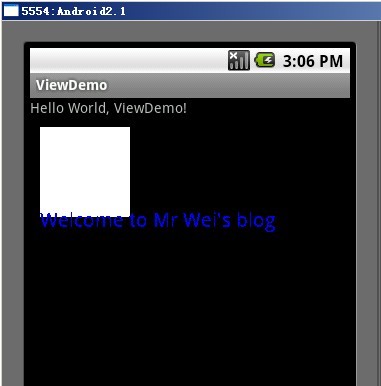





















 1316
1316











 被折叠的 条评论
为什么被折叠?
被折叠的 条评论
为什么被折叠?








