requests库是一个常用的用于http请求的模块,它使用python语言编写,在当下python系列的接口自动化中应用广泛,本文将带领大家深入学习这个库,Python环境的安装就不在这里赘述了,我们直接开干。
01、requests的安装
windows下执行如下命令:
pip install requests -i http://pypi.douban.com/simple/--trust-host pypi.douban.com
mac终端下执行如下命令:
python3 -m pip install requests -i http://pypi.douban.com/simple/--trust-host pypi.douban
02、常用方法
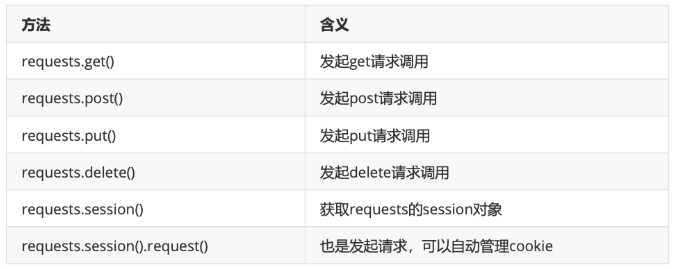
1、get请求实战:
# !/usr/bin python3
# encoding: utf-8 -*-
# @author: 沙陌 微信:Matongxue_2
# @Time:2021/3/25 9:54
# @Copyright:北京码同学网络科技有限公司
import requests
host='http://10.0.0.18:8080'
def get():
"""
get接口请求
:return:
"""
url =host+'/pinter/com/getSku' #接口地址
params={
'id':1
}
resp = requests.get(url,params=params)
status_code=resp.status_code #获取响应状态码
print('响应状态码:{}'.format(status_code))
text=resp.text #获取响应内容,结果类型是字符串
print('响应内容:{}'.format(text))
json=resp.json() #获取响应内容,结果是字典类型
print('响应内容:{}'.format(json))
resp_headers=resp.headers #获取响应headers
print('响应header:{}'.format(resp_headers))
if__name__=='__main__':
get()
结果如下:
D:\Python\Python36\python.exe D:/pycharmprojects/first/requetsstudy/pinter.py
响应状态码:200
响应内容:{"code":"0","message":"success","data":{"skuId":1,"skuName":"ptest-1","price":"645","stock":709,"brand":"testfan"}}
<class'dict'>
响应内容:{'code':'0','message':'success','data':{'skuId':1,'skuName':'ptest-1','price':'645','stock':709,'brand':'testfan'}}
响应header:{'Content-Type':'application/json;charset=UTF-8','Transfer-Encoding':'chunked','Date':'Fri,12Mar202122:13:49GMT','Keep-Alive':
'timeout=20','Connection':'keep-alive'}
Process finished with exit code 0
上述代码中请求发起后得到一个响应对象变量resp,那么resp对象的常用方法如下: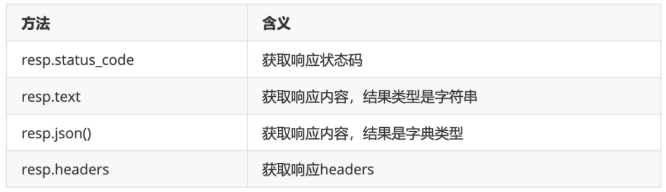
2、post请求实战
post请求的参数格式通常有多种, 我们依次学习
第一种:表单形式的参数
import requests
host = 'http://10.0.0.18:8080'
def post():
"""
post表单
:return:
"""
url=host+'/pinter/com/login'
#表单参数
data={
'userName':'沙陌',
'password':'123456'
}
resp=requests.post(url=url,data=data)
status_code=resp.status_code#获取响应状态码
print('响应状态码:{}'.format(status_code))
text=resp.text#获取响应内容,结果类型是字符串
print('响应内容:{}'.format(text))
json=resp.json()#获取响应内容,结果是字典类型
print('响应内容:{}'.format(json))
resp_headers=resp.headers#获取响应headers
print('响应header:{}'.format(resp_headers))
第二种:json格式参数
import requests
host='http://10.0.0.18:8080'
def post_json():
"""
postjson
:return:
"""
url =host+'/pinter/com/register'
#header里定义参数类型
headers={
'Content-Type':'application/json'
}
#json参数
json={
"userName":"沙陌",
"password":"1234",
"gender":1,
"phoneNum":"110",
"email":"beihe@163.com",
"address":"Beijing"
}
resp=requests.post(url=url,json=json)
status_code=resp.status_code #获取响应状态码
print('响应状态码:{}'.format(status_code))
text=resp.text #获取响应内容,结果类型是字符串
print('响应内容:{}'.format(text))
json=resp.json() #获取响应内容,结果是字典类型
print('响应内容:{}'.format(json))
resp_headers=resp.headers #获取响应headers
print('响应header:{}'.format(resp_headers))
3、put接口实战
import requests
host='http://10.0.0.18:8080'
def put():
"""
put 清酒
:return:
"""
url = host+'/pinter/com/phone' #接口地址
#参数
json={
"brand":"Huawei",
"memorySize":"64G",
"cpuCore":"8核",
"price":"8848",
"desc":"全新上市"
}
resp=requests.put(url=url,json=json)
status_code=resp.status_code #获取响应状态码
print('响应状态码:{}'.format(status_code))
text=resp.text #获取响应内容,结果类型是字符串
print('响应内容:{}'.format(text))
json=resp.json() #获取响应内容,结果是字典类型
print('响应内容:{}'.format(json))
resp_headers=resp.headers #获取响应headers
print('响应header:{}'.format(resp_headers))
4、delete请求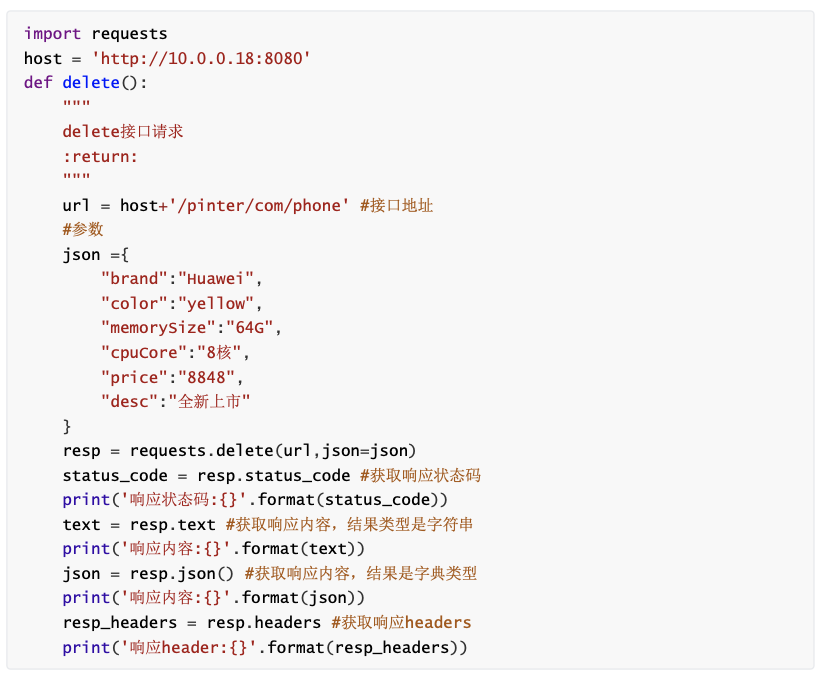
5、request.session.request用法
可以自动管理cookie,比如如下需要采用cookie认证的接口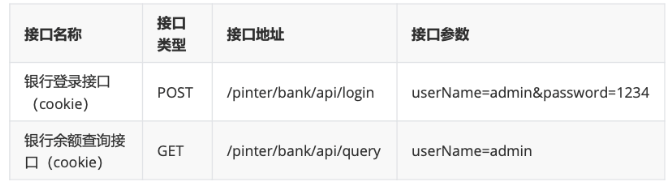
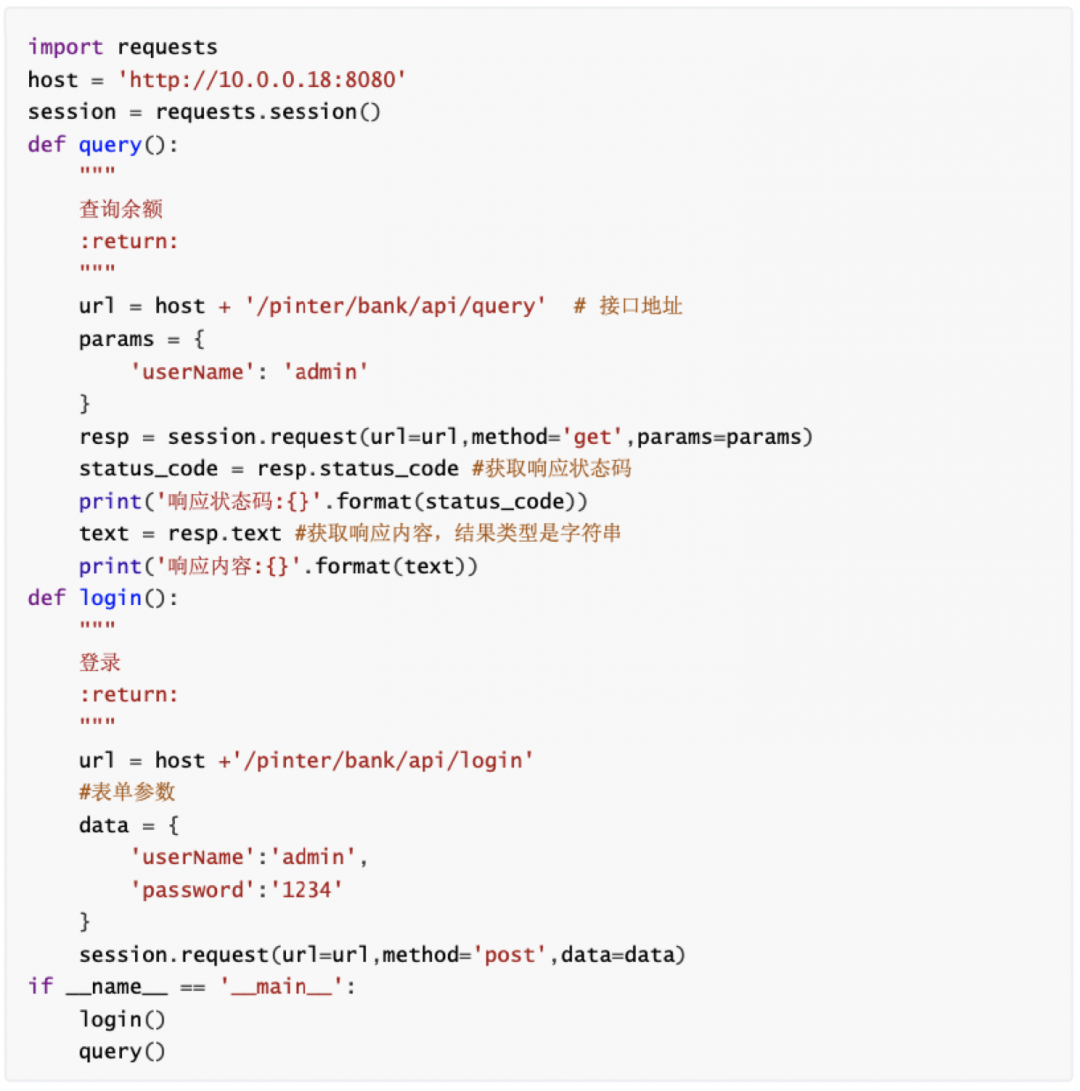
结果如下:
D: \Python\Python36 \py thon. exeD: /pycharmprojects/first/requetsstudy/pinter.py
响应状态码: 200
响应内容:{"code":"0", "message": "success", "data": "$22; 378,198"}
Process finished with exitcode 0
6、token关联的接口如何做呢?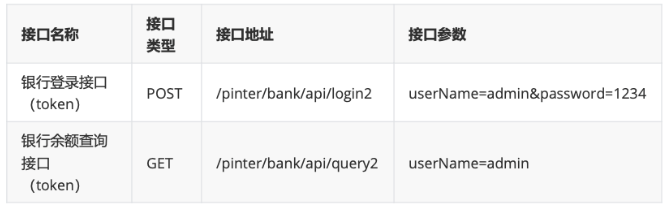
对于需要token关联的接口来说,需要从登录接口的返回值中提取token信息,并传递给需要token的接口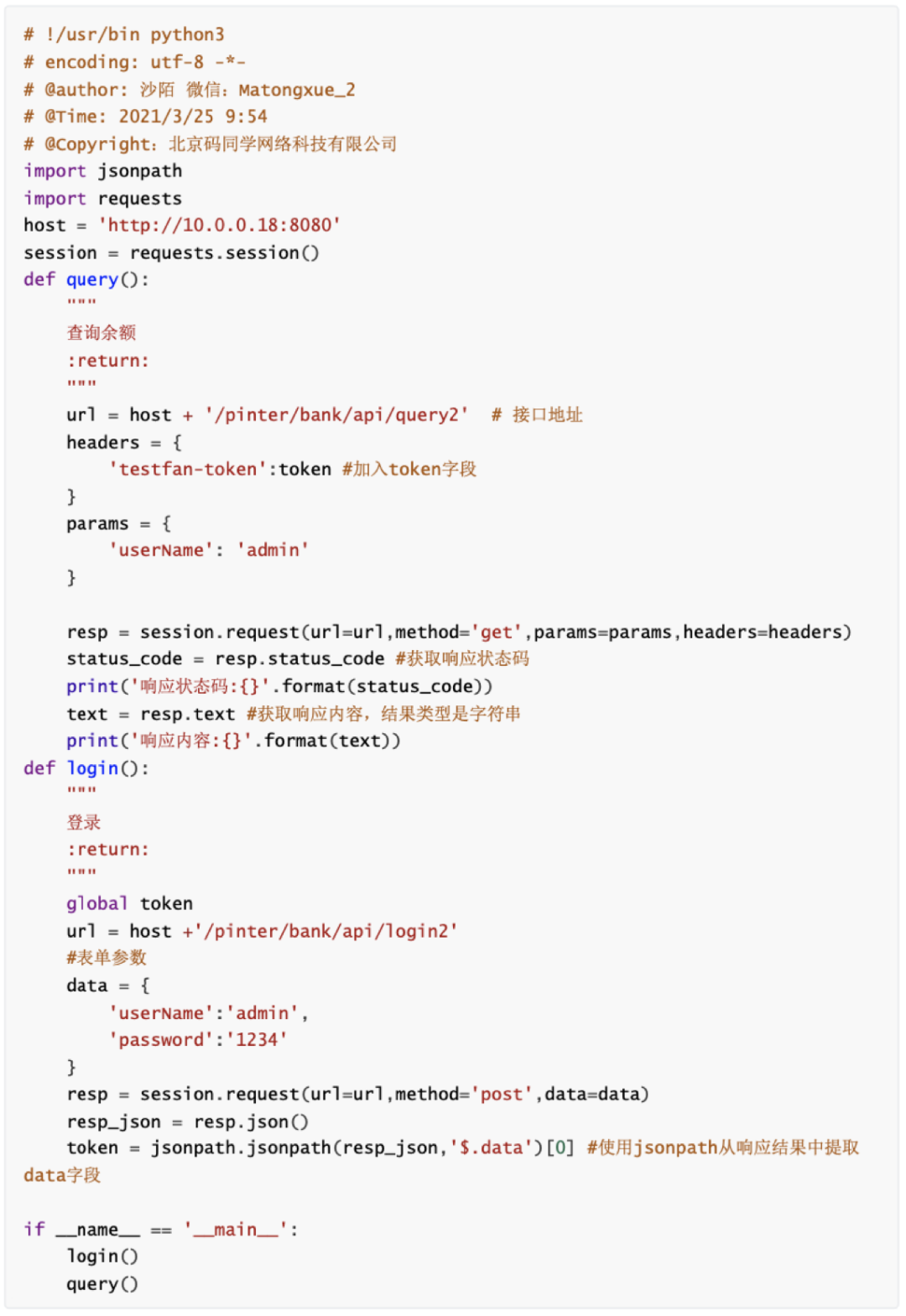
结果如下:
D:\Python\Python36\python.exeD:/pycharmprojects/first/requetsstudy/pinter1.py
响应状态码:200
响应内容:{"code":"0","message":"success","data":"$74,780,457"}
Process finished with exit code 0
总结一下:
requests库的请求方法里参数众多,所以简单划分一下:
查询参数就用 params=params
表单参数就用 data=data
json参数就用 json=json
请求头信息header就用 headers=headers
最后感谢每一个认真阅读我文章的人,礼尚往来总是要有的,虽然不是什么很值钱的东西,如果你用得到的话可以直接拿走:【文末领取】
【下面是我整理的2023年最全的软件测试工程师学习知识架构体系图】
一、Python编程入门到精通
 二、接口自动化项目实战
二、接口自动化项目实战
三、Web自动化项目实战
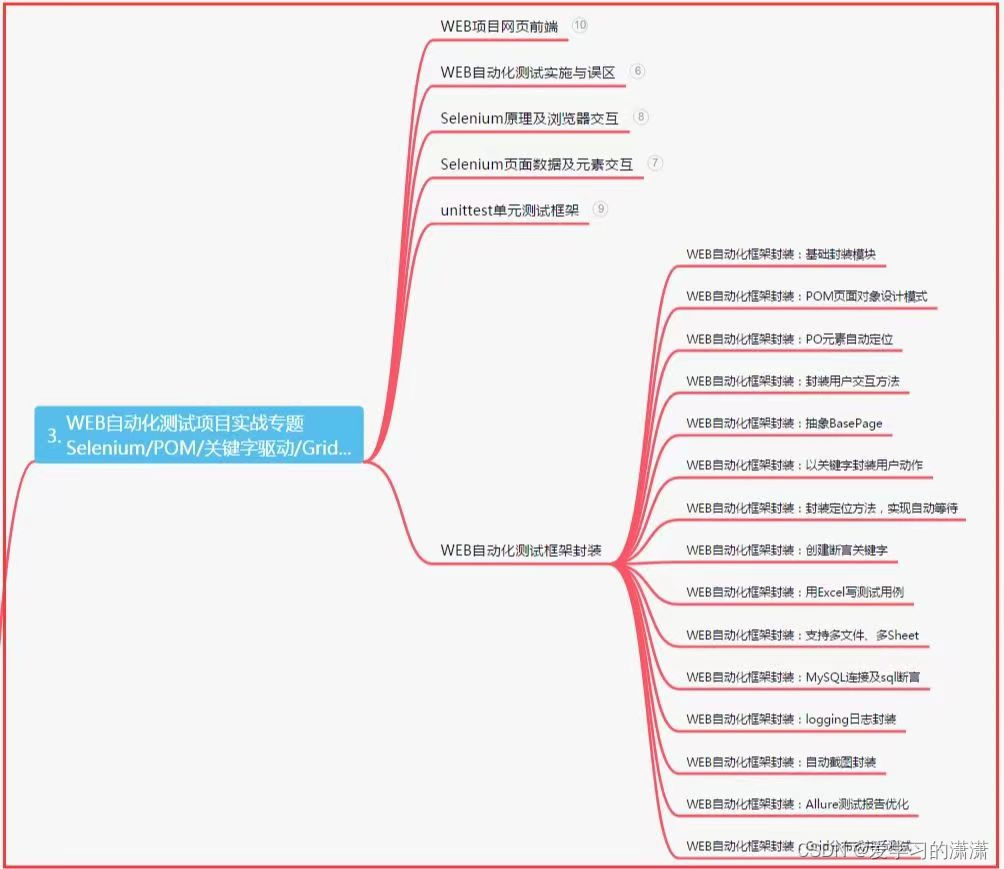
四、App自动化项目实战
五、一线大厂简历

六、测试开发DevOps体系
七、常用自动化测试工具
 八、JMeter性能测试
八、JMeter性能测试
九、总结(文末尾部小惊喜)
生命不息,奋斗不止。每一份努力都不会被辜负,只要坚持不懈,终究会有回报。珍惜时间,追求梦想。不忘初心,砥砺前行。你的未来,由你掌握!
生命短暂,时间宝贵,我们无法预知未来会发生什么,但我们可以掌握当下。珍惜每一天,努力奋斗,让自己变得更加强大和优秀。坚定信念,执着追求,成功终将属于你!
只有不断地挑战自己,才能不断地超越自己。坚持追求梦想,勇敢前行,你就会发现奋斗的过程是如此美好而值得。相信自己,你一定可以做到!

























 563
563











 被折叠的 条评论
为什么被折叠?
被折叠的 条评论
为什么被折叠?








